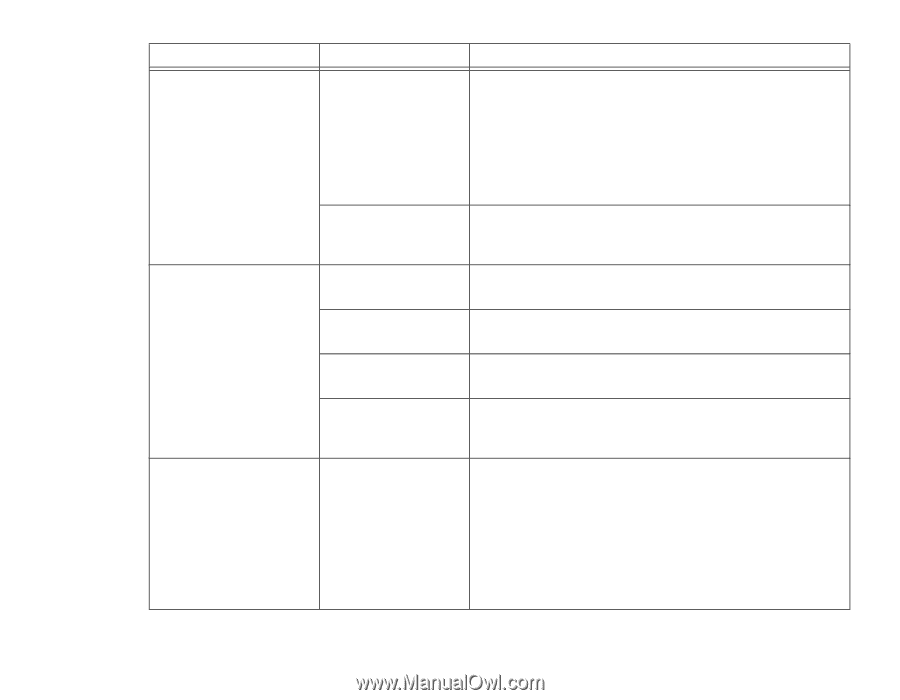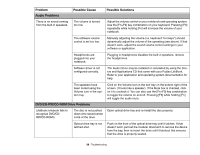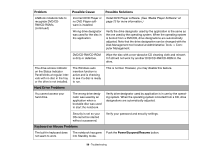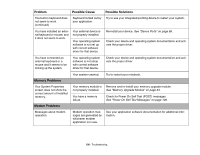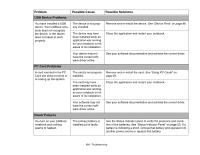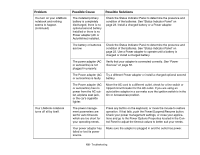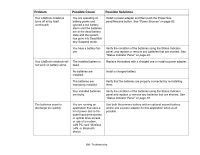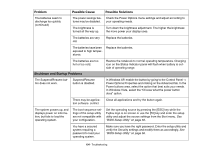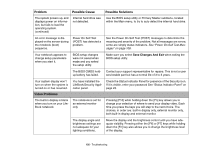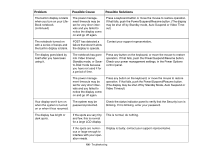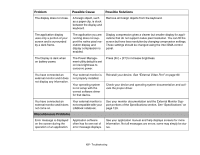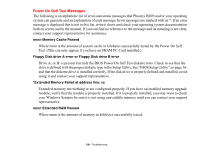Fujitsu S6520 S6520 User's Guide - Page 108
LAN PC card, Wireless, See Power Sources on Status Indicator Panel
 |
UPC - 611343085946
View all Fujitsu S6520 manuals
Add to My Manuals
Save this manual to your list of manuals |
Page 108 highlights
Problem Possible Cause Possible Solutions Your LifeBook notebook turns off all by itself. (continued) You are operating on battery power and ignored a low battery alarm until the batteries are at the dead battery state and the system has gone into Dead Battery Suspend mode. Install a power adapter and then push the Power/Suspend/Resume button. See "Power Sources" on page 50. You have a battery failure. Verify the condition of the batteries using the Status Indicator panel, and replace or remove any batteries that are shorted. See "Status Indicator Panel" on page 23. Your LifeBook notebook will The installed battery is Replace the battery with a charged one or install a power adapter. not work on battery alone. dead. No batteries are installed. Install a charged battery. The batteries are improperly installed. Verify that the batteries are properly connected by re-installing them. Your installed batteries are faulty. Verify the condition of the batteries using the Status Indicator panel and replace or remove any batteries that are shorted. See "Status Indicator Panel" on page 23. The batteries seem to discharge too quickly. You are running an application that uses a lot of power due to frequent hard drive access or optical drive access, or use of a modem, LAN PC card, Wireless LAN, or Bluetooth device. Use both the primary battery and an optional second battery and/or use a power adapter for this application when at all possible. 103 - Troubleshooting