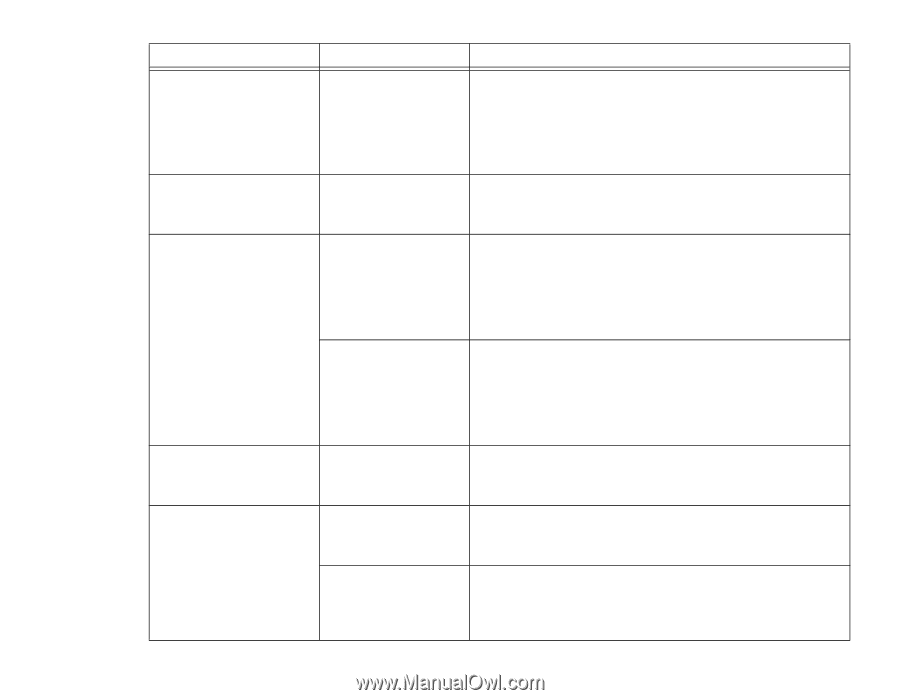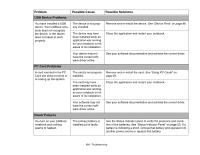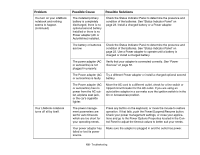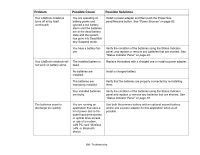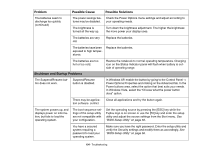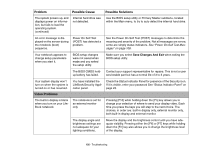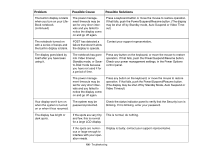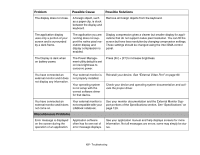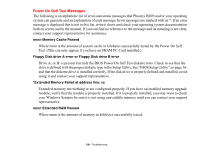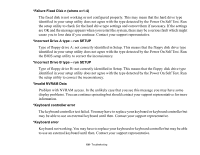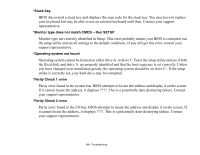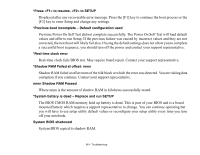Fujitsu S6520 S6520 User's Guide - Page 111
Video Timeout, Your display won't turn
 |
UPC - 611343085946
View all Fujitsu S6520 manuals
Add to My Manuals
Save this manual to your list of manuals |
Page 111 highlights
Problem Possible Cause Possible Solutions The built-in display is blank when you turn on your LifeBook notebook. (continued) The power management timeouts may be set for very short intervals and you failed to notice the display come on and go off again. Press a keyboard button or move the mouse to restore operation. If that fails, push the Power/Suspend/Resume button. (The display may be shut off by Standby mode, Auto Suspend or Video Timeout) The notebook turned on with a series of beeps and the built-in display is blank. POST has detected a failure that doesn't allow the display to operate. Contact your support representative. The display goes blank by itself after you have been using it. The notebook has gone into Video timeout, Standby mode, or Saveto-Disk mode because you have not used it for a period of time. Press any button on the keyboard, or move the mouse to restore operation. If that fails, push the Power/Suspend/Resume button. Check your power management settings, in the Power Options control panel. The power management timeouts may be set for very short intervals and you failed to notice the display come on and go off again. Press any button on the keyboard, or move the mouse to restore operation. If that fails, push the Power/Suspend/Resume button. (The display may be shut off by Standby Mode, Auto Suspend or Video Timeout) Your display won't turn on when the system is turned on or when it has resumed. The system may be password-protected. Check the status indicator panel to verify that the Security icon is blinking. If it is blinking, enter your password. The display has bright or dark spots. If the spots are very tiny and few, this is normal for a large LCD display. This is normal; do nothing. If the spots are numerous or large enough to interfere with your operation needs. Display is faulty; contact your support representative. 106 - Troubleshooting