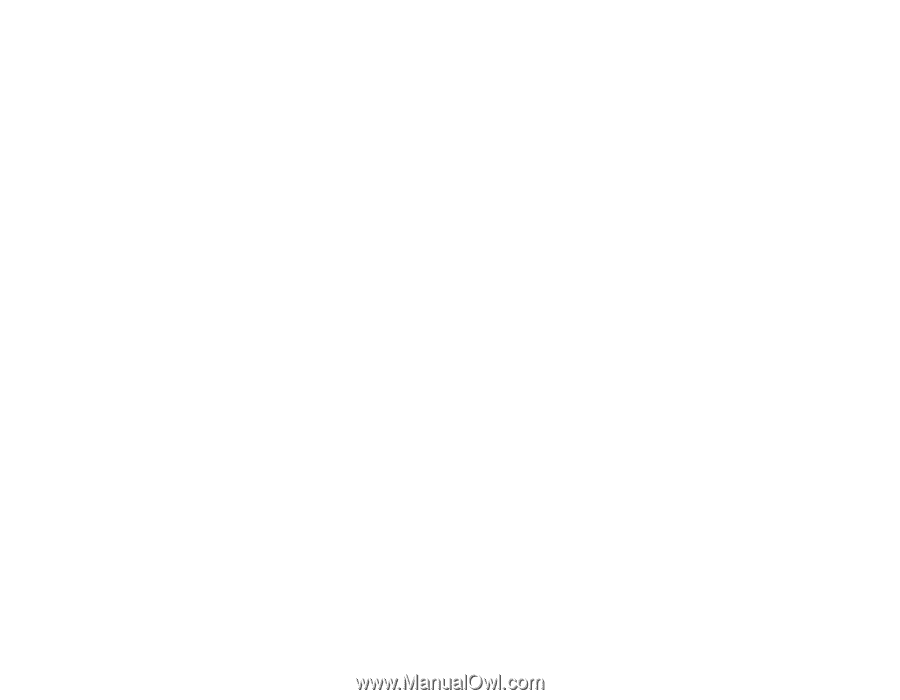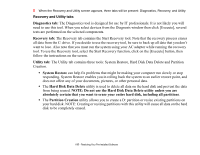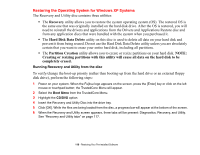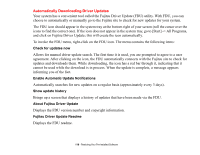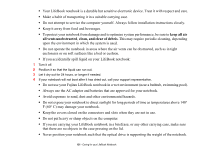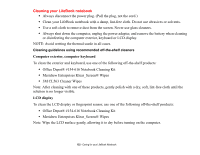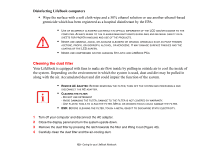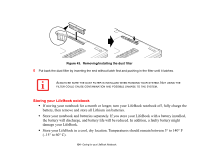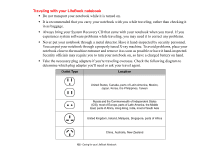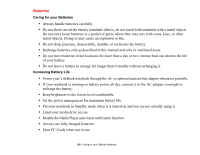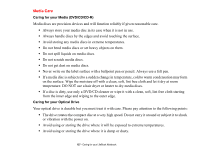Fujitsu S6520 S6520 User's Guide - Page 127
Cleaning your LifeBook notebook, Computer exterior, computer keyboard, LCD display
 |
UPC - 611343085946
View all Fujitsu S6520 manuals
Add to My Manuals
Save this manual to your list of manuals |
Page 127 highlights
Cleaning your LifeBook notebook • Always disconnect the power plug. (Pull the plug, not the cord.) • Clean your LifeBook notebook wit/h a damp, lint-free cloth. Do not use abrasives or solvents. • Use a soft cloth to remove dust from the screen. Never use glass cleaners. • Always shut down the computer, unplug the power adapter, and remove the battery when cleaning or disinfecting the computer exterior, keyboard or LCD display. NOTE: Avoid wetting the thermal suede in all cases. Cleaning guidelines using recommended off-the-shelf cleaners Computer exterior, computer keyboard To clean the exterior and keyboard, use one of the following off-the-shelf products: • Office Depot® #154-616 Notebook Cleaning Kit • Meridrew Enterprises Klear_Screen® Wipes • 3M CL563 Cleaner Wipes Note: After cleaning with one of these products, gently polish with a dry, soft, lint-free cloth until the solution is no longer visible. LCD display To clean the LCD display or fingerprint sensor, use one of the following off-the-shelf products: • Office Depot® #154-616 Notebook Cleaning Kit • Meridrew Enterprises Klear_Screen® Wipes Note: Wipe the LCD surface gently, allowing it to dry before turning on the computer. 122 - Caring for your LifeBook Notebook