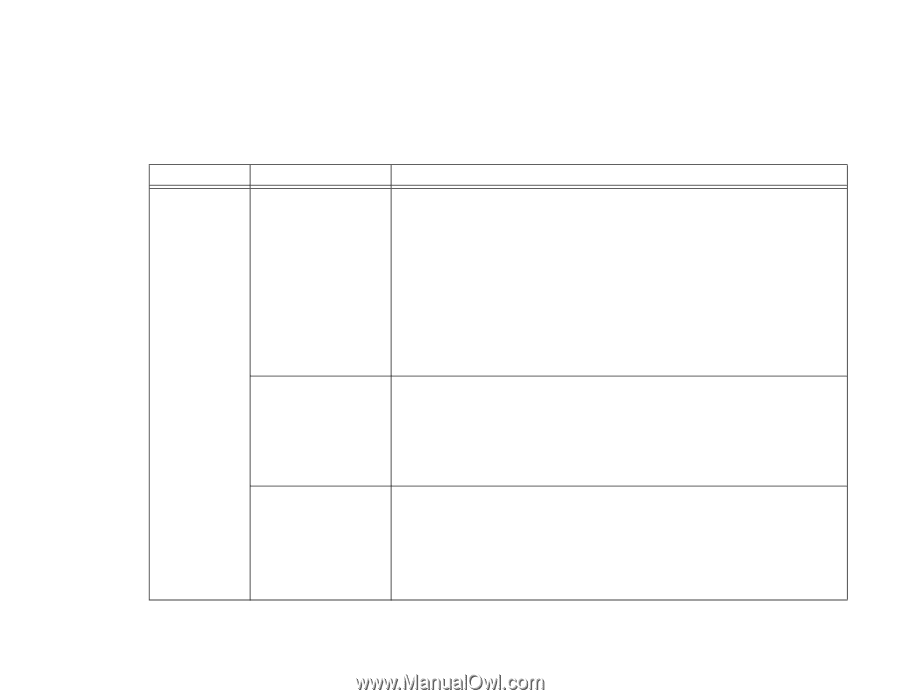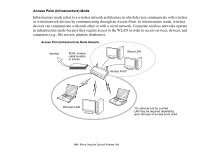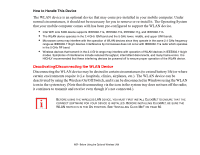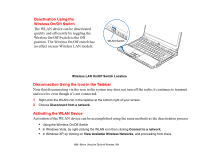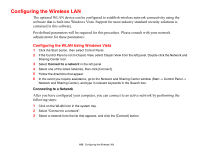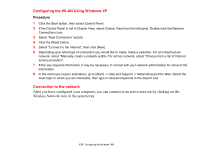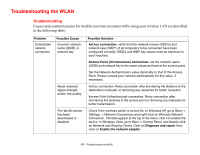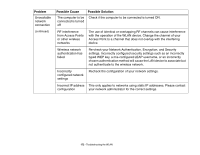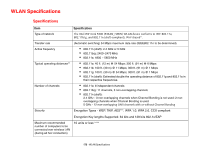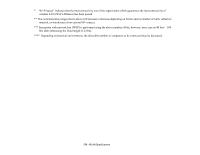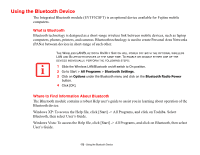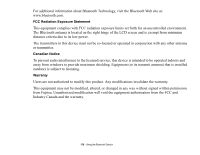Fujitsu S6520 S6520 User's Guide - Page 176
Troubleshooting the WLAN, Troubleshooting
 |
UPC - 611343085946
View all Fujitsu S6520 manuals
Add to My Manuals
Save this manual to your list of manuals |
Page 176 highlights
Troubleshooting the WLAN Troubleshooting Causes and countermeasures for troubles you may encounter while using your wireless LAN are described in the following table. Problem Unavailable network connection Possible Cause Incorrect network name (SSID) or network key Weak received signal strength and/or link quality The WLAN device has been deactivated or disabled Possible Solution Ad hoc connection: verify that the network names (SSID's) and network keys (WEP) of all computers to be connected have been configured correctly. SSID's and WEP key values must be identical on each machine. Access Point (Infrastructure) connection: set the network name (SSID) and network key to the same values as those of the access point. Set the Network Authentication value identically to that of the Access Point. Please consult your network administrator for this value, if necessary. Ad hoc connection: Retry connection after shortening the distance to the destination computer or removing any obstacles for better reception. Access Point (Infrastructure) connection: Retry connection after shortening the distance to the access point or removing any obstacles for better transmission. Check if the wireless switch is turned On. In Windows XP, go to Start -> Settings -> Network Connections and right-click on Wireless Network Connection. If Enable appear at the top of the menu, click it to enable the device. In Windows Vista, go to Start -> Control Panel, and double-click on Network and Sharing Center. Click on Diagnose and repair, then click on Enable the network adapter. 171 - Troubleshooting the WLAN