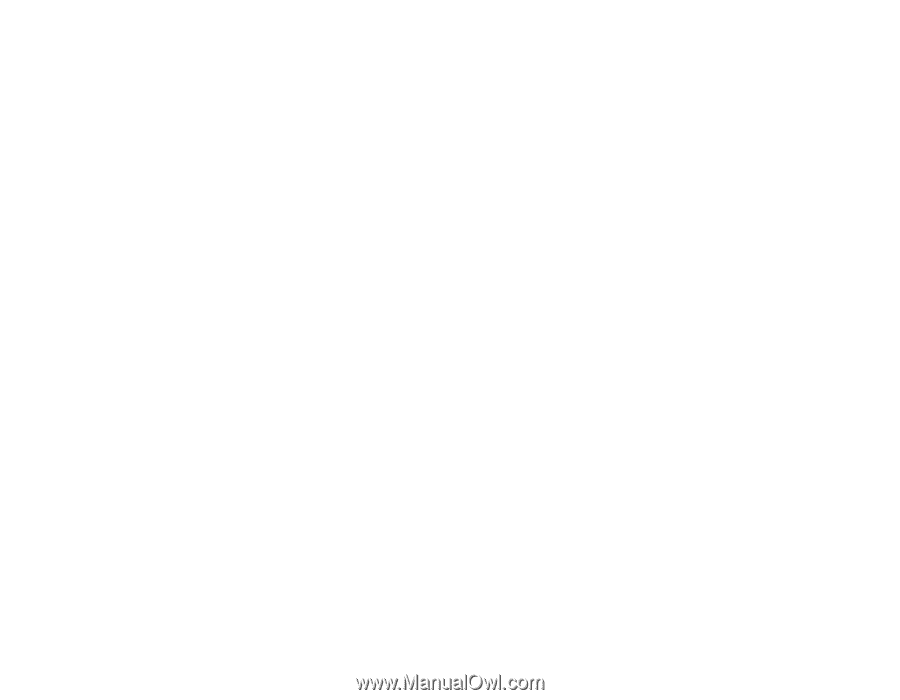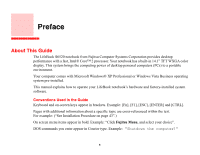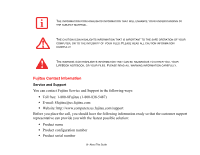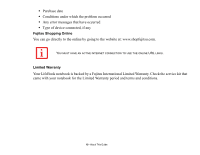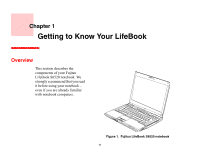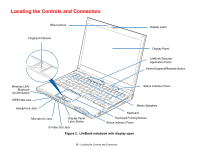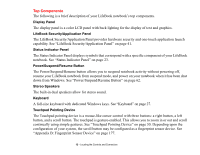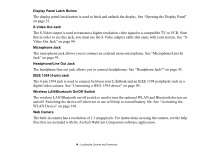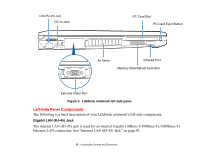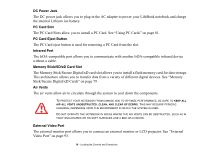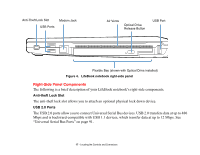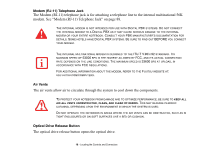Fujitsu S6520 S6520 User's Guide - Page 18
Top Components, Display Panel, LifeBook Security/Application Panel, Status Indicator Panel - lcd
 |
UPC - 611343085946
View all Fujitsu S6520 manuals
Add to My Manuals
Save this manual to your list of manuals |
Page 18 highlights
Top Components The following is a brief description of your LifeBook notebook's top components. Display Panel The display panel is a color LCD panel with back lighting for the display of text and graphics. LifeBook Security/Application Panel The LifeBook Security/Application Panel provides hardware security and one-touch application launch capability. See "LifeBook Security/Application Panel" on page 41. Status Indicator Panel The Status Indicator Panel displays symbols that correspond with a specific component of your LifeBook notebook. See "Status Indicator Panel" on page 23. Power/Suspend/Resume Button The Power/Suspend/Resume button allows you to suspend notebook activity without powering off, resume your LifeBook notebook from suspend mode, and power on your notebook when it has been shut down from Windows. See "Power/Suspend/Resume Button" on page 62. Stereo Speakers The built-in dual speakers allow for stereo sound. Keyboard A full-size keyboard with dedicated Windows keys. See "Keyboard" on page 27. Touchpad Pointing Device The Touchpad pointing device is a mouse-like cursor control with three buttons: a right button, a left button, and a scroll button. The touchpad is gesture-enabled. This allows you to zoom in or out and scroll continually using simple gestures. See "Touchpad Pointing Device" on page 30. Depending upon the configuration of your system, the scroll button may be configured as a fingerprint sensor device. See "Appendix B: Fingerprint Sensor Device" on page 177. 13 - Locating the Controls and Connectors