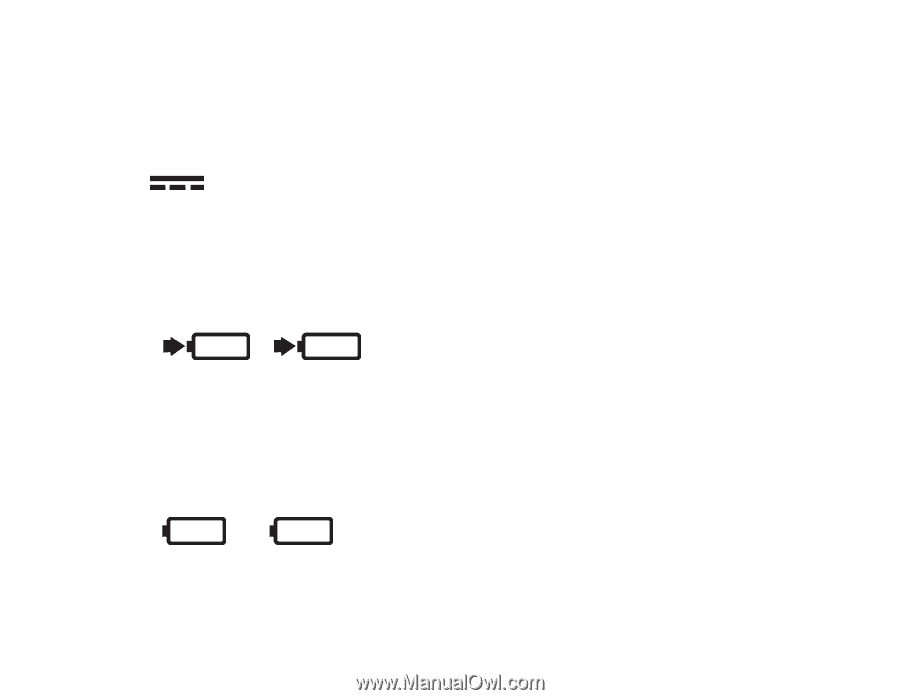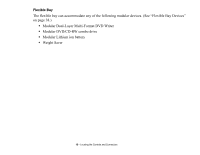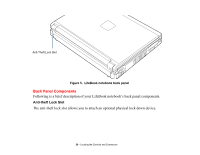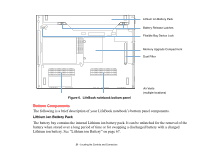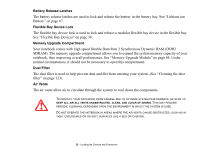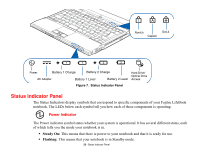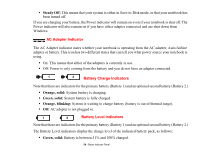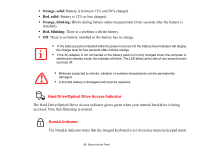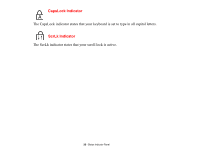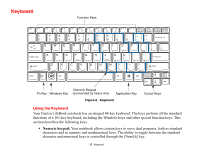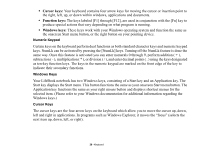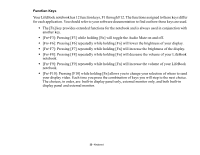Fujitsu S6520 S6520 User's Guide - Page 29
AC Adapter Indicator, Battery Charge Indicators
 |
UPC - 611343085946
View all Fujitsu S6520 manuals
Add to My Manuals
Save this manual to your list of manuals |
Page 29 highlights
• Steady Off: This means that your system is either in Save-to-Disk mode, or that your notebook has been turned off. If you are charging your battery, the Power indicator will remain on even if your notebook is shut off. The Power indicator will also remain on if you have either adapter connected and are shut down from Windows. AC Adapter Indicator The AC Adapter indicator states whether your notebook is operating from the AC adapter, Auto/Airline adapter or battery. This icon has two different states that can tell you what power source your notebook is using. • On: This means that either of the adapters is currently in use. • Off: Power is only coming from the battery and you do not have an adapter connected. 1 2 Battery Charge Indicators Note that there are indicators for the primary battery (Battery 1) and an optional second battery (Battery 2.) • Orange, solid: System battery is charging. • Green, solid: System battery is fully charged. • Orange, blinking: System is waiting to charge battery (battery is out of thermal range). • Off: AC adapter is not plugged in. 1 2 Battery Level Indicators Note that there are indicators for the primary battery (Battery 1) and an optional second battery (Battery 2.) The Battery Level indicators display the charge level of the indicated battery pack, as follows: • Green, solid: Battery is between 51% and 100% charged. 24 - Status Indicator Panel