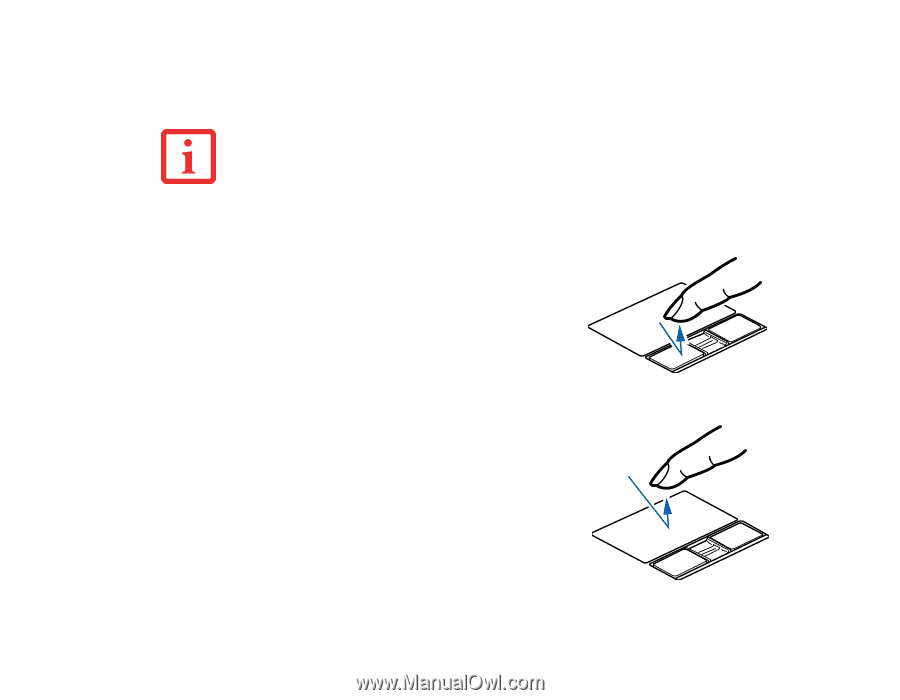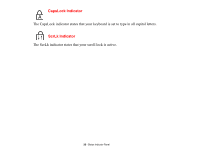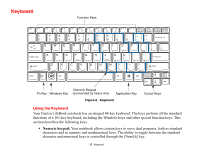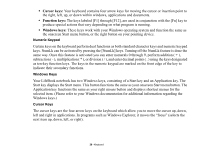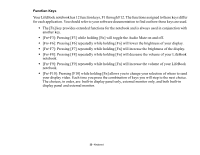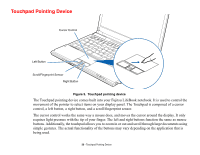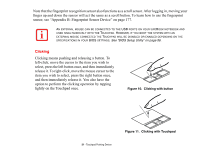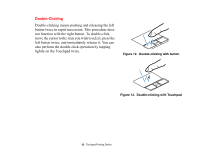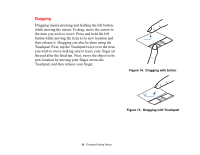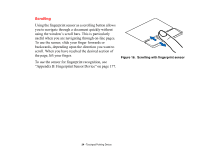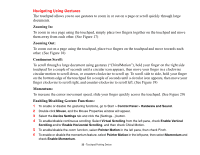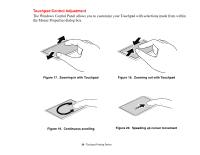Fujitsu S6520 S6520 User's Guide - Page 36
sensor, see Appendix B: Fingerprint Sensor Device on Clicking - usb boot
 |
UPC - 611343085946
View all Fujitsu S6520 manuals
Add to My Manuals
Save this manual to your list of manuals |
Page 36 highlights
Note that the fingerprint recognition sensor also functions as a scroll sensor. After logging in, moving your finger up and down the sensor will act the same as a scroll button. To learn how to use the fingerprint sensor, see "Appendix B: Fingerprint Sensor Device" on page 177. AN EXTERNAL MOUSE CAN BE CONNECTED TO THE USB PORTS ON YOUR LIFEBOOK NOTEBOOK AND USED SIMULTANEOUSLY WITH THE TOUCHPAD. HOWEVER, IF YOU BOOT THE SYSTEM WITH AN EXTERNAL MOUSE CONNECTED THE TOUCHPAD WILL BE DISABLED OR ENABLED DEPENDING ON THE SPECIFICATIONS IN YOUR BIOS SETTINGS. See "BIOS Setup Utility" on page 56. Clicking Clicking means pushing and releasing a button. To left-click, move the cursor to the item you wish to select, press the left button once, and then immediately release it. To right-click, move the mouse cursor to the item you wish to select, press the right button once, and then immediately release it. You also have the option to perform the clicking operation by tapping lightly on the Touchpad once. Figure 10. Clicking with button 31 - Touchpad Pointing Device Figure 11. Clicking with Touchpad