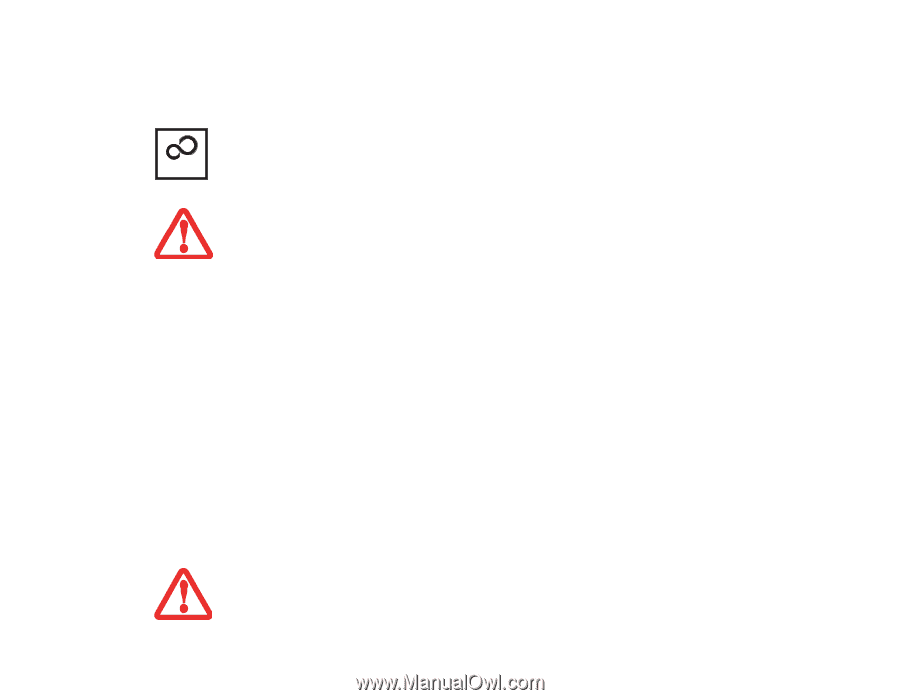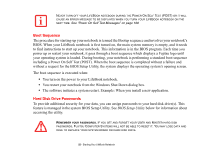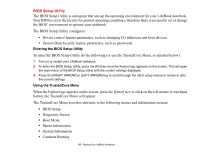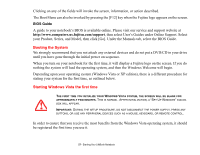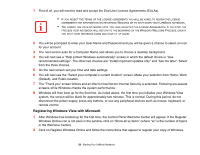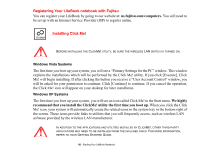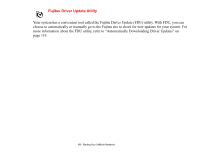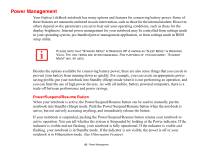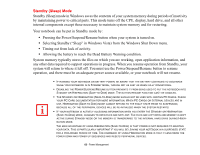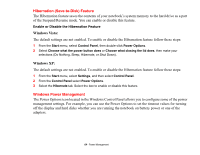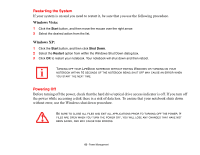Fujitsu S6520 S6520 User's Guide - Page 65
Registering Your LifeBook notebook with Fujitsu, Installing Click Me!, us.fujitsu.com/computers. - lifebook install xp
 |
UPC - 611343085946
View all Fujitsu S6520 manuals
Add to My Manuals
Save this manual to your list of manuals |
Page 65 highlights
Registering Your LifeBook notebook with Fujitsu You can register your LifeBook by going to our website at: us.fujitsu.com/computers. You will need to be set up with an Internet Service Provider (ISP) to register online. ClickMe! Installing Click Me! BEFORE INSTALLING THE CLICKME! UTILITY, BE SURE THE WIRELESS LAN SWITCH IS TURNED ON. Windows Vista Systems The first time you boot up your system, you will see a "Primary Settings for the PC" window. This window explains the installations which will be performed by the Click Me! utility. If you click [Execute], Click Me! will begin installing. If after clicking the button you receive a "User Account Control" window, you will be asked for your permission to continue. Click [Continue] to continue. If you cancel the operation, the Click Me! icon will appear on your desktop for later installation. Windows XP Systems The first time you boot up your system, you will see an icon called Click Me! in the Start menu. We highly recommend that you install the ClickMe! utility the first time you boot up. When you click the Click Me! icon, your system will automatically create the related icons in the system tray in the bottom right of the screen. These icons provide links to utilities that you will frequently access, such as wireless LAN software provided by the wireless LAN manufacturer. IN ADDITION TO THE APPLICATIONS AND UTILITIES INSTALLED BY CLICKME!, OTHER THIRD-PARTY APPLICATIONS MAY NEED TO BE INSTALLED FROM THE INCLUDED DISCS. FOR MORE INFORMATION, REFER TO YOUR GETTING STARTED GUIDE. 60 - Starting Your LifeBook Notebook