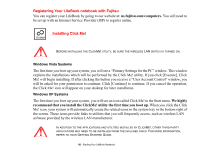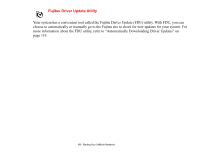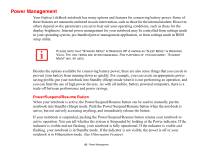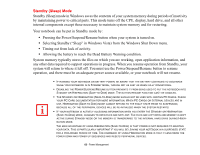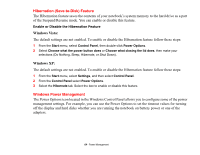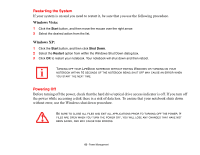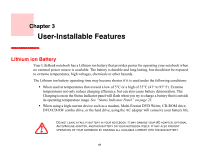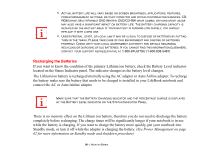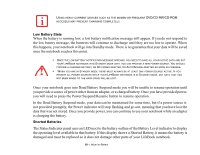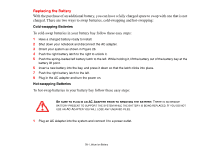Fujitsu S6520 S6520 User's Guide - Page 70
Restarting the System, Powering Off - windows 10
 |
UPC - 611343085946
View all Fujitsu S6520 manuals
Add to My Manuals
Save this manual to your list of manuals |
Page 70 highlights
Restarting the System If your system is on and you need to restart it, be sure that you use the following procedure. Windows Vista: 1 Click the Start button, and then move the mouse over the right arrow. 2 Select the desired action from the list. Windows XP: 1 Click the Start button, and then click Shut Down. 2 Select the Restart option from within the Windows Shut Down dialog box. 3 Click OK to restart your notebook. Your notebook will shut down and then reboot. TURNING OFF YOUR LIFEBOOK NOTEBOOK WITHOUT EXITING WINDOWS OR TURNING ON YOUR NOTEBOOK WITHIN 10 SECONDS OF THE NOTEBOOK BEING SHUT OFF MAY CAUSE AN ERROR WHEN YOU START THE NEXT TIME. Powering Off Before turning off the power, check that the hard drive/optical drive access indicator is off. If you turn off the power while accessing a disk there is a risk of data loss. To ensure that your notebook shuts down without error, use the Windows shut down procedure. BE SURE TO CLOSE ALL FILES AND EXIT ALL APPLICATIONS PRIOR TO TURNING OFF THE POWER. IF FILES ARE OPEN WHEN YOU TURN THE POWER OFF, YOU WILL LOSE ANY CHANGES THAT HAVE NOT BEEN SAVED, AND MAY CAUSE DISK ERRORS. 65 - Power Management