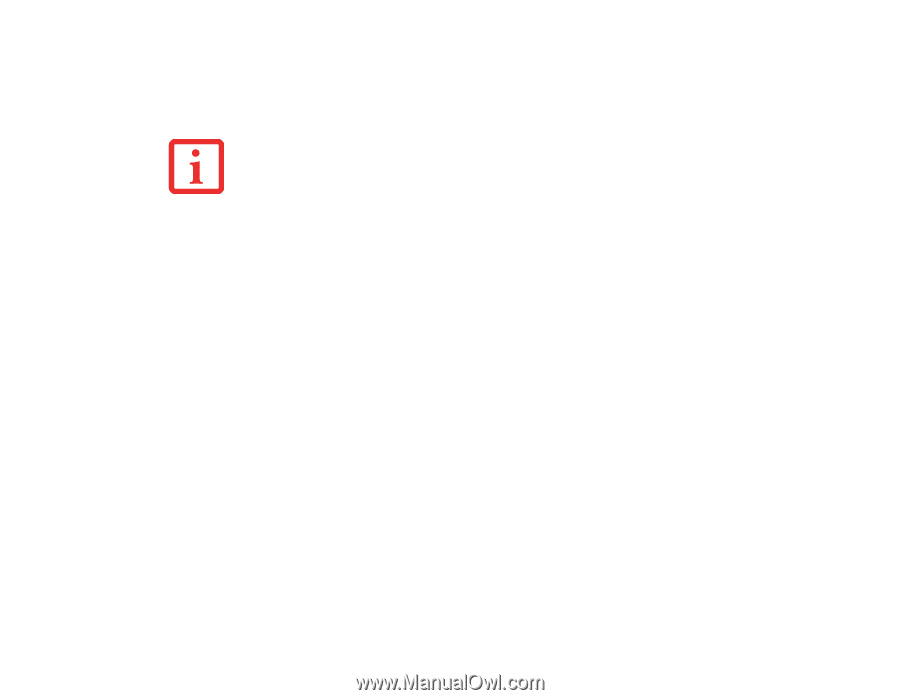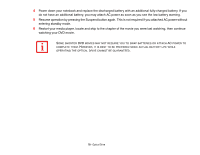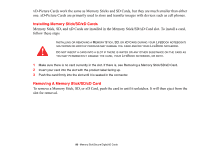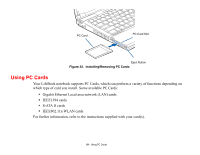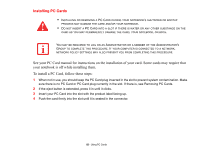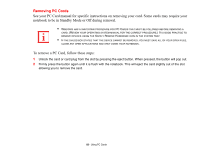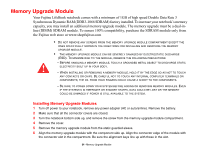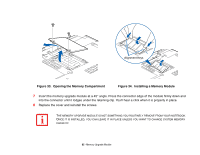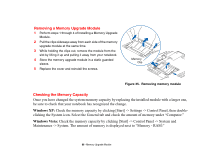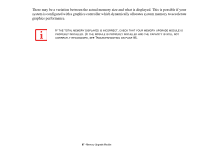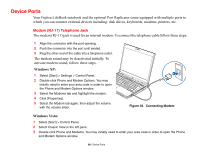Fujitsu S6520 S6520 User's Guide - Page 88
Removing PC Cards, To remove a PC Card, follow these steps
 |
UPC - 611343085946
View all Fujitsu S6520 manuals
Add to My Manuals
Save this manual to your list of manuals |
Page 88 highlights
Removing PC Cards See your PC Card manual for specific instructions on removing your card. Some cards may require your notebook to be in Standby Mode or Off during removal. • WINDOWS HAS A SHUTDOWN PROCEDURE FOR PC CARDS THAT MUST BE FOLLOWED BEFORE REMOVING A CARD. (REVIEW YOUR OPERATING SYSTEM MANUAL FOR THE CORRECT PROCEDURE.) IT IS GOOD PRACTICE TO REMOVE DEVICES USING THE SAFELY REMOVE HARDWARE ICON IN THE SYSTEM TRAY. • IF THE DIALOG BOX STATES THAT THE DEVICE CANNOT BE REMOVED, YOU MUST SAVE ALL OF YOUR OPEN FILES, CLOSE ANY OPEN APPLICATIONS AND SHUT DOWN YOUR NOTEBOOK. To remove a PC Card, follow these steps: 1 Unlock the card or card plug from the slot by pressing the eject button. When pressed, the button will pop out. 2 Firmly press the button again until it is flush with the notebook. This will eject the card slightly out of the slot allowing you to remove the card. 83 - Using PC Cards