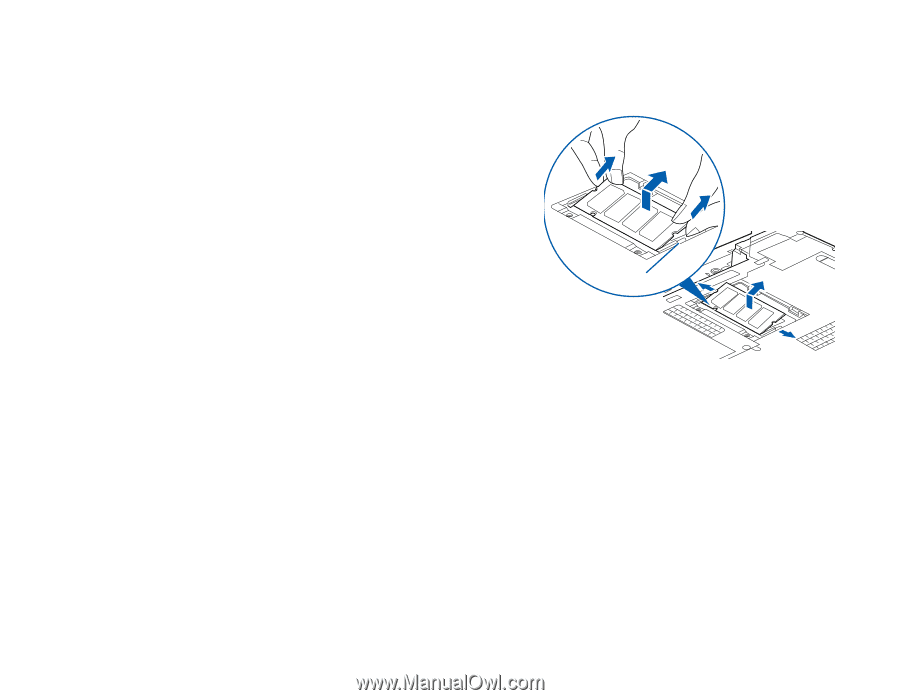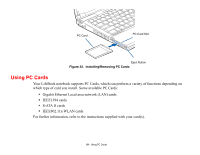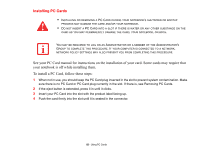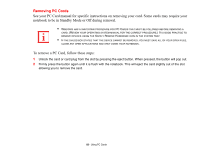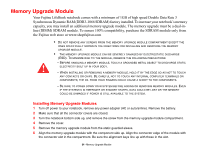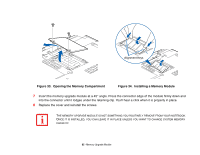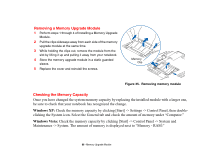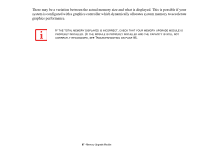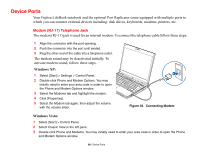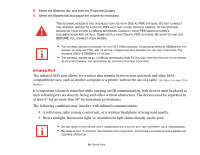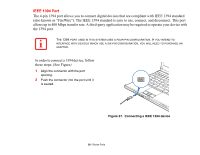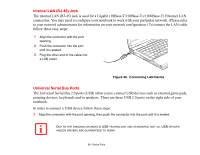Fujitsu S6520 S6520 User's Guide - Page 91
Removing a Memory Upgrade Module, Checking the Memory Capacity
 |
UPC - 611343085946
View all Fujitsu S6520 manuals
Add to My Manuals
Save this manual to your list of manuals |
Page 91 highlights
Removing a Memory Upgrade Module 1 Perform steps 1 through 4 of Installing a Memory Upgrade Module. 2 Pull the clips sideways away from each side of the memory upgrade module at the same time. 3 While holding the clips out, remove the module from the slot by lifting it up and pulling it away from your notebook. 4 Store the memory upgrade module in a static guarded sleeve. 5 Replace the cover and reinstall the screws. Memory Clip Figure 35. Removing memory module Checking the Memory Capacity Once you have changed the system memory capacity by replacing the installed module with a larger one, be sure to check that your notebook has recognized the change. Windows XP: Check the memory capacity by clicking [Start] -> Settings -> Control Panel, then doubleclicking the System icon. Select the General tab and check the amount of memory under "Computer:" Windows Vista: Check the memory capacity by clicking [Start] -> Control Panel -> System and Maintenance -> System. The amount of memory is displayed next to "Memory - RAM:" 86 - Memory Upgrade Module