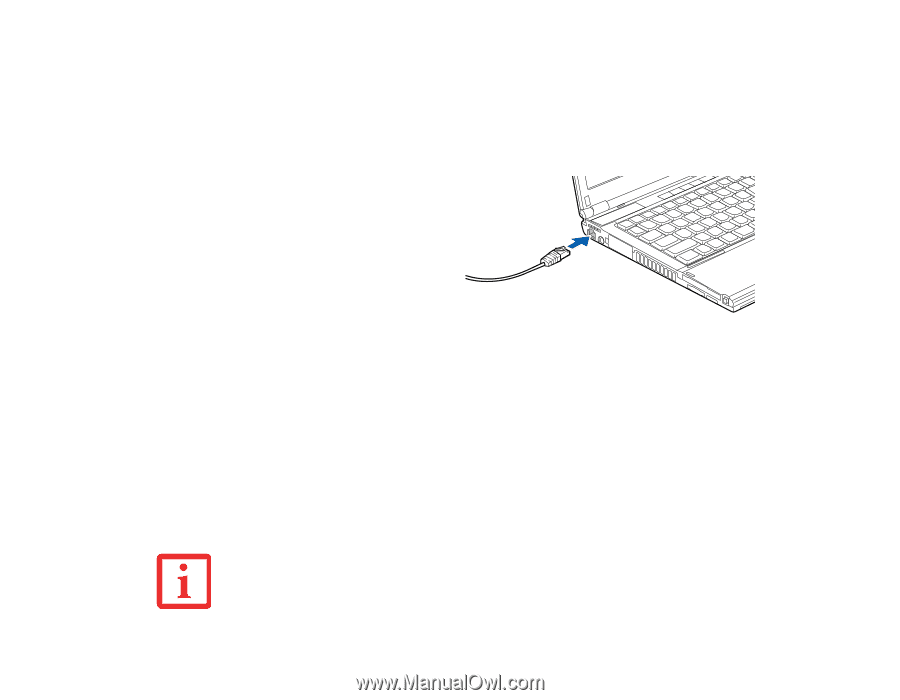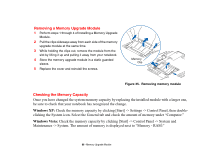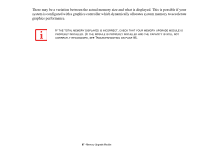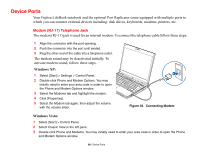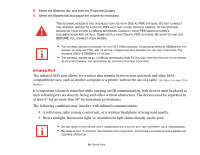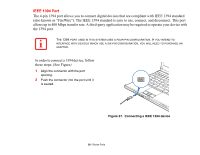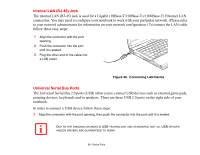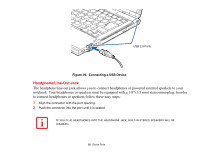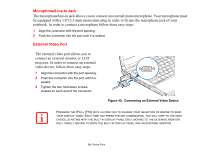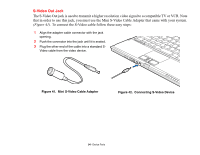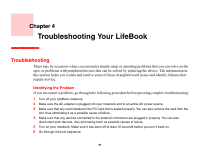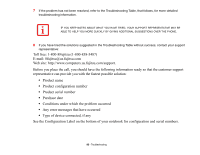Fujitsu S6520 S6520 User's Guide - Page 96
Internal LAN (RJ-45) Jack, Universal Serial Bus Ports - usb driver
 |
UPC - 611343085946
View all Fujitsu S6520 manuals
Add to My Manuals
Save this manual to your list of manuals |
Page 96 highlights
Internal LAN (RJ-45) Jack The internal LAN (RJ-45) jack is used for a Gigabit (10Base-T/100Base-Tx/1000Base-T) Ethernet LAN connection. You may need to configure your notebook to work with your particular network. (Please refer to your network administrator for information on your network configuration.) To connect the LAN cable follow these easy steps: 1 Align the connector with the port opening. 2 Push the connector into the port until it is seated. 3 Plug the other end of the cable into a LAN outlet. Figure 38. Connecting LAN Device Universal Serial Bus Ports The Universal Serial Bus 2.0 ports (USB) allow you to connect USB devices such as external game pads, pointing devices, keyboards and/or speakers. There are three USB 2.0 ports on the right side of your notebook. In order to connect a USB device follow these steps: 1 Align the connector with the port opening, then push the connector into the port until it is seated. DUE TO THE ONGOING CHANGES IN USB TECHNOLOGY AND STANDARDS, NOT ALL USB DEVICES AND/OR DRIVERS ARE GUARANTEED TO WORK. 91 - Device Ports