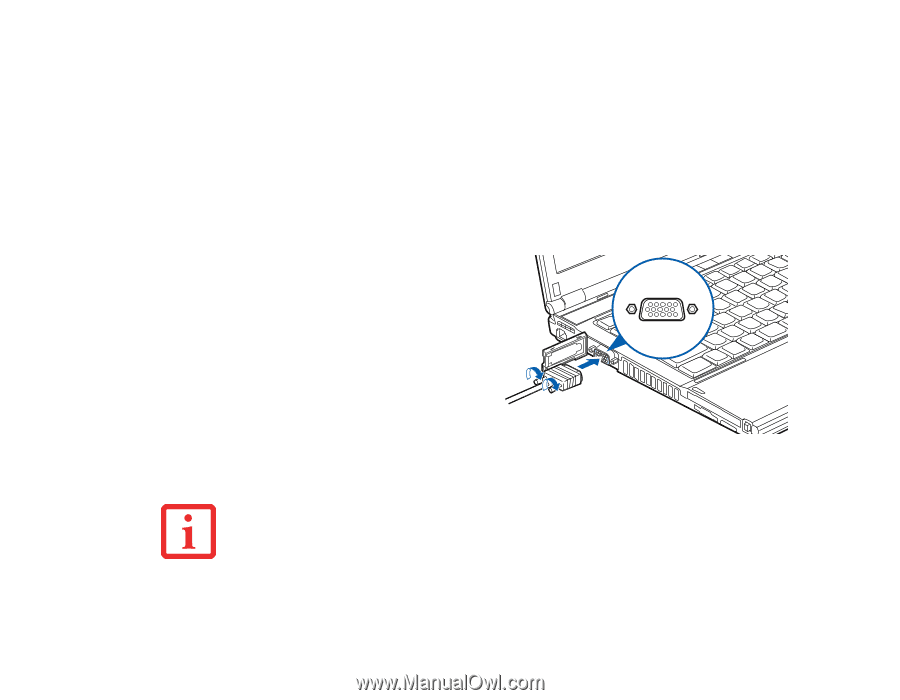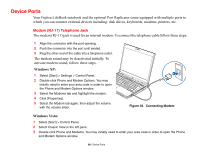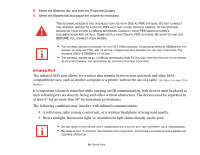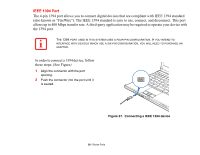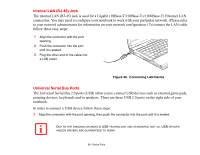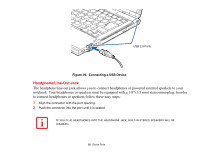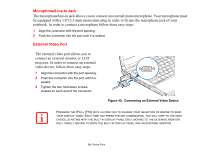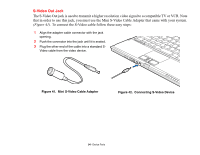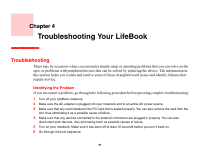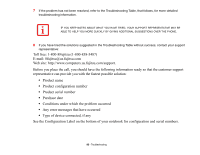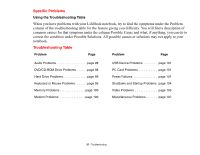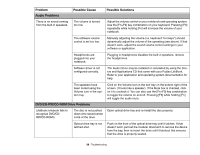Fujitsu S6520 S6520 User's Guide - Page 98
Microphone/Line-In Jack, External Video Port, connect an external monitor or LCD
 |
UPC - 611343085946
View all Fujitsu S6520 manuals
Add to My Manuals
Save this manual to your list of manuals |
Page 98 highlights
Microphone/Line-In Jack The microphone/line-in jack allows you to connect an external mono microphone. Your microphone must be equipped with a 1/8"(3.5 mm) mono mini-plug in order to fit into the microphone jack of your notebook. In order to connect a microphone follow these easy steps: 1 Align the connector with the port opening. 2 Push the connector into the port until it is seated. External Video Port The external video port allows you to connect an external monitor or LCD projector. In order to connect an external video device, follow these easy steps: 1 Align the connector with the port opening. 2 Push the connector into the port until it is seated. 3 Tighten the two hold-down screws, located on each end of the connector. Figure 40. Connecting an External Video Device PRESSING THE [FN] + [F10] KEYS ALLOWS YOU TO CHANGE YOUR SELECTION OF WHERE TO SEND YOUR DISPLAY VIDEO. EACH TIME YOU PRESS THE KEY COMBINATION, YOU WILL STEP TO THE NEXT CHOICE, STARTING WITH THE BUILT-IN DISPLAY PANEL ONLY, MOVING TO THE EXTERNAL MONITOR ONLY, FINALLY MOVING TO BOTH THE BUILT-IN DISPLAY PANEL AND AN EXTERNAL MONITOR. 93 - Device Ports