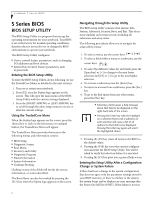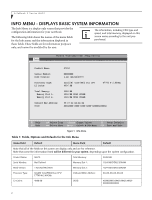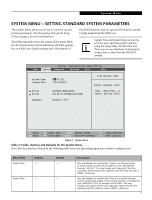Fujitsu S7211 S7210_S7211 BIOS Guide
Fujitsu S7211 - LifeBook - Core 2 Duo GHz Manual
 |
UPC - 611343083355
View all Fujitsu S7211 manuals
Add to My Manuals
Save this manual to your list of manuals |
Fujitsu S7211 manual content summary:
- Fujitsu S7211 | S7210_S7211 BIOS Guide - Page 1
Fujitsu LifeBook S Series BIOS Guide LifeBook S Series Model: S7210/S7211 Document Date: 10/10/2007 Document Part Number: FPC58-1774-01 FUJITSU COMPUTER SYSTEMS CORPORATION 1 - Fujitsu S7211 | S7210_S7211 BIOS Guide - Page 2
or use the TrustedCore Menu, as detailed in the next section): 1. Turn on or restart your notebook. 2. Press [F2] once the Fujitsu logo appears on the screen. This will open the main menu of the BIOS Setup Utility with the current settings displayed. 3. Press the [RIGHT ARROW] or [LEFT ARROW] key to - Fujitsu S7211 | S7210_S7211 BIOS Guide - Page 3
the operating system anyway, press the [F1] key. ■ If your notebook emits a series of beeps that sounds like a code and the display is blank, please refer to the Troubleshooting Section in the system User's Guide. The Troubleshooting Section includes a list of error messages and their meanings. ■ If - Fujitsu S7211 | S7210_S7211 BIOS Guide - Page 4
LifeBook S Series BIOS INFO MENU - DISPLAYS BASIC SYSTEM INFORMATION The Info Menu is a display only screen that provides the configuration information for your notebook : BIOS Version: Processor Type: L2 Cache: Total Memory: Memory Slot 1: Memory Slot 2: Onboard MAC Address: UUID: S7210 XXXXXXXX - Fujitsu S7211 | S7210_S7211 BIOS Guide - Page 5
using the setup utility. Use the Date and Time icon on your Windows Control panel or type time or date from the MS-DOS prompt. Phoenix : [14:57:01] [10/08/2007] Drive0 Drive1 Language: [FUJITSU MHW2120BH] [HL-DT-ST DVDRAM_GSA-T20N] [English (US)] Item Specific Help Adjust calendar clock. - Fujitsu S7211 | S7210_S7211 BIOS Guide - Page 6
LifeBook S Series BIOS Table 2: Fields, Options and Defaults for the System Menu Note that the parameters listed in the following table may vary depending upon . [English (US)] The default setting differs between the US/European and the Japanese model. Selects the display language for the BIOS. 6 - Fujitsu S7211 | S7210_S7211 BIOS Guide - Page 7
Utility Info System Advanced Security Boot Exit Drive0 [FUJITSU MHW2120BH] Item Specific Help Type: Total Sectors: Maximum Capacity: [ hard drive device type. Select Auto to have the type automatically identified by the BIOS at POST. If None is selected, all of the following Setup items do not - Fujitsu S7211 | S7210_S7211 BIOS Guide - Page 8
LifeBook S Series BIOS Drive1 Submenu of the System Menu The Drive1 submenu allows you to configure secondary ATA devices. Phoenix TrustedCore(tm) Setup Utility Info System Advanced Security Boot Exit Drive1 [HL-DT-ST DVDRAM_GSA-T20M] Item Specific Help Type: Transfer Mode: Ultra DMA Mode: [ - Fujitsu S7211 | S7210_S7211 BIOS Guide - Page 9
System Menu Exiting from System Menu When you have finished setting the parameters on this menu, you can either exit from the setup utility, or move to another menu. If you wish to exit from the setup utility, press the [Esc] key or use the cursor keys to go to the Exit menu. If you wish to move to - Fujitsu S7211 | S7210_S7211 BIOS Guide - Page 10
LifeBook S Series BIOS ADVANCED MENU - SETTING DEVICE FEATURE CONTROLS The Advanced Menu allows you to: ■ Set the I/O addresses for the serial and parallel ports. ■ Set the keyboard and mouse submenu, which allows enabling or disabling the ATA, IDE, Bluetooth, Modem, LAN, and WLAN Controllers. 10 - Fujitsu S7211 | S7210_S7211 BIOS Guide - Page 11
Features submenu to allow you to change the CPU speed for battery life optimization. When selected, opens the USB Features submenu to USB devices and SCSI SubClass support. When selected, opens the Miscellaneous Configurations submenu to allow you to enable or disable the power button, Wake Up On - Fujitsu S7211 | S7210_S7211 BIOS Guide - Page 12
you can call 1-800-8Fujitsu for technical assistance. ■ If your notebook emits a series of beeps that sounds like a code and the display is blank, refer to the Troubleshooting Section in the system User's Guide. The Troubleshooting Section includes a list of error messages and their meanings. ■ All - Fujitsu S7211 | S7210_S7211 BIOS Guide - Page 13
no configuration (Disabled), a user defined configuration (Enabled), or by allowing the BIOS or OS to choose the configuration (Auto). Allows user to set the mode. Bi-directional allows twoway transfer of information between your notebook and a connected parallel device. Output Only (Half Duplex) - Fujitsu S7211 | S7210_S7211 BIOS Guide - Page 14
[Off] Numlock is On or Off. [On/Padlock Off] Numlock is On, but use with [Fn] for 10-key input. [Auto] Numlock is set to On/ Padlock Off when PS/2 keyboard is connected, otherwise Off. * Windows XP or later OS preserves Numlock state when the user logs off. F1 Help ESC Exit Select Item - Fujitsu S7211 | S7210_S7211 BIOS Guide - Page 15
Phoenix TrustedCore(tm) Setup Utility Info System Advanced Security Boot Exit Video Features Item Specific Help Display: [Auto] Select display terminal. * This setting is not effective after where the video signal will be routed. Note that this setting is overridden after Windows starts up. 15 - Fujitsu S7211 | S7210_S7211 BIOS Guide - Page 16
LifeBook S Series BIOS Internal Device Configurations Submenu of the Advanced Menu The Internal Device Configuration submenu allows the user to enable or disable IDE, Bluetooth Item Specific Help Serial ATA Controller: AHCI Configuration: Intel(R) Turbo Memory: IDE Controller: Bluetooth(R): LAN - Fujitsu S7211 | S7210_S7211 BIOS Guide - Page 17
power management features of the CPU. Phoenix TrustedCore(tm) Setup Utility Info System Advanced Security Boot Exit CPU Features Item Specific Help Core Multi-Processing: SpeedStep(R) Technology: On Battery: On AC: [Enabled] [Enabled] [Battery Figure 10. CPU Features Submenu Table 10: Fields - Fujitsu S7211 | S7210_S7211 BIOS Guide - Page 18
LifeBook S Series BIOS USB Features Submenu of the Advanced Menu The USB Features submenu provides options for enabling or disabling the USB devices. Phoenix TrustedCore(tm) Setup Utility Info System Advanced Security Boot Exit USB Features Item Specific Help Legacy USB Support [Enabled] SCSI - Fujitsu S7211 | S7210_S7211 BIOS Guide - Page 19
Item Specific Help Power Button: Wake up on LAN: On Battery: Force LAN Boot: Resume on LAN: Volume Setting: Hardware Power the LAN before attempting to boot from any other device, regardless of the BIOS boot priority settings or disabling of the Preboot Execution Environment. [Always Enabled] - Fujitsu S7211 | S7210_S7211 BIOS Guide - Page 20
LifeBook S Series BIOS Table 12: Fields, Options and Defaults for the Miscellaneous Configurations Submenu of the Advanced Menu Menu Field Volume Setting: Hardware Power Management: Options ■ Off ■ Minimum ■ Middle ■ Maximum ■ Disabled ■ Enabled Default [Middle] [Enabled] Description Selects - Fujitsu S7211 | S7210_S7211 BIOS Guide - Page 21
configures event logging features for DMI events. Phoenix TrustedCore(tm) Setup Utility Info System Advanced Security Boot Exit Event Logging Item Specific Help Event Log Capacity: Event Log Validity: Space Available Valid View Event Log: [Enter] Event Logging: System Boot Event: [Enabled - Fujitsu S7211 | S7210_S7211 BIOS Guide - Page 22
LifeBook S Series BIOS SECURITY MENU - SETTING THE SECURITY FEATURES The Security menu allows you to set up the data security features of your notebook disk passwords, Fujitsu Computer Systems a row causes the keyboard and mouse to be the power with the power switch and ] Item Specific Help Press - Fujitsu S7211 | S7210_S7211 BIOS Guide - Page 23
. When a Supervisor Password is set it must be used to access the BIOS setup utility. Set User Password -- [Enter] This field can only be to Every Boot, a password (User or Supervisor) is required every time after the Power On Self Test (POST) before the operating system will be read from a disk. - Fujitsu S7211 | S7210_S7211 BIOS Guide - Page 24
LifeBook S Series BIOS Hard Disk Security Submenu of the Security Menu The Hard Disk Security submenu is for configuring hard disk security features. Phoenix TrustedCore(tm) Setup Utility Info System Advanced Security Boot Exit Hard Disk Security Item Specific Help Drive0: Set Master Password - Fujitsu S7211 | S7210_S7211 BIOS Guide - Page 25
Security Menu Table 15: Fields, Options and Defaults for the Hard Disk Security Submenu of the Security Menu Menu Field Options Default Description Set User Password ___ Password Entry on Boot: ■ Disabled ■ Enabled [Enter] [Enabled] Sets, changes or cancels the Drive1 User Password. The - Fujitsu S7211 | S7210_S7211 BIOS Guide - Page 26
LifeBook S Series BIOS Owner Information Submenu of the Security Menu The Owner Phoenix TrustedCore(tm) Setup Utility Info System Advanced Security Boot Exit Owner Information Item Specific Help Owner Information Is: Clear Set Owner Information [Enter] Foreground Color: Background Color - Fujitsu S7211 | S7210_S7211 BIOS Guide - Page 27
Setting submenu is used to enable or disabled the embedded security chip. PhoenixBIOS Setup Utility Main Advanced Security Power Savings Exit Security Chip Setting Item Specific Help Security Chip: Current TPM State: Change TPM State: Clear Security Chip [Enabled] Disabled and Deactivated [No - Fujitsu S7211 | S7210_S7211 BIOS Guide - Page 28
LifeBook S Series BIOS BOOT MENU - SELECTING THE OPERATING SYSTEM SOURCE The Boot Menu is used to select the order in which the BIOS searches sources for the operating system. Follow the instructions Priority Item Specific Help test results instead of Fujitsu logo screen during Power On Self Test. - Fujitsu S7211 | S7210_S7211 BIOS Guide - Page 29
Security Boot Exit Boot Device Priority Item Specific Help Boot priority order: 1: Floppy Disk Drive 2: Drive0 HDD: FUJITSU MHW2120BH 3: Drive1 HDD: None 4: CD priority list. Be sure to save your changed order when you exit the BIOS setup utility. NOTE: Be aware that if you use the CD-ROM drive - Fujitsu S7211 | S7210_S7211 BIOS Guide - Page 30
LifeBook S Series BIOS EXIT MENU - LEAVING THE SETUP UTILITY The Exit Menu is used to leave the setup utility. Follow the instructions for Navigating Load Setup Defaults Discard Changes Save Changes Save Changes and Power Off Item Specific Help Exit System Setup and save your changes to CMOS

1
Fujitsu LifeBook
S Series
BIOS Guide
LifeBook S Series Model:
S7210/S7211
Document Date: 10/10/2007
Document Part Number: FPC58-1774-01
FUJITSU COMPUTER SYSTEMS CORPORATION