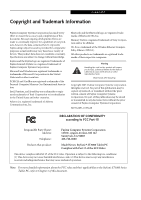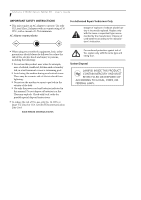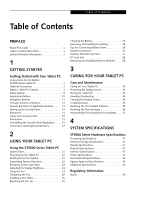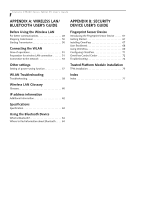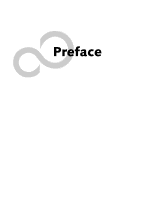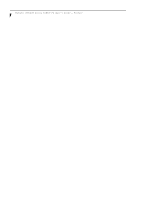Fujitsu ST5030 User's Guide
Fujitsu ST5030 - Stylistic Tablet PC Manual
 |
View all Fujitsu ST5030 manuals
Add to My Manuals
Save this manual to your list of manuals |
Fujitsu ST5030 manual content summary:
- Fujitsu ST5030 | User's Guide - Page 1
according to FCC Part 15 Responsible Party Name: Address: Telephone: Fujitsu Computer Systems Corporation 1250 E. Arques Avenue, MS 122 Sunnyvale, CA 94085 408-746-6000 Declares that product: Model Series: Stylistic® ST5000 Tablet PC Complies with Part 15 of the FCC Rules This device complies - Fujitsu ST5030 | User's Guide - Page 2
Stylistic ST5000 Series Tablet PC - User's Guide IMPORTANT SAFETY INSTRUCTIONS ■ This unit requires an AC adapter to operate. Use only UL Listed Class 2 Adapters with an output rating of 16 VDC, with a current of 3.75A minimum. AC Adapter output polarity: + ■ When using your notebook equipment, - Fujitsu ST5030 | User's Guide - Page 3
Caring for Your Tablet PC 33 Protecting the Display Screen 33 Storing the Tablet PC 34 Avoiding Overheating 34 Cleaning the Display Screen 34 Troubleshooting 34 Restoring the Pre-Installed Software 35 Restoring the Factory Image 36 Automatically Downloading Driver Updates. . . . 37 4 SYSTEM - Fujitsu ST5030 | User's Guide - Page 4
Stylistic ST5000 Series Tablet PC User's Guide APPENDIX A: WIRELESS LAN/ BLUETOOTH USER'S GUIDE Before Using the Wireless LAN For better communications 49 Stopping transmission 50 Starting Transmission 50 Connecting the WLAN Flow of operations 51 Preparation for wireless LAN connection - Fujitsu ST5030 | User's Guide - Page 5
Preface - Fujitsu ST5030 | User's Guide - Page 6
Stylistic ST5000 Series Tablet PC User's Guide - Preface - Fujitsu ST5030 | User's Guide - Page 7
GUIDE The Stylistic® ST5000 Series Tablet PC is a highperformance, pen-based computer that has been designed to support Microsoft®Windows® XP Tablet PC Edition. This manual explains how to operate your Fujitsu Stylistic ST5000 Series Tablet PC hardware and built-in system software. The Stylistic - Fujitsu ST5030 | User's Guide - Page 8
Stylistic ST5000 Series Tablet PC User's Guide - Preface - Fujitsu ST5030 | User's Guide - Page 9
1 Getting Started with Your Tablet PC - Fujitsu ST5030 | User's Guide - Page 10
Stylistic ST5000 Series Tablet PC User's Guide - Section One - Fujitsu ST5030 | User's Guide - Page 11
, the 12.1" model is used throughout. Please refer to the Specifications chapter for additional details. Figure 1-1. Stylistic ST5000 Series Tablet PC The Stylistic® ST5000 Series Tablet PC is a highperformance, pen-based computer that has been designed to support Microsoft® Windows® XP Tablet PC - Fujitsu ST5030 | User's Guide - Page 12
the Stylistic ST5000 Series Tablet PC. Refer to the instructions provided with these accessories for details on their use. For the latest list of accessories available for your Tablet PC, be sure to frequently check the Fujitsu Web site at: www.shopfujitsu.com. Peripheral/Accessory Docking Options - Fujitsu ST5030 | User's Guide - Page 13
Getting Started STYLISTIC TABLET PC FEATURES Features and controls that you use to operate the Stylistic ST5000 Series Tablet PC are outlined below and illustrated in Figures 1-1 through 1-6. Details on using these features and controls are provided later in this manual. Infrared Keyboard/ Mouse - Fujitsu ST5030 | User's Guide - Page 14
Tablet PC User's Guide - Section One Memory Module Cover System Interface Connector Air Vents Battery Release Latch Battery Tablet Dock Latch Points Thermal Suede Wireless LAN Module Cover Wireless LAN* On/Off Switch Figure 1-3. Stylistic ST5000 Series Tablet PC the system is used. Do not operate - Fujitsu ST5030 | User's Guide - Page 15
Started Pen Holder Pen Tether Point PC Card Slot PC Card Eject Button Air flow vents SD Card/Memory Stick Slot IrDA/FIR Port Smart Card Slot Figure 1-4. Stylistic ST5000 Series Tablet PC Features (Top View) Top Features: 1 • Pen: The main input device that you use to execute programs and enter - Fujitsu ST5030 | User's Guide - Page 16
ST5000 Series Tablet PC User's Guide - Section One External Monitor Connector (behind cover) IEEE 1394 Jack LAN Jack* Microphone Jack Modem Jack* Headphone Jack USB 2.0 Ports Latch Point Lock Slot DC Input Jack Figure 1-5. Stylistic ST5000 Series Tablet PC Features (Left Side View) Left - Fujitsu ST5030 | User's Guide - Page 17
Point Figure 1-6. Stylistic ST5000 Series Tablet PC Features (Right Side View) Right-Side Features: 1 • Pen: The main pointing device that you use to execute programs and enter data. A pen holder is built into the Tablet PC to store the pen when not in use. • Infrared keyboard/mouse port: The - Fujitsu ST5030 | User's Guide - Page 18
Stylistic ST5000 Series Tablet PC User's Guide - Section One STATUS DISPLAY Icons appear under each of the system status LEDs in the status display indicating the status of system functions such as system power and battery charge level. The location of icons in the Status display is shown in Figure - Fujitsu ST5030 | User's Guide - Page 19
) • Idle Mode • Suspend-to-RAM • Hibernate (Save-to-Disk) • Off State • On State Green Off Green, continuous (until password is entered) Battery charge is between 50%-100% Battery charge is between 13%-49% Battery charge is between 0%-12% There is a battery error. Battery charge is between 50%-100 - Fujitsu ST5030 | User's Guide - Page 20
Stylistic ST5000 Series Tablet PC User's Guide used while the system is logging on or when the system is locked (i.e., when you have the Logon or Computer Locked window showing on your desktop). Button Icon and Name (Primary) Tablet page to which you go is the Fujitsu home page. If you would like to - Fujitsu ST5030 | User's Guide - Page 21
can change the settings in Control Panel -> Tablet Button Settings). By default, pressing the Fn + Ent combination acts the same as if you had pressed Alt on a keyboard: it selects a main menu in the typical Windows application. Function Button Fujitsu Menu Utility The Function button works in - Fujitsu ST5030 | User's Guide - Page 22
Stylistic ST5000 Series Tablet PC User's Guide - Section One NAVIGATION BUTTONS The button that can be used while the system is logging on or when the system is locked (i.e., when you have the Logon or Computer Locked window showing on your desktop). second button. Table 1-4. Navigation Buttons 12 - Fujitsu ST5030 | User's Guide - Page 23
operates your Tablet PC from when you turn it on until it loads your installed operating system from disk. Information from the BIOS is transferred to the operating system to provide it with information on the configuration and status of the hardware. The system is booting up while the Fujitsu logo - Fujitsu ST5030 | User's Guide - Page 24
Stylistic ST5000 Series Tablet PC User's Guide - Section One SECURITY FUNCTIONS OF APPLICATION BUTTONS Five buttons are used when implementing security functions. Four of the buttons are used to enter the password, and the fifth is used as an Enter button. Instructions for using the security - Fujitsu ST5030 | User's Guide - Page 25
the password you will not be able to use your computer. The supervisor password can override the user password. PRECAUTIONS Low Battery Operations If your Tablet PC has a low battery, pushing the suspend/ resume button does not unlock the Tablet PC. To resume normal operation, first attach a power - Fujitsu ST5030 | User's Guide - Page 26
. Follow instructions under Setting Passwords on page 14. If you forget both passwords, please contact Fujitsu Computer Systems Corporation Service and Support at 1-800-8Fujitsu (1-800-838-5487). Fujitsu Computer Systems Corporation charges a service fee for unlocking a password-restricted Tablet PC - Fujitsu ST5030 | User's Guide - Page 27
between the IrDA port on the Tablet PC and the IrDA transceiver on the other device. Connect a telephone line to the optional internal modem using a standard RJ-11 telephone plug. Connect the Stylistic ST5000 Series Tablet Dock or other approved docking device. Refer to documentation accompanying - Fujitsu ST5030 | User's Guide - Page 28
Stylistic ST5000 Series Tablet PC User's Guide - Section One Connector/ Peripheral Infrared keyboard/ mouse port Lock slot Tablet PC Icon Purpose An infrared receiver built into the Tablet PC allows you to communicate with a Fujitsu wireless infrared keyboard or mouse. The keyboard infrared port - Fujitsu ST5030 | User's Guide - Page 29
2 Using Your Stylistic Tablet PC 19 - Fujitsu ST5030 | User's Guide - Page 30
Stylistic ST5000 Series Tablet PC User's Guide - Section Two 20 - Fujitsu ST5030 | User's Guide - Page 31
to operate the system. Prior to using your system, be sure to fully charge the battery if you plan to run on battery power. Failure to do so may result in erratic performance. SYSTEM STATES Before you begin using the Stylistic ST5000 Series Tablet PC, review the different system states (or modes - Fujitsu ST5030 | User's Guide - Page 32
Stylistic ST5000 Series Tablet PC User's Guide - Section Two Icon Appearance Current State To Change State* Power icon displayed continuously On State or Idle State To enter the Off state, shut down the system using the Start menu on your system. To enter Suspend-to-RAM or Hibernate (Save-to- - Fujitsu ST5030 | User's Guide - Page 33
than using Suspend-to-RAM mode. ■ If the battery charge drops to a Low-Battery Warning level while the system is running, the system will beep periodically. If this occurs, suspend system operation, shut down the system, or attach an external power source, such as the AC adapter, to the Tablet PC - Fujitsu ST5030 | User's Guide - Page 34
key twice to invoke the Fujitsu menu and select Tablet and Pen Settings. USING THE PEN You can use the Stylistic ST5000 Series pen to generate and create electronic "ink", to select items, and to navigate through programs on the Tablet PC. Programs that support handwriting recognition also allow you - Fujitsu ST5030 | User's Guide - Page 35
unpredictable results when using the pen. If your pen exhibits these problems, you should replace the pen tip. To do so, use the pen tip the Fujitsu Web site at: us.fujitsu.com/computers. CHARGING THE BATTERY The Stylistic ST5000 Series battery can be charged while it is installed in the Tablet PC. - Fujitsu ST5030 | User's Guide - Page 36
Stylistic ST5000 Series Tablet PC User's Guide - Section Two charge is below 90%, the battery begins charging and the Charging icon appears in the Status display. If the battery charge is 90% or higher when you connect DC power, the battery will not charge, preventing battery overcharging. 2. Look - Fujitsu ST5030 | User's Guide - Page 37
the Stylistic ST5000 Series Tablet PC modem or LAN, contact your local help desk or reseller. MEMORY STICK/SD CARD SLOT Your Tablet PC supports Memory Stick and SD flash memory cards on which you can store and transfer data to and from a variety of digital devices. These cards use flash memory - Fujitsu ST5030 | User's Guide - Page 38
Stylistic ST5000 Series Tablet PC User's Guide - Section Two Removing A Memory Stick/SD Card To remove a Memory Stick/SD Card, follow these steps: See your Memory Stick or SD Card manual for specific instructions on the removal of your card. Some cards may require your computer to be in Suspend - Fujitsu ST5030 | User's Guide - Page 39
. The size of the DIMM module should be displayed in the Info menu in BIOS Setup. The DIMM module is installed in the Tablet PC and you can now use the system. Removing a Memory Module To remove a DIMM module: 1. Ensure that the Tablet PC is off. To do so, carry out the Shut Down command in the - Fujitsu ST5030 | User's Guide - Page 40
Stylistic ST5000 Series Tablet PC User's Guide - Section Two 30 - Fujitsu ST5030 | User's Guide - Page 41
3 Care and Maintenance 31 - Fujitsu ST5030 | User's Guide - Page 42
Stylistic ST5000 Series Tablet PC User's Guide - Section Three 32 - Fujitsu ST5030 | User's Guide - Page 43
that there are no objects in the case pressing on the display. ■ Do not drop your Tablet PC or touch the screen with any sharp objects. PROTECTING THE DISPLAY SCREEN The Stylistic ST5000 Series Tablet PC is designed to provide you with years of service. Using a screen protector will help ensure the - Fujitsu ST5030 | User's Guide - Page 44
. 34 TROUBLESHOOTING Solutions to some common problems are described in the following sections. If you are experiencing a problem with your Tablet PC that you cannot solve by taking the actions described, contact your local help desk or reseller, or call Fujitsu Service and Support at 1-8008Fujitsu - Fujitsu ST5030 | User's Guide - Page 45
device, ensure that it is enabled in the BIOS. Contact your local help desk or reseller, or call Fujitsu Service and Support at 1-800-8Fujitsu (1-800-838-5487) if you need assistance using BIOS Setup. RESTORING THE PRE-INSTALLED SOFTWARE The Drivers and Applications Restore (DAR) DVD contains sets - Fujitsu ST5030 | User's Guide - Page 46
Stylistic ST5000 Series Tablet PC User's Guide - Section Three 3. A window will appear containing a list of applications, drivers, and utilities that you can install from the Drivers Fujitsu logo appears. You will enter the BIOS Setup Utility. 2. Using the instructions that appear to either restore your - Fujitsu ST5030 | User's Guide - Page 47
Check for updates now Allows for manual driver update search. The first time it is used, you are prompted to agree to a user agreement. After clicking on the icon, the FDU automatically connects with the Fujitsu site to check for updates and downloads them. While downloading, the icon has a red bar - Fujitsu ST5030 | User's Guide - Page 48
Stylistic ST5000 Series Tablet PC User's Guide - Section Three 38 - Fujitsu ST5030 | User's Guide - Page 49
4 Specifications 39 - Fujitsu ST5030 | User's Guide - Page 50
Stylistic ST5000 Series Tablet PC User's Guide - Section Four 40 - Fujitsu ST5030 | User's Guide - Page 51
specifications of the Stylistic ST5000 Series Tablet PC by category. Stylistic ST5000 Specifications Processing Specifications CPU Intel® Pentium® M Processor ULV 753* Chip set Intel 915GM - 400 MHz FSB Processor Speed 1.2 GHz* Memory/Storage Specifications Main RAM • 2 DIMM slots - Fujitsu ST5030 | User's Guide - Page 52
Series Tablet PC User's Guide - Section Four Stylistic ST5000 Battery • 6-cell (standard), 10.8V, 5200 mAh, 56 Wh • 9-cell (optional), 10.8V, 7800 mAh, 84 Wh • Removable, Lithium ion • Warm-swappable Bridge Battery • 6-cell NiMH, 35 mAh • Life (with Suspend-to-RAM on bridge battery - Fujitsu ST5030 | User's Guide - Page 53
device. Notice to Users of the US manual or contact Fujitsu Computer Systems Corporation, Customer Service. If the equipment is causing harm to the telephone network, the telephone company may request that you disconnect the equipment until the problem is resolved. The equipment cannot be used - Fujitsu ST5030 | User's Guide - Page 54
Stylistic ST5000 Series Tablet PC User's Guide - Section Four DOC (INDUSTRY CANADA) NOTICES Notice to Users of Radios and Television This Class ées par un service de maintenance agréé au Canada. Toute réparation ou modification, qui n'est pas expressément approuvée par Fujitsu, ou toute défaillance - Fujitsu ST5030 | User's Guide - Page 55
Appendix A Wireless LAN/Bluetooth* User's Guide * Optional devices 45 - Fujitsu ST5030 | User's Guide - Page 56
Stylistic ST5000 Series Tablet PC User's Guide - Appendix A 46 - Fujitsu ST5030 | User's Guide - Page 57
problems are associated with using or software contains Fujitsu Computer Systems Corporation may invalidate the user's right to operate this equipment. Canadian Notice To prevent radio interference to the licensed service, this device is intended to be operated indoors and away from windows - Fujitsu ST5030 | User's Guide - Page 58
Tablet PC User's Guide - Appendix A Before Using the Wireless LAN The Integrated Wireless LAN is a standard device on Stylistic ST5000 Tablet PC's, and an option on Stylistic ST5000D Tablet PC's. This manual objects. ■ The wireless modules support a number of industrystandard security mechanisms - Fujitsu ST5030 | User's Guide - Page 59
Network Internet ADSL modem, cable modem, or similar Wireless LAN User's Guide Wired LAN Access Point* Wireless LAN * An optional hub for a wired LAN may be required depending upon the type of access point used. Access Point (Infrastructure) Mode (See Figure A-2) Infrastructure mode refers to - Fujitsu ST5030 | User's Guide - Page 60
Stylistic ST5000 Series Tablet PC User's Guide - Appendix A STOPPING TRANSMISSION To use this product inside hospitals, clinics, or airplanes, or in other places where the use Network Adapters] --> [Intel(R) PROSet]. The Intel(R) PROSet window will be displayed. 3. Click the [General] tab if it - Fujitsu ST5030 | User's Guide - Page 61
User's Guide , channel selection can be manually changed if desired. This can be accomplished only when using the client utility. If it window. Click [Configure] and proceed to step 10. If the SSID of your access point does not appear in the list, click [Add]. The [Wireless Network Properties] window - Fujitsu ST5030 | User's Guide - Page 62
Stylistic ST5000 Series Tablet PC User's Guide - Appendix A For ad hoc connection: Assign the same manual of the access point which you are using. 13. After completion of setting operations, click the [OK] button. Processing will return to the [Wireless Network Connection Properties] window. - Fujitsu ST5030 | User's Guide - Page 63
User's Guide uses static IP addresses, consult with your network administrator for the correct IP address settings. 8. Click the [OK] button. Processing will return to the [Wireless Network Connection Properties] window. 9. Click the [OK] button. 10 with the instruction messages displayed on - Fujitsu ST5030 | User's Guide - Page 64
Stylistic ST5000 Series Tablet PC User's Guide - Appendix A This operation is not required unless the sharing function is to be used. The folder Network Component Type] window will be displayed. 8. Click [Service], then click the [Add] button. The [Select Network Service] window will be displayed. - Fujitsu ST5030 | User's Guide - Page 65
's Guide 5. Enter the sharing printer name in [Share name]. 6. Click the [OK] button. Confirming connection After you have finished the network setup operations, access the folder whose sharing has been set for other personal computers. Also, confirm the status of the radio waves in case of trouble - Fujitsu ST5030 | User's Guide - Page 66
Stylistic ST5000 Series Tablet PC User's Guide - Appendix A ■ IP Address Displays the current TCP/IP address used by the radio. [Off], [Normal], or [Maximum] will be displayed. ■ BSSID Displays the Basic Service Set Identifier. This is typically the MAC address of the Access Point or in the case - Fujitsu ST5030 | User's Guide - Page 67
User's Guide Other settings SETTING OF POWER-SAVING FUNCTION You can set the power-saving function of wireless LAN. Default setting is auto-setting. In case of using the powersaving function, manually Adapters]. 4. In the Atheros Wireless LAN Adapter window, select the Advanced tab. 5. Select IBSS - Fujitsu ST5030 | User's Guide - Page 68
Stylistic ST5000 Series Tablet PC User's Guide - Appendix A Troubleshooting Causes and countermeasures for troubles you may encounter while using your wireless LAN are described in the following table. Problem " is not checked in "Network setting" window. Refer to "Starting Transmission" on page - Fujitsu ST5030 | User's Guide - Page 69
User's Guide Problem Check the network setting. "Setting the network" on page 53. In case of using TCP/IP protocol, you can check IP address as follows: 1. Click prompt] or [MS-DOS prompt] window, input [IPCONFIG] command as follows, then press [Enter] key. Example: In case of C drive being the hard - Fujitsu ST5030 | User's Guide - Page 70
Stylistic ST5000 Series Tablet PC User's Guide - Appendix A Wireless LAN Glossary Access point A designation of wireless LAN network configurations. It indicates a form of communication using an Access Point. For details, refer to "access point connection" on page 48. Ad hoc A designation for - Fujitsu ST5030 | User's Guide - Page 71
telephone line connection (PPP) to be used over an Ethernet. Protocol A procedure or the challenge, then authentication has succeeded. SSID (Service Set Identifier) See "Network name" Subnet mask for "Wireless Fidelity". A term meant to be used generically when referring to any type of 802.11 network, - Fujitsu ST5030 | User's Guide - Page 72
Stylistic ST5000 Series Tablet PC User's Guide - Appendix A IP address information IP addressing is much more complicated than can be briefly explained in this document. You are advised to consult with your - Fujitsu ST5030 | User's Guide - Page 73
Supported: 64 bits, 128 bits, 152 bits (Atheros module using AES encryption only) • 802.1x/EAP • CCX 1.0 compliant 10 units using the above number of bits, however, users can set 40 bits/104 bits after subtracting the fixed length of 24 bits. *** The maximum number of computers that can be supported - Fujitsu ST5030 | User's Guide - Page 74
Stylistic ST5000 Series Tablet PC User's Guide - Appendix A Using the Bluetooth Device The Integrated Bluetooth module (UGXZ5-102A) is an optional device available for Fujitsu to the licensed service, this device is intended to be operated indoors and away from windows to provide maximum shielding - Fujitsu ST5030 | User's Guide - Page 75
Appendix B Security Device* User's Guide * Availability varies by model 65 - Fujitsu ST5030 | User's Guide - Page 76
Stylistic ST5000 Series Tablet PC User's Guide - Appendix B 66 - Fujitsu ST5030 | User's Guide - Page 77
Security Device User's Guide Fingerprint Sensor Device INTRODUCING THE FINGERPRINT SENSOR DEVICE Your system may have a fingerprint sensor device on the side of the display opposite the function buttons. The device is a standard feature on 12.1" models; it is not available on 10.4" models. (See - Fujitsu ST5030 | User's Guide - Page 78
Stylistic ST5000 Series Tablet PC User's Guide - Appendix B Verifying Information about OmniPass After you have completed installing OmniPass and restarted your system, you may wish to check the version of OmniPass on your system. To check the version information of OmniPass: 1. From the Windows - Fujitsu ST5030 | User's Guide - Page 79
Security Device User's Guide OmniPass user. In most cases, the Domain: value will be your Windows computer name. In a corporate environment, or when accessing corporate resources, the Domain: may not be your Windows computer name. Click [Next] to continue. 3. In this step OmniPass captures your - Fujitsu ST5030 | User's Guide - Page 80
Stylistic ST5000 Series Tablet PC User's Guide - Appendix B Using reminds you of the website, the company, or the service you are logging into. In its secure database, OmniPass in Vault Management. The following cases are applicable to using OmniPass to login to: Windows, remembered web sites, and - Fujitsu ST5030 | User's Guide - Page 81
Device User's Guide password" will still be your Windows password. OmniPass User Identities Identities allow OmniPass users to have multiple accounts to the Control Center. Exporting and Importing Users Using the OmniPass Control Center, you can export and import users in and out of OmniPass. - Fujitsu ST5030 | User's Guide - Page 82
Stylistic ST5000 Series Tablet PC User's Guide - Appendix B proper credentials cannot be supplied, the user profile will not be imported. ■ You should periodically export your user profile and store it in a safe place. If anything happens to your system, you can import your OmniPass profile to a - Fujitsu ST5030 | User's Guide - Page 83
user, will do just as it says; during Windows login, you will be logged on to OmniPass using your Windows login credentials. If the user logging into Windows Windows. With the third option, Do not log on to OmniPass at startup, OmniPass will not prompt for a user to be logged on. You can manually - Fujitsu ST5030 | User's Guide - Page 84
Stylistic ST5000 Series Tablet PC User's Guide - Appendix B TROUBLESHOOTING You cannot use OmniPass to create Windows users. You must first create the Windows user, and you will need administrative privileges to do that. Once the Windows user is created, you can add that user to OmniPass using the - Fujitsu ST5030 | User's Guide - Page 85
drive, or PCMCIA memory card). This drive will be used to store the Emergency Recovery Token file and -- if desired -- the Emergency Recovery Archive file. For more information on available external devices, visit our Web site at: us.fujitsu.com/computers. When installing the software, be sure to - Fujitsu ST5030 | User's Guide - Page 86
Stylistic ST5000 Series Tablet PC User's Guide - Appendix B 76 - Fujitsu ST5030 | User's Guide - Page 87
button 10 EMail 10 enter button 11 escape button 10 Fujitsu Menu Utility 11 function button 11 Internet 10 orientation button 10 security button 10 tertiary functions 13, 14 Automatically Downloading Driver Updates 37 B battery gauge 26 battery gauge icon 23 battery icon 9 battery pack - Fujitsu ST5030 | User's Guide - Page 88
an OmniPass user profile 72 installing 67 using 69 verifying information 68 optional accessories 2 additional accessories 2 carrying cases 2 docking options 2 input devices 2 media options 2 memory 2 power options 2 78 overheating, avoiding 34 P page up/page down 18 PC Card eject - Fujitsu ST5030 | User's Guide - Page 89
buttons 13, 14 thermal suede 4 troubleshooting 34 Trusted Platform Module enabling the security chip in BIOS 75 getting help 75 installation 75 turning off the system 22 U Universal Serial Bus 6 USB ports 6, 17 using the pen 24 W Windows XP Tablet PC Edition v, 1 Wireless LAN 7 Ad Hoc - Fujitsu ST5030 | User's Guide - Page 90
Stylistic ST5000 Series Tablet PC 80 - Fujitsu ST5030 | User's Guide - Page 91
- Fujitsu ST5030 | User's Guide - Page 92
- Fujitsu ST5030 | User's Guide - Page 93
- Fujitsu ST5030 | User's Guide - Page 94
- Fujitsu ST5030 | User's Guide - Page 95
- Fujitsu ST5030 | User's Guide - Page 96
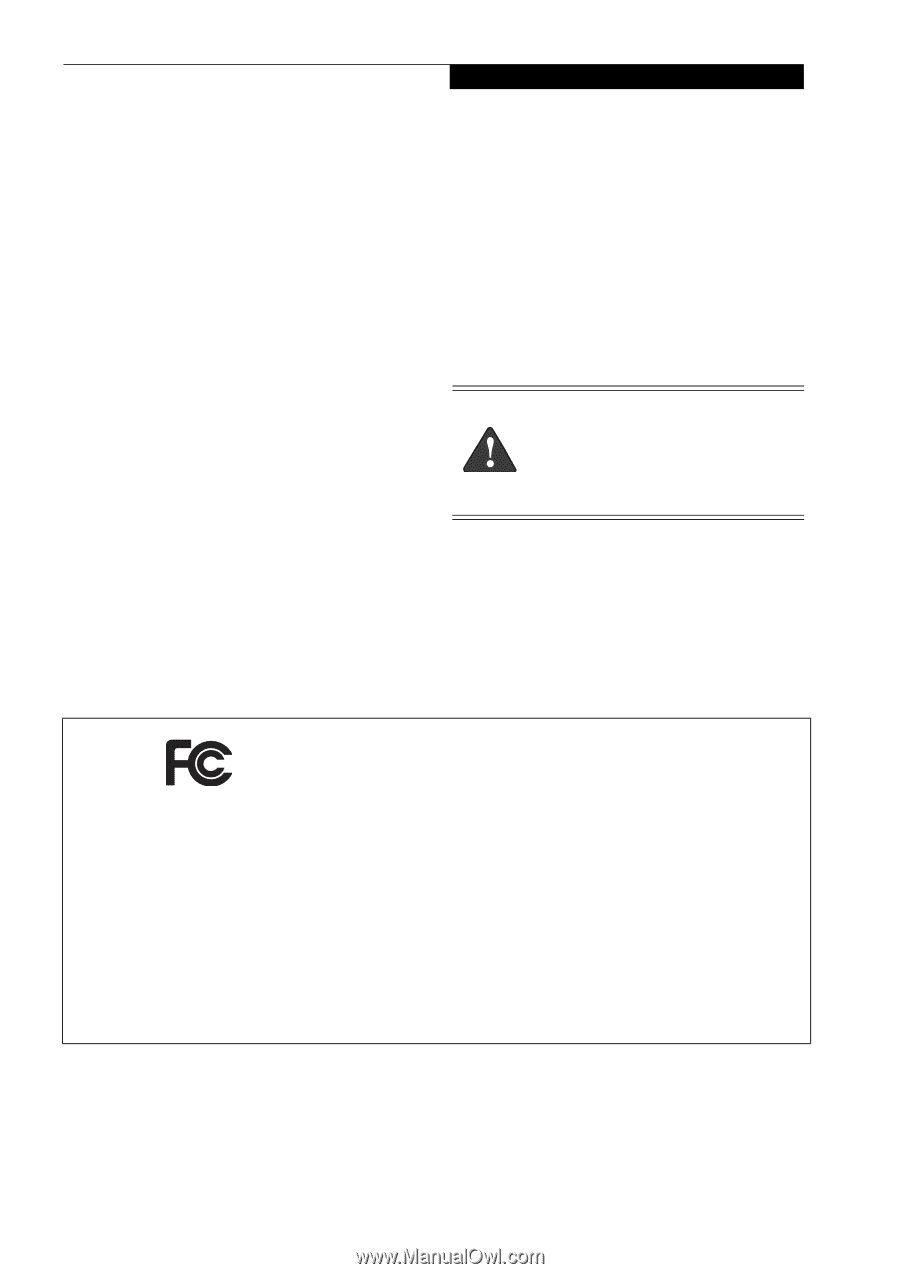
Copyright
Copyright and Trademark Information
Fujitsu Computer Systems Corporation has made every
effort to ensure the accuracy and completeness of this
document. Because ongoing development efforts are
made to continually improve the capabilities of our prod-
ucts, however, the data contained herein represents
Fujitsu design objectives and is provided for comparative
purposes; actual results may vary based on a variety of
factors. This product data does not constitute a warranty.
Specifications are subject to change without knowledge.
Fujitsu and the Fujitsu logo are registered trademarks of
Fujitsu Limited; Stylistic is a registered trademark of
Fujitsu Computer Systems Corporation.
Microsoft and Windows are registered trademarks or
trademarks of Microsoft Corporation in the United
States and/or other countries.
PCMCIA and CardBus are registered trademarks of the
Personal Computer Memory Card International Associa-
tion.
Intel, Pentium, and SpeedStep are trademarks or regis-
tered trademarks of Intel Corporation or its subsidiaries
in the United States and other countries.
Atheros is a registered trademark of Atheros
Communications, Inc.
Bluetooth and the Bluetooth logo are registered trade-
marks of Bluetooth SIG, Inc.
Memory Stick is a registered trademark of Sony Corpora-
tion and/or its affiliates
Wi-Fi is a trademark of the Wireless Ethernet Compati-
bility Alliance (WECA).
All other products are trademarks or registered trade-
marks of their respective companies.
Copyright 2005
Fujitsu Computer Systems Corporation.
All rights reserved. No part of this publication may be
copied, reproduced, or translated, without the prior
written consent of Fujitsu Computer Systems
Corporation. No part of this publication may be stored
or transmitted in any electronic form without the prior
consent of Fujitsu Computer Systems Corporation.
B6FH-6891-01EN-00
Note:
For more detailed information about the FCC rules and their applicability to the Stylistic ST5000 Series
Tablet PC, refer to Chapter 5 of this document.
Warning
Handling the cord on this product will expose
you to lead, a chemical known to the State of
California to cause birth defects or other
reproductive harm.
Wash hands after handling.
DECLARATION OF CONFORMITY
according to FCC Part 15
Responsible Party Name:
Fujitsu Computer Systems Corporation
Address:
1250 E. Arques Avenue, MS 122
Sunnyvale, CA 94085
Telephone:
408-746-6000
Declares that product:
Model Series: Stylistic® ST5000 Tablet PC
Complies with Part 15 of the FCC Rules
This device complies with Part 15 of the FCC rules. Operation is subject to the following two conditions:
(1) This device may not cause harmful interference, and, (2) This device must accept any interference
received, including interference that may cause undesired operation.