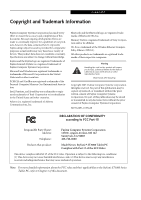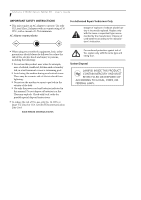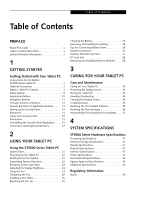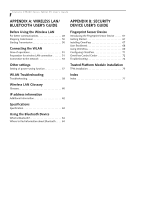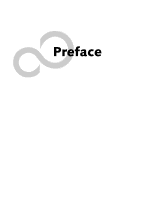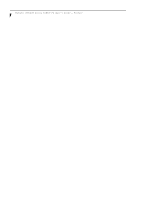Fujitsu ST5032D User's Guide
Fujitsu ST5032D - Stylistic Tablet PC Manual
 |
UPC - 611343029858
View all Fujitsu ST5032D manuals
Add to My Manuals
Save this manual to your list of manuals |
Fujitsu ST5032D manual content summary:
- Fujitsu ST5032D | User's Guide - Page 1
OF CONFORMITY according to FCC Part 15 Responsible Party Name: Address: Telephone: Fujitsu Computer Systems Corporation 1250 E. Arques Avenue, MS 122 Sunnyvale, CA 94085 408-746-6000 Declares that product: Model Series: Stylistic® ST5000 Tablet PC Complies with Part 15 of the FCC Rules - Fujitsu ST5032D | User's Guide - Page 2
Stylistic ST5000 Series Tablet PC - User's Guide IMPORTANT SAFETY INSTRUCTIONS ■ This unit requires an AC adapter to operate. Use only UL Listed Class 2 Adapters with an output rating of 16 VDC, with a current of 3.75A minimum. AC Adapter output polarity: + ■ When using your notebook equipment, - Fujitsu ST5032D | User's Guide - Page 3
Tablet PC 33 Protecting the Display Screen 33 Storing the Tablet PC 34 Avoiding Overheating 34 Cleaning the Display Screen 34 Troubleshooting 34 Restoring the Pre-Installed Software 35 Restoring the Factory Image 36 Automatically Downloading Driver Updates. . . . 37 4 SYSTEM SPECIFICATIONS - Fujitsu ST5032D | User's Guide - Page 4
Stylistic ST5000 Series Tablet PC User's Guide APPENDIX A: WIRELESS LAN/ BLUETOOTH USER'S GUIDE Before Using the Wireless LAN For better communications 49 Stopping transmission 50 Starting Transmission 50 Connecting the WLAN Flow of operations 51 Preparation for wireless - Fujitsu ST5032D | User's Guide - Page 5
Preface - Fujitsu ST5032D | User's Guide - Page 6
Stylistic ST5000 Series Tablet PC User's Guide - Preface - Fujitsu ST5032D | User's Guide - Page 7
Preface Preface ABOUT THIS GUIDE The Stylistic® ST5000 Series Tablet PC is a highperformance, pen-based computer that has been designed to support Microsoft®Windows® XP Tablet PC Edition. This manual explains how to operate your Fujitsu Stylistic ST5000 Series Tablet PC hardware and built-in system - Fujitsu ST5032D | User's Guide - Page 8
Stylistic ST5000 Series Tablet PC User's Guide - Preface - Fujitsu ST5032D | User's Guide - Page 9
1 Getting Started with Your Tablet PC - Fujitsu ST5032D | User's Guide - Page 10
Stylistic ST5000 Series Tablet PC User's Guide - Section One - Fujitsu ST5032D | User's Guide - Page 11
in the box with your Tablet PC: • Stylistic ST5000 Series active pen • Pen tips (quantity: 5) • Pen tip removal tool • Pen tether • Main battery • Power cord • AC adapter • Screen protectors (quantity: 2) • Getting Started Guide • Quick Tips Guide • Drivers and Application Restore (DAR - Fujitsu ST5032D | User's Guide - Page 12
Tablet PC User's Guide - Section One OPTIONAL ACCESSORIES The following optional accessories can be used with the Stylistic ST5000 Series Tablet PC. Refer to the instructions provided with these accessories for details on their use. For the latest list of accessories available for your Tablet PC - Fujitsu ST5032D | User's Guide - Page 13
Stylistic ST5000 Series Tablet PC are outlined below and illustrated in Figures 1-1 through 1-6. Details on using these features and controls are provided later in this manual the operational status of the Tablet PC and hard disk drive, the charge level of the battery, and the security panel. - Fujitsu ST5032D | User's Guide - Page 14
Tablet PC User's Guide - Section One Memory Module Cover System Interface Connector Air Vents Battery Release Latch Battery Tablet Dock Latch Points Thermal Suede Wireless LAN Module Cover Wireless LAN* On/Off Switch Figure 1-3. Stylistic ST5000 Series Tablet PC operate the notebook in areas - Fujitsu ST5032D | User's Guide - Page 15
PC Card Slot PC Card Eject Button Air flow vents SD Card/Memory Stick Slot IrDA/FIR Port Smart Card Slot Figure 1-4. Stylistic ST5000 Series Tablet PC † These peripherals and accessories are sold separately. To protect your notebook from damage and to optimize system performance, be sure to keep - Fujitsu ST5032D | User's Guide - Page 16
ST5000 Series Tablet PC User's Guide - Section One External Monitor Connector (behind cover) IEEE 1394 Jack LAN Jack* Microphone Jack Modem Jack* Headphone Jack USB 2.0 Ports Latch Point Lock Slot DC Input Jack Figure 1-5. Stylistic ST5000 Series Tablet PC Features (Left Side View) Left - Fujitsu ST5032D | User's Guide - Page 17
Getting Started Infrared Keyboard/Mouse Port Pen / Pen Holder Optional Wireless LAN location Latch Point Figure 1-6. Stylistic ST5000 Series Tablet PC Features (Right Side View) Right-Side Features: 1 • Pen: The main pointing device that you use to execute programs and enter data. A pen - Fujitsu ST5032D | User's Guide - Page 18
Stylistic ST5000 Series Tablet PC User's Guide - Section One STATUS DISPLAY Icons appear under each of the system status LEDs in the status display indicating the status of system functions such as system power and battery charge level. The location of icons in the Status display is shown in Figure - Fujitsu ST5032D | User's Guide - Page 19
an LED that is "blinking, slow" flashes at the rate of one second on, five seconds off. Icon Mode/State LED State Remarks Battery HDD Access Security • On State Green, continuous • Idle Mode Amber, continuous Red, continuous Red, blinking • Suspend-to-RAM, without AC adapter • Suspend-to - Fujitsu ST5032D | User's Guide - Page 20
Stylistic ST5000 Series Tablet PC User's Guide - Section One APPLICATION BUTTONS The six application buttons are located time, you automatically launch the Web browser. The default page to which you go is the Fujitsu home page. If you would like to change your home page, go to the Control Panel-> - Fujitsu ST5032D | User's Guide - Page 21
keystroke combination, as assigned in the Tablet Button Settings utility. (You can change the settings in Control Panel -> Tablet Button Settings). By default, pressing Refer to specific details above.* Pressing the Fn button twice in succession (within the "sticky" time*), causes the Fujitsu menu to - Fujitsu ST5032D | User's Guide - Page 22
Stylistic ST5000 Series Tablet PC User's Guide - Section One NAVIGATION BUTTONS The two navigation buttons are located on the lower right-hand side of a vertically-oriented system. (See figure 1-2 on page 3 for - Fujitsu ST5032D | User's Guide - Page 23
set of parameters that are stored in ROM, which tests and operates your Tablet PC from when you turn it on until it loads your installed operating system from and status of the hardware. The system is booting up while the Fujitsu logo is displayed immediately after turning on the system. The table - Fujitsu ST5032D | User's Guide - Page 24
Stylistic ST5000 Series Tablet PC User's Guide - Section One SECURITY FUNCTIONS OF APPLICATION BUTTONS Five buttons are used when implementing security functions. Four of the buttons are used to enter the password, and the fifth is used as an Enter button. Instructions for using the security - Fujitsu ST5032D | User's Guide - Page 25
be able to use your computer. The supervisor password can override the user password. PRECAUTIONS Low Battery Operations If your Tablet PC has a low battery, pushing the suspend/ resume button does not unlock the Tablet PC. To resume normal operation, first attach a power supply to the system. Then - Fujitsu ST5032D | User's Guide - Page 26
. Follow instructions under Setting Passwords on page 14. If you forget both passwords, please contact Fujitsu Computer Systems Corporation Service and Support at 1-800-8Fujitsu (1-800-838-5487). Fujitsu Computer Systems Corporation charges a service fee for unlocking a password-restricted Tablet PC - Fujitsu ST5032D | User's Guide - Page 27
peripheral interfaces on the Stylistic ST5000 Series Tablet PC allow the connection of a variety of devices. Specific locations are illustrated Tablet PC. PCMCIA Card slot SD Card/ Memory Stick slot Microphone jack Insert a Type I or Type II PC Card. Insert a Secure Digital (SD) Card or a Memory - Fujitsu ST5032D | User's Guide - Page 28
Stylistic ST5000 Series Tablet PC User's Guide - Section One Connector/ Peripheral Infrared keyboard/ mouse port Lock slot Tablet PC Icon Purpose An infrared receiver built into the Tablet PC allows you to communicate with a Fujitsu The battery release latch allows you to remove the battery from - Fujitsu ST5032D | User's Guide - Page 29
2 Using Your Stylistic Tablet PC 19 - Fujitsu ST5032D | User's Guide - Page 30
Stylistic ST5000 Series Tablet PC User's Guide - Section Two 20 - Fujitsu ST5032D | User's Guide - Page 31
battery if you plan to run on battery power. Failure to do so may result in erratic performance. SYSTEM STATES Before you begin using the Stylistic ST5000 Series Tablet PC, review system functions are turned off to conserve power. Power to memory is on, maintaining data in programs that were running - Fujitsu ST5032D | User's Guide - Page 32
Stylistic ST5000 Series Tablet PC User's Guide - Section Two Icon Appearance Current State To Change chapter for details on modes represented by the Power icon. 1. Ensure that the battery in your Tablet PC is sufficiently charged, or connect an external power source such as the AC adapter or - Fujitsu ST5032D | User's Guide - Page 33
Stylistic the Tablet PC. ■ If the battery charge PC Card that allows you to connect to a wired or wireless network, you may be logged off the network after a period of inactivity while system operation is suspended. Contact your network administrator or help desk, or call Fujitsu Service and Support - Fujitsu ST5032D | User's Guide - Page 34
Stylistic ST5000 Series Tablet PC User's Guide - Section Two Fujitsu menu and select Tablet and Pen Settings. USING THE PEN You can use the Stylistic ST5000 Series pen to generate and create electronic "ink", to select items, and to navigate through programs on the Tablet PC. Programs that support - Fujitsu ST5032D | User's Guide - Page 35
unpredictable results when using the pen. If your pen exhibits these problems, you should replace the pen tip. To do so, use the the Fujitsu Web site at: us.fujitsu.com/computers. CHARGING THE BATTERY The Stylistic ST5000 Series battery can be charged while it is installed in the Tablet PC. To - Fujitsu ST5032D | User's Guide - Page 36
Stylistic ST5000 Series Tablet PC User's Guide - Section Two charge is below 90%, the battery begins charging and the Charging icon appears in the Status display. If the battery charge is 90% or higher when you connect DC power, the battery will not charge, preventing battery overcharging. 2. Look - Fujitsu ST5032D | User's Guide - Page 37
a slot if there is water or any other substance on the card as you may permanently damage the card, your Tablet PC, or both. 1. See your Memory Stick or SD Card manual for instructions on the insertion of your card. Some cards may require that your system is off while inserting them. 2. Make sure - Fujitsu ST5032D | User's Guide - Page 38
Stylistic ST5000 Series Tablet PC User's Guide - Section Two Removing A Memory Stick/SD Card To remove a Memory Stick/SD Card, follow these steps: See your Memory Stick or SD Card manual for specific instructions on the removal of your card. Some cards may require your computer to be in Suspend - Fujitsu ST5032D | User's Guide - Page 39
should be displayed in the Info menu in BIOS Setup. The DIMM module is installed in the Tablet PC and you can now use the system. Removing a Memory Module To remove a DIMM module: 1. Ensure that the Tablet PC is off. To do so, carry out the Shut Down command in the Start menu. (Do not - Fujitsu ST5032D | User's Guide - Page 40
Stylistic ST5000 Series Tablet PC User's Guide - Section Two 30 - Fujitsu ST5032D | User's Guide - Page 41
3 Care and Maintenance 31 - Fujitsu ST5032D | User's Guide - Page 42
Stylistic ST5000 Series Tablet PC User's Guide - Section Three 32 - Fujitsu ST5032D | User's Guide - Page 43
habit of transporting the system in a suitable carrying case. ■ Do not attempt to service the computer yourself. Always follow installation and operation instructions closely. ■ If you accidentally spill liquid on your Tablet PC: 1. Turn it off. 2. Position it so that the liquid can run out. 3. Let - Fujitsu ST5032D | User's Guide - Page 44
. 34 TROUBLESHOOTING Solutions to some common problems are described in the following sections. If you are experiencing a problem with your Tablet PC that you cannot solve by taking the actions described, contact your local help desk or reseller, or call Fujitsu Service and Support at 1-8008Fujitsu - Fujitsu ST5032D | User's Guide - Page 45
or reseller, or call Fujitsu Service and Support at 1-800-8Fujitsu (1-800-838-5487) if you need assistance using BIOS Setup. RESTORING THE PRE-INSTALLED SOFTWARE The Drivers and Applications Restore (DAR) DVD contains sets of device drivers and Fujitsu utilities (in specific directories) that are - Fujitsu ST5032D | User's Guide - Page 46
Stylistic ST5000 Series Tablet PC User's Guide - Section Three 3. A window will appear containing a list of applications, drivers, and utilities that you can install from the Drivers , visit our Web site at: us.fujitsu.com/ computers. • This disc can only instructions that appear to either restore your - Fujitsu ST5032D | User's Guide - Page 47
the following items: ■ Check for updates now Allows for manual driver update search. The first time it is used, you are prompted to agree to a user agreement. After clicking on the icon, the FDU automatically connects with the Fujitsu site to check for updates and downloads them. While downloading - Fujitsu ST5032D | User's Guide - Page 48
Stylistic ST5000 Series Tablet PC User's Guide - Section Three 38 - Fujitsu ST5032D | User's Guide - Page 49
4 Specifications 39 - Fujitsu ST5032D | User's Guide - Page 50
Stylistic ST5000 Series Tablet PC User's Guide - Section Four 40 - Fujitsu ST5032D | User's Guide - Page 51
general hardware specifications of the Stylistic ST5000 Series Tablet PC by category. Stylistic ST5000 Specifications Processing Specifications CPU Intel® Pentium® M Processor ULV 753* Chip set Intel 915GM - 400 MHz FSB Processor Speed 1.2 GHz* Memory/Storage Specifications Main RAM - Fujitsu ST5032D | User's Guide - Page 52
ST5000 Series Tablet PC User's Guide - Section Four Stylistic ST5000 Specifications (Continued) Wireless LAN Your system buttons Status Indicators (LEDs) • Power • Charge/DC-In • Battery level • HDD • Security Power Specifications Main Battery • 6-cell (standard), 10.8V, 5200 mAh, 56 Wh • - Fujitsu ST5032D | User's Guide - Page 53
device. Notice to Users of the US Telephone Network This equipment (FMD MBH7MD33 Modem) complies with Part 68 of the service. If trouble is experienced with this equipment, for repair or warranty information, please refer to the manual or contact Fujitsu Computer Systems Corporation, Customer Service - Fujitsu ST5032D | User's Guide - Page 54
Stylistic ST5000 Series Tablet PC User's Guide - Section Four DOC (INDUSTRY CANADA) NOTICES Notice to Users that Industry Canada technical specifications were met. It does service de maintenance agréé au Canada. Toute réparation ou modification, qui n'est pas expressément approuvée par Fujitsu - Fujitsu ST5032D | User's Guide - Page 55
Appendix A Wireless LAN/Bluetooth* User's Guide * Optional devices 45 - Fujitsu ST5032D | User's Guide - Page 56
Stylistic ST5000 Series Tablet PC User's Guide - Appendix A 46 - Fujitsu ST5032D | User's Guide - Page 57
instructions included in the user any health problems are associated export license. This device complies with Part 15 of FCC Rules., as Fujitsu Computer Systems Corporation may invalidate the user's right to operate this equipment. Canadian Notice To prevent radio interference to the licensed service - Fujitsu ST5032D | User's Guide - Page 58
Tablet PC User's Guide - Appendix A Before Using the Wireless LAN The Integrated Wireless LAN is a standard device on Stylistic ST5000 Tablet PC's, and an option on Stylistic ST5000D Tablet PC's. This manual objects. ■ The wireless modules support a number of industrystandard security mechanisms - Fujitsu ST5032D | User's Guide - Page 59
modem, cable modem, or similar Wireless LAN User's Guide Wired LAN Access Point* Wireless LAN * An access to the wired LAN in order to use services such as file servers or printers. How to it. The wireless LAN has been configured to support the operating system with which your system shipped. - Fujitsu ST5032D | User's Guide - Page 60
Stylistic ST5000 Series Tablet PC User's Guide - Appendix A STOPPING TRANSMISSION To use this product inside hospitals, clinics, or airplanes, or in other places where the use of electronic equipment is regulated, stop - Fujitsu ST5032D | User's Guide - Page 61
Wireless LAN User's Guide Connecting the WLAN FLOW OF OPERATIONS The wireless LAN necessary to change the channel, change the setting of the access point. For the setting procedure, refer to the manual of the access point. 1. Make sure the Wireless LAN switch is switched on. 2. Click the [Start] - Fujitsu ST5032D | User's Guide - Page 62
Stylistic ST5000 Series Tablet PC User's Guide - Appendix A For ad hoc connection: Assign the same network IEEE 802.1x]. For the setting method relating to IEEE 802.1x authentication, refer to the manual of the access point which you are using. 13. After completion of setting operations, click the - Fujitsu ST5032D | User's Guide - Page 63
Wireless LAN User's Guide CONNECTION TO THE NETWORK This section explains connection to the personal computer. To change the name, click [Change] and then proceed in accordance with the instruction messages displayed on the screen. Enter the desired name in less than 15 ASCII character code format - Fujitsu ST5032D | User's Guide - Page 64
Stylistic ST5000 Series Tablet PC User's Guide - Appendix A This operation is not required unless the connected printer, you need to be logged in as an administrator. Setting the Microsoft network-sharing service 1. Click the [Start] button first and then [Control Panel]. 2. If the Control Panel is - Fujitsu ST5032D | User's Guide - Page 65
User's Guide trouble such as a network connection failure. In the case of access point (infrastructure) connection, enter the necessary data for the access point before confirming connection. Refer to the manual to check for normal connection, see "Troubleshooting" on page 58. Atheros Wireless LAN: - Fujitsu ST5032D | User's Guide - Page 66
Stylistic ST5000 Series Tablet PC User's Guide - Appendix A ■ IP Address Displays the current TCP/IP address the radio. [Off], [Normal], or [Maximum] will be displayed. ■ BSSID Displays the Basic Service Set Identifier. This is typically the MAC address of the Access Point or in the case of AdHoc - Fujitsu ST5032D | User's Guide - Page 67
Wireless LAN User's Guide Other settings SETTING OF POWER-SAVING FUNCTION You can set the power-saving function of wireless LAN. Default setting is auto-setting. In case of using the powersaving function, manually control the communication performance. Intel PROSet Wireless LAN: 1. Click [Start] - Fujitsu ST5032D | User's Guide - Page 68
Stylistic ST5000 Series Tablet PC User's Guide - Appendix A Troubleshooting Causes and countermeasures for troubles you may encounter while using your wireless LAN are described in the following table. Problem Unavailable network connection Possible Cause Possible Solution Incorrect network - Fujitsu ST5032D | User's Guide - Page 69
Wireless LAN User's Guide Problem Unavailable network connection (continued) Communication is disconnected soon after setting related with IEEE802.1X authentication, refer to the access point manual. Re-enter your WEP key and verify that your authentication method (Open or Shared) is correct. 59 - Fujitsu ST5032D | User's Guide - Page 70
Stylistic ST5000 Series Tablet PC User's Guide - Appendix key as the other side of communication. Network name (SSID: Service Set Identifier) The network name is a unique identifier attached to all WLAN devices attempting to connect to a specific WLAN must use the same SSID. SSID's are transmitted in cleartext, - Fujitsu ST5032D | User's Guide - Page 71
the access point. If the access point can decrypt the challenge, then authentication has succeeded. SSID (Service Set Identifier) See "Network name" Subnet mask TCP-IP network is controlled by being divided into .11 network, whether 802.11b, 802.11a, 802.11g, etc. Wireless LAN User's Guide 61 - Fujitsu ST5032D | User's Guide - Page 72
Stylistic ST5000 Series Tablet PC User's Guide - Appendix A IP address information IP addressing is much more complicated than can be briefly explained in this document. You are advised to consult with your - Fujitsu ST5032D | User's Guide - Page 73
User's Guide Specifications Item Type of network Transfer rate Active frequency Number of channels Security Maximum recommended number of computers to be connected over wireless LAN (during ad hoc connection) Specification WPA 1.0 compliant • Encryption Keylengths Supported: 64 bits, 128 bits, 152 - Fujitsu ST5032D | User's Guide - Page 74
Stylistic ST5000 Series Tablet PC User's Guide - Appendix A Using the Bluetooth Device The Integrated Bluetooth module (UGXZ5-102A) is an optional device available for Fujitsu . Canadian Notice To prevent radio interference to the licensed service, this device is intended to be operated indoors and - Fujitsu ST5032D | User's Guide - Page 75
Appendix B Security Device* User's Guide * Availability varies by model 65 - Fujitsu ST5032D | User's Guide - Page 76
Stylistic ST5000 Series Tablet PC User's Guide - Appendix B 66 - Fujitsu ST5032D | User's Guide - Page 77
user interface, through which you can securely manage passwords, users, and multiple identities for each user. GETTING STARTED This section guides OmniPass application requires space on your hard drive; it also requires specific Operating Systems (OS's). The minimum requirements are as follows: ■ - Fujitsu ST5032D | User's Guide - Page 78
Stylistic ST5000 Series Tablet PC User's Guide - Appendix B Verifying Information about OmniPass After you have the appropriate sections after reviewing this section. Basic Enrollment The Enrollment Wizard will guide you through the process of enrolling a user. Unless you specified otherwise - Fujitsu ST5032D | User's Guide - Page 79
Security Device User's Guide OmniPass user. In most cases, the Domain: value will be your Windows computer name. You will be asked if you'd like to log in to OmniPass with your newly enrolled user; click [Yes]. Enrolling a Fingerprint Enrolling a fingerprint will increase the security of your system - Fujitsu ST5032D | User's Guide - Page 80
Stylistic ST5000 Series Tablet PC User's Guide - Appendix B Using the following procedure, you can store a set site. You should enter something that reminds you of the website, the company, or the service you are logging into. In its secure database, OmniPass associates this friendly name with this - Fujitsu ST5032D | User's Guide - Page 81
Security Device User's Guide OmniPass key in the system tray. Click Vault Management; click Manage Identities under Vault Settings. You can only manage the identities of the currently logged in OmniPass user To add a new identity, click New Identity or double-click Click here to add a new identity. - Fujitsu ST5032D | User's Guide - Page 82
Stylistic ST5000 Series Tablet PC User's Guide - Appendix B proper credentials cannot be supplied, the user profile will not be imported. ■ You should periodically export your user contains all your user specific OmniPass data, and it is both encrypted and password protected. This user profile does - Fujitsu ST5032D | User's Guide - Page 83
logged on to OmniPass. This setting is appropriate for an office setting or any setting where users must enter a username and password to log into a computer. This is the default setting. With the second option, Manually log on to OmniPass at startup, OmniPass will prompt you to login once you have - Fujitsu ST5032D | User's Guide - Page 84
Stylistic ST5000 Series Tablet PC User's Guide - Appendix B TROUBLESHOOTING You cannot use OmniPass to create Windows users. You must first create the Windows user, and you will need administrative privileges to do that. Once the Windows user is created, you can add that user to OmniPass using the - Fujitsu ST5032D | User's Guide - Page 85
CDRW drive, or PCMCIA memory card). This drive us.fujitsu. user-specific keys. The Initialization Wizard provides step-by-step instructions for creating the files. Installing the TPM Applications 1. Insert the "Trusted Platform Module Drivers and click {Getting Started Guide]. Procedure Be sure you - Fujitsu ST5032D | User's Guide - Page 86
Stylistic ST5000 Series Tablet PC User's Guide - Appendix B 76 - Fujitsu ST5032D | User's Guide - Page 87
security button 10 tertiary functions 13, 14 Automatically Downloading Driver Updates 37 B battery gauge 26 battery gauge icon 23 battery icon 9 battery pack charging 25 critically low level 23 low-battery warning 23 no memory effect 26 overcharge protection 26 removing and installing 26 - Fujitsu ST5032D | User's Guide - Page 88
/resume button 3 power usage 21 powering up the pen tablet 22 preparation for wireless LAN connection 51 problems, solving 34 protecting the display screen 33 R removable battery pack 4 removing a DIMM card 29 removing a Memory Stick 28 restoring the factory image 36 restoring your pre - Fujitsu ST5032D | User's Guide - Page 89
buttons 13, 14 thermal suede 4 troubleshooting 34 Trusted Platform Module enabling the security chip in BIOS 75 getting help 75 installation 75 turning off the system 22 U Universal Serial Bus 6 USB ports 6, 17 using the pen 24 W Windows XP Tablet PC Edition v, 1 Wireless LAN 7 Ad Hoc - Fujitsu ST5032D | User's Guide - Page 90
Stylistic ST5000 Series Tablet PC 80 - Fujitsu ST5032D | User's Guide - Page 91
- Fujitsu ST5032D | User's Guide - Page 92
- Fujitsu ST5032D | User's Guide - Page 93
- Fujitsu ST5032D | User's Guide - Page 94
- Fujitsu ST5032D | User's Guide - Page 95
- Fujitsu ST5032D | User's Guide - Page 96
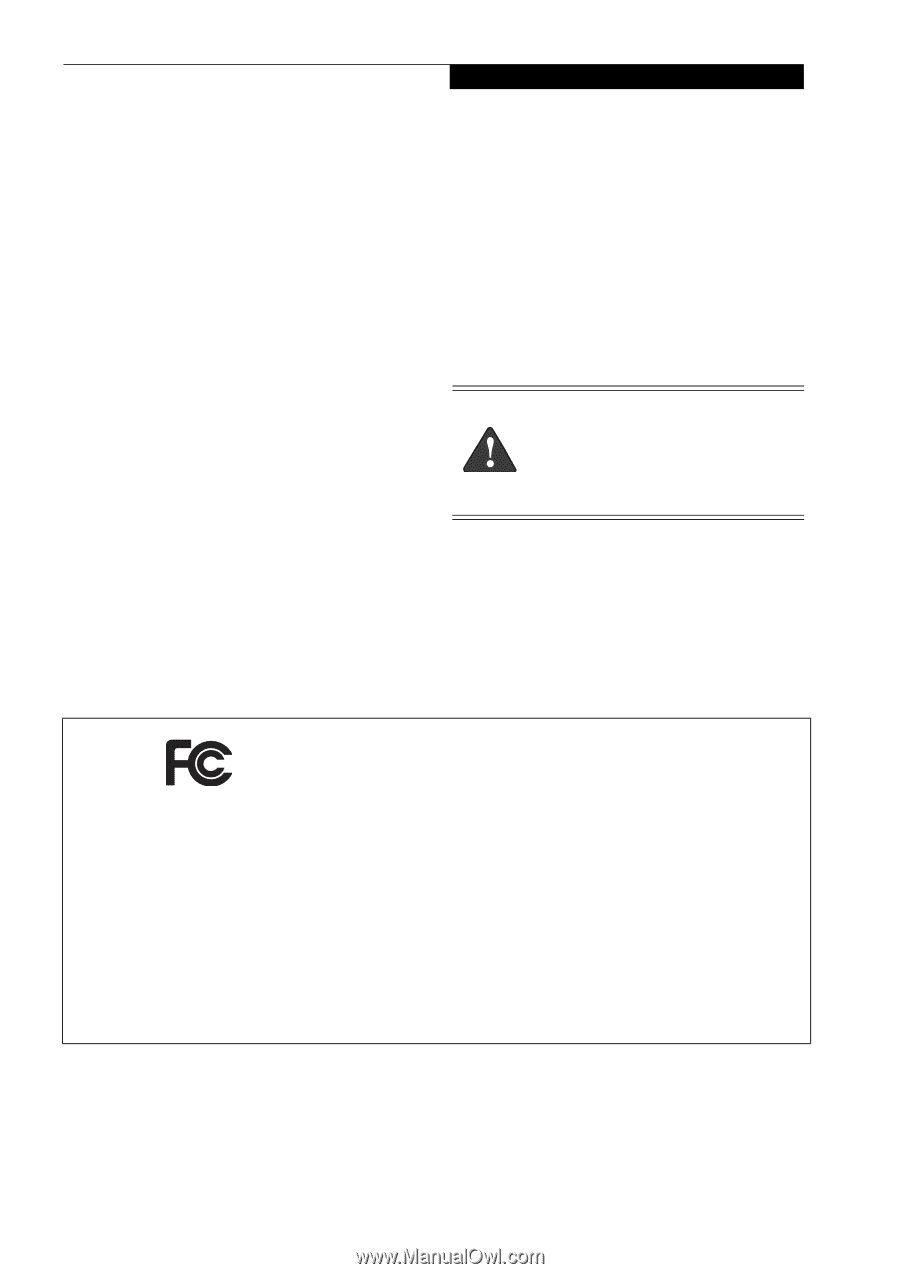
Copyright
Copyright and Trademark Information
Fujitsu Computer Systems Corporation has made every
effort to ensure the accuracy and completeness of this
document. Because ongoing development efforts are
made to continually improve the capabilities of our prod-
ucts, however, the data contained herein represents
Fujitsu design objectives and is provided for comparative
purposes; actual results may vary based on a variety of
factors. This product data does not constitute a warranty.
Specifications are subject to change without knowledge.
Fujitsu and the Fujitsu logo are registered trademarks of
Fujitsu Limited; Stylistic is a registered trademark of
Fujitsu Computer Systems Corporation.
Microsoft and Windows are registered trademarks or
trademarks of Microsoft Corporation in the United
States and/or other countries.
PCMCIA and CardBus are registered trademarks of the
Personal Computer Memory Card International Associa-
tion.
Intel, Pentium, and SpeedStep are trademarks or regis-
tered trademarks of Intel Corporation or its subsidiaries
in the United States and other countries.
Atheros is a registered trademark of Atheros
Communications, Inc.
Bluetooth and the Bluetooth logo are registered trade-
marks of Bluetooth SIG, Inc.
Memory Stick is a registered trademark of Sony Corpora-
tion and/or its affiliates
Wi-Fi is a trademark of the Wireless Ethernet Compati-
bility Alliance (WECA).
All other products are trademarks or registered trade-
marks of their respective companies.
Copyright 2005
Fujitsu Computer Systems Corporation.
All rights reserved. No part of this publication may be
copied, reproduced, or translated, without the prior
written consent of Fujitsu Computer Systems
Corporation. No part of this publication may be stored
or transmitted in any electronic form without the prior
consent of Fujitsu Computer Systems Corporation.
B6FH-6891-01EN-00
Note:
For more detailed information about the FCC rules and their applicability to the Stylistic ST5000 Series
Tablet PC, refer to Chapter 5 of this document.
Warning
Handling the cord on this product will expose
you to lead, a chemical known to the State of
California to cause birth defects or other
reproductive harm.
Wash hands after handling.
DECLARATION OF CONFORMITY
according to FCC Part 15
Responsible Party Name:
Fujitsu Computer Systems Corporation
Address:
1250 E. Arques Avenue, MS 122
Sunnyvale, CA 94085
Telephone:
408-746-6000
Declares that product:
Model Series: Stylistic® ST5000 Tablet PC
Complies with Part 15 of the FCC Rules
This device complies with Part 15 of the FCC rules. Operation is subject to the following two conditions:
(1) This device may not cause harmful interference, and, (2) This device must accept any interference
received, including interference that may cause undesired operation.