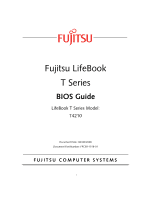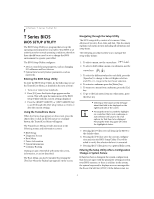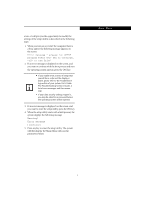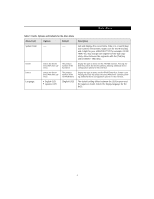Fujitsu T4210 T4210 BIOS Guide
Fujitsu T4210 - Lifebook Duo Core Tablet Laptop 1gb 60gb Combo Stylus 12.1" Finger Printing Option Manual
 |
UPC - 611343040440
View all Fujitsu T4210 manuals
Add to My Manuals
Save this manual to your list of manuals |
Fujitsu T4210 manual content summary:
- Fujitsu T4210 | T4210 BIOS Guide - Page 1
Fujitsu LifeBook T Series BIOS Guide LifeBook T Series Model: T4210 Document Date: 06/08/2006 Document Part Number: FPC58-1516-01 FUJITSU COMPUTER SYSTEMS 1 - Fujitsu T4210 | T4210 BIOS Guide - Page 2
feature parameters, such as passwords. Entering the BIOS Setup Utility To enter the BIOS Setup Utility, do the following (or use the TrustedCore Menu, as detailed in the next section): 1. Turn on or restart your notebook. 2. Press [F2] once the Fujitsu logo appears on the screen. This will open the - Fujitsu T4210 | T4210 BIOS Guide - Page 3
of your system Use's Guide. The Troubleshooting Section includes a list of error messages and their meanings. ■ If your data security settings require it, you may be asked for a password before the operating system will be opened. 3. If an error message is displayed on the screen, and you want to - Fujitsu T4210 | T4210 BIOS Guide - Page 4
LifeBook T Series Tablet PC field's use. Note that the actual drive labels shown may vary. System Time and the Date and Time icon on your Windows Control panel or type time or date [06/08/2006] [FUJITSU MHV2040BH] [MATSHITADVD-RAM UJ-840S] [English (US)] Item Specific Help Adjust calendar clock. - Fujitsu T4210 | T4210 BIOS Guide - Page 5
and/or [Shift] + [Tab] keys. Drive0 Selects the Drive0 Serial ATA drive submenu The product number of the hard drive. Display the type of device on this ATA/IDE interface. Pressing the Enter key differs between the US/European and the Japanese model. Selects the display language for the BIOS. 5 - Fujitsu T4210 | T4210 BIOS Guide - Page 6
a bootable CD-ROM or DVD-ROM is used, drive allocations change automatically without changing the BIOS setup. If a floppy disk format CD-ROM or DVD-ROM is used, the disc becomes Drive A. The CD-ROM or DVD-ROM will only take drive C: (hard drive format) if the internal hard drive is not present or is - Fujitsu T4210 | T4210 BIOS Guide - Page 7
hard drive label shown may vary. Depending on the drive type, information such as cylinders, heads and sectors may also be displayed. PhoenixBIOS Setup Utility Main Primary Master [MATSHITADVD-RAM UJ-840S] Item Specific best option is selected by the BIOS automatically when Auto is selected and - Fujitsu T4210 | T4210 BIOS Guide - Page 8
LifeBook T Series Tablet PC Menu Field Options Transfer Mode: • Standard • Fast PIO 1 • Fast PIO 2 • Fast PIO 3 • Fast PIO 4 • Multiword DMA be changed by the user. When Type is set to [Auto], the BIOS automatically selects the optimal Transfer Mode settings. These settings cannot be changed by - Fujitsu T4210 | T4210 BIOS Guide - Page 9
the infrared ports. ■ Set the features of the keyboard/mouse. ■ Select between the display panel and/or ■ Configure DMI Event Logging. Follow the instructions for Navigating Through the Setup Utility to make Miscellaneous Configurations Event Logging Item Specific Help Configures IrDA ports. ▲ - Fujitsu T4210 | T4210 BIOS Guide - Page 10
LifeBook T Series Tablet PC Table 4: Fields, Options and Defaults for the Advanced Menu Menu Field Description IrDA Port Configurations When selected, opens the IrDA Port Configurations submenu which allows the user to modify settings for infrared ports. Keyboard and Power Button. Event Logging - Fujitsu T4210 | T4210 BIOS Guide - Page 11
and Interrupt levels can be entered in various ways, including via the BIOS setup utility, the control software for the I/O device, or the hardware. If any two ports or devices have the same I/O address assigned your tablet will not function normally. Please keep a record of original settings before - Fujitsu T4210 | T4210 BIOS Guide - Page 12
LifeBook T Series Tablet PC Table 5: Fields, Options and Defaults for IrDA Port Configuration port using either no configuration (Disabled), a user defined configuration (Enabled), or by allowing the BIOS or OS to choose the configuration (Auto). Select whether to use normal infrared or fast - Fujitsu T4210 | T4210 BIOS Guide - Page 13
of NumLock. PhoenixBIOS Setup Utility Advanced Security Power Savings Exit Keyboard/Mouse Features Item Specific Help Numlock: [Off] [On] or [Off] Numlock is On or Off. [On/Padlock Off] Numlock is On, but use with [Fn] for 10-key input. * Windows XP preserves Numlock state when the user logs - Fujitsu T4210 | T4210 BIOS Guide - Page 14
LifeBook T Series Tablet PC Video Features Submenu of the Advanced Menu The Video Features Submenu is for setting the display parameters. PhoenixBIOS Setup Utility Main Advanced Security Power Savings Exit Video Features Item Specific settings for the Windows video driver take precedence over - Fujitsu T4210 | T4210 BIOS Guide - Page 15
allows the user to configure other internal devices. PhoenixBIOS Setup Utility Main Advanced Security Power Savings Exit Internal Device Configurations Item Specific Help Serial ATA Controller: [Enabled] AHCI Configuration: [Enabled] IDE Contoller: [Enabled] Bluetooth(R): [Enabled] LAN - Fujitsu T4210 | T4210 BIOS Guide - Page 16
LifeBook T Series Tablet PC CPU Features Submenu of the Advanced Menu The CPU Features Submenu allows the user to modify the Intel(R) SpeedStep(R) Technology features. PhoenixBIOS Setup Utility Main Advanced Security Power Savings Exit CPU Features Item Specific Help Core Multi-Processing: [ - Fujitsu T4210 | T4210 BIOS Guide - Page 17
[Enabled] Allows the user to enable and disable the Execute Disable Bit functionality. Execute Disable Bit allows the processor to classify areas in memory where application code can and cannot execute. In the event an internet worm attempts to insert code in the buffer, the processor disables - Fujitsu T4210 | T4210 BIOS Guide - Page 18
LifeBook T Series Tablet PC USB Features Submenu of the Advanced Menu The USB Features Submenu configures the USB features for your system. PhoenixBIOS Setup Utility Main Advanced Security Power Savings Exit USB Features Item Specific Help Legacy USB Support: [Enabled] SCSI SubClass Support: - Fujitsu T4210 | T4210 BIOS Guide - Page 19
. PhoenixBIOS Setup Utility Main Advanced Security Power Savings Exit Miscellaneous Configurations Item Specific Help Power Button: Wake up on LAN: Force LAN Boot: Auto Save To Disk: Volume Setting: UMA Video Memory Size: Hardware Power Management: [Disabled] [Disabled] [Disabled] [Off] [Middle - Fujitsu T4210 | T4210 BIOS Guide - Page 20
LifeBook T Series Tablet PC Table 11: Fields, Options and Defaults for the Miscellaneous Configurations Submenu Menu Field Options Default Description Volume Setting: ■ Off ■ Minimum ■ Middle ■ Maximum [Middle] Selects the initial volume setting for the system. UMA Video Memory Size: ■ - Fujitsu T4210 | T4210 BIOS Guide - Page 21
Advanced Menu The Event Logging Submenu configures event logging features for DMI events. PhoenixBIOS Setup Utility Main Advanced Security Power Savings Exit Event Logging Item Specific Help Event Log Capacity: Event Log Validity: View Event Log: Event Logging: System Boot Event: Clear All Event - Fujitsu T4210 | T4210 BIOS Guide - Page 22
Hard Disk Security Owner Information Security Chip Setting [Enter] [Enter] [0] [Disabled] [Disabled] [All] [Enabled] Security Panel On Resume: [Enabled] Item Specific Help Press key to set Supervisor Password to enable any password features. Then password entry is required to enter BIOS - Fujitsu T4210 | T4210 BIOS Guide - Page 23
the password is still required on automatic wake up. Boot from ■ All [All] Removable Media: ■ Supervisor only Selecting Supervisor Only allows supervisor access only. Flash Write: ■ Disabled ■ Enabled [Enabled] When set to disabled, the BIOS Flash Memory will be write-protected. Hard Disk - Fujitsu T4210 | T4210 BIOS Guide - Page 24
T Series Tablet PC Hard Disk Security Submenu of the Security Menu The Hard Disk Security Submenu is for configuring hard disk security features. PhoenixBIOS Setup Utility Main Advanced Security Power Savings Exit Hard Disk Security Item Specific Help Drive0 Password Is: Drive1 Password Is - Fujitsu T4210 | T4210 BIOS Guide - Page 25
set without having entered a supervisor's password. PhoenixBIOS Setup Utility Main Advanced Security Power Savings Exit Owner Information Item Specific Help Owner Information Is: Clear Set Owner Information [Enter] Foreground Color: Background Color: [Gray] [Black] Press key to set - Fujitsu T4210 | T4210 BIOS Guide - Page 26
LifeBook T Series Tablet PC Security Chip Setting Submenu of the Security Menu The Security Chip Setting Submenu is for enabling or disabling the embedded security chip. PhoenixBIOS Setup Utility Main Advanced Security Power Savings Exit Security Chip Setting Item Specific Help Security Chip: - Fujitsu T4210 | T4210 BIOS Guide - Page 27
the BIOS searches sources for the operating system. Follow the instructions for Screen: Boot Menu: Preboot Execution Environment: Boot Device Priority [Enabled] [Disabled] [Enabled] [Disabled] Item Specific of test results instead of Fujitsu logo screen during Power On Self Test. When disabled - Fujitsu T4210 | T4210 BIOS Guide - Page 28
Utility Main Advanced Security Power Savings Boot Boot Device Priority Item Specific Help Boot priority order: 1: Floppy Disk Drive 2: Drive0: FUJITSU MHV2040BH 3: Drive1: None 4: CD/DVD Drive 5: NETWORK: B02 D00 Yukon PXE 6: 7: 8: Excluded from boot order: : USB MEMORY: None : USB HDD: None - Fujitsu T4210 | T4210 BIOS Guide - Page 29
Menu Field Description Boot priority order: 1: Floppy Disk Drive 2: Drive0: 3: Drive1: 4: CD/DVD Drive 5: NETWORK: 6: 7: 8: Excluded from boot order: : USB MEMORY: : USB HDD: The boot selections determine the order in which the BIOS searches for the operating system during a startup sequence - Fujitsu T4210 | T4210 BIOS Guide - Page 30
LifeBook T Series Tablet PC INFO MENU - DISPLAYS BASIC SYSTEM INFORMATION The Info menu is a display only screens that provides the configuration information for your tablet. those fields. These fields are for information purposes only, and are not editable. The following table shows the names - Fujitsu T4210 | T4210 BIOS Guide - Page 31
used to leave the setup utility. Follow the instructions for Navigating Through the Setup Utility to make Discard Changes Save Changes Save Changes and Power Off Item Specific Help Exit System Setup and save utility without writing to the BIOS memory. When the BIOS recognizes this selection it will - Fujitsu T4210 | T4210 BIOS Guide - Page 32
LifeBook T Series Tablet PC Table 20: Fields, Options and Defaults for the Exit Menu Menu Field Description Save Changes Selecting Save Changes causes the new settings in all menus to be written to the BIOS memory. The message Save configuration changes now? [Yes] [No] will be displayed. When

1
FUJITSU COMPUTER SYSTEMS
Fujitsu LifeBook
T Series
BIOS Guide
LifeBook T Series Model:
T4210
Document Date: 06/08/2006
Document Part Number: FPC58-1516-01