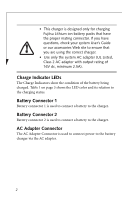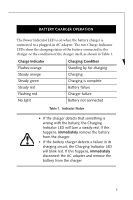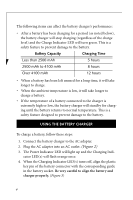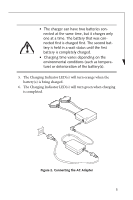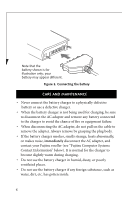Fujitsu T4220 Battery Charger User's Guide
Fujitsu T4220 - LifeBook Tablet PC Manual
 |
View all Fujitsu T4220 manuals
Add to My Manuals
Save this manual to your list of manuals |
Fujitsu T4220 manual content summary:
- Fujitsu T4220 | Battery Charger User's Guide - Page 1
that you read this guide before using the battery charger even if you are already familiar with computers. BATTERY CHARGER COMPONENTS Battery Connector 1 Battery Connector 2 Power Indicator LED AC Adapter Connector Charge Indicator LEDs Figure 1. Battery Charger Components Power Indicator LED The - Fujitsu T4220 | Battery Charger User's Guide - Page 2
charger is designed only for charging Fujitsu Lithium ion battery packs that have the proper mating connector. If you have questions, check your system User's Guide or our accessories Web site to ensure that you are using the correct charger. • Use only the system AC adapter (UL Listed, Class 2 AC - Fujitsu T4220 | Battery Charger User's Guide - Page 3
CHARGER OPERATION The Power Indicator LED is on when the battery charger is connected to a plugged-in AC adapter. The two Charge Indicator LEDs show the charging status of the battery connected to the charger or the condition of the charger itself, as shown in Table 1. Charge Indicator Flashes - Fujitsu T4220 | Battery Charger User's Guide - Page 4
the AC adapter into an AC outlet. (Figure 2) 3. The Power Indicator LED will light up and the Charging Indicator LED(s) will flash orange once. 4. When the Charging Indicator LED(s) turns off, align the plastic key pin of the battery connector with the corresponding guide in the battery socket. Be - Fujitsu T4220 | Battery Charger User's Guide - Page 5
a time. The battery that was connected first is charged first. The second battery is held in a wait status until the first battery is completely charged. as temperature) or deterioration of the battery(s). 5. The Charging Indicator LED(s) will turn orange when the battery(s) is being charged. 6. The - Fujitsu T4220 | Battery Charger User's Guide - Page 6
. Always remove by grasping the plug body. • If the battery charger smokes, smells strange, heats abnormally, or makes noise, immediately disconnect the AC adapter, and contact your Fujitsu reseller (see "Fujitsu Computer Systems Contact Information" below). It is normal for the charger to become - Fujitsu T4220 | Battery Charger User's Guide - Page 7
Web Site: http://www.computers.us.fujitsu.com/support SPECIFICATIONS Specification Power Requirements Operating Temperature Operating Humidity Maximum Outer Dimensions Weight Details 16V/40W This unit is to be powered by the power supply, UL Listed and class 2 adapter, rated 16 Vdc, 2.5A 5°C - 35 - Fujitsu T4220 | Battery Charger User's Guide - Page 8
15 Responsible Fujitsu Computer Systems Corporation Party Name: Address: 1250 E. Arques Avenue (M/S 122), Sunnyvale, California 94085 Telephone: (408) 746-6000 Declares that product: Battery Charger Model FJBC-GP (FCS Part Number FPCBC26) Complies with Part 15 of the FCC Rules. This device complies - Fujitsu T4220 | Battery Charger User's Guide - Page 9
not installed and used in accordance with the instructions, may cause harmful interference to radio communications. compliance with the pertinent RF emission limits governing this device. DOC (Industry Canada) Notices Notice to Users to All Users The Battery Charger can only be operated at a maximum ambient temperature of - Fujitsu T4220 | Battery Charger User's Guide - Page 10
10 - Fujitsu T4220 | Battery Charger User's Guide - Page 11
11 - Fujitsu T4220 | Battery Charger User's Guide - Page 12
or visit our Web site at: www.shopfujitsu.com For technical support call:1-800-8FUJITSU (1-800-838-5487) or e-mail us at: [email protected] Fujitsu and the Fujitsu logo are registered trademarks of Fujitsu Ltd. All other trademarks mentioned herein are the property of their respective owners
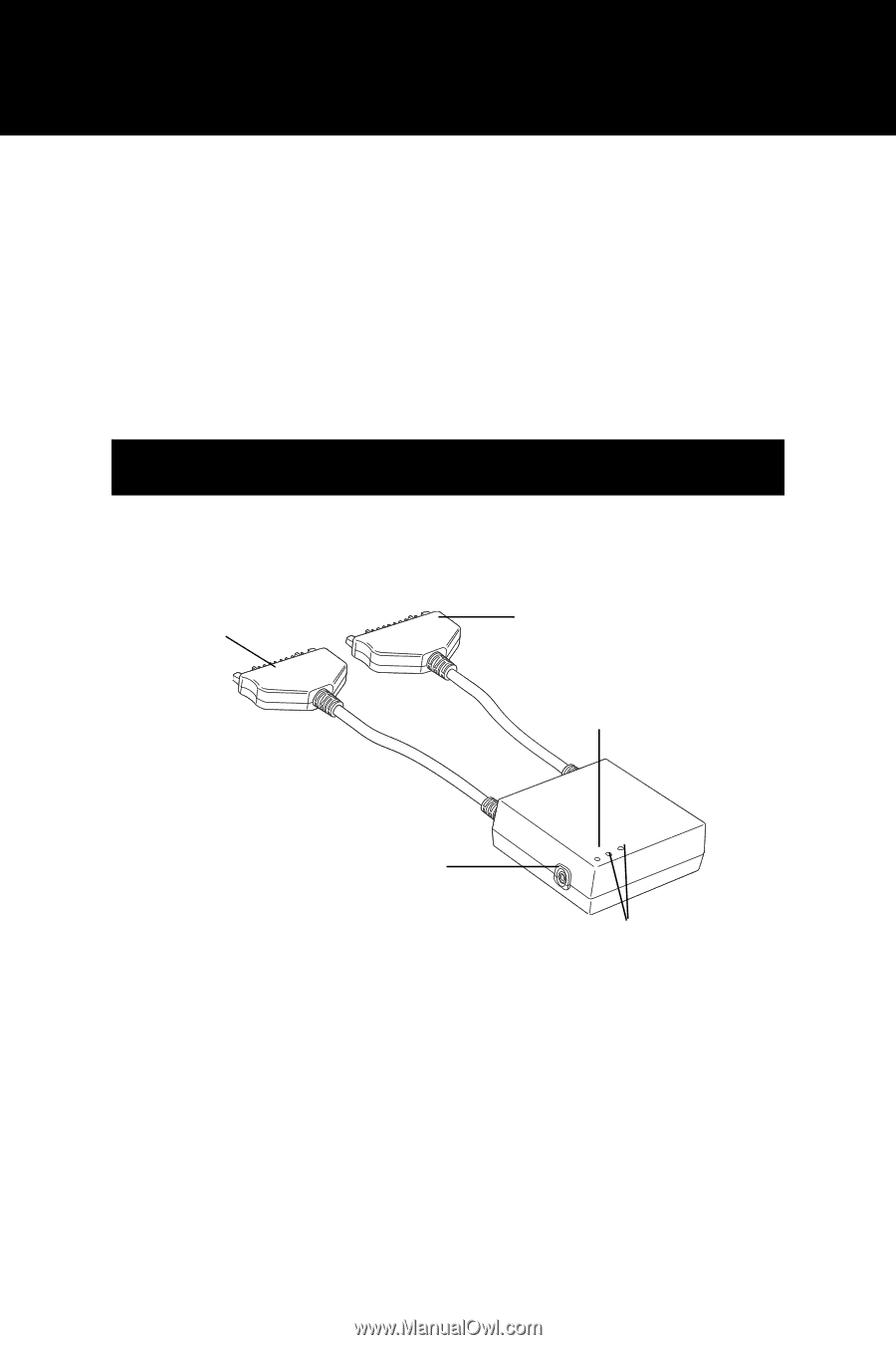
1
Fujitsu Computer Systems Corporation
This user’s guide contains information on your battery charger.
We strongly recommend that you read this guide before using
the battery charger even if you are already familiar with computers.
Figure 1. Battery Charger Components
Power Indicator LED
The Power Indicator LED is on when power is being supplied from
the AC adapter.
BATTERY CHARGER COMPONENTS
Battery
Battery
Connector 1
Connector 2
Power
Indicator
LED
Charge Indicator LEDs
AC Adapter
Connector
Battery Charger User’s Guide