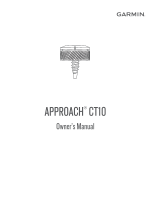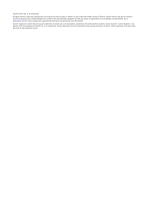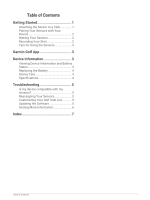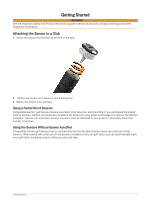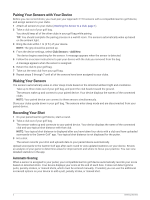Garmin Approach CT10 - Full Set Owners Manual
Garmin Approach CT10 - Full Set Manual
 |
View all Garmin Approach CT10 - Full Set manuals
Add to My Manuals
Save this manual to your list of manuals |
Garmin Approach CT10 - Full Set manual content summary:
- Garmin Approach CT10 - Full Set | Owners Manual - Page 1
APPROACH® CT10 Owner's Manual - Garmin Approach CT10 - Full Set | Owners Manual - Page 2
information concerning the use of this product. Garmin®, Approach®, and the Garmin logo are trademarks of Garmin Ltd. or its subsidiaries, registered in the USA and other countries. Garmin Connect™, Garmin Express™, and Garmin Golf™ are trademarks of Garmin Ltd. or its subsidiaries. These trademarks - Garmin Approach CT10 - Full Set | Owners Manual - Page 3
the Sensors 3 Garmin Golf App 3 Device Information 3 Viewing Device Information and Battery Status 3 Replacing the Battery 4 Device Care 4 Specifications 4 Troubleshooting 5 Is my device compatible with my sensors 5 Reassigning Your Sensors 5 Customizing Your Golf Club List 5 Updating - Garmin Approach CT10 - Full Set | Owners Manual - Page 4
- Garmin Approach CT10 - Full Set | Owners Manual - Page 5
. Using the Sensors Without Garmin AutoShot Compatible Garmin golf devices that do not have the Garmin AutoShot feature must use a full set of club sensors. When paired with a full set of club sensors installed on all your golf clubs, you can automatically track your golf shots, including location - Garmin Approach CT10 - Full Set | Owners Manual - Page 6
you must pair your Approach CT10 sensors with a compatible Garmin golf device, and assign sensors to your clubs. 1 Attach all sensors to your clubs (Attaching the Sensor to a Club, page 1). 2 Take a club out of your golf bag. You should keep all of the other clubs in your golf bag while pairing. TIP - Garmin Approach CT10 - Full Set | Owners Manual - Page 7
Turning On and Off Sensor Connection Alerts You can set your compatible Garmin golf device to alert you when your paired sensors connect during a round of golf. NOTE: Connection alerts are turned off by default. From the device settings, select Club Sensors > Connection Alert. Tips for Using the - Garmin Approach CT10 - Full Set | Owners Manual - Page 8
tool into the notches in the cover, and rotate the cover unlock it. TIP: You can also use a golf glove to help loosen the cover. counter-clockwise to 2 Remove the cover and the battery . 3 Insert the m for up to 30 min. For more information, go to www.garmin.com/waterrating. 4 Device Information - Garmin Approach CT10 - Full Set | Owners Manual - Page 9
Troubleshooting Is my device compatible with my sensors? The Approach CT10 sensors are compatible with some Garmin golf devices. Go to garmin.com/ct10compatibility for compatibility information. Reassigning Your Sensors If necessary, you can assign your sensor to a different club in the set. 1 From - Garmin Approach CT10 - Full Set | Owners Manual - Page 10
Getting More Information • Go to support.garmin.com for additional manuals, articles, and software updates. • Go to garmin.com/golf. • Go to buy.garmin.com, or contact your Garmin dealer for information about optional accessories and replacement parts. 6 Troubleshooting - Garmin Approach CT10 - Full Set | Owners Manual - Page 11
the device 4 D data recording 2 storing 3, 5 transferring 3, 5 G Garmin Connect, storing data 5 H history, sending to computer 3, 5 I installing 4 S scorecard 2 settings 5 smartphone 3 software updating 5 version 3 specifications 4 storing data 3 T temperature 4 troubleshooting 3, 5, 6 U unit - Garmin Approach CT10 - Full Set | Owners Manual - Page 12
support.garmin.com April 2021 GUID-3C48D958-8DB3-4257-9EA9-70A844CD227B v6
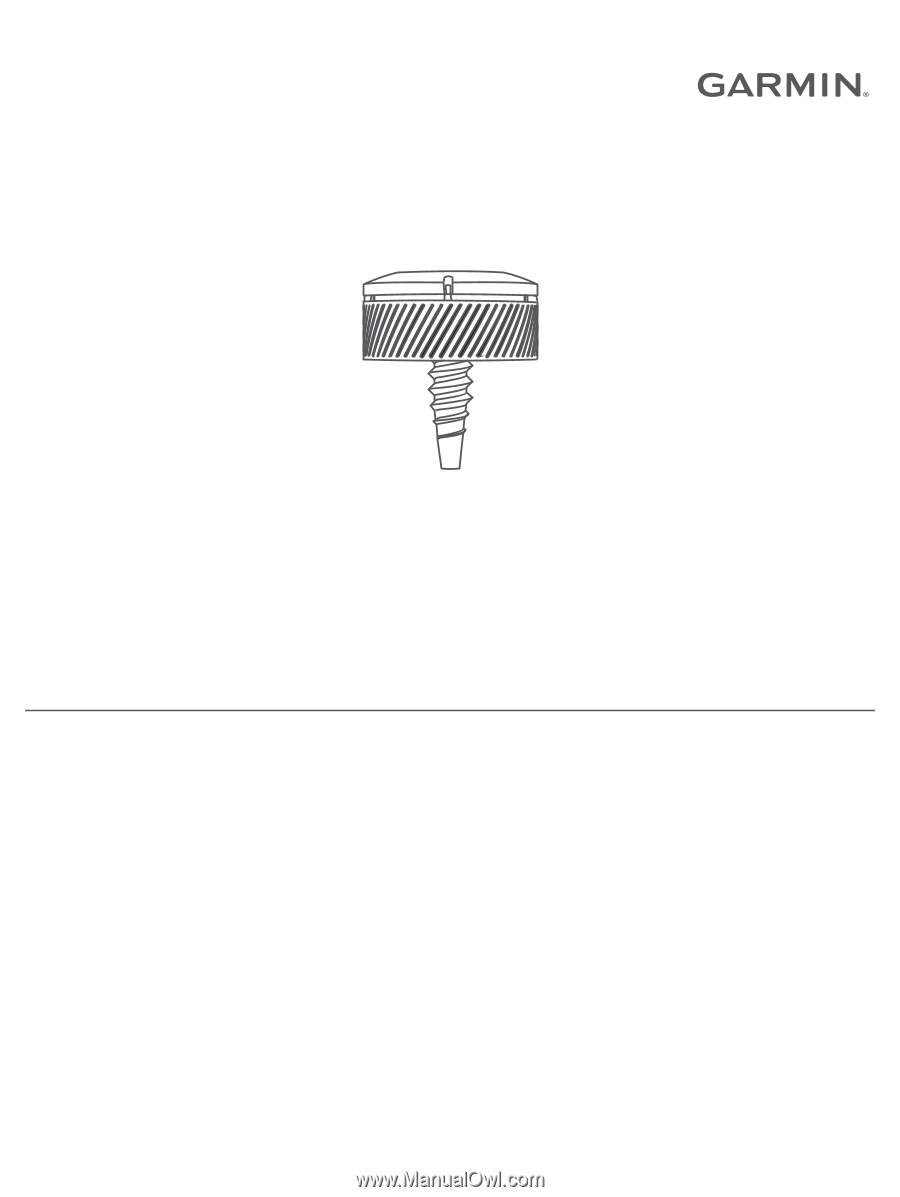
APPROACH
®
CT10
Owner’s Manual