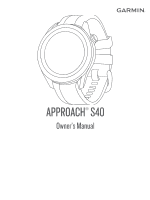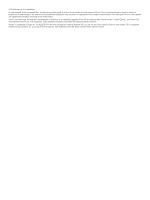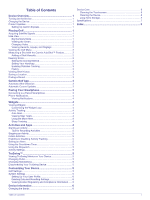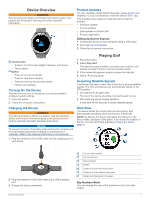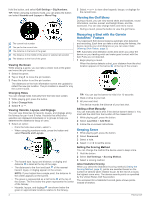Garmin Approach S42 Owners Manual
Garmin Approach S42 Manual
 |
View all Garmin Approach S42 manuals
Add to My Manuals
Save this manual to your list of manuals |
Garmin Approach S42 manual content summary:
- Garmin Approach S42 | Owners Manual - Page 1
APPROACH® S40 Owner's Manual - Garmin Approach S42 | Owners Manual - Page 2
the written consent of Garmin. Garmin reserves the right to change or improve its products and to make changes in the content of this manual without obligation to notify any person or organization of such changes or improvements. Go to www.garmin.com for current updates and supplemental information - Garmin Approach S42 | Owners Manual - Page 3
Holes 2 Viewing Hazards, Layups, and Doglegs 2 Viewing the Golf Menu 2 Measuring a Shot with the Garmin AutoShot™ Feature 2 Adding a Shot Manually 2 Keeping Score 2 Setting the Scoring Method 2 Setting Your Handicap 3 Enabling Statistics Tracking 3 History 3 Viewing Shot History 3 Saving - Garmin Approach S42 | Owners Manual - Page 4
- Garmin Approach S42 | Owners Manual - Page 5
to configure system settings. 1 Press the button. 2 Follow the on-screen instructions. Charging the Device WARNING This device contains a lithium-ion battery. See the Important Safety and Product Information guide in the product box for product warnings and other important information. NOTICE To - Garmin Approach S42 | Owners Manual - Page 6
can manually add a shot if the device doesn't detect it. You must add the shot from the location of the missed shot. 1 While playing golf, press the button. 2 Select Last Shot > Add Shot. 3 Follow the on-screen instructions. Keeping Score 1 While playing golf, press the button. 2 Select Scorecard - Garmin Approach S42 | Owners Manual - Page 7
during the current round. If needed, you can manually add a shot (Adding a Shot Manually, page 2). 3 Select View More to view information app, select Garmin Devices > Add Device, and follow the on-screen instructions. Connecting to a Paired Smartphone Before you can connect to your smartphone - Garmin Approach S42 | Owners Manual - Page 8
require a Bluetooth connection to a compatible smartphone. Some widgets are not visible by default. You can add them to the widget loop manually (Customizing the Widget Loop, page 4). Calendar: Displays upcoming meetings from your smartphone calendar. Golf: Displays golf information for your last - Garmin Approach S42 | Owners Manual - Page 9
use the TruSwing feature on your Approach device, you must confirm your TruSwing device is securely mounted to your club. See the owner's manual for your TruSwing device for more information. 1 Turn on your TruSwing device. 2 On your Approach device, press the button. 3 Select > TruSwing from the - Garmin Approach S42 | Owners Manual - Page 10
Scoring Method: Sets the scoring method to stroke play or Stableford scoring. Handicap Scoring: Enables handicap scoring. The Local Handicap option allows you to enter the number of strokes to be subtracted from your total score. The Index/Slope option allows you to enter your handicap and the - Garmin Approach S42 | Owners Manual - Page 11
1 Wipe the device using a cloth dampened with a mild detergent solution. 2 Wipe it dry. After cleaning, allow the device to dry completely. TIP: For more information, go to www.garmin.com/fitandcare. Long-Term Storage When you do not plan to use the device for several months, you should charge the - Garmin Approach S42 | Owners Manual - Page 12
1, 5 sleep mode 4 smartphone 3, 4 pairing 3 software, updating 1 specifications 7 statistics 3 stopwatch 5 storing data 3 sunrise and sunset times 2 swing analysis 5 system settings 6 T timer, countdown 5 touchscreen 1 troubleshooting 6 U user data, deleting 6 user profile 1, 6 W widgets 4 Index - Garmin Approach S42 | Owners Manual - Page 13
- Garmin Approach S42 | Owners Manual - Page 14
support.garmin.com April 2020 GUID-A67C713E-24B9-4723-9985-518E31B21937 v3

APPROACH
®
S40
Owner’s Manual