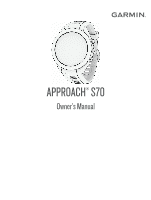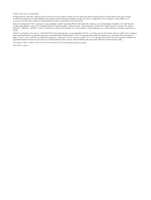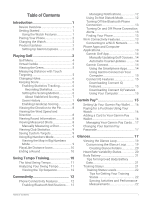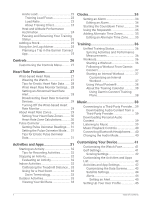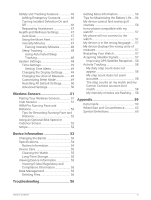Garmin Approach S70 - 47 mm Owners Manual
Garmin Approach S70 - 47 mm Manual
 |
View all Garmin Approach S70 - 47 mm manuals
Add to My Manuals
Save this manual to your list of manuals |
Garmin Approach S70 - 47 mm manual content summary:
- Garmin Approach S70 - 47 mm | Owners Manual - Page 1
APPROACH® S70 Owner's Manual - Garmin Approach S70 - 47 mm | Owners Manual - Page 2
the written consent of Garmin. Garmin reserves the right to change or improve its products and to make changes in the content of this manual without obligation to notify any person or organization of such changes or improvements. Go to www.garmin.com for current updates and supplemental information - Garmin Approach S70 - 47 mm | Owners Manual - Page 3
13 Wi‑Fi Connectivity Features 13 Connecting to a Wi‑Fi Network......... 13 Phone Apps and Computer Applications 13 Garmin Golf App 14 Manually Updating Golf Courses.. 14 Automatic Course Updates........... 14 Garmin Connect 14 Using the Smartphone Apps......... 14 Using Garmin Connect on Your - Garmin Approach S70 - 47 mm | Owners Manual - Page 4
Acute Load 23 Training Load Focus 23 Load Ratio 23 About Training Effect 24 Heat and Altitude Performance Acclimation 24 Pausing and Resuming Your Training Status 25 Adding a Stock 25 Using the Jet Lag Adviser 25 Planning a Trip in the Garmin Connect App 25 Controls 26 Customizing the - Garmin Approach S70 - 47 mm | Owners Manual - Page 5
Cleaning the Watch 55 Long-Term Storage 55 Viewing Device Information 55 Viewing E-label Regulatory and Compliance Information 55 Data Management 55 Deleting Files 56 Troubleshooting 56 Table of Contents iii - Garmin Approach S70 - 47 mm | Owners Manual - Page 6
- Garmin Approach S70 - 47 mm | Owners Manual - Page 7
Introduction WARNING See the Important Safety and Product Information guide in the product box for product warnings and other important information. Device Overview Touchscreen: Tap to choose an option in a menu. Hold the watch face - Garmin Approach S70 - 47 mm | Owners Manual - Page 8
the Important Safety and Product Information guide in the product box for product charging or connecting to a computer. Refer to the cleaning instructions (Device Care, page 55). 1 Plug the cable ( Golf app. This provides easy access to these services for Garmin® devices: • Software updates • - Garmin Approach S70 - 47 mm | Owners Manual - Page 9
Playing Golf Before you play golf, you should charge the watch (Charging the Watch, page 2). 1 Press the action button. 2 Select Play Golf. The device locates satellites, calculates your location, and selects a course if there is only one course nearby. 3 If the course list appears, select a course - Garmin Approach S70 - 47 mm | Owners Manual - Page 10
(Viewing the Green, page 5). Virtual Caddie: Requests a club recommendation from the virtual caddie (Virtual Caddie, page 5). Change Hole: Allows you to manually change the hole (Changing Holes, page 6). Change Green: Allows you to change the green when more than one green is available for a hole - Garmin Approach S70 - 47 mm | Owners Manual - Page 11
Virtual Caddie Before you can use the virtual caddie feature, you must play five rounds with Approach CT10 sensors or enable the Club Prompt setting (Activities and App Settings, page 42), and upload your scorecards. For each round, you must connect to a paired phone with the Garmin Golf app. The - Garmin Approach S70 - 47 mm | Owners Manual - Page 12
Changing Holes You can change holes manually from the hole view screen. 1 Press the action button. 2 Select Change Hole. 3 Swipe up or down to select the hole. Keeping Score Before you can - Garmin Approach S70 - 47 mm | Owners Manual - Page 13
About Stableford Scoring When you select the Stableford scoring method (Setting the Scoring Method, page 6), points are awarded based on the number of strokes taken relative to par. At the end of a round, the highest score wins. The device awards points as specified by the United States Golf - Garmin Approach S70 - 47 mm | Owners Manual - Page 14
Enabling Handicap Scoring 1 Press . 2 Select Settings > Golf Settings > Scoring > Handicap Scoring. 3 Select an option: • Select Use Garmin Golf to use the handicap configured in the Garmin Golf app. • Select Local Handicap to enter the number of strokes to be subtracted from the player's total - Garmin Approach S70 - 47 mm | Owners Manual - Page 15
or drive to your ball. The next time you take a shot, the watch automatically records your last shot distance. If necessary, you can manually add another shot. Viewing Club Statistics During a round, you can view your club statistics, such as distance and accuracy information. 1 Press the action - Garmin Approach S70 - 47 mm | Owners Manual - Page 16
PlaysLike Distance Icons The PlaysLike distance feature accounts for elevation changes on the course, wind speed, wind direction, and air density by showing the adjusted distance to the green. During a round, you can tap a distance to the green to view the PlaysLike distance. : Distance plays longer - Garmin Approach S70 - 47 mm | Owners Manual - Page 17
The Ideal Swing Tempo You can achieve the ideal 3.0 tempo using different swing timings, for example, 0.7 sec./0.23 sec. or 1.2 sec./ 0.4 sec. Each golfer may have a unique swing tempo based on their ability and experience. Garmin provides six different timings. The device displays a graph that - Garmin Approach S70 - 47 mm | Owners Manual - Page 18
Viewing the Tip Sequence The first time you use the swing tempo app, the device displays a tip sequence to explain how your swing is analyzed. 1 From the Tempo Training app, press the action button. 2 Select Tips. 3 Tap the screen to view the next tip. Connectivity Connectivity features are - Garmin Approach S70 - 47 mm | Owners Manual - Page 19
Press . 2 Select Settings > Connectivity > Phone > Status > Off to turn off the Bluetooth phone connection on your Approach watch. Refer to the owner's manual for your phone to turn off Bluetooth technology on your phone. Turning On and Off Phone Connection Alerts You can set the Approach S70 watch - Garmin Approach S70 - 47 mm | Owners Manual - Page 20
Garmin Connect account. You can download the Garmin Golf app from the app store on your phone (garmin.com/golfapp). Manually Updating Golf Courses Before you can manually update golf courses, you must connect to a wireless network (Connecting to a Wi‑Fi Network, page 13). 1 Press . 2 Select Settings - Garmin Approach S70 - 47 mm | Owners Manual - Page 21
your computer using a USB cable. 2 Go to apps.garmin.com, and sign in. 3 Select a Connect IQ feature, and download it. 4 Follow the on-screen instructions. Garmin Pay™ The Garmin Pay feature allows you to use your watch to pay for purchases in participating locations using credit or debit cards from - Garmin Approach S70 - 47 mm | Owners Manual - Page 22
/garminpay/banks to find participating financial institutions. 1 From the Garmin Connect app, select or . 2 Select Garmin Pay > Get Started. 3 Follow the on-screen instructions. Paying for a Purchase Using Your Watch Before you can use your watch to pay for purchases, you must set up at least one - Garmin Approach S70 - 47 mm | Owners Manual - Page 23
in the Garmin Connect app, select Garmin Pay > Change Passcode. 2 Follow the on-screen instructions. The next time you pay using your Approach S70 watch, you must enter the new passcode. by default. You can add them to the glance loop manually (Customizing the Glance Loop, page 19). Glances 17 - Garmin Approach S70 - 47 mm | Owners Manual - Page 24
network updates, and more, based on your phone notification settings (Enabling Bluetooth Notifications, page 12). Pulse oximeter Allows you to take a manual pulse oximeter reading (Getting Pulse Oximeter Readings, page 31). If you are too active for the watch to determine your pulse oximeter - Garmin Approach S70 - 47 mm | Owners Manual - Page 25
Name Training status Weather Description Displays your current training status and training load, which shows you how your training affects your fitness level and performance (Training Status, page 21). Displays the current temperature and weather forecast. Viewing the Glance Loop Glances provide - Garmin Approach S70 - 47 mm | Owners Manual - Page 26
Creating Glance Folders You can customize the glance loop to create folders of related glances. 1 Swipe up or down to view the glance loop. 2 Select Edit > Add > CREATE FOLDER. 3 Select the glances to include in the folder, and select Done. NOTE: If the glances are already in the glance loop, you - Garmin Approach S70 - 47 mm | Owners Manual - Page 27
. The measurements require a few activities using wrist-based heart rate or a compatible chest heart rate monitor. These estimates are provided and supported by Firstbeat Analytics™. For more information, go to garmin.com /performance-data/running. NOTE: The estimates may seem inaccurate at first - Garmin Approach S70 - 47 mm | Owners Manual - Page 28
Training Status Levels Training status shows you how your training affects your fitness level and performance. Your training status is based on changes to your VO2 max., acute load, and HRV status over an extended time period. You can use your training status to help plan future training and - Garmin Approach S70 - 47 mm | Owners Manual - Page 29
Acute Load Acute load is a weighted sum of your excess post-exercise oxygen consumption (EPOC) for the last several days. The gauge indicates whether your current load is low, optimal, high, or very high. The optimal range is based on your individual fitness level and training history. The range - Garmin Approach S70 - 47 mm | Owners Manual - Page 30
harmful without Overreaching and potentially harmful without enough recovery time. enough recovery time. Training Effect technology is provided and supported by Firstbeat Analytics. For more information, go to firstbeat.com. Heat and Altitude Performance Acclimation Environmental factors such as - Garmin Approach S70 - 47 mm | Owners Manual - Page 31
in the Garmin Connect App 1 From the Garmin Connect app, select or . 2 Select Training & Planning > Jet Lag Adviser > Add Trip Details. 3 Follow the on-screen instructions. Glances 25 - Garmin Approach S70 - 47 mm | Owners Manual - Page 32
Controls The controls menu lets you quickly access watch features and options. You can add, reorder, and remove the options in the controls menu (Customizing the Controls Menu, page 27). Press . Icon Name Description Altimeter Select to open the altimeter screen. Assistance Select to send an - Garmin Approach S70 - 47 mm | Owners Manual - Page 33
Customizing the Controls Menu You can add, remove, and change the order of the shortcut menu options in the controls menu (Controls, page 26). 1 Press . 2 Select Edit. 3 Select a shortcut to customize. 4 Select an option: • To change the location of the shortcut in the controls menu, swipe up or - Garmin Approach S70 - 47 mm | Owners Manual - Page 34
Tips for Erratic Heart Rate Data If the heart rate data is erratic or does not appear, you can try these tips. • Clean and dry your arm before putting on the watch. • Avoid wearing sunscreen, lotion, and insect repellent under the watch. • Avoid scratching the heart rate sensor on the back of the - Garmin Approach S70 - 47 mm | Owners Manual - Page 35
watch starts broadcasting your heart rate data. 4 Pair your watch with your compatible device. NOTE: The pairing instructions differ for each Garmin compatible device. See your owner's manual. 5 Press the action button to stop broadcasting your heart rate data. Turning Off the Wrist-based Heart Rate - Garmin Approach S70 - 47 mm | Owners Manual - Page 36
data during your activity, set your maximum heart rate. You can also set each heart rate zone and enter your resting heart rate manually. You can manually adjust your zones on the watch or using your Garmin Connect account. 1 Press . 2 Select Settings > User Profile > Heart Rate. 3 Select Max. HR - Garmin Approach S70 - 47 mm | Owners Manual - Page 37
Mode 1 Press . 2 Select Settings > Sensors & Accessories > Pulse Oximeter > Pulse Ox Mode. 3 Select an option: • To turn off automatic measurements, select Manual Check. • To turn on continuous measurements while you sleep, select During Sleep. NOTE: Unusual sleep positions can cause abnormally low - Garmin Approach S70 - 47 mm | Owners Manual - Page 38
Starting an Activity When you start an activity, GPS turns on automatically (if required). 1 Press the action button. 2 Select . 3 Select an activity. 4 If the activity requires GPS signals, go outside to an area with a clear view of the sky, and wait until the device is ready. The device is ready - Garmin Approach S70 - 47 mm | Owners Manual - Page 39
, you can calibrate the treadmill distance after you travel at least 1.5 km (1 mi.) on a treadmill. If you use different treadmills, you can manually calibrate the treadmill distance on each treadmill or after each activity. 1 Start a treadmill activity (Starting an Activity, page 32). 2 Travel on - Garmin Approach S70 - 47 mm | Owners Manual - Page 40
Clocks Setting an Alarm You can set multiple alarms. 1 Press . 2 Select Clocks > ALARMS > Add Alarm. 3 Enter the alarm time. Editing an Alarm 1 Press . 2 Select Clocks > ALARMS. 3 Select an alarm. 4 Select an option: • To turn the alarm on or off, select Status. • To change the alarm time, select - Garmin Approach S70 - 47 mm | Owners Manual - Page 41
Using the Stopwatch 1 Press . 2 Select Clocks > Stopwatch. 3 Press the action button to start the timer. 4 Select to restart the lap timer . The total stopwatch time continues running. 5 Press the action button to stop both timers. 6 Select an option: • To reset both timers, select . • To save the - Garmin Approach S70 - 47 mm | Owners Manual - Page 42
You can plan workouts in advance and store them on your watch. Starting a Workout Your device can guide you through multiple steps in a workout. 1 Press the action button. 2 Select . 3 Select an . For strength, yoga, cardio, or Pilates activities, an instructional animation appears. 36 Training - Garmin Approach S70 - 47 mm | Owners Manual - Page 43
4 Select > Training > Intervals > Do Workout. 5 When your interval workout has a warm up, press to begin the first interval. 6 Follow the on-screen instructions. 7 At any time, press period (optional). to stop the current interval or rest period and transition to the next interval or rest After - Garmin Approach S70 - 47 mm | Owners Manual - Page 44
the Garmin Connect app, select or . 2 Select Training & Planning > Training Plans. 3 Select and schedule a training plan. 4 Follow the on-screen instructions. 5 Review the training plan in your calendar. Adaptive Training Plans Your Garmin Connect account has an adaptive training plan and Garmin - Garmin Approach S70 - 47 mm | Owners Manual - Page 45
files to your compatible watch from a supported third-party provider, you must connect to a provider, and follow the on-screen instructions. Downloading Audio Content from a Third-Party , press until you are prompted to sync with the service. NOTE: Downloading audio content can drain the battery. - Garmin Approach S70 - 47 mm | Owners Manual - Page 46
Music Playback Controls NOTE: Music playback controls may look different, depending on the selected music source. Select to view more music playback controls. Select to adjust the volume. Select to play and pause the current audio file. Select to skip to the next audio file in the playlist. Hold to - Garmin Approach S70 - 47 mm | Owners Manual - Page 47
the Garmin Connect app. Club Sensors: Allows you to set up your Approach CT10 club sensors. Virtual Caddie: Allows you to select automatic or manual virtual caddie club recommendations. Appears after you play five rounds of golf, track your clubs, and upload your scorecards to the Garmin Golf app - Garmin Approach S70 - 47 mm | Owners Manual - Page 48
. Lane Number: Sets your lane number for track running. Laps: Sets the device to mark laps automatically with the Auto Lap® feature or manually when you press the button. The Auto Lap feature marks laps at a specific distance automatically. This feature is helpful for comparing your performance over - Garmin Approach S70 - 47 mm | Owners Manual - Page 49
during a workout. The Workouts Only option enables rep counting during guided workouts only. Restore Defaults: Allows you to reset the activity .: Enables stroke detection for pool swimming. Workout Videos: Enables instructive workout animations for a strength, cardio, yoga, or Pilates activity - Garmin Approach S70 - 47 mm | Owners Manual - Page 50
Satellite Settings You can change the satellite settings to customize the satellite systems used for each activity. For more information about satellite systems, go to garmin.com/aboutGPS. Press the action button, select an activity, select , select the activity settings, and select Satellites. NOTE - Garmin Approach S70 - 47 mm | Owners Manual - Page 51
Alert Name Alert Type Description Cadence Range You can set minimum and maximum cadence values. Calories Event, recurring You can set the number of calories. Custom Event, recurring You can select an existing message or create a custom message and select an alert type. Distance Recurring - Garmin Approach S70 - 47 mm | Owners Manual - Page 52
emergency assistance. The Garmin Connect app does not contact emergency services on your behalf. NOTICE To use the safety and tracking features > Emergency Contacts > Add Emergency Contacts. 3 Follow the on-screen instructions. Your emergency contacts receive a notification when you add them as an - Garmin Approach S70 - 47 mm | Owners Manual - Page 53
feature and should not be relied upon as a primary method to obtain emergency assistance. The Garmin Connect app does not contact emergency services on your behalf. NOTICE Before you can request assistance, you must set up emergency contacts in the Garmin Connect app (Adding Emergency Contacts - Garmin Approach S70 - 47 mm | Owners Manual - Page 54
data and settings (Resetting All Default Settings, page 50). Software Update: Allows you to install downloaded software updates, enable automatic updates, or manually check for updates (Product Updates, page 2). You can select What's New to view a list of new features from the last software update - Garmin Approach S70 - 47 mm | Owners Manual - Page 55
Allows you to adjust the time if the Set Time option is set to Manual. Alerts: Allows you to set hourly alerts, as well as sunrise and or sunset occurs (Setting Time Alerts, page 49). Time Sync: Allows you to manually sync the time when you change time zones, and to update for daylight saving time - Garmin Approach S70 - 47 mm | Owners Manual - Page 56
Resetting All Default Settings Before you reset all default settings, you should sync the watch with the Garmin Connect app to upload your activity data. You can reset all of the watch settings to the factory default values. 1 Press . 2 Select Settings > System > Reset. 3 Select an option: • To - Garmin Approach S70 - 47 mm | Owners Manual - Page 57
40). You can attach speed or cadence sensors to your bike and view the data during your ride. If Speed/Cadence necessary, you can manually enter your wheel circumference (Wheel Size and Circumference, page 63). Tempe You can attach the tempe™ temperature sensor to a secure strap or loop where - Garmin Approach S70 - 47 mm | Owners Manual - Page 58
Reset Calibration Data. NOTE: You can try turning off Auto Calibrate, and then manually calibrate again (Calibrating the Treadmill Distance, page 33). Using an Optional Bike Speed data. See the instructions for your tempe sensor for more information (garmin.com/manuals/tempe). 52 Wireless Sensors - Garmin Approach S70 - 47 mm | Owners Manual - Page 59
Device Information Changing the Bands 1 Use a precision flat head screwdriver to push in the watch pin. 2 Remove the band from the watch. 3 Select an option: • To install a new Approach S70 band, align one side of the new band with the holes on the watch, push in the exposed watch pin, and press - Garmin Approach S70 - 47 mm | Owners Manual - Page 60
NOTE: Make sure the band is secure. The latch should close over the watch pin. 4 Repeat the steps to change the other band. Specifications Battery type Water rating Rechargeable, built-in lithium-ion battery 5 ATM1 Operating and storage temperature range From -20º to 55ºC (from -4º to 131ºF) - Garmin Approach S70 - 47 mm | Owners Manual - Page 61
Device Care NOTICE Avoid extreme shock and harsh treatment, because it can degrade the life of the product. Avoid pressing the buttons under water. Do not use a sharp object to clean the device. Never use a hard or sharp object to operate the touchscreen, or damage may result. Avoid chemical - Garmin Approach S70 - 47 mm | Owners Manual - Page 62
use the Garmin Express application to remove music files from your device. Troubleshooting Getting More Information You can find more information about this product on the Garmin website. • Go to support.garmin.com for additional manuals, articles, and software updates. • Go to buy.garmin.com, or - Garmin Approach S70 - 47 mm | Owners Manual - Page 63
of the device should be oriented toward the sky. 2 Wait while the device locates satellites. It may take 30-60 seconds to locate satellite signals. Troubleshooting 57 - Garmin Approach S70 - 47 mm | Owners Manual - Page 64
count. My intensity minutes are flashing When you exercise at an intensity level that qualifies toward your intensity minutes goal, the intensity minutes flash. 58 Troubleshooting - Garmin Approach S70 - 47 mm | Owners Manual - Page 65
Appendix Data Fields Some data fields require ANT+ accessories to display data. % Heart Rate Reserve: The percentage of heart rate reserve (maximum heart rate minus resting heart rate). 24-Hour Max.: The maximum temperature recorded in the last 24 hours from a compatible temperature sensor. 24-Hour - Garmin Approach S70 - 47 mm | Owners Manual - Page 66
Elevation Chart: A chart showing the elevation over time. Floors Climbed: The total number of floors climbed up for the day. Floors Descended: The total number of floors climbed down for the day. Floors per Minute: The number of floors climbed up per minute. Glide Ratio: The ratio of horizontal - Garmin Approach S70 - 47 mm | Owners Manual - Page 67
Lap Heart Rate %Max.: The average percentage of maximum heart rate for the current lap. Lap Heart Rate %Max.: The average percentage of maximum heart rate for the current lap. Lap Pace: The average pace for the current lap. Laps: The number of laps completed for the current activity. Lap Speed: The - Garmin Approach S70 - 47 mm | Owners Manual - Page 68
Pace Chart: A chart showing your pace throughout the activity. Repeat On: The timer for the last interval plus the current rest (pool swimming). Repetition: The number of repetitions remaining for the workout. Respiration Rate: Your respiration rate in breaths per minute (brpm). Rest Timer: The - Garmin Approach S70 - 47 mm | Owners Manual - Page 69
Wheel Size and Circumference Your speed sensor automatically detects your wheel size. If necessary, you can manually enter your wheel circumference in the speed sensor settings. The tire size is marked on both sides of the tire. This is not a comprehensive list. - Garmin Approach S70 - 47 mm | Owners Manual - Page 70
Tire Size 20 × 1.75 20 × 1-3/8 22 × 1-3/8 22 × 1-1/2 24 × 1 24 × 3/4 Tubular 24 × 1-1/8 24 × 1.75 24 × 1-1/4 24 × 2.00 24 × 2.125 26 × 7/8 26 × 1-1.0 26 × 1 26 × 1.25 26 × 1-1/8 26 × 1.40 26 × 1.50 26 × 1.75 26 × 1.95 26 × 2.00 26 × 1-3/8 26 × 2.10 26 × 2.125 26 × 2.35 26 × 1-1/2 26 × 3.00 27 × 1 27 - Garmin Approach S70 - 47 mm | Owners Manual - Page 71
Tire Size 29 x 2.2 29 x 2.3 650 x 20C 650 x 23C 650 × 35A 650 × 38B 650 × 38A 700 × 18C 700 × 19C 700 × 20C 700 × 23C 700 × 25C 700C Tubular 700 × 28C 700 × 30C 700 × 32C 700 × 35C 700 × 38C 700 × 40C 700 × 44C 700 × 45C 700 × 47C Wheel Circumference (mm) 2298 2326 1938 1944 2090 2105 2125 2070 - Garmin Approach S70 - 47 mm | Owners Manual - Page 72
support.garmin.com May 2023 GUID-0F89E6A5-EC1C-4382-964E-27DC4B5FC932 v1
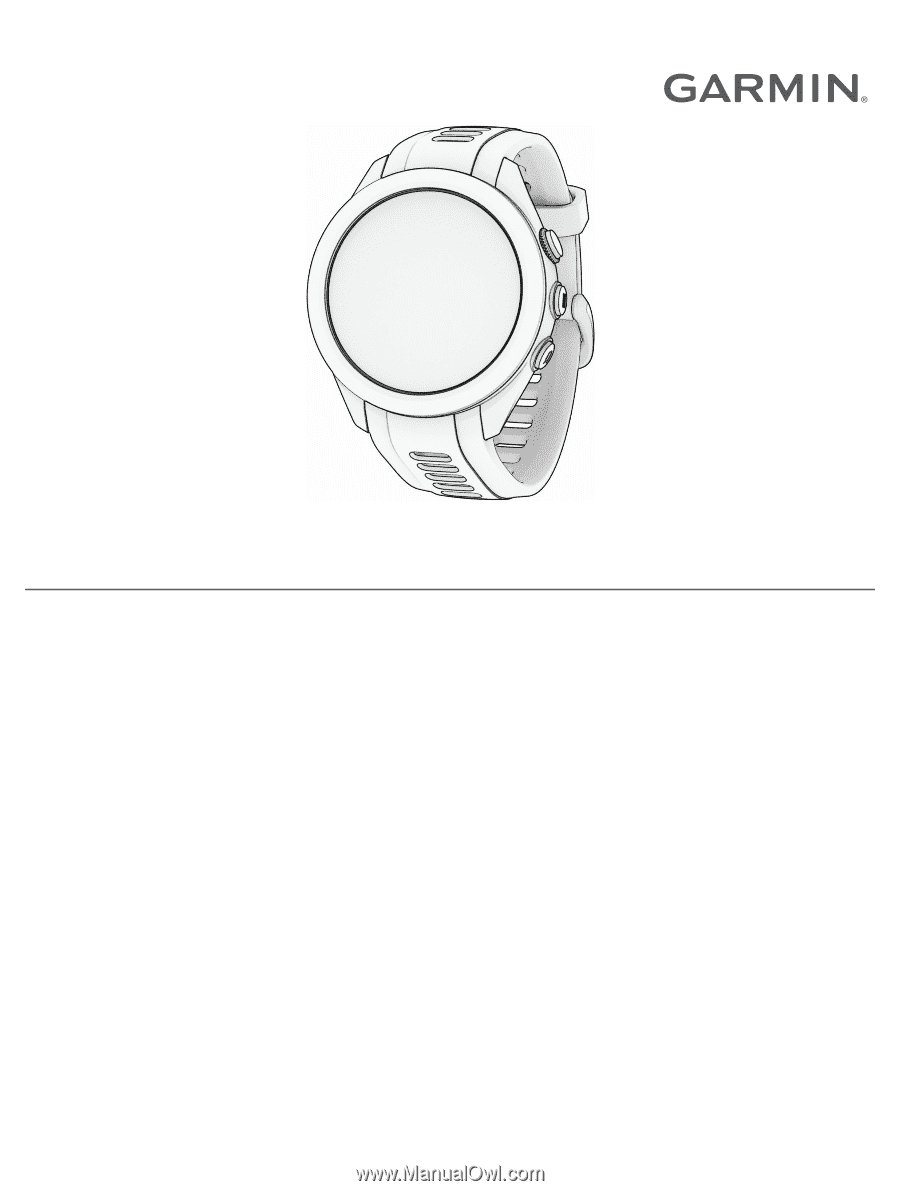
APPROACH
®
S70
Owner’s Manual