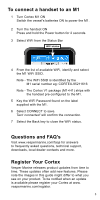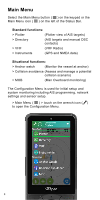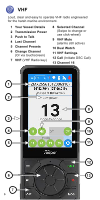Garmin Cortex Handsets Cortex Handset Quick Start Guide
Garmin Cortex Handsets Manual
 |
View all Garmin Cortex Handsets manuals
Add to My Manuals
Save this manual to your list of manuals |
Garmin Cortex Handsets manual content summary:
- Garmin Cortex Handsets | Cortex Handset Quick Start Guide - Page 1
H1 QUICK-START GUIDE 1 - Garmin Cortex Handsets | Cortex Handset Quick Start Guide - Page 2
Getting to know the handset 1 Distress 2 Speaker 3 Lanyard Loop 4 Volume Up 5 Volume Down 6 Power 7 Push to Talk PTT 8 Menu 9 Click-wheel 10 Back 11 VHF (VHF Radio key) 12 Power light (Red) Also ambient light sensor for auto dimming. 13 Touchscreen 14 Microphone 15 Call* (Hold down for DSC menu - Garmin Cortex Handsets | Cortex Handset Quick Start Guide - Page 3
www.vespermarine.com/faqs for answers to frequently asked questions, technical support, downloads, local dealer contacts and more. Register Your Cortex Vesper These updates often add new features. Please note the images in this guide might differ to what you see on your product. To be notified when - Garmin Cortex Handsets | Cortex Handset Quick Start Guide - Page 4
icon ( ) on the left of the Status Bar. Standard functions: > Plotter (Plotter view of AIS targets) > Directory (AIS targets and manual DSC contacts) > VHF (VHF Radio) > Instruments (GPS and NMEA data) Situational functions: > Anchor watch (Monitor the vessel at anchor) > Collision - Garmin Cortex Handsets | Cortex Handset Quick Start Guide - Page 5
Status Bar The Status Bar is available from any screen for swift access to the important information. 1 Menu 2 VHF Channel, RX Status, TX Power (H or L) 3 Transponder status (example pictured) Transponder receive only mode (Stealth mode) is controlled from within this menu. 4 WiFi status ( - Garmin Cortex Handsets | Cortex Handset Quick Start Guide - Page 6
VHF Loud, clear and easy to operate VHF radio engineered for the harsh marine environment. 1 Your Vessel Details 2 Transmission Power 3 Push to Talk 4 Last Channel 5 Channel Presets 6 Change Channel (Or via touchscreen) 7 VHF (VHF Radio key) 8 Selected Channel (Swipe to change or use click-wheel) - Garmin Cortex Handsets | Cortex Handset Quick Start Guide - Page 7
To make a VHF call 1 Select VHF Select via a keypad button (VHF) or the Main Menu. 2 Select the appropriate channel You can also press the PTT key from any screen if the required channel is already selected to bypass steps 1 and 2. 3 Verify the channel is clear You cannot obstruct the - Garmin Cortex Handsets | Cortex Handset Quick Start Guide - Page 8
1 Fig. 2 Fig. 3 1 Select the Plotter or Directory screen 2 Select an AIS target (Fig.1 & 2) 3 Select the Call icon (Fig.3) 4 Follow the on screen instructions to confirm or change the target vessel MMSI and channel 5 Select the CALL icon when ready Once you activate CALL, the DSC Individual - Garmin Cortex Handsets | Cortex Handset Quick Start Guide - Page 9
Instruments The M1 receives data (PGNs) from instruments on the NMEA network. 1 Instrument Fields Each field is customizable from available sensors on board. Options include: • Depth • Heading • True Wind • UTC • COG • Speed • Ground Wind • Position • SOG • Apparent Wind • Water temp 2 - Garmin Cortex Handsets | Cortex Handset Quick Start Guide - Page 10
Plotter View AIS targets with smartAIS filtering (adjustable). Select any vessel to make a direct DSC call. 1 Number of Targets 2 Class A Vessel 3 Target Speed 4 Class B Vessel 5 Your Vessel 6 Vector Line Position a target will be in 10 minutes. 7 Range Markers 8 Plotter Settings - Garmin Cortex Handsets | Cortex Handset Quick Start Guide - Page 11
Plotter with Target selected A target with the highest risk of collision is highlighted in red. Select this target to display details (14) of name, range and bearing. 9 Heading Your vessel's heading. (Heading up orientation) 10 Selected Target (Highlighted with boxed corners) 11 Crossing - Garmin Cortex Handsets | Cortex Handset Quick Start Guide - Page 12
AIS Target Detail View The AIS Target Detail screen provides all static and dynamic AIS information. Select the following functions: 1 Call Initiate an individual DSC call 2 Find Moves to the Plotter screen to locate the target 3 Add / Remove Add the target to Favorites in the Directory 4 - Garmin Cortex Handsets | Cortex Handset Quick Start Guide - Page 13
6 Recent 2 Man Overboard (Calls and alarms from 3 Target Type recent targets) 4 Target Name 7 Nearby (Live AIS targets) 5 Add Vessels to Favorites Manually enter 8 Target location relative to your vessel individual or a group target. View in favorites. 1 6 2 7 3 4 8 5 13 - Garmin Cortex Handsets | Cortex Handset Quick Start Guide - Page 14
Anchor watch Select Anchor watch from the Main Menu. Note - Before you anchor, see SOG (Speed Over Ground) and depth information to determine when it is safe to anchor. As you drop the vessel's actual anchor, select the Drop or Weigh Anchor icon (5) at the same time to start the Anchor watch - Garmin Cortex Handsets | Cortex Handset Quick Start Guide - Page 15
Anchor watch 1 Anchor Scope 8 Depth Current scope, (via NMEA input) displayed for 30 minutes 9 Heading from anchor drop 10 Guard Zone 2 Guard Zone Radius 11 Equivalent Scope 3 Anchor location For current guard 4 Your vessel track radius markers (every 15 sec) 12 Your vessel 5 - Garmin Cortex Handsets | Cortex Handset Quick Start Guide - Page 16
Collision avoidance When a target is a potential collision risk, Cortex sounds an alarm and a notification pops up on the screen. The collision alarm escalates until acknowledged Selecting the alarm opens the Collision avoidance screen and acknowledges the alarm. The vessel icon will change from Red - Garmin Cortex Handsets | Cortex Handset Quick Start Guide - Page 17
Collision avoidance 1 Current VHF channel* 7 Call selected vessel 2 Name of target vessel 8 Suggested correction 3 Crossing situation 9 Selected target 4 Range ring 10 Trial maneuver slider 5 Vessel details 6 Trial Maneuver Slider 11 Crossing situation Range with current distance and - Garmin Cortex Handsets | Cortex Handset Quick Start Guide - Page 18
Man Overboard Man Overboard If a person falls overboard, press the Man Overboard (MOB) key on the handset to instantly drop a waypoint (Red flag icon) (3) to mark the current position of your vessel. Your vessel MOB waypoint Similarly, if an AIS MOB beacon is detected the handset's MOB alarm - Garmin Cortex Handsets | Cortex Handset Quick Start Guide - Page 19
Man Overboard 1 Current VHF Channel 8 Initiate MOB DSC Call 2 Your Vessel Heading 9 Water Temperature 3 MOB key waypoint via NMEA input 4 MOB Target 10 Suggested steering 5 Range Ring to retrieve MOB 6 Clear MOB waypoint 11 Your Vessel Only clears waypoint(s) 12 MOB Data bar set with the - Garmin Cortex Handsets | Cortex Handset Quick Start Guide - Page 20
Copyright © 2020, Vesper Marine Ltd. Vesper Marine, Vesper, Cortex, VHF Reimagined, WatchMate, AIS WatchMate, WatchMate Vision, deckWatch, smartAIS and Always On Always Visible Always Watching are trademarks or registered trademarks of Vesper Marine Ltd. All other products are trademarks or

H1 QUICK-START GUIDE