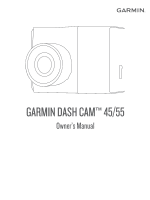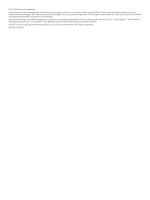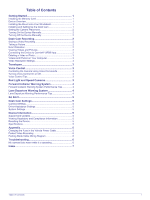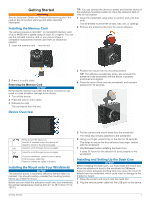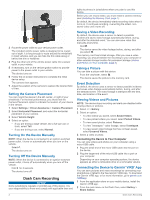Garmin Dash Cam 45 Owners Manual
Garmin Dash Cam 45 Manual
 |
View all Garmin Dash Cam 45 manuals
Add to My Manuals
Save this manual to your list of manuals |
Garmin Dash Cam 45 manual content summary:
- Garmin Dash Cam 45 | Owners Manual - Page 1
GARMIN DASH CAM™ 45/55 Owner's Manual - Garmin Dash Cam 45 | Owners Manual - Page 2
improvements. Go to www.garmin.com for current updates and supplemental information concerning the use of this product. Garmin® the Garmin logo, and VIRB® are trademarks of Garmin Ltd. or its subsidiaries, registered in the USA and other countries. Garmin Dash Cam™, Garmin Express™, and Travelapse - Garmin Dash Cam 45 | Owners Manual - Page 3
5 Device Information 5 Support and Updates 5 Viewing Regulatory and Compliance Information 5 Resetting the Device 5 Specifications 5 Appendix 5 Changing the Fuse in the Vehicle Power Cable 5 Parked Video Recording 6 Parking Mode Cable Wiring Diagram 6 Troubleshooting 6 My camera feels warm - Garmin Dash Cam 45 | Owners Manual - Page 4
- Garmin Dash Cam 45 | Owners Manual - Page 5
Dash Cam NOTICE Before installing the Dash Cam, you must install the mount and allow the adhesive to bond to the windshield for 24 hours. Failure to allow adequate bonding time may cause the mount to detach from the windshield, which could result in damage to the product or mount. 1 Place the camera - Garmin Dash Cam 45 | Owners Manual - Page 6
or tablet to the free Garmin VIRB App. To download the Garmin VIRB app, or for more information, go to garmin.com /VIRBapp. 1 From the application store on your mobile device, install the Garmin VIRB app. 2 From the main menu on the Dash Cam, select Gallery > Share Gallery. Dash Cam Recording - Garmin Dash Cam 45 | Owners Manual - Page 7
Dash Cam shares saved photos and video to your mobile device. 5 On your mobile device, launch the Garmin VIRB app. Updating the Camera Using the Garmin VIRB App You can update the camera software using the Garmin VIRB mobile app. After you pair the app with your camera, the app checks for updates - Garmin Dash Cam 45 | Owners Manual - Page 8
some regions, some product bundles include pre-loaded red light and speed camera data with lifetime updates. • You can use the Garmin Express™ software (garmin.com /express) to update the camera database stored on your device. You should update your device frequently to receive the most up-to-date - Garmin Dash Cam 45 | Owners Manual - Page 9
power is turned off. Record While Parked: Allows the camera to record video while the vehicle is parked and turned off and sets the amount of time the camera remains active while parked. This feature is only available when the Dash Cam parking mode cable accessory is connected to the camera (Parked - Garmin Dash Cam 45 | Owners Manual - Page 10
Red Wire Function Ground Battery 12 V Accessory 12 V Connecting the Parking Mode Cable Accessory to Power CAUTION Garmin strongly recommends having an experienced installer with the proper knowledge of electrical systems install the device. Incorrectly wiring the power cable can result in damage - Garmin Dash Cam 45 | Owners Manual - Page 11
FCWS) 4 fuse, changing 5 G Garmin Express 5 registering the device 5 updating software 5 L lane departure warning system (LDWS) 4 M memory card 1 installing 1 microSD card 1 mounting, windshield 1 P parked video 6 parked videos 6 parking mode cable 6 photos, viewing 3 power cables, changing the fuse - Garmin Dash Cam 45 | Owners Manual - Page 12
support.garmin.com 1800 235 822 +43 (0) 820 220230 + 32 2 672 52 54 1-866-429-9296 +420 221 985466 +420 221 985465 + 358 9 6937 9758 0800 770 4960 +385 1 5508 272 +385 1 5508 271 + 45 4810 5050 + 331 55 69 33 99 + 39 02 36 699699 (+52) 001-855-792-7671 0800 427 652
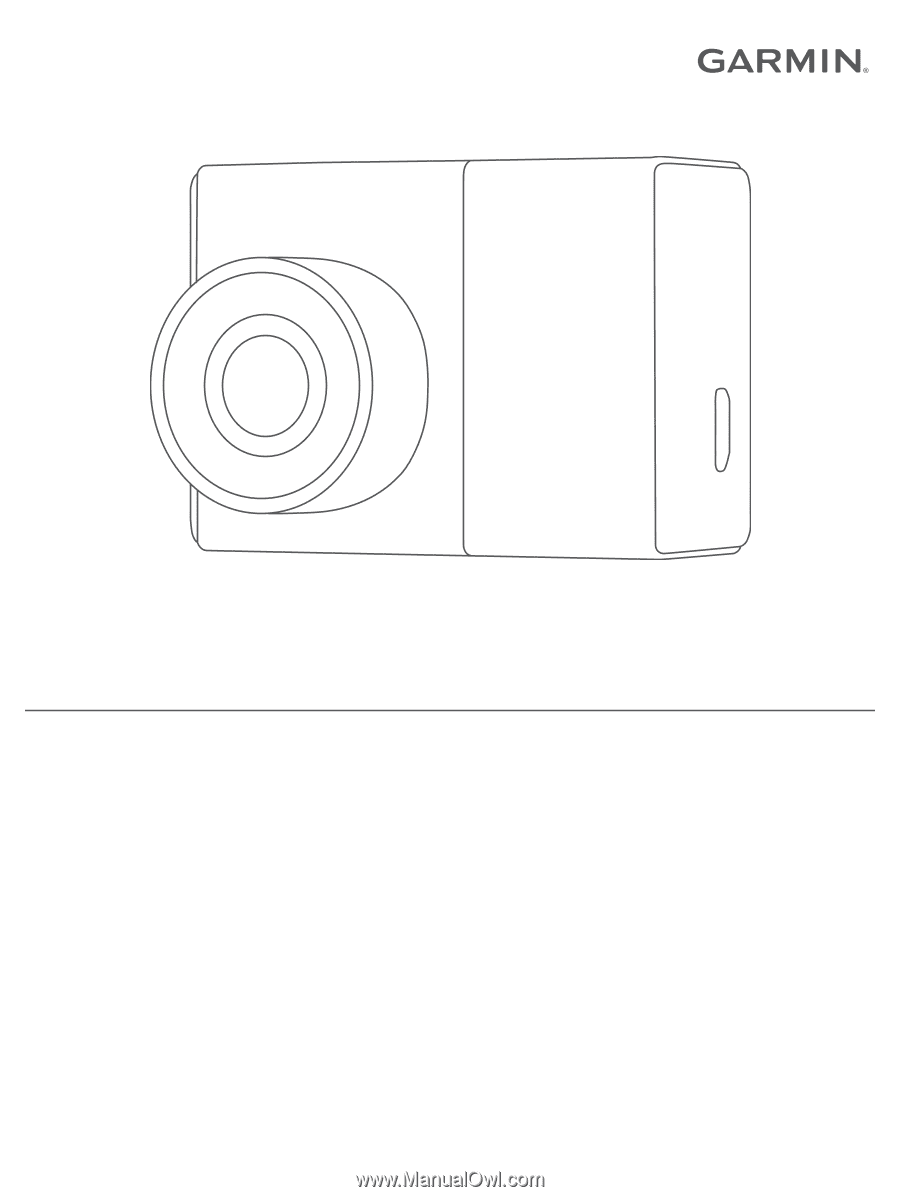
GARMIN DASH CAM™ 45/55
Owner’s Manual