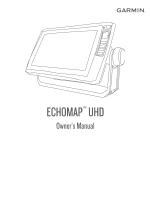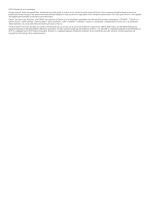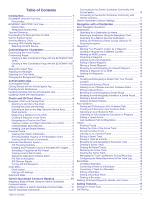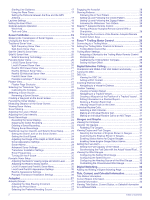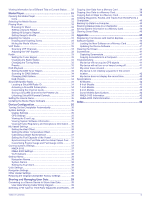Garmin ECHOMAP UHD 72sv Owners Manual
Garmin ECHOMAP UHD 72sv Manual
 |
View all Garmin ECHOMAP UHD 72sv manuals
Add to My Manuals
Save this manual to your list of manuals |
Garmin ECHOMAP UHD 72sv manual content summary:
- Garmin ECHOMAP UHD 72sv | Owners Manual - Page 1
ECHOMAP™ UHD Owner's Manual - Garmin ECHOMAP UHD 72sv | Owners Manual - Page 2
of this manual without obligation to notify any person or organization of such changes or improvements. Go to www.garmin.com for ECHOMAP™, FUSION-Link™, Garmin ClearVü™, Garmin Connect™, Garmin Express™, Garmin Quickdraw™, GXM™, HomePort™, LiveScope™, OneChart™, and Panoptix™ are trademarks of Garmin - Garmin ECHOMAP UHD 72sv | Owners Manual - Page 3
Table of Contents Introduction 1 ECHOMAP UHD 60 Front View 1 Device Keys 1 ECHOMAP UHD 70/90 Front View 1 Device Keys 1 Assigning a Shortcut Key 1 Tips and Shortcuts 1 Downloading the Manuals from the Web 1 Garmin Support Center 1 Inserting Memory Cards 1 Acquiring GPS Satellite Signals 2 - Garmin ECHOMAP UHD 72sv | Owners Manual - Page 4
the Transmission of Sonar Signals 19 Changing the Sonar View 19 Traditional Sonar View 19 Split-Frequency Sonar View 19 Split-Zoom Sonar View 19 Garmin ClearVü Sonar View 19 SideVü Sonar View 20 SideVü Scanning Technology 20 Panoptix Sonar Views 20 LiveVü Down Sonar View 20 LiveVü Forward - Garmin ECHOMAP UHD 72sv | Owners Manual - Page 5
34 Customizing the Channel Guide 34 Saving a SiriusXM Garmin Express 40 Software Update 40 Loading the New Software on a Memory Card 40 Updating the Device Software 41 Cleaning the Screen 41 Screenshots 41 Capturing Screenshots 41 Copying Screenshots to a Computer 41 Troubleshooting - Garmin ECHOMAP UHD 72sv | Owners Manual - Page 6
- Garmin ECHOMAP UHD 72sv | Owners Manual - Page 7
standby mode, when available. Downloading the Manuals from the Web You can get the latest owner's manual and translations of manuals from the Garmin® website. 1 Go to garmin.com/manuals/ECHOMAPUHD. 2 Download the manual. Garmin Support Center Go to support.garmin.com for help and information, such - Garmin ECHOMAP UHD 72sv | Owners Manual - Page 8
over on the chart. For more information about GPS, go to garmin.com/aboutGPS. For help acquiring satellite signals, see (My device will name for the page, and select Done. Creating a New Combination Page with the ECHOMAP UHD 60 You can create a custom combination page to suit your needs. 1 Select - Garmin ECHOMAP UHD 72sv | Owners Manual - Page 9
Garmin Quickdraw contours you Yes No have downloaded or created Push smart notifications Yes Yes Begin navigating to a specific waypoint or navigating a Yes Yes specific route Manually synchronize waypoints and routes with the ECHOMAP UHD instructions to pair the app to the ECHOMAP UHD device - Garmin ECHOMAP UHD 72sv | Owners Manual - Page 10
to garmin.com /express. NOTICE Chart updates may require the app to download large files. Regular data limits or charges from your internet service provider apply. Contact your internet service provider for more information about data limits or charges. 1 Connect the mobile device to the ECHOMAP UHD - Garmin ECHOMAP UHD 72sv | Owners Manual - Page 11
• To use Auto Guidance, select Auto Guidance. 4 Review the course indicated by the magenta line. NOTE: When current, celestial, chart notes, or local services, about a location or an object on the be in your path. NOTE: Not all models support all charts. Optional premium charts, such as BlueChart® - Garmin ECHOMAP UHD 72sv | Owners Manual - Page 12
information. The information reported for each vessel includes the Maritime Mobile Service Identity (MMSI), location, GPS speed, GPS heading, time that , and time to the nearest approach. Some chartplotter models also support Blue Force Tracking. Vessels being tracked with Blue Force Tracking are - Garmin ECHOMAP UHD 72sv | Owners Manual - Page 13
Symbol Description Target is activated. The target appears larger on the chart. A green line attached to the target indicates the heading of the target. The MMSI, speed, and direction of the vessel appear beneath the target, if the details setting has been set to Show. If the AIS transmission from - Garmin ECHOMAP UHD 72sv | Owners Manual - Page 14
alarm appears. Select Review > Go To to may contain some settings that are not supported by your installed charts or your present you to create fishing map labels (Garmin Quickdraw Contours Mapping, page 10). Chart Service Points: Shows locations for marine services. 8 Charts and 3D Chart Views - Garmin ECHOMAP UHD 72sv | Owners Manual - Page 15
wind sensor. The Manual option calculates the laylines using manually entered windward and leeward NOTE: The menu may contain some settings that are not supported by your installed charts or your present location. If you water. Some Garmin LakeVü™ and premium supplemental charts have multiple depth range shading - Garmin ECHOMAP UHD 72sv | Owners Manual - Page 16
™ website to access the Garmin Quickdraw Community (Connecting to the Garmin Quickdraw Community with Garmin Connect, page 11). Connecting to the Garmin Quickdraw Community with ActiveCaptain 1 From your mobile device, open the ActiveCaptain app and connect to the ECHOMAP UHD device (Getting Started - Garmin ECHOMAP UHD 72sv | Owners Manual - Page 17
next time you connect the ActiveCaptain app to the ECHOMAP UHD device, your contour maps are transferred to the community automatically. Connecting to the Garmin Quickdraw Community with Garmin Connect 1 Go to connect.garmin.com. 2 Select Getting Started > Quickdraw Community > Getting Started. 3 If - Garmin ECHOMAP UHD 72sv | Owners Manual - Page 18
a compatible Garmin autopilot connected do I make the device guide me to a location while you have premium maps that support Auto Guidance and are in routes, saved tracks, and marine services destinations by name. 1 Select Nav boat to the course. WARNING Review the path for obstacles before - Garmin ECHOMAP UHD 72sv | Owners Manual - Page 19
the location, select Go To. • To create a route to the location, including turns, select Route To. • To use Auto Guidance, select Auto Guidance. 5 Review the course indicated by the magenta line. NOTE: When using Auto Guidance, a gray segment within any part of the magenta line indicates that Auto - Garmin ECHOMAP UHD 72sv | Owners Manual - Page 20
corrected course from your present location to the destination. The corrected course is dynamic, and it moves with your boat when you are off course. 5 Review the course indicated by the magenta line. 6 Follow the magenta line along each leg in the route, steering to avoid land, shallow water, and - Garmin ECHOMAP UHD 72sv | Owners Manual - Page 21
, and select Next. 4 Select an option: • To view a hazard and adjust the path near a hazard, select Hazard Review. • To adjust the path, select Adjust Path, and follow the onscreen instructions. • To delete the path, select Delete. • To save the path, select Done. Adjusting an Auto Guidance Path - Garmin ECHOMAP UHD 72sv | Owners Manual - Page 22
navigate the track from the destination point used when the track was created, select Backward. 5 Review the course indicated by the colored line. 6 Follow the line along each leg in the route > New. 2 Select a boundary shape. 3 Follow the on-screen instructions. 16 Navigation with a Chartplotter - Garmin ECHOMAP UHD 72sv | Owners Manual - Page 23
Converting a Route to a Boundary Before you can convert a route to a boundary, you must create and save at least one route (Creating and Saving a Route, page 14). 1 Select Nav Info > Routes. 2 Select a route. 3 Select Edit Route > Save as Boundary. Converting a Track to a Boundary Before you can - Garmin ECHOMAP UHD 72sv | Owners Manual - Page 24
angle from the wind sensor. The Manual option calculates the laylines using manually entered windward and leeward angles. Windward sensor to the autopilot. For advanced autopilot configuration, see the installation instructions included with your autopilot. 1 From the autopilot screen, select MENU - Garmin ECHOMAP UHD 72sv | Owners Manual - Page 25
The gybe inhibitor does not prevent you from manually performing a gybe using the helm or step transducer is best for your needs, go to garmin.com/transducers. Different sonar views can help screen (Creating a New Combination Page with the ECHOMAP UHD 70/90, page 2). Stopping the Transmission of - Garmin ECHOMAP UHD 72sv | Owners Manual - Page 26
sides of the boat. You can use this as a search tool to find structures and fish. Panoptix Sonar Views NOTE: Not all models support Panoptix transducers. To receive Panoptix sonar, you need a compatible chartplotter and a compatible transducer. The Panoptix sonar views allow you to see all around - Garmin ECHOMAP UHD 72sv | Owners Manual - Page 27
RealVü 3D Forward Sonar View This sonar view shows a three-dimensional view of what is in front of the transducer. This view can be used when you are stationary and you need to see the bottom and the fish approaching the boat. Color legend Boat Ping indicator Fish Bottom Range RealVü 3D Down Sonar - Garmin ECHOMAP UHD 72sv | Owners Manual - Page 28
Dual Frequency (200/50 kHz). 1 On the ECHOMAP UHD 60 models, you can press and to move the Calibrate Compass. 4 Follow the on-screen instructions. Selecting a Sonar Source This feature may not For example, to rename the Garmin ClearVü sonar source, you must open the Garmin ClearVü sonar view. 1 From - Garmin ECHOMAP UHD 72sv | Owners Manual - Page 29
ECHOMAP UHD 92sv device mounted at the back of the boat, you can view the sonar data from another ECHOMAP UHD device and Garmin To increase or decrease the gain or brightness manually, select Up or Down. • To the Sonar Display NOTE: Not all models support sonar recording. 1 Insert a memory card - Garmin ECHOMAP UHD 72sv | Owners Manual - Page 30
more options. • To set the depth range of the magnified area manually, select Manual > , select View Up or View Down to set the depth range are drawn with the correct aspect ratio and appear less distorted. When viewing Garmin ClearVü or SideVü sonar views or searching for structure, it is recommend - Garmin ECHOMAP UHD 72sv | Owners Manual - Page 31
various water depths. This setting also reduces the noise near the surface of the water. Transducer Installation Settings NOTE: Not all options and settings apply to all models and transducers. From a sonar view, select MENU > Sonar Setup > Installation. Restore Sonar Defaults: Restores the factory - Garmin ECHOMAP UHD 72sv | Owners Manual - Page 32
Range: Adjusts the range of the forward scale. Allowing the device to adjust the range automatically adjusts the forward scale in relation to the depth. Manually adjusting the range enables you to view a specified range. The bottom can appear on the screen as long as it appears within the range you - Garmin ECHOMAP UHD 72sv | Owners Manual - Page 33
of your boat to maintain a constant heading (heading hold). The system also allows manual steering and several modes of automaticsteering functions and patterns. When the compatible chartplotter is connected to a compatible Garmin autopilot system, you can engage and control the autopilot from the - Garmin ECHOMAP UHD 72sv | Owners Manual - Page 34
using the remote, see the Reactor autopilot remote control instructions at garmin.com Pairing a Reactor Autopilot Remote Control With a rotating propeller. Always disconnect the motor from the battery before cleaning or servicing the propeller to avoid injury. You are responsible for the safe and - Garmin ECHOMAP UHD 72sv | Owners Manual - Page 35
the chartplotter, select Settings > Communications > Wireless Devices > Garmin Trolling Motor. 5 On the trolling motor display panel, press bar, select > Calibrate > Compass Cal.. 3 Follow the on-screen instructions. Setting the Bow Offset Based on the installation angle, the trolling motor may - Garmin ECHOMAP UHD 72sv | Owners Manual - Page 36
list, the chartplotter must be connected to a VHF radio that supports DSC. Select Nav Info > Other Vessels > DSC List. List > Add Contact. 2 Enter the Maritime Mobile Service Identity (MMSI) of the vessel. 3 Enter When you connect the chartplotter to a Garmin VHF radio, you can use the chartplotter - Garmin ECHOMAP UHD 72sv | Owners Manual - Page 37
about the call to the radio. 6 On your Garmin VHF radio, complete the call. Making an Individual Routine engine and fuel data. See the installation instructions for details. Select Gauges > Engine. Selecting are shown in the gauges, you must manually select the number of engines (Selecting the - Garmin ECHOMAP UHD 72sv | Owners Manual - Page 38
purchasing and configuring a digital switching system, contact your Garmin dealer. Adding and Editing a Digital Switching Page You 3 Select an option: • To view information for a different date, select Change Date > Manual, and enter a date. • To view information for today, select Change Date > Use - Garmin ECHOMAP UHD 72sv | Owners Manual - Page 39
select MENU > Source. NOTE: The source menu appears only for devices that support multiple media sources. 2 Select a source. Playing Music Browsing for Music Playback, page 34). For instructions on connecting a DAB adapter and antenna, see the installation instructions provided with your adapter and - Garmin ECHOMAP UHD 72sv | Owners Manual - Page 40
it must be turned on and receiving the SiriusXM signal. 5 If the service is not activated within the hour, go to http://care.siriusxm.com/refresh categories. You can select the categories of channels that appear in the channel guide. Select an option: • If the media device is a FUSION-Link capable - Garmin ECHOMAP UHD 72sv | Owners Manual - Page 41
connected stereos and accessories. 1 Go to www.fusionentertainment.com/marine, and download the software update onto a USB flash drive. Software updates and instructions are available on your device product page. 2 Insert the USB flash drive into the USB port of the stereo. 3 On the chartplotter - Garmin ECHOMAP UHD 72sv | Owners Manual - Page 42
Information You can view the software version, the basemap version, all supplemental map information (if applicable), the software version for an optional Garmin radar (if applicable), and the unit ID number. You may need this information to update the system software or to purchase additional map - Garmin ECHOMAP UHD 72sv | Owners Manual - Page 43
Settings > My Vessel > Calibrate Water Speed. 2 Follow the on-screen instructions. If the boat is not moving fast enough or the speed sensor is the cable connections. 6 If you continue to get the message, contact Garmin product support. Setting the Fuel Capacity of the Vessel 1 Select Settings > My - Garmin ECHOMAP UHD 72sv | Owners Manual - Page 44
Network, page 38). 3 Enter the chartplotter password. Changing the Wireless Channel You can change the wireless channel if you have trouble finding or connecting to a device, or if you experience interference. 1 Select Settings > Communications > Wi-Fi Network > Advanced > Channel. 2 Enter a new - Garmin ECHOMAP UHD 72sv | Owners Manual - Page 45
memory card installed in the device. This device supports up to a 32 GB memory card, formatted only. You can connect the ECHOMAP UHD 60 device to a compatible Garmin device to share user data, 12234-06), and connect the devices following the instructions included with the cable (User Data Sharing - Garmin ECHOMAP UHD 72sv | Owners Manual - Page 46
system information to a memory card as a troubleshooting tool. A product support representative may ask you to use this information to retrieve data about the network. 1 Insert a memory card into the card slot. 2 Select Settings > System > System Information > Garmin Devices > Save to Card. 3 If - Garmin ECHOMAP UHD 72sv | Owners Manual - Page 47
instructions. 4 Wait several minutes while the software update process completes. 5 When prompted, leave the memory card in place and restart the chartplotter manually items to attempt to troubleshoot the cause of the but does not turn on, contact Garmin product support. Changing the Fuse in the Power - Garmin ECHOMAP UHD 72sv | Owners Manual - Page 48
share data from one device to the next. If you have manually entered a waypoint using coordinates, and the location of the to water of up to 1 m for up to 30 min. For more information, go to www.garmin.com /waterrating. Temperature range From -15° to 55°C (from 5° to 131°F) Input voltage From - Garmin ECHOMAP UHD 72sv | Owners Manual - Page 49
Sentence Description GPGSA GSA: GNSS DOP and active satellites GPGSV GSV: GNSS satellites in view GPRMB RMB: Recommended minimum navigation information GPRMC RMC: Recommended minimum specific GNSS data GPRTE RTE: Routes GPVTG VTG: Course over ground and ground speed GPWPL WPL: Waypoint location - Garmin ECHOMAP UHD 72sv | Owners Manual - Page 50
with actual fuel 31, 37 G Garmin ClearVü 19 Garmin Marine Network 37 Garmin product support. See product support gauges engine 31 fuel 31, 37 limits 35 M man overboard 13, 28 maps 10, 39. See charts marine services 12 mark location 12 MARPA, navigation chart 9 measuring distance 22 charts - Garmin ECHOMAP UHD 72sv | Owners Manual - Page 51
frequencies 25 FrontVü 21 gain 23 Garmin ClearVü 19 interference 24 Index measuring waypoint 22 whiteline 24 zoom 24 support. See product support suspended targets 10 symbols 6 system 31 trolling motor 28, 29 bow offset 29 compass 29 troubleshooting 41, 42 U unit ID 36 units of measure 38 - Garmin ECHOMAP UHD 72sv | Owners Manual - Page 52
support.garmin.com June 2020 TA-2018/154 TA-2018/209 TA-2018/183 GUID-0D15DF1D-FE0A-4101-9423-8240088D45C2 v2
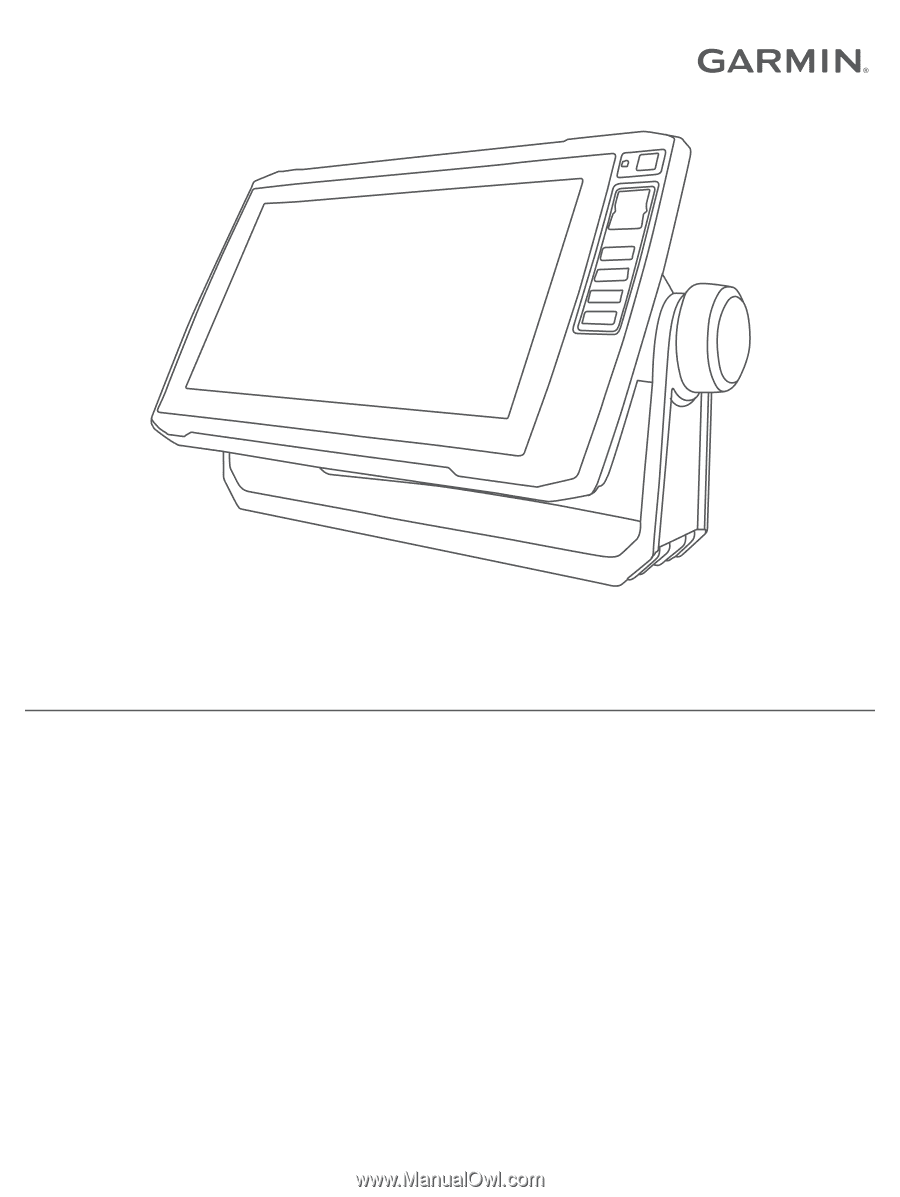
ECHOMAP
™
UHD
Owner’s Manual