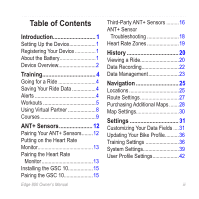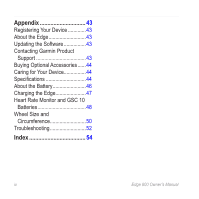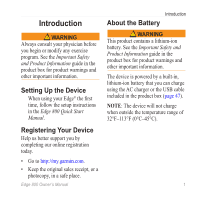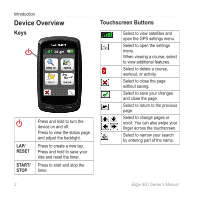Garmin Edge 800 Edge 800 Owner's Manual
Garmin Edge 800 Edge 800 Manual
 |
View all Garmin Edge 800 Edge 800 manuals
Add to My Manuals
Save this manual to your list of manuals |
Garmin Edge 800 Edge 800 manual content summary:
- Garmin Edge 800 Edge 800 | Owner's Manual - Page 1
owner's manual EDGE® 800 TOUCHSCREEN GPS-ENABLED BIKE COMPUTER - Garmin Edge 800 Edge 800 | Owner's Manual - Page 2
the express prior written consent of Garmin. Garmin hereby grants permission to download a single copy of this manual onto a hard drive or other electronic and other Garmin products. Garmin®, Garmin Training Center®, Auto Pause®, Auto Lap®, Virtual Partner®, Edge®, are trademarks of Garmin Ltd. - Garmin Edge 800 Edge 800 | Owner's Manual - Page 3
Rate Monitor 13 Pairing the Heart Rate Monitor 13 Installing the GSC 10 15 Pairing the GSC 10 15 Edge 800 Owner's Manual Third-Party ANT+ Sensors..........16 ANT+ Sensor Troubleshooting 18 Heart Rate Zones 19 History 20 Viewing a Ride 20 Data Recording 22 Data Management 23 Navigation 25 - Garmin Edge 800 Edge 800 | Owner's Manual - Page 4
Contacting Garmin Product Support 43 Buying Optional Accessories......44 Caring for Your Device 44 Specifications 44 About the Battery 46 Charging the Edge 47 Heart Rate Monitor and GSC 10 Batteries 48 Wheel Size and Circumference 50 Troubleshooting 52 Index 54 iv Edge 800 Owner's Manual - Garmin Edge 800 Edge 800 | Owner's Manual - Page 5
the setup instructions in the Edge 800 Quick Start Manual. Registering Your Device Help us better support you by completing our online registration today. • Go to http://my.garmin.com. • Keep the original sales receipt, or a photocopy, in a safe place. Edge 800 Owner's Manual Introduction About - Garmin Edge 800 Edge 800 | Owner's Manual - Page 6
the timer. Press to start and stop the timer. Touchscreen Buttons Select to view satellites and open the GPS settings menu. Select to open the settings menu. When viewing a course, select to view additional features. to narrow your search by entering part of the name. 2 Edge 800 Owner's Manual - Garmin Edge 800 Edge 800 | Owner's Manual - Page 7
touchscreen to turn on the backlight. • Press to turn on the backlight and to adjust the brightness. NOTE: Alerts and messages also activate the backlight. • Change the backlight timeout (page 47). Changing the ANT , you are prompted to select a new data field (page 31). Edge 800 Owner's Manual 3 - Garmin Edge 800 Edge 800 | Owner's Manual - Page 8
to save your ride data and reset the timer. Alerts You can use Edge alerts to train toward specific time, distance, calorie, heart rate, cadence, and you reach the alert amount, the Edge beeps and displays a message. Note: To turn on audible tones for messages, see page 41. Edge 800 Owner's Manual - Garmin Edge 800 Edge 800 | Owner's Manual - Page 9
minimum and maximum heart rate in beats per minute (bpm). note: For more information about heart rate zones and settings, see Garmin Connect™ or Garmin Training Center® to schedule the workout for a particular day. You can plan workouts in advance and store them on your Edge. Edge 800 Owner's Manual - Garmin Edge 800 Edge 800 | Owner's Manual - Page 10
you exceed or drop below the specified heart rate, the Edge beeps and displays a message. 8. If necessary, select Yes in the Rest Lap field. During a rest lap, the timer continues to run and data is recorded. 9. Select to save the step. 10. Select to save the workout. 6 Edge 800 Owner's Manual - Garmin Edge 800 Edge 800 | Owner's Manual - Page 11
2 Select a workout. 3. Select Do Workout. 4. Press START. After you begin a workout, the Edge displays each step of the workout, the target (if any), and current workout data. An audible alarm early. Stopping a Workout Select MENU > Training > Workouts > Stop Workout. Edge 800 Owner's Manual 7 - Garmin Edge 800 Edge 800 | Owner's Manual - Page 12
workouts within Garmin Connect, Garmin Training Center, or directly in the Edge. If you edit workouts in the Edge, your changes may be temporary. Garmin Connect and Garmin Training Center 3. Select Virtual Partner Speed. 4. Enter a speed, and select . 5. Go for a ride. 8 Edge 800 Owner's Manual - Garmin Edge 800 Edge 800 | Owner's Manual - Page 13
when the timer is reset. If you make changes to the Virtual Edge 800 Owner's Manual Training Partner during an activity, the Virtual Partner uses the new speed course in under 30 minutes. Garmin recommends that you use Garmin Connect or Garmin Training Center (page 20) to create and transfer courses. - Garmin Edge 800 Edge 800 | Owner's Manual - Page 14
appears after you finish the course. Following a Course From the Web You must have a Garmin Connect account (page 20). 1. Connect the Edge to your computer. 2. Go to www.garminconnect.com, and find an activity. 3. Click Send to Device. 4. Disconnect the Edge, and turn it on. Edge 800 Owner's Manual - Garmin Edge 800 Edge 800 | Owner's Manual - Page 15
on any part of the course path, a message appears. Note: As soon as you press START, your Virtual Partner starts up. If you stray away from the course, the Edge displays a message. Use the course map or course points to find your way back to the course. 3. Select > Yes. Edge 800 Owner's Manual 11 - Garmin Edge 800 Edge 800 | Owner's Manual - Page 16
put on the heart rate monitor or install the sensor. See the Edge 800 Quick Start Manual or the accessory package for instructions. • Make sure that the ANT+ sensor is compatible with your Garmin device. • Bring the Edge within range (3 m) of the accessory. Stay 10 m away from other ANT+ sensors - Garmin Edge 800 Edge 800 | Owner's Manual - Page 17
Putting on the Heart Rate Monitor See the Edge 800 Quick Start Manual or the accessory package for instructions. Pairing the Heart Rate Monitor If you purchased a heart rate monitor separately, you must pair it with the Edge in order to view your heart rate data. Before you can pair, you must put on - Garmin Edge 800 Edge 800 | Owner's Manual - Page 18
zone is a set range of heartbeats per minute. The five commonly accepted heart rate zones are numbered from 1 to 5 according to increasing intensity. Generally, heart rate zones are calculated based on . • Training in certain heart rate zones can help you improve 14 Edge 800 Owner's Manual - Garmin Edge 800 Edge 800 | Owner's Manual - Page 19
on the Internet. Some gyms and health centers can provide a test that measures maximum heart rate. Installing the GSC 10 See the Edge 800 Quick Start Manual or the accessory package for instructions. ANT+ Sensors Pairing the GSC 10 If you purchased a GSC 10 separately, you must pair it with the - Garmin Edge 800 Edge 800 | Owner's Manual - Page 20
, and appears solid on the status page. Calibrating Your Power Meter For calibration instructions specific to your power meter, refer to the manufacturer's instructions. Before you can calibrate your power meter, it must be properly installed and actively recording data. Edge 800 Owner's Manual - Garmin Edge 800 Edge 800 | Owner's Manual - Page 21
set seven custom power zones using Garmin Connect or Garmin Training Center. If you know your functional threshold power (FTP) value, you can enter it and allow the Edge to calculate your power zones MENU > > Bike Settings > Data Recording > Data Averaging > Power. Edge 800 Owner's Manual 17 - Garmin Edge 800 Edge 800 | Owner's Manual - Page 22
. • If the problem persists, replace the battery. I have a third-party ANT+ sensor. The heart rate data is inaccurate or erratic. Make sure that it is compatible with the Edge (www.garmin.com/intosports). • , 2.4 GHz cordless phones, and wireless LAN access points. 18 Edge 800 Owner's Manual - Garmin Edge 800 Edge 800 | Owner's Manual - Page 23
Basic cardiovascular training; good recovery pace Improved aerobic capacity; optimal cardiovascular training Improved anaerobic capacity and threshold; improved speed Anaerobic and muscular endurance; increased power Edge 800 Owner's Manual 19 - Garmin Edge 800 Edge 800 | Owner's Manual - Page 24
two software options for storing and analyzing your ride data: • Garmin Connect is Web-based software. • Garmin Training Center is computer software that does not require the Internet after installation. 1. Go to www.garmin.com /intosports. 2. Select your product. 20 Edge 800 Owner's Manual - Garmin Edge 800 Edge 800 | Owner's Manual - Page 25
your Edge. 1. Select MENU > History > Delete. 2. Select an option: • Select All Activities to delete all ride data from the history. • Select Old Activities to delete activities recorded more than one month ago. • Select All Totals to reset the ride distance and time totals. Edge 800 Owner's Manual - Garmin Edge 800 Edge 800 | Owner's Manual - Page 26
Card (optional memory card is required). Installing a MicroSD Card You can purchase microSD memory cards from an electronics supplier, or purchase preloaded detailed map data cards from your Garmin dealer. 1. Pull up the weather cap ➊ from the microSD card slot ➋. ➊ ➋ 22 Edge 800 Owner's Manual - Garmin Edge 800 Edge 800 | Owner's Manual - Page 27
your computer, you can manually load the following files to your device: .tcx, .fit, .gpx, and .crs. 1. Browse your computer for the file. 2. Select Edit > Copy. 3. Open the "Garmin" drive or volume. 4. Open the Garmin\NewFiles folder or volume. 5. Select Edit > Paste. Edge 800 Owner's Manual 23 - Garmin Edge 800 Edge 800 | Owner's Manual - Page 28
not be deleted. After you have connected the device to your computer, you can manually delete files. 1. Open the Garmin or memory card drive or volume. 2. Select the file. 3. Press the Delete key the volume icon to the Trash . 2. Unplug the device from your computer. 24 Edge 800 Owner's Manual - Garmin Edge 800 Edge 800 | Owner's Manual - Page 29
From the Map 1. From the map, select . 2. Browse the map for the location. A tack ➊ marks the location, and location information appears at the top of the map. ➋ ➊ 3. Select the title ➋ to view additional location information. 4. Select > OK to save the location. Edge 800 Owner's Manual 25 - Garmin Edge 800 Edge 800 | Owner's Manual - Page 30
. 1. During your ride, press STOP, but do not reset the timer. 2. Select MENU > Where To? > Back to Start > Go. The Edge navigates you back to the starting point your ride. Stopping the Navigation While navigating to a location, select MENU > Where To? > Stop Navigation. 26 Edge 800 Owner's Manual - Garmin Edge 800 Edge 800 | Owner's Manual - Page 31
Location. Route Settings Select MENU > > System > Routing. • Guidance Method-allows you to select a guidance method for calculating your route. ◦◦ Off Road-calculates point-topoint routes. Edge 800 Owner's Manual 27 - Garmin Edge 800 Edge 800 | Owner's Manual - Page 32
MENU > > System > Map > Map Information. Finding an Address You can use optional City Navigator® maps to search for addresses, cities, and other locations. The detailed and routable maps contain millions of points of interest, such as restaurants, hotels, and auto services. Edge 800 Owner's Manual - Garmin Edge 800 Edge 800 | Owner's Manual - Page 33
city, and select . 5. If necessary, select the city. 6. Select Enter House Number, enter the number, and select . 7. Select Enter Street Name, enter the name, and select . Select an option. 4. Select a category and subcategory, if necessary. 5. Select a location > Go. Edge 800 Owner's Manual 29 - Garmin Edge 800 Edge 800 | Owner's Manual - Page 34
of map data that appears. note: Higher detail settings may cause the map to redraw slowly. ◦◦ Shaded Relief-shows detail relief on the map (if available) or turns off shading. • Map Information-allows you to enable or disable the maps currently loaded on the device. 30 Edge 800 Owner's Manual - Garmin Edge 800 Edge 800 | Owner's Manual - Page 35
course page, the workout page, the elevation profile page, and the map. 1. Select MENU > > Bike Settings > Data Fields. 2. Select a page. 3. Select the number of data fields you want to see on the page. Settings of total calories burned. Amount of fat calories burned. Edge 800 Owner's Manual 31 - Garmin Edge 800 Edge 800 | Owner's Manual - Page 36
to within +/- 12 feet. The strength of the GPS satellite signal. Calculation of rise over run. For example, if for every 10 feet you climb (elevation) you travel 200 feet (distance), your grade is 5%. The direction you are moving. Heart rate in beats per minute (bpm). Edge 800 Owner's Manual - Garmin Edge 800 Edge 800 | Owner's Manual - Page 37
heart rate target. Current range of heart rate (1 to 5). The default zones are based on your user profile, maximum heart rate, and resting heart rate. Number of laps completed. The last point on the route or course. The next point on the route or course. Edge 800 Owner's Manual 33 - Garmin Edge 800 Edge 800 | Owner's Manual - Page 38
Average speed during Lap ** the last full lap. Speed Top speed achieved - Maximum * during the current ride. Sunrise The time of sunrise based on your GPS position. Edge 800 Owner's Manual - Garmin Edge 800 Edge 800 | Owner's Manual - Page 39
based on your GPS position. Temperature * Current temperature in Fahrenheit or Celsius. Note: The Edge may display temperature readings that are higher than the actual air temperature if the Edge is placed in the current ride. Total elevation lost for the current ride. Edge 800 Owner's Manual 35 - Garmin Edge 800 Edge 800 | Owner's Manual - Page 40
speed and cadence sensor or power sensor, select Wheel Size. • Select Automatic to calculate your wheel size using GPS distance. • Select Custom to enter your wheel size. For a table of wheel sizes and circumferences, see at all of the lap positions saved in the course. 36 Edge 800 Owner's Manual - Garmin Edge 800 Edge 800 | Owner's Manual - Page 41
where you press LAP. • Select Mark And Lap to trigger the lap counter at a specific GPS location marked before the ride and at any location during the ride where you press LAP. Settings Lap At. 4. Enter a value. 5. If necessary, customize the lap data fields (page 31). Edge 800 Owner's Manual 37 - Garmin Edge 800 Edge 800 | Owner's Manual - Page 42
is helpful if your ride includes stop lights or other places where you need to slow down or stop. Note: The paused time is not saved with your history data. 1. Select MENU > > Bike Settings > Auto Auto Scroll Speed. 2. Select a display speed: Slow, Medium, or Fast. 38 Edge 800 Owner's Manual - Garmin Edge 800 Edge 800 | Owner's Manual - Page 43
> GPS > GPS Mode. 2. Select Off. When GPS is off, speed and distance data are not available unless you have an optional sensor that sends speed and distance data to the Edge (such as the GSC 10). The next time you turn on the Edge, it will search for satellite signals again. Edge 800 Owner's Manual - Garmin Edge 800 Edge 800 | Owner's Manual - Page 44
, go to www.garmin.com/aboutGPS. Display Settings Select MENU > > System > Display. • Backlight Timeout-see page 47. • Background-sets the background image (wallpaper). • Screen Capture-allows you to take screen captures on the device. • Screen Calibration-see page 52. 40 Edge 800 Owner's Manual - Garmin Edge 800 Edge 800 | Owner's Manual - Page 45
settings you configured in the initial setup. 1. Select MENU > > System > Initial Setup > Yes. 2. Turn off the device. 3. Turn on the device. 4. Follow the on-screen instructions. Edge 800 Owner's Manual 41 - Garmin Edge 800 Edge 800 | Owner's Manual - Page 46
uses this information to calculate accurate ride data. Select MENU > > User Profile. About Calories Calorie expenditure and heart rate analysis technology is provided and supported by Firstbeat Technologies Ltd. For more information, go to www.firstbeattechnologies.com. 42 Edge 800 Owner's Manual - Garmin Edge 800 Edge 800 | Owner's Manual - Page 47
Edge. Edge 800 Owner's Manual Appendix Updating the Software 1. Select an option: • Use WebUpdater. Go to www.garmin.com/products /webupdater. • Use Garmin Connect. Go to www.garminconnect.com. 2. Follow the on-screen instructions. Contacting Garmin Product Support Contact Garmin Product Support - Garmin Edge 800 Edge 800 | Owner's Manual - Page 48
notice The Edge is waterproof to IEC Standard 60529 IPX7. It can withstand immersion in 1 meter of water for 30 minutes. Prolonged submersion can cause damage to the device. After submersion, be certain to wipe dry and air dry the device before using or charging. Edge 800 Owner's Manual - Garmin Edge 800 Edge 800 | Owner's Manual - Page 49
Edge Edge Specifications Bands (O-rings) for the Edge Mount Two sizes: • 1.3 × 1.5 × 0.9 in. AS568-125 • 1.7 × 1.9 × 0.9 in. AS568-131 Note: Use Ethylene Propylene Diene Monomer (EPDM) replacement bands only. Go to http://buy .garmin.com, or contact your Garmin dealer. Edge 800 Owner's Manual - Garmin Edge 800 Edge 800 | Owner's Manual - Page 50
not transmit heart rate data to your GPS device while swimming. Battery User-replaceable CR2032 23°F to 122°F (from -5°C to 50°C) Note: In cold conditions, wear appropriate clothing to keep guide in the product box for product warnings and other important information. 46 Edge 800 Owner's Manual - Garmin Edge 800 Edge 800 | Owner's Manual - Page 51
the Edge notice To prevent corrosion, thoroughly dry the mini-USB port, the weather cap, and the surrounding area before charging or connecting to a computer. 1. Plug the AC charger into a standard wall outlet. 2. Pull up the weather cap ➊ from the mini-USB port ➋. ➊ ➋ Edge 800 Owner's Manual 47 - Garmin Edge 800 Edge 800 | Owner's Manual - Page 52
user‑replaceable batteries. caution Contact your local waste disposal department to Note: Do not damage or lose the O-ring gasket. 5. Replace the back cover and the four screws. After you replace the heart rate monitor battery, you must pair it with the device again. 48 Edge 800 Owner's Manual - Garmin Edge 800 Edge 800 | Owner's Manual - Page 53
10 Battery 1. Locate the circular battery cover ➊ on the side of the GSC 10. ➊ ➋ Appendix Note: Be careful not to damage or lose the O-ring gasket on the cover. 6. Use a coin to battery ➋. 4. Wait 30 seconds. 5. Insert the new battery with the positive side facing up. Edge 800 Owner's Manual 49 - Garmin Edge 800 Edge 800 | Owner's Manual - Page 54
× 1.95 26 × 2.00 26 × 2.10 L (mm) 1795 1905 1890 1925 1965 1920 1913 1952 1953 1970 2068 2100 2005 2010 2023 2050 2055 2068 50 Edge 800 Owner's Manual - Garmin Edge 800 Edge 800 | Owner's Manual - Page 55
700 × 28C 700 × 30C 700 × 32C L (mm) 2070 2083 2170 2145 2155 2161 2169 2090 2125 2105 2070 2080 2086 2096 2105 2136 2170 2155 Edge 800 Owner's Manual Wheel Size 700C Tubular 700 × 35C 700 × 38C 700 × 40C Appendix L (mm) 2130 2168 2180 2200 51 - Garmin Edge 800 Edge 800 | Owner's Manual - Page 56
Troubleshooting Problem Solution I need to calibrate the touchscreen. Select MENU > > System > Display > Screen Calibration. The keys do not respond. How do I reset the Edge? I want to clear all the user data from my Edge and a mounted volume on Mac computers. 52 Edge 800 Owner's Manual - Garmin Edge 800 Edge 800 | Owner's Manual - Page 57
history. When the Edge memory is full, it will no longer record data. Transfer data to your computer regularly to avoid losing data. I need to replace the Go to http://buy.garmin.com, or contact your Garmin dealer. bands for the mount. Purchase bands made of EPDM only. Edge 800 Owner's Manual 53 - Garmin Edge 800 Edge 800 | Owner's Manual - Page 58
acquiring satellite signals 40, 52 addresses 28 alerts 4 ANT+ sensors 12-19 pairing 13 specifications 46 troubleshooting 18 Auto Lap 36, 37 Auto Pause 38 auto power down 47 Auto Scroll 38 B backlight distance alerts 4 data fields 32 downloading software 20 54 Edge 800 Owner's Manual - Garmin Edge 800 Edge 800 | Owner's Manual - Page 59
20 Garmin Product Support 43 Garmin Training Center 5, 6, 8, 9, 20 GPS accuracy 32 satellite page 40 grade 32 GSC 10 16, 46 K keys 2 L language 41 lithium-ion battery 1, 45 loading files 23 locations deleting 27 editing 27 finding 28 marking 25 projecting 27 Edge 800 Owner's Manual - Garmin Edge 800 Edge 800 | Owner's Manual - Page 60
16 zones 17 product registration 43 product support 43 profiles bike 36 user 42 Edge 4 transferring data 23 troubleshooting 18, 52 U unit ID 43 units of measure 41 updating software 43 USB 23, 52 user profile 42 V vertical speed 36 Virtual Partner 8, 9, 11 56 Edge 800 Owner's Manual - Garmin Edge 800 Edge 800 | Owner's Manual - Page 61
Index W weather cap 23 weight scale 42 wheel sizes 36, 50 workouts 5-8 creating 6 deleting 8 editing 8 loading 23 Z zones heart rate 13-15 power 17 time 41 Edge 800 Owner's Manual 57 - Garmin Edge 800 Edge 800 | Owner's Manual - Page 62
- Garmin Edge 800 Edge 800 | Owner's Manual - Page 63
- Garmin Edge 800 Edge 800 | Owner's Manual - Page 64
the latest free software updates (excluding map data) throughout the life of your Garmin products, visit the Garmin Web site at www.garmin.com. © 2010 Garmin Ltd. or its subsidiaries Garmin International, Inc. 1200 East 151st Street, Olathe, Kansas 66062, USA Garmin (Europe) Ltd. Liberty House
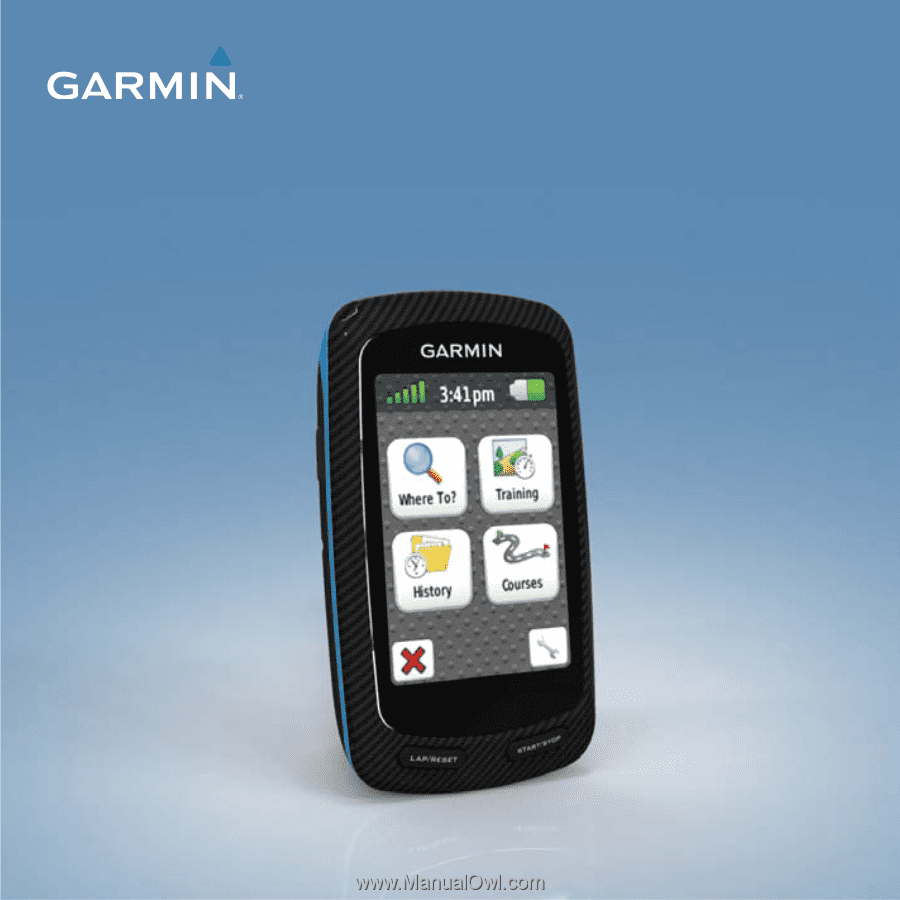
EDGE
®
800
owner’s manual
TOUCHSCREEN GPS-ENABLED BIKE COMPUTER