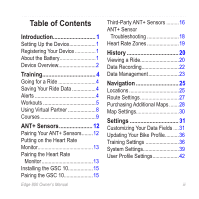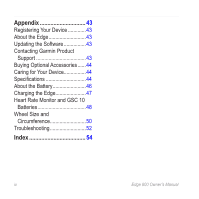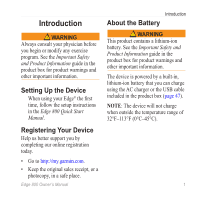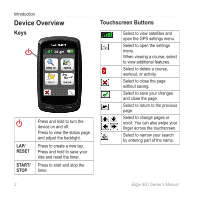Garmin Edge 800 Owner's Manual
Garmin Edge 800 Manual
 |
View all Garmin Edge 800 manuals
Add to My Manuals
Save this manual to your list of manuals |
Garmin Edge 800 manual content summary:
- Garmin Edge 800 | Owner's Manual - Page 1
owner's manual EDGE® 800 TOUCHSCREEN GPS-ENABLED BIKE COMPUTER - Garmin Edge 800 | Owner's Manual - Page 2
of such changes or improvements. Visit the Garmin Web site (www.garmin.com) for current updates and supplemental information concerning the use and operation of this and other Garmin products. Garmin®, Garmin Training Center®, Auto Pause®, Auto Lap®, Virtual Partner®, Edge®, are trademarks - Garmin Edge 800 | Owner's Manual - Page 3
the GSC 10 15 Pairing the GSC 10 15 Edge 800 Owner's Manual Third-Party ANT+ Sensors..........16 ANT+ Sensor Troubleshooting 18 Heart Rate Zones 19 History 20 Viewing a Ride 20 Data Recording 22 Data Management 23 Navigation 25 Locations 25 Route Settings 27 Purchasing Additional Maps - Garmin Edge 800 | Owner's Manual - Page 4
Your Device 43 About the Edge 43 Updating the Software 43 Contacting Garmin Product Support 43 Buying Optional Accessories......44 Caring for Your Device 44 Specifications 44 About the Battery 46 Charging the Edge 47 Heart Rate Monitor and GSC 10 Batteries 48 Wheel Size and Circumference - Garmin Edge 800 | Owner's Manual - Page 5
instructions in the Edge 800 Quick Start Manual. Registering Your Device Help us better support you by completing our online registration today. • Go to http://my.garmin.com. • Keep the original sales receipt, or a photocopy, in a safe place. Edge 800 Owner's Manual Introduction About the Battery - Garmin Edge 800 | Owner's Manual - Page 6
to close the page without saving. Select to save your changes and close the page. Select to return to the previous page. Select to change pages or scroll. You can also swipe your finger across the touchscreen. Select to narrow your search by entering part of the name. 2 Edge 800 Owner's Manual - Garmin Edge 800 | Owner's Manual - Page 7
47). Changing the ANT+ Accessory Settings 1. Press . The status page appears. 2. Select , , or . Changing Data Fields On any data page, touch and hold a data field until it is highlighted. When you lift your finger, you are prompted to select a new data field (page 31). Edge 800 Owner's Manual - Garmin Edge 800 | Owner's Manual - Page 8
the timer is running. 2. After completing your ride, press STOP. 4 Saving Your Ride Data Press and hold RESET to save your ride data and reset the timer. Alerts You can use Edge alerts to train toward specific time, distance, calorie, heart rate, cadence, and power goals. Using Time, Distance, and - Garmin Edge 800 | Owner's Manual - Page 9
Advanced Alerts If you have an optional heart rate monitor, GSC™ 10, or third-party ANT+ power sensor, you can set up advanced alerts. 1. Select MENU > Training > Alerts. 2. Select an option: • Select Heart Rate Alert to set the minimum and maximum heart rate in beats per minute (bpm). note: For - Garmin Edge 800 | Owner's Manual - Page 10
you exceed or drop below the specified heart rate, the Edge beeps and displays a message. 8. If necessary, select Yes in the Rest Lap field. During a rest lap, the timer continues to run and data is recorded. 9. Select to save the step. 10. Select to save the workout. 6 Edge 800 Owner's Manual - Garmin Edge 800 | Owner's Manual - Page 11
your heart rate reaches 160 bpm. 3. In the Back To Step field, select a step to repeat. 4. Select to save the step. Training Starting a Workout 1. Select MENU > Training > Workouts. 2 Select a workout. 3. Select Do Workout. 4. Press START. After you begin a workout, the Edge displays each step - Garmin Edge 800 | Owner's Manual - Page 12
> Yes. Using Virtual Partner Your Virtual Partner® is a training tool designed to help you meet your goals. 1. Select MENU > Training > Virtual Partner. 2. Select Virtual Partner > On. 3. Select Virtual Partner Speed. 4. Enter a speed, and select . 5. Go for a ride. 8 Edge 800 Owner's Manual - Garmin Edge 800 | Owner's Manual - Page 13
to the current session, and are not saved when the timer is reset. If you make changes to the Virtual Edge 800 Owner's Manual Training Partner during an activity, the Virtual Partner uses the new speed from your location. Courses Courses allow you to follow a previously recorded activity. You can - Garmin Edge 800 | Owner's Manual - Page 14
on the Edge. Before you start the course, you must reset the timer. 10 1. Select MENU > Courses. 2. Select a course. 3. Review the course data pages (optional). You can also select to edit the course features. For example, you can change the color of the course line on the map. 4. Select Go - Garmin Edge 800 | Owner's Manual - Page 15
away from the course, the Edge displays a message. Use the course map or course points to find your way back to the course. Training Changing the Course Speed 1. Select MENU Stop Course. Deleting a Course 1. Select MENU > Courses. 2. Select a course. 3. Select > Yes. Edge 800 Owner's Manual 11 - Garmin Edge 800 | Owner's Manual - Page 16
) • GSC 10 speed and cadence sensor (page 15) • Third-party ANT+ sensors (page 16) For information about purchasing additional accessories, go to http://buy.garmin.com. Pairing Your ANT+ Sensors Before you can pair, you must put on the heart rate monitor or install the sensor. See the Edge 800 Quick - Garmin Edge 800 | Owner's Manual - Page 17
Heart Rate Monitor See the Edge 800 Quick Start Manual or the accessory package for instructions. Pairing the Heart Rate Monitor If you purchased a heart rate monitor separately, you must pair it with the Edge in order to view your heart rate data. Before you can pair, you must put on the heart rate - Garmin Edge 800 | Owner's Manual - Page 18
ANT+ Sensors 1. Select MENU > > Bike Settings > Heart Rate > Heart Rate Zones. 2. Enter your maximum heart rate and resting heart rate. The zone values update automatically; however, you can still edit each value manually. 3. Select Based On > and select an option: • Select BPM to view and edit the - Garmin Edge 800 | Owner's Manual - Page 19
that measures maximum heart rate. Installing the GSC 10 See the Edge 800 Quick Start Manual or the accessory package for instructions. ANT+ Sensors Pairing the GSC 10 If you purchased a GSC 10 separately, you must pair it with the Edge in order to view your speed and cadence data. Before you can - Garmin Edge 800 | Owner's Manual - Page 20
the GSC 10 Cadence data from the GSC 10 is always recorded. If there is no GSC 10 paired, GPS data is used to calculate the speed and distance. Cadence is your rate of pedaling or "spinning" measured by the number of revolutions of the crank arm per minute (rpm). There are two sensors on the GSC 10 - Garmin Edge 800 | Owner's Manual - Page 21
setting is available if you are training with an optional power meter. The default setting is to exclude zero values that occur when you are not pedaling. To turn the non-zero averaging on or off, select MENU > > Bike Settings > Data Recording > Data Averaging > Power. Edge 800 Owner's Manual 17 - Garmin Edge 800 | Owner's Manual - Page 22
(3 m) of the heart rate monitor while pairing. • If the problem persists, replace the battery. I have a third-party ANT+ sensor. The heart rate data is inaccurate or erratic. Make sure that it is compatible with the Edge (www.garmin.com/intosports). • Make sure that the heart rate monitor is snug - Garmin Edge 800 | Owner's Manual - Page 23
ANT+ Sensors Heart Rate Zones % of Maximum Heart Rate or Resting Heart Rate 1 50% to 60% 2 60% to 70% 3 70% to 80% 4 80% to 90% 5 90% to 100% training Improved anaerobic capacity and threshold; improved speed Anaerobic and muscular endurance; increased power Edge 800 Owner's Manual 19 - Garmin Edge 800 | Owner's Manual - Page 24
include heart rate, cadence, and power. note: History is not recorded while the timer is stopped or paused. Viewing a Ride Select MENU > History > Activities. Viewing Distance and Time Totals Select MENU > History > Totals to view the accumulated ride distance and time. Using Free Software Garmin - Garmin Edge 800 | Owner's Manual - Page 25
Follow the instructions included with the software. Deleting History After you have transferred your history to your computer, you may want to delete the history from your Edge. 1. Select MENU > History > Delete. 2. Select an option: • Select All Activities to delete all ride data from the history - Garmin Edge 800 | Owner's Manual - Page 26
heart rate. When a third-party power meter (page 16) is paired, the Edge records points every second. Recording points every second uses more of the available memory on the Edge. For information about non-zero averaging for cadence and power data, see pages 16-17. Changing the Data Storage Location - Garmin Edge 800 | Owner's Manual - Page 27
your computer, you can manually load the following files to your device: .tcx, .fit, .gpx, and .crs. 1. Browse your computer for the file. 2. Select Edit > Copy. 3. Open the "Garmin" drive or volume. 4. Open the Garmin\NewFiles folder or volume. 5. Select Edit > Paste. Edge 800 Owner's Manual 23 - Garmin Edge 800 | Owner's Manual - Page 28
memory contains important system files that should not be deleted. After you have connected the device to your computer, you can manually delete files. 1. Open the Garmin or memory card drive or volume. 2. Select the file. 3. Press the Delete key on your keyboard. Disconnecting the USB Cable When - Garmin Edge 800 | Owner's Manual - Page 29
Locations From the Map 1. From the map, select . 2. Browse the map for the location. A tack ➊ marks the location, and location information appears at the top of the map. ➋ ➊ 3. Select the title ➋ to view additional location information. 4. Select > OK to save the location. Edge 800 Owner's Manual - Garmin Edge 800 | Owner's Manual - Page 30
. 1. During your ride, press STOP, but do not reset the timer. 2. Select MENU > Where To? > Back to Start > Go. The Edge navigates you back to the starting point your ride. Stopping the Navigation While navigating to a location, select MENU > Where To? > Stop Navigation. 26 Edge 800 Owner's Manual - Garmin Edge 800 | Owner's Manual - Page 31
To? > Locations. 2. Select a location. 3. Select the title. 4. Select > Delete Location. Route Settings Select MENU > > System > Routing. • Guidance Method-allows you to select a guidance method for calculating your route. ◦◦ Off Road-calculates point-topoint routes. Edge 800 Owner's Manual 27 - Garmin Edge 800 | Owner's Manual - Page 32
MENU > > System > Map > Map Information. Finding an Address You can use optional City Navigator® maps to search for addresses, cities, and other locations. The detailed and routable maps contain millions of points of interest, such as restaurants, hotels, and auto services. Edge 800 Owner's Manual - Garmin Edge 800 | Owner's Manual - Page 33
change If necessary, select the address. 10. Select Go. Navigation Finding a Point of Interest location > Go. Finding Nearby Locations 1. Select MENU > Where To?. 2. Select . 3. Select an option. 4. Select a category and subcategory, if necessary. 5. Select a location > Go. Edge 800 Owner's Manual - Garmin Edge 800 | Owner's Manual - Page 34
of map data that appears. note: Higher detail settings may cause the map to redraw slowly. ◦◦ Shaded Relief-shows detail relief on the map (if available) or turns off shading. • Map Information-allows you to enable or disable the maps currently loaded on the device. 30 Edge 800 Owner's Manual - Garmin Edge 800 | Owner's Manual - Page 35
set the number of data fields to Off. 4. Select a data field to change it. Data Fields Data fields with the * symbol display statute or metric units. Data fields with the ** symbol require an ANT+ sensor. Data Field Battery Level Cadence ** Cadence - Avg. ** Cadence - Lap ** Calories Calories - Fat - Garmin Edge 800 | Owner's Manual - Page 36
location is accurate to within +/- 12 feet. The strength of the GPS satellite signal. Calculation of rise over run. For example, if for every 10 feet you climb (elevation) you travel 200 feet (distance), your grade is 5%. The direction you are moving. Heart rate in beats per minute (bpm). Edge 800 - Garmin Edge 800 | Owner's Manual - Page 37
Data Field HR - %HRR ** HR - %Max. ** HR - Avg. ** HR - Avg. %HRR ** HR - Avg. %Max. ** HR - Lap ** HR - Lap %HRR ** Description Percentage of heart rate reserve (maximum heart rate minus resting heart rate). Percentage of maximum heart rate. Average heart rate for the ride. Average percentage of - Garmin Edge 800 | Owner's Manual - Page 38
- Avg. * Average speed for the ride. Speed - Lap * Average speed in the current lap. Speed - Last Average speed during Lap ** the last full lap. Speed Top speed achieved - Maximum * during the current ride. Sunrise The time of sunrise based on your GPS position. Edge 800 Owner's Manual - Garmin Edge 800 | Owner's Manual - Page 39
pack. Also, the Edge takes some time to adjust to significant changes in temperature. Time Stopwatch time. Time - Avg. Average time to Lap complete the laps so far. Time - Elapsed Total time recorded from pressing START to RESET. Settings Data Field Time - Lap Time - Last Lap Time of Day - Garmin Edge 800 | Owner's Manual - Page 40
Settings Data Field Vertical Speed * VS - 30s Avg. * Description Rate of ascent or descent in feet/meters per hour. The 30-second moving average of vertical speed. Updating Your Bike Profile You can customize three bike profiles. The Edge uses the bike weight, the odometer value, and the wheel - Garmin Edge 800 | Owner's Manual - Page 41
performance over different parts of a ride (for example, every 10 miles or 40 kilometers). 1. Select MENU > > Bike Settings > Auto Lap > Auto Lap Trigger. 2. Select By Distance. 3. Select Lap At. 4. Enter a value. 5. If necessary, customize the lap data fields (page 31). Edge 800 Owner's Manual - Garmin Edge 800 | Owner's Manual - Page 42
field. Using Auto Scroll You can use the auto scroll feature to automatically cycle through all of the training data pages while the timer is running. 1. Select MENU > > Bike Settings > Auto Scroll > Auto Scroll Speed. 2. Select a display speed: Slow, Medium, or Fast. 38 Edge 800 Owner's Manual - Garmin Edge 800 | Owner's Manual - Page 43
> GPS > GPS Mode. 2. Select Off. When GPS is off, speed and distance data are not available unless you have an optional sensor that sends speed and distance data to the Edge (such as the GSC 10). The next time you turn on the Edge, it will search for satellite signals again. Edge 800 Owner's Manual - Garmin Edge 800 | Owner's Manual - Page 44
, go to www.garmin.com/aboutGPS. Display Settings Select MENU > > System > Display. • Backlight Timeout-see page 47. • Background-sets the background image (wallpaper). • Screen Capture-allows you to take screen captures on the device. • Screen Calibration-see page 52. 40 Edge 800 Owner's Manual - Garmin Edge 800 | Owner's Manual - Page 45
24 hour. • Auto Power Down-see Changing the Configuration Settings You can modify all of the settings you configured in the initial setup. 1. Select MENU > > System > Initial Setup > Yes. 2. Turn off the device. 3. Turn on the device. 4. Follow the on-screen instructions. Edge 800 Owner's Manual - Garmin Edge 800 | Owner's Manual - Page 46
uses this information to calculate accurate ride data. Select MENU > > User Profile. About Calories Calorie expenditure and heart rate analysis technology is provided and supported by Firstbeat Technologies Ltd. For more information, go to www.firstbeattechnologies.com. 42 Edge 800 Owner's Manual - Garmin Edge 800 | Owner's Manual - Page 47
Help us better support you by completing our online registration today. • Go to http://my.garmin.com. • Keep the original sales receipt, or a photocopy, in a safe place. About the Edge To display important software information and your unit ID, select MENU > > About Edge. Edge 800 Owner's Manual - Garmin Edge 800 | Owner's Manual - Page 48
to http://buy.garmin.com, or contact your Garmin dealer for information about optional accessories and replacement parts. Caring for Your Device notice Do not store the device where prolonged exposure to extreme temperatures can occur, because it can cause permanent damage. Never use a hard or sharp - Garmin Edge 800 | Owner's Manual - Page 49
Edge Specifications Bands (O-rings) for the Edge Mount Two sizes: • 1.3 × 1.5 × 0.9 in. AS568-125 • 1.7 × 1.9 × 0.9 in. AS568-131 Note: Use Ethylene Propylene Diene Monomer (EPDM) replacement bands only. Go to http://buy .garmin.com, or contact your Garmin dealer. Edge 800 Owner's Manual - Garmin Edge 800 | Owner's Manual - Page 50
clothing to keep the heart rate monitor near your body temperature. Radio frequency/ protocol 2.4 GHz ANT+ wireless communications protocol GSC 10 Specifications Water IPX7 resistance Battery User-replaceable CR2032, 3 volts (page 48) Battery life Approximately 1.4 years (1 hour per - Garmin Edge 800 | Owner's Manual - Page 51
the Edge notice To prevent corrosion, thoroughly dry the mini-USB port, the weather cap, and the surrounding area before charging or connecting to a computer. 1. Plug the AC charger into a standard wall outlet. 2. Pull up the weather cap ➊ from the mini-USB port ➋. ➊ ➋ Edge 800 Owner's Manual 47 - Garmin Edge 800 | Owner's Manual - Page 52
recharged. Replacing the Heart Rate Monitor Battery 1. Use a small Phillips screwdriver to remove the four screws on the back of the module. 2. Remove the cover and battery. Heart Rate Monitor and GSC 10 Batteries warning Do not use a sharp object to remove user‑replaceable batteries. caution - Garmin Edge 800 | Owner's Manual - Page 53
the GSC 10 Battery 1. Locate the circular battery cover ➊ on the side of the GSC 10. ➊ ➋ Appendix Note: Be careful not to damage or lose the O-ring gasket on the cover. 6. Use a coin to twist the cover clockwise back into place (arrow points to locked). After you replace the GSC 10 battery, you - Garmin Edge 800 | Owner's Manual - Page 54
The wheel size is marked on both sides of the tire. To modify your bike profile, see page 36. Wheel Size 12 × 1.75 14 × 1.5 14 75 26 × 1.95 26 × 2.00 26 × 2.10 L (mm) 1795 1905 1890 1925 1965 1920 1913 1952 1953 1970 2068 2100 2005 2010 2023 2050 2055 2068 50 Edge 800 Owner's Manual - Garmin Edge 800 | Owner's Manual - Page 55
700 × 28C 700 × 30C 700 × 32C L (mm) 2070 2083 2170 2145 2155 2161 2169 2090 2125 2105 2070 2080 2086 2096 2105 2136 2170 2155 Edge 800 Owner's Manual Wheel Size 700C Tubular 700 × 35C 700 × 38C 700 × 40C Appendix L (mm) 2130 2168 2180 2200 51 - Garmin Edge 800 | Owner's Manual - Page 56
Appendix Troubleshooting Problem Solution I need to calibrate the touchscreen. Select MENU > > System > Display > Screen Calibration. The keys do not respond. How do I reset the Edge? I want to clear all the user data from my Edge. My device does not acquire satellite signals. The battery - Garmin Edge 800 | Owner's Manual - Page 57
history. When the Edge memory is full, it will no longer record data. Transfer data to your computer regularly to avoid losing data. I need to replace the Go to http://buy.garmin.com, or contact your Garmin dealer. bands for the mount. Purchase bands made of EPDM only. Edge 800 Owner's Manual 53 - Garmin Edge 800 | Owner's Manual - Page 58
46 troubleshooting 18 Auto Lap 36, 37 Auto Pause 38 auto power down 47 Auto Scroll 38 B backlight 3, 40, 47 back to start 26 bands 45, 53 battery charging 1 Edge 46-47 GSC 10 48-49 heart rate monitor 48-49 bike profiles 36 switching 3 C cadence alerts 5 data fields 31 - Garmin Edge 800 | Owner's Manual - Page 59
20 Garmin Product Support 43 Garmin Training Center 5, 6, 8, 9, 20 GPS accuracy 32 satellite page 40 grade 32 GSC 10 16, 46 K keys 2 L language 41 lithium-ion battery 1, 45 loading files 23 locations deleting 27 editing 27 finding 28 marking 25 projecting 27 Edge 800 Owner's Manual - Garmin Edge 800 | Owner's Manual - Page 60
Index power alerts 5 data fields 34-35 data recording 22 meters 16 zones 17 product registration 43 product support 43 profiles bike 36 user 42 R recently found locations 26 recording history 4 registering your device 1, 43 replacement parts 44 route settings 27 S safety information - Garmin Edge 800 | Owner's Manual - Page 61
Index W weather cap 23 weight scale 42 wheel sizes 36, 50 workouts 5-8 creating 6 deleting 8 editing 8 loading 23 Z zones heart rate 13-15 power 17 time 41 Edge 800 Owner's Manual 57 - Garmin Edge 800 | Owner's Manual - Page 62
- Garmin Edge 800 | Owner's Manual - Page 63
- Garmin Edge 800 | Owner's Manual - Page 64
For the latest free software updates (excluding map data) throughout the life of your Garmin products, visit the Garmin Web site at www.garmin.com. © 2010 Garmin Ltd. or its subsidiaries Garmin International, Inc. 1200 East 151st Street, Olathe, Kansas 66062, USA Garmin (Europe) Ltd. Liberty
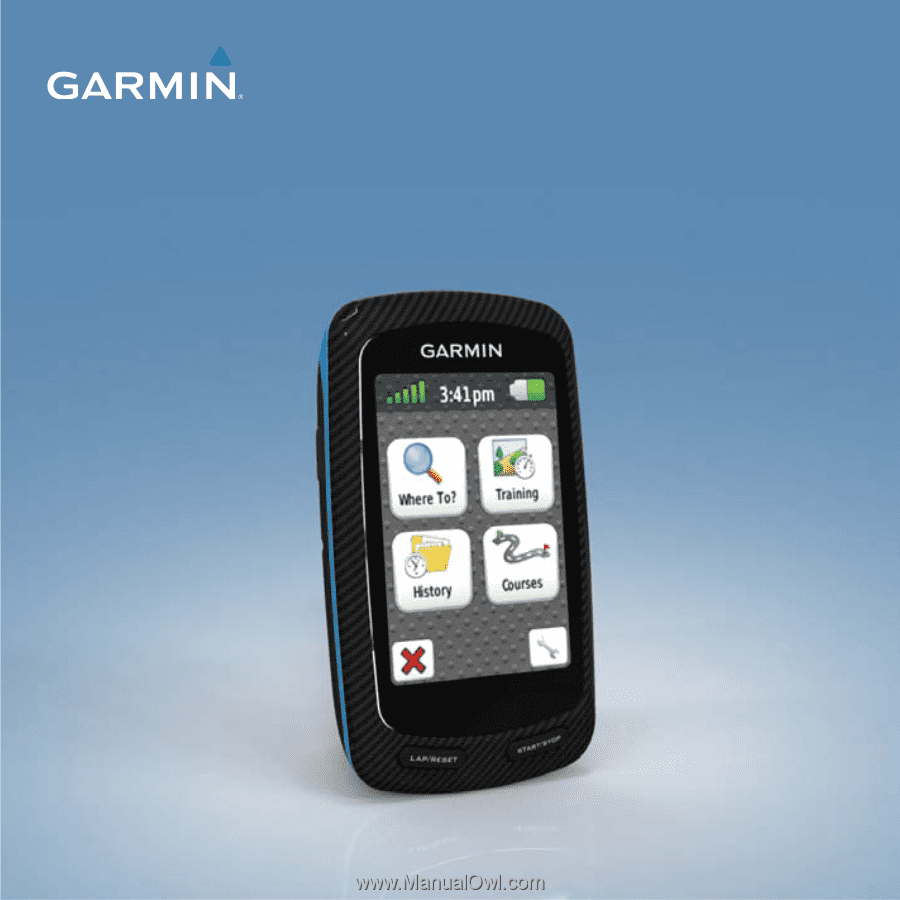
EDGE
®
800
owner’s manual
TOUCHSCREEN GPS-ENABLED BIKE COMPUTER