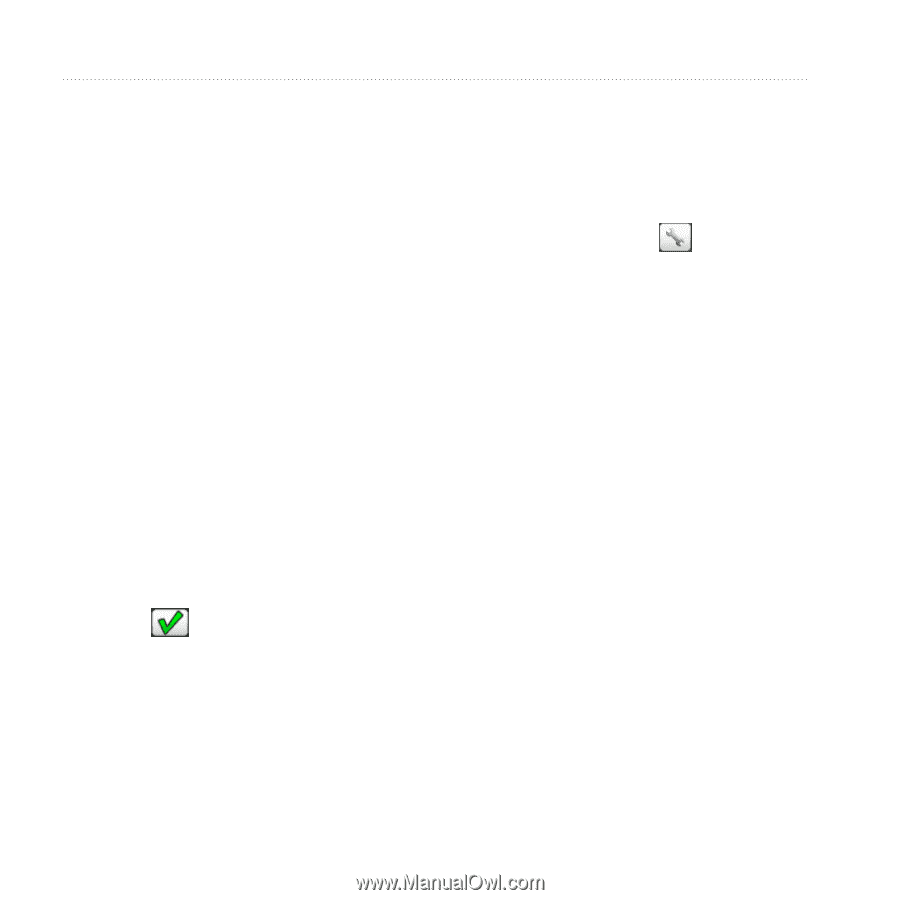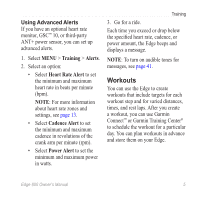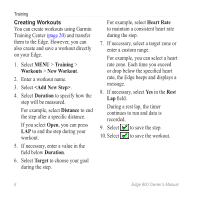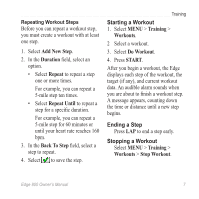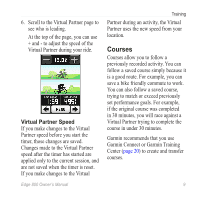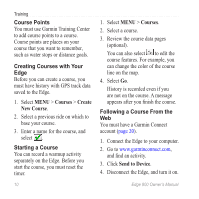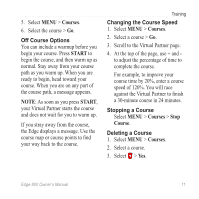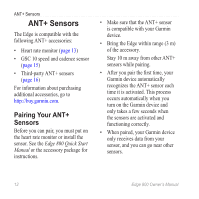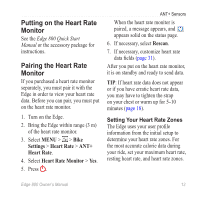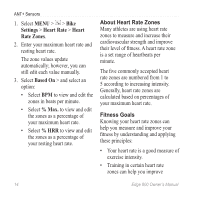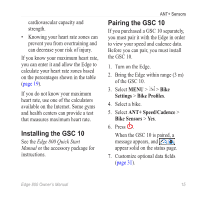Garmin Edge 800 Owner's Manual - Page 14
Course Points, Creating Courses With Your, Starting a Course, FolloWing a Course From the, Courses - review
 |
View all Garmin Edge 800 manuals
Add to My Manuals
Save this manual to your list of manuals |
Page 14 highlights
Training Course Points You must use Garmin Training Center to add course points to a course. Course points are places on your course that you want to remember, such as water stops or distance goals. Creating Courses with Your Edge Before you can create a course, you must have history with GPS track data saved to the Edge. 1. Select MENU > Courses > Create New Course. 2. Select a previous ride on which to base your course. 3. Enter a name for the course, and select . Starting a Course You can record a warmup activity separately on the Edge. Before you start the course, you must reset the timer. 10 1. Select MENU > Courses. 2. Select a course. 3. Review the course data pages (optional). You can also select to edit the course features. For example, you can change the color of the course line on the map. 4. Select Go. History is recorded even if you are not on the course. A message appears after you finish the course. Following a Course From the Web You must have a Garmin Connect account (page 20). 1. Connect the Edge to your computer. 2. Go to www.garminconnect.com, and find an activity. 3. Click Send to Device. 4. Disconnect the Edge, and turn it on. Edge 800 Owner's Manual