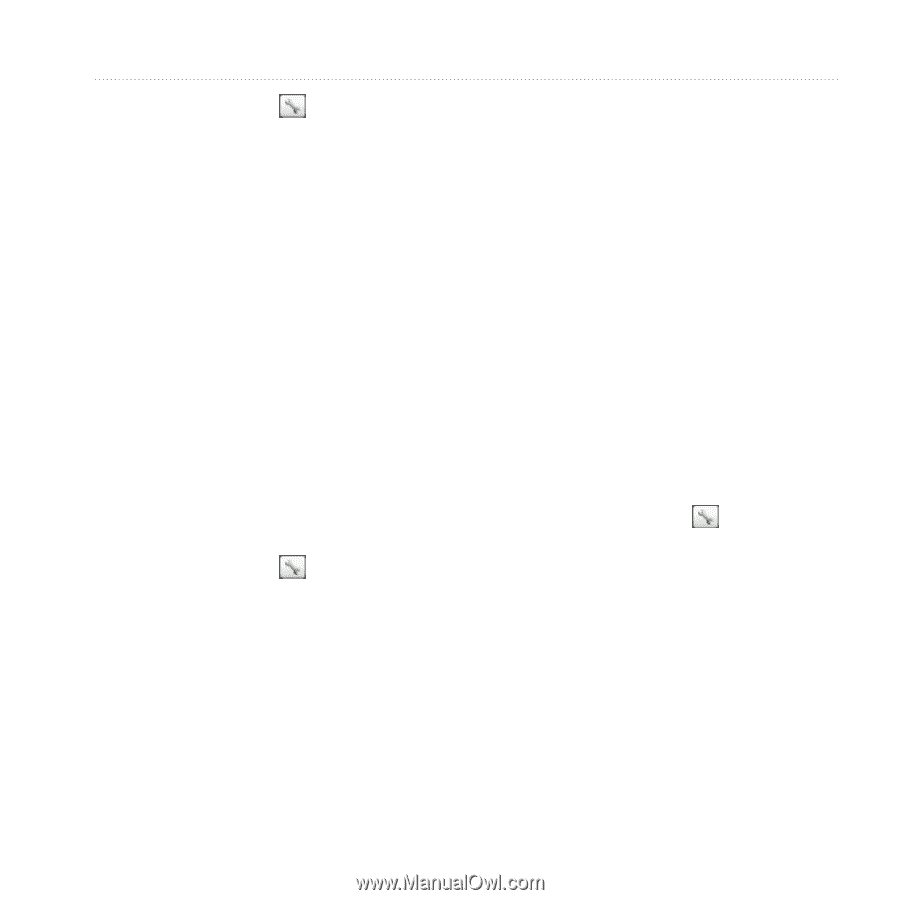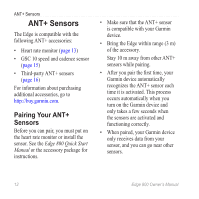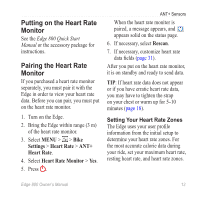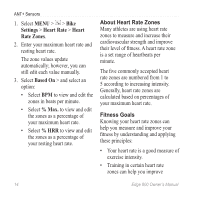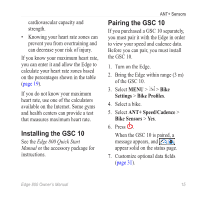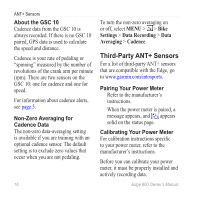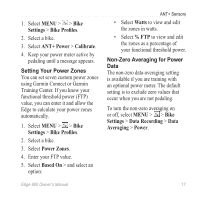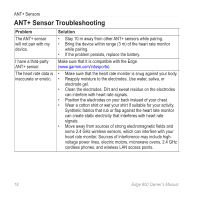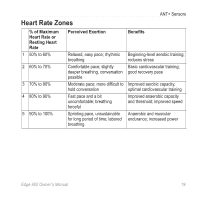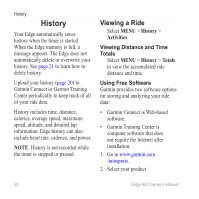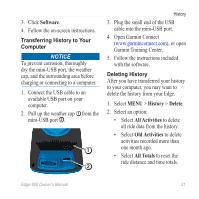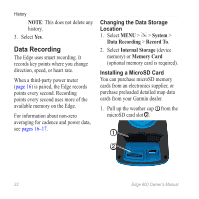Garmin Edge 800 Owner's Manual - Page 21
Settings, Bike Profiles, ANT+ Power, Calibrate, Power Zones, Based On, Watts, Data Recording - sensors
 |
View all Garmin Edge 800 manuals
Add to My Manuals
Save this manual to your list of manuals |
Page 21 highlights
1. Select MENU > > Bike Settings > Bike Profiles. 2. Select a bike. 3. Select ANT+ Power > Calibrate. 4. Keep your power meter active by pedaling until a message appears. Setting Your Power Zones You can set seven custom power zones using Garmin Connect or Garmin Training Center. If you know your functional threshold power (FTP) value, you can enter it and allow the Edge to calculate your power zones automatically. 1. Select MENU > > Bike Settings > Bike Profiles. 2. Select a bike. 3. Select Power Zones. 4. Enter your FTP value. 5. Select Based On > and select an option: ANT+ Sensors • Select Watts to view and edit the zones in watts. • Select % FTP to view and edit the zones as a percentage of your functional threshold power. Non-Zero Averaging for Power Data The non-zero data-averaging setting is available if you are training with an optional power meter. The default setting is to exclude zero values that occur when you are not pedaling. To turn the non-zero averaging on or off, select MENU > > Bike Settings > Data Recording > Data Averaging > Power. Edge 800 Owner's Manual 17