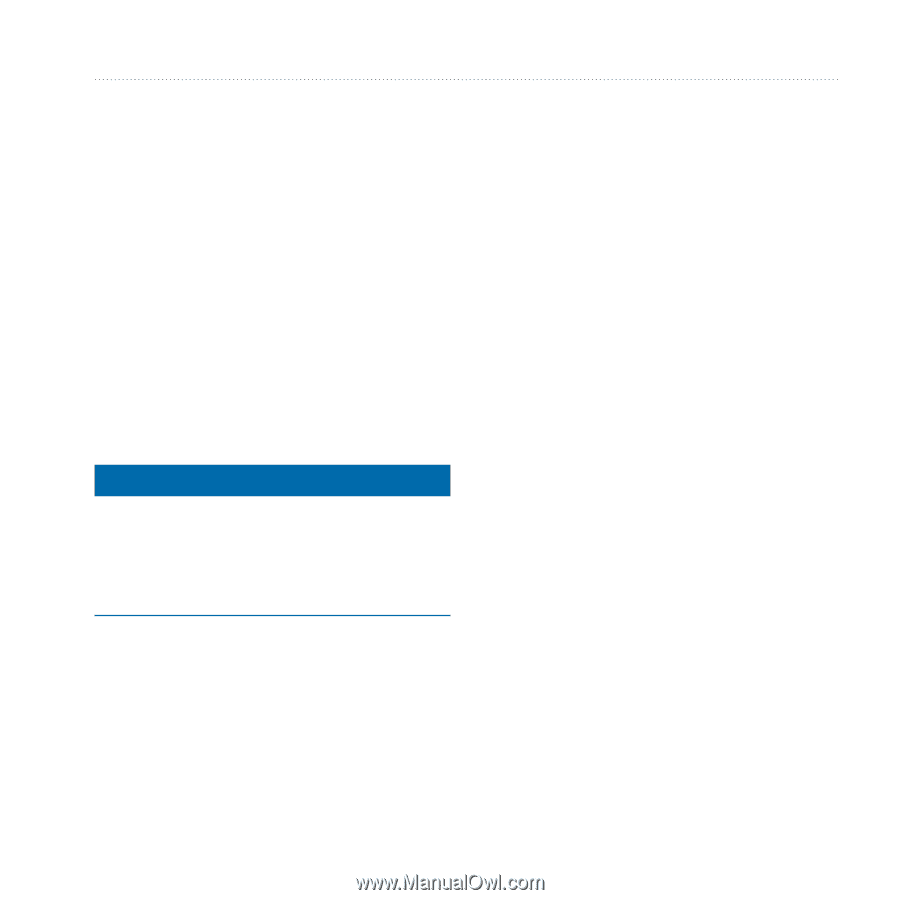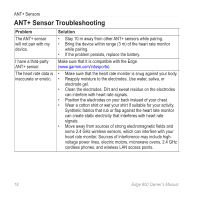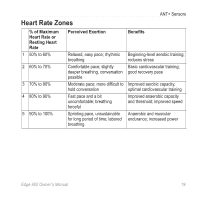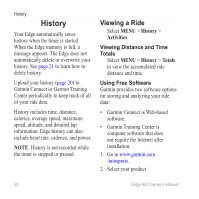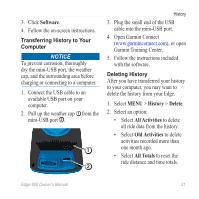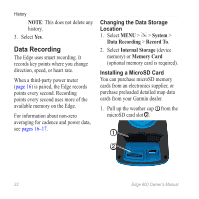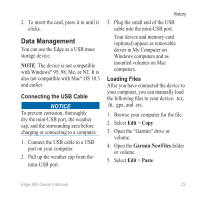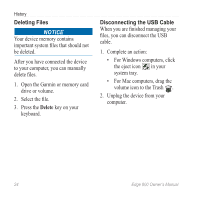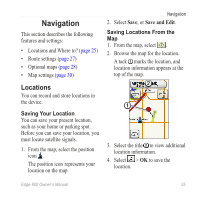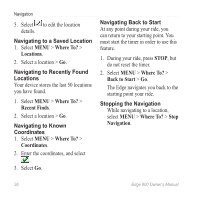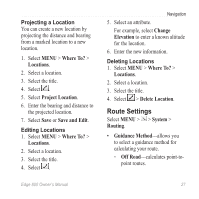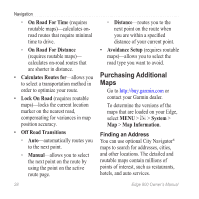Garmin Edge 800 Owner's Manual - Page 27
Data Management, Connecting the USB Cable, Loading Files - mount
 |
View all Garmin Edge 800 manuals
Add to My Manuals
Save this manual to your list of manuals |
Page 27 highlights
2. To insert the card, press it in until it clicks. Data Management You can use the Edge as a USB mass storage device. note: The device is not compatible with Windows® 95, 98, Me, or NT. It is also not compatible with Mac® OS 10.3 and earlier. Connecting the USB Cable notice To prevent corrosion, thoroughly dry the mini-USB port, the weather cap, and the surrounding area before charging or connecting to a computer. 1. Connect the USB cable to a USB port on your computer. 2. Pull up the weather cap from the mini-USB port. History 3. Plug the small end of the USB cable into the mini-USB port. Your device and memory card (optional) appear as removable drives in My Computer on Windows computers and as mounted volumes on Mac computers. Loading Files After you have connected the device to your computer, you can manually load the following files to your device: .tcx, .fit, .gpx, and .crs. 1. Browse your computer for the file. 2. Select Edit > Copy. 3. Open the "Garmin" drive or volume. 4. Open the Garmin\NewFiles folder or volume. 5. Select Edit > Paste. Edge 800 Owner's Manual 23