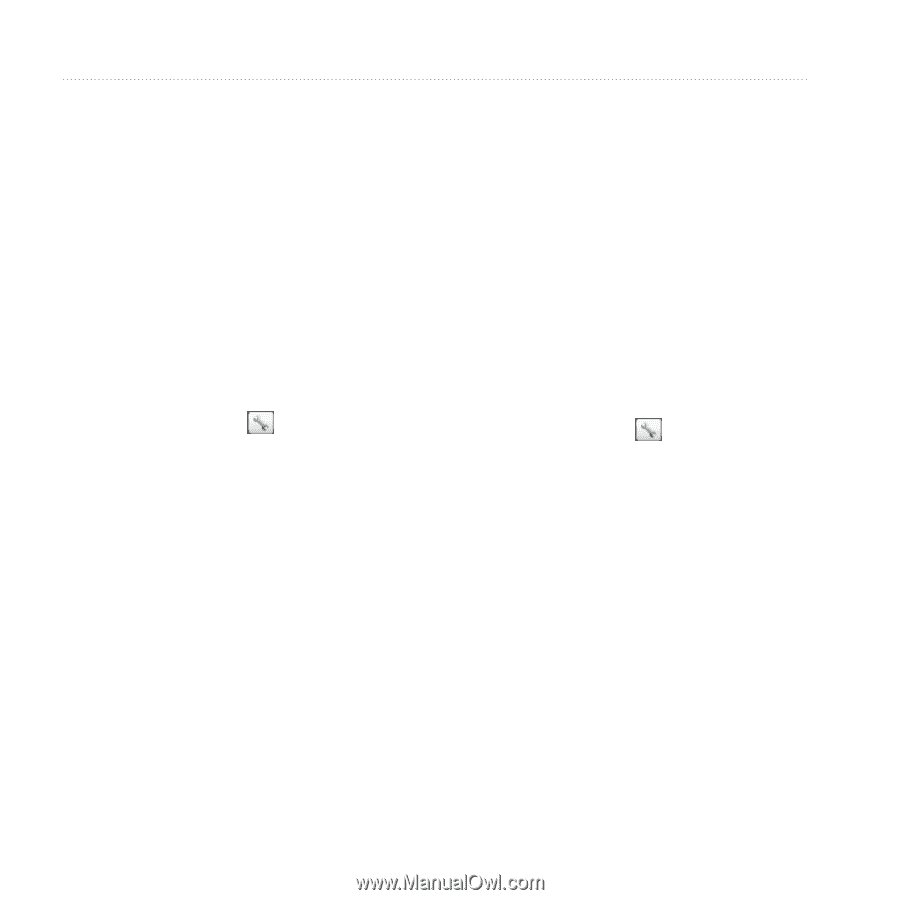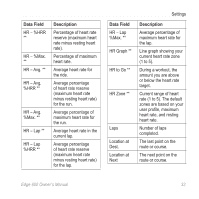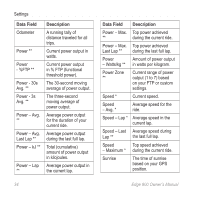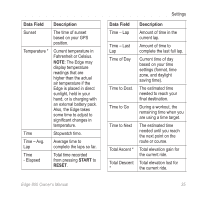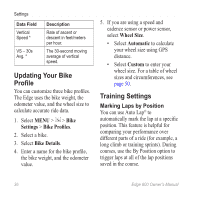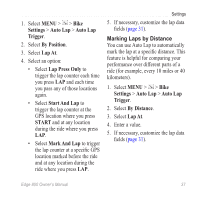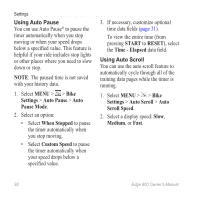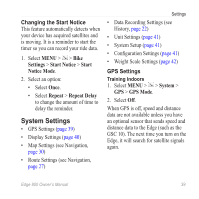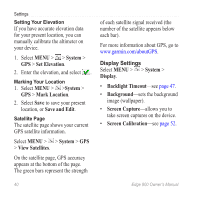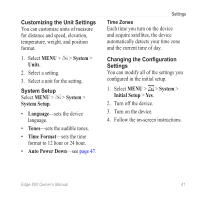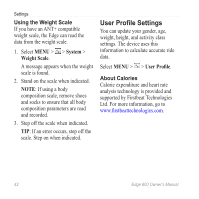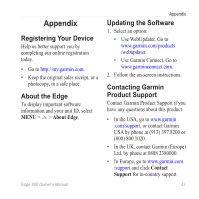Garmin Edge 800 Owner's Manual - Page 42
Settings, Auto Pause, Pause Mode, When Stopped, Custom Speed, START, RESET, Time - Elapsed - auto pause while riding
 |
View all Garmin Edge 800 manuals
Add to My Manuals
Save this manual to your list of manuals |
Page 42 highlights
Settings Using Auto Pause You can use Auto Pause® to pause the timer automatically when you stop moving or when your speed drops below a specified value. This feature is helpful if your ride includes stop lights or other places where you need to slow down or stop. Note: The paused time is not saved with your history data. 1. Select MENU > > Bike Settings > Auto Pause > Auto Pause Mode. 2. Select an option: • Select When Stopped to pause the timer automatically when you stop moving. • Select Custom Speed to pause the timer automatically when your speed drops below a specified value. 3. If necessary, customize optional time data fields (page 31). To view the entire time (from pressing START to RESET), select the Time - Elapsed data field. Using Auto Scroll You can use the auto scroll feature to automatically cycle through all of the training data pages while the timer is running. 1. Select MENU > > Bike Settings > Auto Scroll > Auto Scroll Speed. 2. Select a display speed: Slow, Medium, or Fast. 38 Edge 800 Owner's Manual