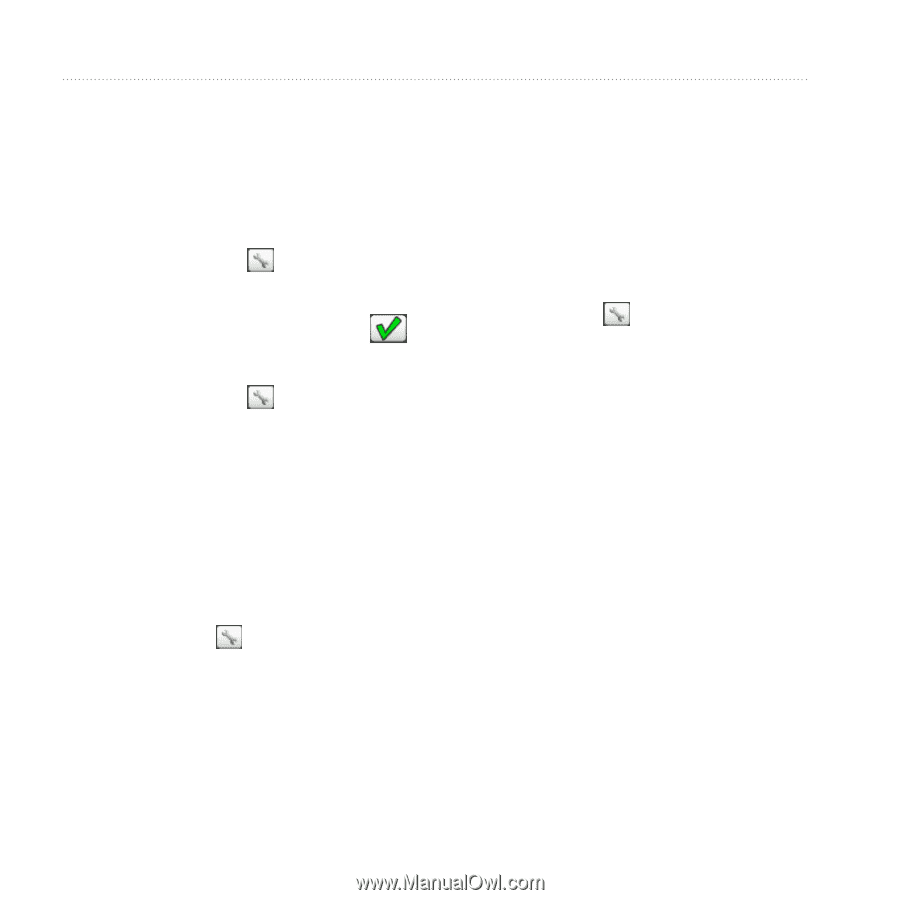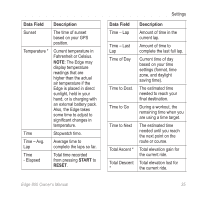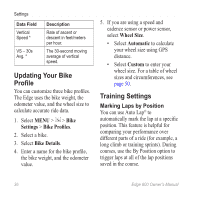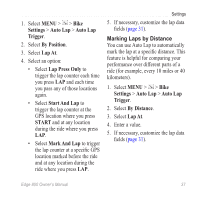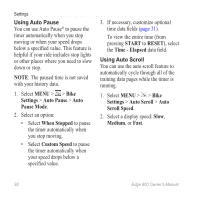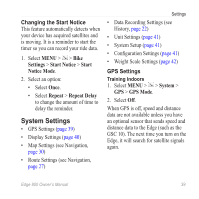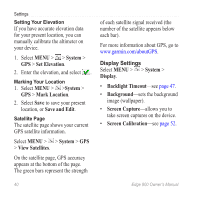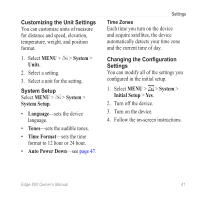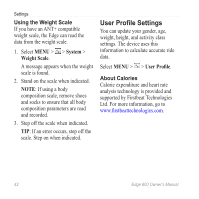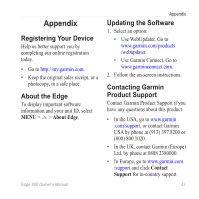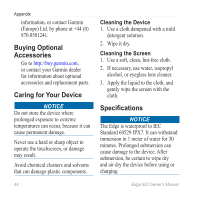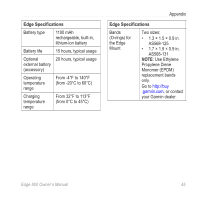Garmin Edge 800 Owner's Manual - Page 44
System, Set Elevation, Mark Location, Save and Edit, View Satellites, Display, Backlight Timeout - altimeter accuracy
 |
View all Garmin Edge 800 manuals
Add to My Manuals
Save this manual to your list of manuals |
Page 44 highlights
Settings Setting Your Elevation If you have accurate elevation data for your present location, you can manually calibrate the altimeter on your device. 1. Select MENU > > System > GPS > Set Elevation. 2. Enter the elevation, and select . Marking Your Location 1. Select MENU > >System > GPS > Mark Location. 2. Select Save to save your present location, or Save and Edit. Satellite Page The satellite page shows your current GPS satellite information. Select MENU > > System > GPS > View Satellites. On the satellite page, GPS accuracy appears at the bottom of the page. The green bars represent the strength of each satellite signal received (the number of the satellite appears below each bar). For more information about GPS, go to www.garmin.com/aboutGPS. Display Settings Select MENU > > System > Display. • Backlight Timeout-see page 47. • Background-sets the background image (wallpaper). • Screen Capture-allows you to take screen captures on the device. • Screen Calibration-see page 52. 40 Edge 800 Owner's Manual