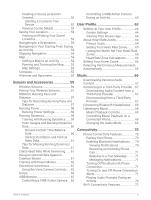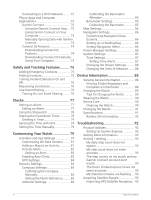Garmin Forerunner 255S Owners Manual
Garmin Forerunner 255S Manual
 |
View all Garmin Forerunner 255S manuals
Add to My Manuals
Save this manual to your list of manuals |
Garmin Forerunner 255S manual content summary:
- Garmin Forerunner 255S | Owners Manual - Page 1
FORERUNNER® 255 SERIES Owner's Manual - Garmin Forerunner 255S | Owners Manual - Page 2
the written consent of Garmin. Garmin reserves the right to change or improve its products and to make changes in the content of this manual without obligation to notify any person or organization of such changes or improvements. Go to www.garmin.com for current updates and supplemental information - Garmin Forerunner 255S | Owners Manual - Page 3
7 Swimming 7 Swimming in Open Water 8 Going for a Pool Swim 8 Tips for Swimming Activities 8 Swim Terminology 9 Stroke Types 9 Auto Rest and Manual Rest 9 Training with the Drill Log 9 Indoor Activities 10 Going for a Virtual Run 10 Calibrating the Treadmill Distance... 10 Health Snapshot - Garmin Forerunner 255S | Owners Manual - Page 4
Morning Report 33 Customizing Your Morning Report... 33 Training 33 Training for a Race Event 33 Race Calendar and Primary Race..... 34 Unified Training Status 34 Health and Wellness Settings 34 Auto Goal 35 Using the Move Alert 35 Turning on the Move Alert 35 Sleep Tracking 35 Using - Garmin Forerunner 255S | Owners Manual - Page 5
Creating a Course on Garmin Connect 52 Sending a Course to Your Device 52 Viewing Course Details 53 Saving Your Location 53 Viewing and Editing Your Saved Locations 53 Navigating to a Destination 53 Navigating to Your Starting Point During an Activity 54 Stopping Navigation 54 Map 54 Adding - Garmin Forerunner 255S | Owners Manual - Page 6
a Timer 79 Syncing the Time with GPS 79 Setting the Time Manually 79 Customizing Your Watch 79 Activities and App Settings 79 Customizing the 90 Changing the Bands 91 Specifications 91 Battery Life Information 92 Troubleshooting 92 Product Updates 92 Setting Up Garmin Express 92 Getting - Garmin Forerunner 255S | Owners Manual - Page 7
my phone compatible with my watch 95 My phone will not connect to the watch 95 The temperature reading is not accurate 95 How can I manually pair sensors?....... 95 Can I use my Bluetooth sensor with my watch 96 My headphones will not connect to the watch 96 My music cuts out - Garmin Forerunner 255S | Owners Manual - Page 8
- Garmin Forerunner 255S | Owners Manual - Page 9
WARNING See the Important Safety and Product Information guide in the product box for product warnings and the glances, data screens, options, and settings. • Hold to view the menu. • Hold to manually change sports during an activity. DOWN • Press to scroll through the glances, data screens, options, - Garmin Forerunner 255S | Owners Manual - Page 10
GPS Status and Status Icons For outdoor activities, the status ring turns green when GPS is ready. A flashing icon means the watch is searching for a signal. A solid icon means the signal was found or the sensor is connected. GPS GPS status Battery status Phone connection status Wi‑Fi - Garmin Forerunner 255S | Owners Manual - Page 11
Starting an Activity When you start an activity, GPS turns on automatically (if required). 1 Press START. 2 Select an option: • Select an activity from your favorites. • Select , and select an activity from the extended activity list. 3 If the activity requires GPS signals, go outside to an area - Garmin Forerunner 255S | Owners Manual - Page 12
Evaluating an Activity Before you can evaluate an activity, you must enable the self-evaluation setting on your Forerunner watch (Enabling Self Evaluation, page 45). NOTE: This feature is not available for all activities. 1 After you complete an activity, select Save (Stopping an Activity, page 3). - Garmin Forerunner 255S | Owners Manual - Page 13
Going for a Run The first fitness activity you record on your watch can be a run, ride, or any outdoor activity. You may need to charge the watch before starting the activity (Charging the Watch, page 89). The device records activity data only while the activity timer is running. 1 Press START, and - Garmin Forerunner 255S | Owners Manual - Page 14
Going for a Track Run Before you go for a track run, make sure you are running on a standard-shape, 400 m track. You can use the track run activity to record your outdoor track data, including distance in meters and lap splits. 1 Stand on the outdoor track. 2 From the watch face, press START. 3 - Garmin Forerunner 255S | Owners Manual - Page 15
Triathlon Training When you participate in a triathlon, you can use the triathlon activity to quickly transition to each sport segment, to time each segment, and to save the activity. 1 Press START. 2 Select Triathlon. 3 Press START to start the activity timer. 4 Press BACK at the beginning and end - Garmin Forerunner 255S | Owners Manual - Page 16
. • Before starting a pool swimming activity, follow the on-screen instructions to select your pool size or enter a custom size. The watch • Press BACK to record a rest during pool swimming (Auto Rest and Manual Rest, page 9). The watch automatically records swim intervals and lengths for pool - Garmin Forerunner 255S | Owners Manual - Page 17
maintain continuously without exhaustion. You can use your CSS to guide your training pace and monitor your improvement. Stroke Types Stroke Used with drill logging (Training with the Drill Log, page 9) Auto Rest and Manual Rest NOTE: Swim data is not recorded during a rest. To view other data - Garmin Forerunner 255S | Owners Manual - Page 18
the Zwift™ app or another virtual training app. 4 Follow the on-screen instructions to start a running activity and pair the devices. 5 Press START to start mi.) on a treadmill. If you use different treadmills, you can manually calibrate the treadmill distance on each treadmill or after each run. 1 - Garmin Forerunner 255S | Owners Manual - Page 19
Recording a Strength Training Activity You can record sets during a strength training activity. A set is multiple repetitions (reps) of a single move. You can create and find strength workouts using Garmin Connect and send them to your watch. 1 Press START. 2 Select Strength. The first time you - Garmin Forerunner 255S | Owners Manual - Page 20
Workouts to follow a saved workout. 4 If necessary, follow the on-screen instructions. 5 Press START to start your first round. The device displays a countdown timer and your current heart rate. 6 If necessary, press BACK to manually move to the next round or rest. 7 After you complete your activity - Garmin Forerunner 255S | Owners Manual - Page 21
Adding or Removing a Favorite Activity The list of your favorite activities appears when you press START from the watch face, and it provides quick access to the activities you use most frequently. You can add or remove favorite activities at any time. 1 Hold UP. 2 Select Activities & Apps. Your - Garmin Forerunner 255S | Owners Manual - Page 22
, page 16). Some glances require a Bluetooth® connection to a compatible phone. Some glances are not visible by default. You can add them to the glance loop manually (Customizing the Glance Loop, page 16). 14 Appearance - Garmin Forerunner 255S | Owners Manual - Page 23
the race event you designate as the primary race in your Garmin Connect calendar (Race Calendar and Primary Race, page 34). Allows you to take a manual pulse oximeter reading (Getting Pulse Oximeter Readings, page 51). If you are too active for the watch to determine your pulse oximeter reading, the - Garmin Forerunner 255S | Owners Manual - Page 24
Name Steps Stress Sunrise and sunset Training status Weather Women's health Description Tracks your daily step count, step goal, and data for previous days. Displays your current stress level and a graph of your stress level. You can do a breathing activity to help you relax. If you are too active - Garmin Forerunner 255S | Owners Manual - Page 25
Creating Glance Folders You can customize the glance loop to create folders of related glances. 1 Hold UP. 2 Select Appearance > Glances > Add > Create Folder. 3 Select the glances to include in the folder, and select Done. NOTE: If the glances are already in the glance loop, you can move or copy - Garmin Forerunner 255S | Owners Manual - Page 26
Viewing the Body Battery Glance The Body Battery glance displays your current Body Battery level and a graph of your Body Battery level for the last several hours. 1 Press UP or DOWN to view the Body Battery glance. NOTE: You may need to add the glance to your glance loop (Customizing the Glance - Garmin Forerunner 255S | Owners Manual - Page 27
Viewing the Heart Rate Glance 1 From the watch face, press UP or DOWN to view the heart rate glance. NOTE: You may need to add the glance to your glance loop (Customizing the Glance Loop, page 16). 2 Press START to view your current heart rate in beats per minute (bpm) and a graph of your heart rate - Garmin Forerunner 255S | Owners Manual - Page 28
and a graph of your stress level for the last several hours. It can also guide you through a breathing activity to help you relax (Customizing the Glance Loop, page monitor and a power meter. These estimates are provided and supported by Firstbeat Analytics™. For more information, go to www.garmin - Garmin Forerunner 255S | Owners Manual - Page 29
About VO2 Max. Estimates VO2 max. is the maximum volume of oxygen (in milliliters) you can consume per minute per kilogram of body weight at your maximum performance. In simple terms, VO2 max. is an indication of athletic performance and should increase as your level of fitness improves. The - Garmin Forerunner 255S | Owners Manual - Page 30
Getting Your VO2 Max. Estimate for Cycling This feature requires a power meter and wrist-based heart rate or a compatible chest heart rate monitor. The power meter must be paired with your watch (Pairing Your Wireless Sensors, page 57). If you are using a chest heart rate monitor, you must put it on - Garmin Forerunner 255S | Owners Manual - Page 31
Heart Rate Variability Status Your watch analyzes your wrist heart rate readings while you are sleeping to determine your heart rate variability (HRV). Training, physical activity, sleep, nutrition, and healthy habits all impact your heart rate variability. HRV values can vary widely based on gender - Garmin Forerunner 255S | Owners Manual - Page 32
, try manually lowering your maximum heart rate value. 1 From the watch face, select START. 2 Select an outdoor running activity. GPS is required to complete the test. 3 Hold UP. 4 Select Training > Lactate Threshold Guided Test. 5 Start the timer, and follow the on-screen instructions. After - Garmin Forerunner 255S | Owners Manual - Page 33
a compatible chest heart rate monitor. Cycling performance measurements require a heart rate monitor and a power meter. These estimates are provided and supported by Firstbeat Analytics. For more information, go to www.garmin.com/performance-data/running/. NOTE: The estimates may seem inaccurate at - Garmin Forerunner 255S | Owners Manual - Page 34
Training Status Levels Training status shows you how your training affects your fitness level and performance. Your training status is based on changes to your VO2 max., acute load, and HRV status over an extended time period. You can use your training status to help plan future training and - Garmin Forerunner 255S | Owners Manual - Page 35
Training Load Focus In order to maximize performance and fitness gains, training should be distributed across three categories: low aerobic, high aerobic, and anaerobic. Training load focus shows you how much of your training is currently in each category and provides training targets. Training load - Garmin Forerunner 255S | Owners Manual - Page 36
and potentially harmful without Overreaching and potentially harmful without enough recovery time. enough recovery time. Training Effect technology is provided and supported by Firstbeat Analytics. For more information, go to www.firstbeat.com. Recovery Time You can use your Garmin device with - Garmin Forerunner 255S | Owners Manual - Page 37
Pausing and Resuming Your Training Status If you are injured or sick, you can pause your training status. You can continue to record fitness activities, but your training status, training load focus, recovery feedback, and workout recommendations are temporarily disabled. You can resume your - Garmin Forerunner 255S | Owners Manual - Page 38
Icon Name Airplane Mode Alarm Clock Description Select to enable or disable airplane mode to turn off all wireless communica tions. Select to add or edit an alarm (Setting an Alarm, page 77). Altimeter Select to open the altimeter screen. Assistance Select to send an assistance request ( - Garmin Forerunner 255S | Owners Manual - Page 39
Icon Name Sunrise & Sunset Description Select to view sunrise, sunset, and twilight times. Sync Select to sync your watch with your paired phone. Timer Wallet Wi-Fi Select to set a countdown timer (Starting the Countdown Timer, page 78). Select to open your Garmin Pay wallet and pay for - Garmin Forerunner 255S | Owners Manual - Page 40
/garminpay/banks to find participating financial institutions. 1 From the Garmin Connect app, select or . 2 Select Garmin Pay > Get Started. 3 Follow the on-screen instructions. Paying for a Purchase Using Your Watch Before you can use your watch to pay for purchases, you must set up at least one - Garmin Forerunner 255S | Owners Manual - Page 41
your card information. 1 From the Forerunner device page in the Garmin Connect app, select Garmin Pay > Change Passcode. 2 Follow the on-screen instructions. The next time you pay using your Forerunner watch, you must enter the new passcode. Morning Report Your watch displays a morning report based - Garmin Forerunner 255S | Owners Manual - Page 42
Race Calendar and Primary Race When you add a race event to your Garmin Connect calendar, you can view the event on your watch by adding the primary race glance (Glances, page 14). The event date must be in the next 365 days. The watch displays a countdown to the event, your goal time or predicted - Garmin Forerunner 255S | Owners Manual - Page 43
Mode, page 36). Using Automated Sleep Tracking 1 Wear your watch while sleeping. 2 Upload your sleep tracking data to the Garmin Connect site (Manually Syncing Data with Garmin Connect, page 74). You can view your sleep statistics on your Garmin Connect account. You can view sleep information from - Garmin Forerunner 255S | Owners Manual - Page 44
Customizing Sleep Mode 1 Hold UP. 2 Select System > Sleep Mode. 3 Select an option: • Select Watch Face to use the sleep watch face. • Select Backlight to configure the screen brightness and timeout. • Select Do Not Disturb to enable or disable do not disturb mode. Using Do Not Disturb Mode You can - Garmin Forerunner 255S | Owners Manual - Page 45
& Planning > Workouts. 3 Select a workout from the list. 4 Select . 5 Select your compatible watch. 6 Follow the on-screen instructions. Starting a Workout Your device can guide you through multiple steps in a workout. 1 Press START. 2 Select an activity. 3 Select UP > Training > Workouts. 4 Select - Garmin Forerunner 255S | Owners Manual - Page 46
to disable or enable prompts. Following a Pool Swim Workout Your watch can guide you through multiple steps in a swim workout. Creating and sending a to record a Critical Swim Speed (CSS) test or enter a CSS value manually (Recording a Critical Swim Speed Test, page 39). • Select Training Calendar - Garmin Forerunner 255S | Owners Manual - Page 47
you can maintain continuously without exhaustion. You can use your CSS to guide your training pace and monitor your improvement. 1 Press START. 2 the activity timer.. 8 Follow the on-screen instructions. Editing Your Critical Swim Speed Result You can manually edit or enter a new time for your CSS - Garmin Forerunner 255S | Owners Manual - Page 48
to start it. 2 Press START. 3 Press DOWN to view the workout steps (optional). 4 Press START, and select Do Workout. 5 Follow the on-screen instructions. Interval Workouts Interval workouts can be open or structured. Structured repeats can be based on distance or time. The device saves your custom - Garmin Forerunner 255S | Owners Manual - Page 49
an option: • Select Open Repeats to mark your intervals and rest periods manually by pressing BACK. • Select Structured Repeats > START > Do Workout to press BACK to begin the first interval. 8 Follow the on-screen instructions. After you complete all of the intervals, a message appears. Stopping - Garmin Forerunner 255S | Owners Manual - Page 50
an option: • Open the Garmin Connect app, and select or . • Go to connect.garmin.com. 2 Select Training & Planning > PacePro Pacing Strategies. 3 Follow the on-screen instructions to create and save a PacePro plan. 4 Select or Send to Device. 42 Training - Garmin Forerunner 255S | Owners Manual - Page 51
Creating a PacePro Plan on Your Watch Before you can create a PacePro plan on your watch, you must create a course (Following a Course on Your Device, page 52). 1 From the watch face, press START. 2 Select an outdoor running activity. 3 Hold UP. 4 Select Navigation > Courses. 5 Select a course. 6 - Garmin Forerunner 255S | Owners Manual - Page 52
Setting a Training Target The training target feature works with the Virtual Partner feature so you can train toward a set distance, distance and time, distance and pace, or distance and speed goal. During your training activity, the watch gives you real-time feedback about how close you are to - Garmin Forerunner 255S | Owners Manual - Page 53
mode to display data screens from your Forerunner watch on a compatible Edge bike computer during a ride or triathlon. See your Edge owner's manual for more information. History History includes time, distance, calories, average pace or speed, lap data, and optional sensor information. NOTE: When - Garmin Forerunner 255S | Owners Manual - Page 54
Using History History contains previous activities you have saved on your watch. The watch has a history glance for quick access to your activity data (Glances, page 14). 1 From the watch face, hold UP. 2 Select History. 3 Select an option: • To view an activity from this week, select This Week. • - Garmin Forerunner 255S | Owners Manual - Page 55
Restoring a Personal Record You can set each personal record back to the one previously recorded. 1 From the watch face, hold UP. 2 Select History > Records. 3 Select a sport. 4 Select a record to restore. 5 Select Previous > . NOTE: This does not delete any saved activities. Clearing Personal - Garmin Forerunner 255S | Owners Manual - Page 56
If you are using an Apple® computer, you must empty the Trash folder to completely remove the files. NOTE: Mac operating systems provide limited support for MTP file transfer mode. You must open the Garmin drive on a Windows operating system. You should use the Garmin Express™ application to remove - Garmin Forerunner 255S | Owners Manual - Page 57
Tips for Erratic Heart Rate Data If the heart rate data is erratic or does not appear, you can try these tips. • Clean and dry your arm before putting on the watch. • Avoid wearing sunscreen, lotion, and insect repellent under the watch. • Avoid scratching the heart rate sensor on the back of the - Garmin Forerunner 255S | Owners Manual - Page 58
watch starts broadcasting your heart rate data. 3 Pair your watch with your compatible device. NOTE: The pairing instructions differ for each Garmin compatible device. See your owner's manual. 4 Press STOP to stop broadcasting your heart rate data. Pulse Oximeter Your watch has a wrist-based pulse - Garmin Forerunner 255S | Owners Manual - Page 59
. The oxygen saturation percentage scale. A graph of your elevation readings for the last 24 hours. Getting Pulse Oximeter Readings You can manually begin a pulse oximeter reading by viewing the pulse oximeter glance. The glance displays your most recent blood oxygen saturation percentage, a graph - Garmin Forerunner 255S | Owners Manual - Page 60
page 73). 1 From the Garmin Connect app, select or . 2 Select Training & Planning > Courses > Create Course. 3 Select a course type. 4 Follow the on-screen instructions. 5 Select Done. NOTE: You can send this course to your device (Sending a Course to Your Device, page 52). Sending a Course to Your - Garmin Forerunner 255S | Owners Manual - Page 61
: You can add options to the controls menu (Customizing the Controls Menu, page 31). 1 Hold LIGHT. 2 Select Save Location. 3 Follow the on-screen instructions. Viewing and Editing Your Saved Locations TIP: You can save a location from the controls menu (Controls, page 29). 1 Press START. 2 Select an - Garmin Forerunner 255S | Owners Manual - Page 62
Navigating to Your Starting Point During an Activity You can navigate back to the starting point of your current activity in a straight line or along the path you traveled. This feature is available only for activities that use GPS. 1 During an activity, press STOP. 2 Select Back to Start, and - Garmin Forerunner 255S | Owners Manual - Page 63
on the map. Auto Zoom: Automatically selects the zoom level for optimal use of your map. When disabled, you must zoom in or out manually. Compass The watch has a 3-axis compass with automatic calibration. The compass features and appearance change depending on your activity, whether GPS is enabled - Garmin Forerunner 255S | Owners Manual - Page 64
was packaged with a sensor, they are already paired. For information about specific Garmin sensor compatibility, purchasing, or to view the owner's manual, go to buy.garmin.com for that sensor. NOTE: Bluetooth sensors are available only with a Forerunner music watch. Sensor Type Description eBike - Garmin Forerunner 255S | Owners Manual - Page 65
calibration does not work for indoor, trail, or ultra run activity profiles (Tips for Recording Running Pace and Distance, page 57). Manual calibration: You can select Calibrate & Save after a treadmill run with your connected HRM-Pro series accessory (Calibrating the Treadmill Distance, page - Garmin Forerunner 255S | Owners Manual - Page 66
zones. The values for the zones are default values based on gender, weight, and average ability, and may not match your personal abilities. You can manually adjust your zones on the watch or using your Garmin Connect account (Setting Your Power Zones, page 66). Running Power Settings Hold UP, select - Garmin Forerunner 255S | Owners Manual - Page 67
Training with Running Dynamics Before you can view running dynamics, you must put on a running dynamics accessory, such as the HRM-Pro, and pair it with your watch (Pairing Your Wireless Sensors, page 57). 1 Press START, and select a running activity. 2 Press START to start the activity timer. 3 Go - Garmin Forerunner 255S | Owners Manual - Page 68
Color Gauges and Running Dynamics Data The running dynamics screens display a color gauge for the primary metric. You can display cadence, vertical oscillation, ground contact time, ground contact time balance, or vertical ratio as the primary metric. The color gauge shows you how your running - Garmin Forerunner 255S | Owners Manual - Page 69
. Accessories with running dynamics have on the front of the module. • Pair the running dynamics accessory with your watch again, according to the instructions. • If you are using the HRM-Pro accessory, pair it with your watch using ANT+ technology, rather than Bluetooth technology. • If the running - Garmin Forerunner 255S | Owners Manual - Page 70
accurate temperature data. You must pair the tempe sensor with your device to display temperature data. See the instructions for your tempe sensor for more information (www.garmin.com/manuals/tempe). VIRB Remote The VIRB remote function allows you to control your VIRB action camera using your device - Garmin Forerunner 255S | Owners Manual - Page 71
an Activity Before you can use the VIRB remote function, you must enable the remote setting on your VIRB camera. See the VIRB Series Owner's Manual for more information. 1 Turn on your VIRB camera. 2 Pair your VIRB camera with your Forerunner watch (Pairing Your Wireless Sensors, page 57). When the - Garmin Forerunner 255S | Owners Manual - Page 72
Setting Up Your User Profile You can update your sex, date of birth, height, weight, wrist, heart rate zone, power zone, and Critical Swim Speed (CSS) settings (Recording a Critical Swim Speed Test, page 39). The watch uses this information to calculate accurate training data. 1 Hold UP. 2 Select - Garmin Forerunner 255S | Owners Manual - Page 73
You can also set each heart rate zone and enter your resting heart rate manually. You can manually adjust your zones on the watch or using your Garmin Connect account. 1 enter your lactate threshold heart rate. You can perform a guided test to estimate your lactate threshold (Lactate Threshold, page - Garmin Forerunner 255S | Owners Manual - Page 74
power (FTP) or threshold power (TP) value, you can enter it and allow the software to calculate your power zones automatically. You can manually adjust your zones on the watch or using your Garmin Connect account. 1 Hold UP. 2 Select User Profile > Heart Rate & Power Zones > Power. 3 Select - Garmin Forerunner 255S | Owners Manual - Page 75
audio files to your watch from a supported third-party provider, you must connect Select Connect IQ Store. 3 Follow the on-screen instructions to install a third-party music provider. 4 Hold BACK until you are prompted to sync with the service. NOTE: Downloading audio content can drain the battery - Garmin Forerunner 255S | Owners Manual - Page 76
Connecting Bluetooth Headphones To listen to music loaded onto your Forerunner music watch, you must connect Bluetooth headphones. 1 Bring the headphones within 2 m (6.6 ft.) of your watch. 2 Enable pairing mode on the headphones. 3 Hold UP. 4 Select Music > Headphones > Add New. 5 Select your - Garmin Forerunner 255S | Owners Manual - Page 77
Music Playback Controls NOTE: Some music playback controls are available on a Forerunner music device only. Select to open the music playback controls. Select to adjust the volume. Select to play and pause the current audio file. Select to skip to the next audio file in the playlist. Hold to fast - Garmin Forerunner 255S | Owners Manual - Page 78
non-music watch, you can hold UP, and select Phone > Pair Phone. 2 Scan the QR code with your phone, and follow the on-screen instructions to complete the pairing and setup process. Enabling Bluetooth Notifications Before you can enable notifications, you must pair the watch with a compatible phone - Garmin Forerunner 255S | Owners Manual - Page 79
, page 31). 1 Hold LIGHT to view the controls menu. 2 Select to turn off the Bluetooth phone connection on your Forerunner watch. Refer to the owner's manual for your phone to turn off Bluetooth technology on your phone. Turning On and Off Phone Connection Alerts You can set the Forerunner watch to - Garmin Forerunner 255S | Owners Manual - Page 80
Playing Audio Prompts During an Activity You can enable your Forerunner music watch to play motivational status announcements during a run or other activity. Audio prompts play on your connected Bluetooth headphones, if available. Otherwise, audio prompts play on your phone paired through the Garmin - Garmin Forerunner 255S | Owners Manual - Page 81
Connect account, and you must pair the watch with a compatible phone (Pairing Your Phone, page 70). Sync your watch with the Garmin Connect app (Manually Syncing Data with Garmin Connect, page 74). When new software is available, the Garmin Connect app automatically sends the update to your watch - Garmin Forerunner 255S | Owners Manual - Page 82
, Garmin Express sends it to your device. 2 Follow the on-screen instructions. 3 Do not disconnect your device from the computer during the update process. NOTE software updates to your device when it connects using Wi‑Fi. Manually Syncing Data with Garmin Connect NOTE: You can add options to the - Garmin Forerunner 255S | Owners Manual - Page 83
emergency assistance. The Garmin Connect app does not contact emergency services on your behalf. NOTICE To use the safety and tracking features the on-screen instructions. After you add contacts, you must sync your data to apply the changes to your Forerunner device (Manually Syncing Data with - Garmin Forerunner 255S | Owners Manual - Page 84
. Incident detection should not be relied on as a primary method to obtain emergency assistance. The Garmin Connect app does not contact emergency services on your behalf. NOTICE Before you can enable incident detection on your watch, you must set up emergency contacts in the Garmin Connect - Garmin Forerunner 255S | Owners Manual - Page 85
Clocks Setting an Alarm You can set multiple alarms. 1 From the watch face, hold UP. 2 Select Clocks > Alarms > Add Alarm. 3 Enter the alarm time. Editing an Alarm 1 From the watch face, hold UP. 2 Select Clocks > Alarms. 3 Select an alarm. 4 Select an option: • To turn the alarm on or off, select - Garmin Forerunner 255S | Owners Manual - Page 86
Using the Stopwatch 1 From the watch face, hold UP. 2 Select Clocks > Stopwatch. 3 Press START to start the timer. 4 Press BACK to restart the lap timer . The total stopwatch time continues running. 5 Press STOP to stop both timers. 6 Select an option: • To reset both timers, press DOWN. • To save - Garmin Forerunner 255S | Owners Manual - Page 87
automatically detects your time zones and the current time of day. You can also manually sync the time with GPS when you change time zones, and to update for automatically create a rest interval when you stop moving (Auto Rest and Manual Rest, page 9). Auto Scroll: Sets the watch to scroll through - Garmin Forerunner 255S | Owners Manual - Page 88
counting during a workout. The Workouts Only option enables rep counting during guided workouts only. Repeat: Enables the Repeat option for multisport activities. exhale during a breathwork activity. Workout Videos: Enables instructive workout animations for activities including yoga and Pilates. - Garmin Forerunner 255S | Owners Manual - Page 89
Customizing the Data Screens You can show, hide, and change the layout and content of data screens for each activity. 1 Hold UP. 2 Select Activities & Apps. 3 Select the activity to customize. 4 Select the activity settings. 5 Select Data Screens. 6 Select a data screen to customize. 7 Select an - Garmin Forerunner 255S | Owners Manual - Page 90
Activity Alerts You can set alerts for each activity, which can help you to train toward specific goals, to increase your awareness of your environment, and to navigate to your destination. Some alerts are available only for specific activities. There are three types of alerts: event alerts, range - Garmin Forerunner 255S | Owners Manual - Page 91
Setting an Alert 1 Hold UP. 2 Select Activities & Apps. 3 Select an activity. NOTE: This feature is not available for all activities. 4 Select the activity settings. 5 Select Alerts. 6 Select an option: • Select Add New to add a new alert for the activity. • Select the alert name to edit an existing - Garmin Forerunner 255S | Owners Manual - Page 92
, for example, after moving long distances or after extreme temperature changes, you can manually calibrate the compass. 1 Hold UP. 2 Select Sensors & Accessories > Compass > Calibrate. 3 Follow the on-screen instructions. TIP: Move your wrist in a small figure eight motion until a message appears - Garmin Forerunner 255S | Owners Manual - Page 93
watch was already calibrated at the factory, and the watch uses automatic calibration at your GPS starting point by default. You can manually calibrate the barometer if you know the correct elevation or the correct sea level pressure. 1 Hold UP. 2 Select Sensors & Accessories > Barometer > Calibrate - Garmin Forerunner 255S | Owners Manual - Page 94
on the map. Auto Zoom: Automatically selects the zoom level for optimal use of your map. When disabled, you must zoom in or out manually. Navigation Settings You can customize the map features and appearance when navigating to a destination. Customizing Navigation Data Screens 1 Hold UP. 2 Select - Garmin Forerunner 255S | Owners Manual - Page 95
sound a specific number of minutes or hours before the actual sunrise or sunset occurs (Setting Time Alerts, page 87). Sync With GPS: Allows you to manually sync the time when you change time zones, and to update for daylight saving time (Syncing the Time with GPS, page 79). Setting Time Alerts - Garmin Forerunner 255S | Owners Manual - Page 96
Changing the Screen Settings 1 Hold UP. 2 Select System > Backlight. 3 Select an option: • Select During Activity. • Select General Use. • Select During Sleep. 4 Select an option: • Select Brightness to set the brightness level of the screen. • Select Keys to turn on the screen for button presses. • - Garmin Forerunner 255S | Owners Manual - Page 97
-ion battery. See the Important Safety and Product Information guide in the product box for product warnings and other important and the surrounding area before charging or connecting to a computer. Refer to the cleaning instructions (Device Care, page 90). 1 Plug the cable ( end) into the charging - Garmin Forerunner 255S | Owners Manual - Page 98
Wearing the Watch CAUTION Some users may experience skin irritation after prolonged use of the watch, especially if the user has sensitive skin or allergies. If you notice any skin irritation, remove the watch and give your skin time to heal. To help prevent skin irritation, ensure the watch is - Garmin Forerunner 255S | Owners Manual - Page 99
Changing the Bands The watch is compatible with standard quick-release bands. Forerunner 255S series has 18 mm wide bands, and Forerunner 255 series has 22 mm wide bands. 1 Slide the quick-release pin on the spring bar to remove the band. 2 Insert one side of the spring bar for the new band into - Garmin Forerunner 255S | Owners Manual - Page 100
days Troubleshooting Product Updates Your device automatically checks for updates when connected to Bluetooth or Wi‑Fi. You can manually check /express. 3 Follow the on-screen instructions. Getting More Information • Go to support.garmin.com for additional manuals, articles, and software updates. • - Garmin Forerunner 255S | Owners Manual - Page 101
Garmin Connect on Your Computer, page 74). • Sync your step count with the Garmin Connect app (Manually Syncing Data with Garmin Connect, page 74). 2 Wait while your data syncs. Syncing can take several away from tall buildings and trees. • Remain stationary for a few minutes. Troubleshooting 93 - Garmin Forerunner 255S | Owners Manual - Page 102
84). • Use a watch face that is not updated every second. For example, use a watch face without a second hand (Customizing the Watch Face, page 14). 94 Troubleshooting - Garmin Forerunner 255S | Owners Manual - Page 103
tempe external temperature sensor to view accurate ambient temperature readings while wearing the watch. How can I manually pair sensors? The first time you connect a wireless sensor to your watch using ANT+ or Bluetooth appears in the data screen loop or a custom data field. Troubleshooting 95 - Garmin Forerunner 255S | Owners Manual - Page 104
your watch. You can try these tips. • Turn off Bluetooth technology on your phone. Refer to the owner's manual for your phone for more information. • Stay 10 m (33 ft.) away from your phone while connecting your you can switch to silicone watch bands to improve signal strength. 96 Troubleshooting - Garmin Forerunner 255S | Owners Manual - Page 105
Appendix Data Fields NOTE: Not all data fields are available for all activity types. Some data fields require compatible accessories to display data. Some data fields appear in more than one category on the watch. TIP: You can also customize the data fields from the watch settings in the Garmin - Garmin Forerunner 255S | Owners Manual - Page 106
Distance Fields Name Distance Interval Distance Lap Distance Last Lap Distance Nautical Distance Description The distance traveled for the current track or activity. The distance traveled for the current interval. The distance traveled for the current lap. The distance traveled for the last - Garmin Forerunner 255S | Owners Manual - Page 107
Graphical Name Cadence Gauge Compass Gauge GCT Balance Gauge Ground Contact Time Gauge Heart Rate Gauge PacePro Gauge Power Gauge Total Ascent/Descent Gauge Training Effect Gauge Vertical Oscillation Gauge Vertical Ratio Gauge Description Running. A color gauge showing your current cadence range. - Garmin Forerunner 255S | Owners Manual - Page 108
Name Interval Maximum %Max. Interval Maximum Heart Rate Lap % Heart Rate Reserve Lap Heart Rate Lap Heart Rate %Max. Last Lap %HRR Last Lap Heart Rate Last Lap Heart Rate %Max. Time in Zone Description The maximum percentage of maximum heart rate for the current swim interval. The maximum heart - Garmin Forerunner 255S | Owners Manual - Page 109
Other Fields Name Description Active Calories The calories burned during the activity. Ambient Pressure The uncalibrated environmental pressure. Barometric Pressure The current calibrated environmental pressure. Battery Level The remaining battery power. eBike Battery The remaining - Garmin Forerunner 255S | Owners Manual - Page 110
Pace Fields Name 500m Pace Average 500m Pace Average Pace Grade Adjusted Pace Interval Pace Lap 500m Pace Lap Pace Last Lap 500m Pace Last Lap Pace Last Length Pace Pace Description The current rowing pace per 500 meters. The average rowing pace per 500 meters for the current activity. The average - Garmin Forerunner 255S | Owners Manual - Page 111
Rest Fields Name Repeat On Rest Timer Description The timer for the last interval plus the current rest (pool swimming). The timer for the current rest (pool swimming). Run Dynamics Name Description Average GCT Balance The average ground contact time balance for the current session. Average - Garmin Forerunner 255S | Owners Manual - Page 112
Speed Fields Name Description Average Moving Speed The average speed when moving for the current activity. Average Overall Speed The average speed for the current activity, including both moving and stopped speeds. Average Speed The average speed for the current activity. Average Nautical - Garmin Forerunner 255S | Owners Manual - Page 113
Name Description Last Lap Distance Per Stroke Swimming. The average distance traveled per stroke during the last completed lap. Last Lap Distance Per Stroke Paddle sports. The average distance traveled per stroke during the last completed lap. Last Lap Stroke Rate Swimming. The average number - Garmin Forerunner 255S | Owners Manual - Page 114
Timer Fields Name Description Average Lap Time The average lap time for the current activity. Elapsed Time The total time recorded. For example, if you start the activity timer and run for 10 minutes, then stop the timer for 5 minutes, then start the timer and run for 20 minutes, your elapsed - Garmin Forerunner 255S | Owners Manual - Page 115
VO2 Max. Standard Ratings These tables include standardized classifications for VO2 max. estimates by age and sex. Males Percentile 20-29 30-39 40-49 50-59 60-69 Superior 95 55.4 54 52.5 48.9 45.7 Excellent 80 51.1 48.3 46.4 43.4 39.5 Good 60 45.4 44 42.4 39.2 35.5 Fair - Garmin Forerunner 255S | Owners Manual - Page 116
Wheel Size and Circumference Your speed sensor automatically detects your wheel size. If necessary, you can manually enter your wheel circumference in the speed sensor settings. The tire size is marked on both sides of the tire. You can measure the circumference - Garmin Forerunner 255S | Owners Manual - Page 117
- Garmin Forerunner 255S | Owners Manual - Page 118
support.garmin.com March 2023 GUID-676967A0-1B23-4384-9BC9-76F3D643F1C8 v4

FORERUNNER
®
255
SERIES
Owner’s Manual