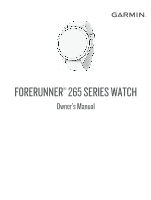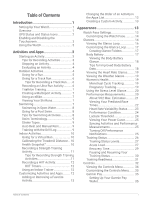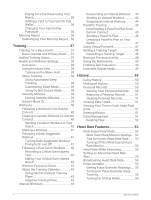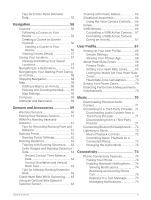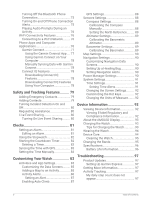Garmin Forerunner 265 Owners Manual
Garmin Forerunner 265 Manual
 |
View all Garmin Forerunner 265 manuals
Add to My Manuals
Save this manual to your list of manuals |
Garmin Forerunner 265 manual content summary:
- Garmin Forerunner 265 | Owners Manual - Page 1
FORERUNNER® 265 SERIES WATCH Owner's Manual - Garmin Forerunner 265 | Owners Manual - Page 2
of this manual without obligation to notify any person or organization of such changes or improvements. Go to www.garmin.com for current updates and supplemental information concerning the use of this product. Garmin®, the Garmin logo, ANT+®, Auto Lap®, Auto Pause®, Edge®, Forerunner®, TracBack - Garmin Forerunner 265 | Owners Manual - Page 3
Swim 8 Tips for Swimming Activities 8 Swim Terminology 9 Stroke Types 9 Auto Rest and Manual Rest 9 Training with the Drill Log 9 Indoor Activities 10 Going for a Virtual Run Customizing the Controls Menu....... 35 Garmin Pay 35 Setting Up Your Garmin Pay Wallet 35 Table of Contents i - Garmin Forerunner 265 | Owners Manual - Page 4
a Critical Swim Speed Test 42 Editing Your Critical Swim Speed Result 42 Workout Execution Score 42 About the Training Calendar 43 Using Garmin Connect Training Plans 43 Adaptive Training Plans 43 Interval Workouts 44 Customizing an Interval Workout..... 44 Starting an Interval Workout 44 - Garmin Forerunner 265 | Owners Manual - Page 5
Courses 56 Following a Course on Your Device 56 Creating a Course on Garmin Connect 56 Sending a Course to Your Device 56 Viewing Course Details 57 Your Power Zones 70 Detecting Performance Measurements Automatically 70 Music 70 Downloading Personal Audio Content 71 Connecting to a Third - Garmin Forerunner 265 | Owners Manual - Page 6
the Time Manually 83 Customizing AMOLED Display 93 Charging the Watch 93 Tips for Charging the Watch 93 Wearing the Watch 94 Device Care 94 Cleaning the Watch 95 Changing the Bands 95 Specifications 96 Battery Life Information 96 Troubleshooting 97 Product Updates 97 Setting Up Garmin - Garmin Forerunner 265 | Owners Manual - Page 7
counts on my watch and my Garmin Connect account don't match 98 The reading is not accurate 100 How can I manually pair sensors?..... 100 Can I use my Bluetooth sensor with my My headphones will not connect to the watch 101 My music cuts out or my headphones won't stay connected 101 - Garmin Forerunner 265 | Owners Manual - Page 8
- Garmin Forerunner 265 | Owners Manual - Page 9
Forerunner watch with your phone using the Garmin Connect™ app (Pairing Your Phone, page 74). • Set up Wi‑Fi® networks (Connecting to a Wi‑Fi Network, page 76). • Set up safety features (Safety and Tracking Features, page 79). • Set up music (Music menu. • Hold to manually change sports during an - Garmin Forerunner 265 | Owners Manual - Page 10
START · STOP • Press to start and stop the activity timer. • Press to choose an option or to acknowledge a message. BACK • Press to return to the previous screen. • Press to record a lap, rest, or transition during an activity. GPS Status and Status Icons For outdoor activities, the status bar - Garmin Forerunner 265 | Owners Manual - Page 11
or new activities based on default activities (Creating a Custom Activity, page 13). When you finish your activities, you can save and share them with the Garmin Connect community. You can also add Connect IQ™ activities and apps to your watch using the Connect IQ app (Connect IQ Features, page 78 - Garmin Forerunner 265 | Owners Manual - Page 12
can select to skip the self evaluation. 3 Select how you felt during the activity. You can view evaluations in the Garmin Connect app. Outdoor Activities The Forerunner device comes preloaded with outdoor activities, such as running and cycling. GPS is turned on for outdoor activities. You can add - Garmin Forerunner 265 | Owners Manual - Page 13
wait while the watch locates satellites. 3 Press START. 4 Go for a run. NOTE: During an activity, you can hold DOWN to open the music controls (Music Playback Controls, page 73). 5 After you complete your run, press STOP. 6 Select an option: • Select Resume to restart the activity timer. • Select - Garmin Forerunner 265 | Owners Manual - Page 14
Going for a Track Run Before you go for a track run, make sure you are running on a standard-shape, 400 m track. You can use the track run activity to record your outdoor track data, including distance in meters and lap splits. 1 Stand on the outdoor track. 2 From the watch face, press START. 3 - Garmin Forerunner 265 | Owners Manual - Page 15
your list of favorites. Using an eBike Before you can use a compatible eBike, such as a Shimano STEPS™ eBike, you must pair it with your Forerunner device (Pairing Your Wireless Sensors, page 61). Viewing Your Ski Runs Your watch records the details of each downhill skiing or snowboarding run using - Garmin Forerunner 265 | Owners Manual - Page 16
. • Before starting a pool swimming activity, follow the on-screen instructions to select your pool size or enter a custom size. The watch • Press BACK to record a rest during pool swimming (Auto Rest and Manual Rest, page 9). The watch automatically records swim intervals and lengths for pool - Garmin Forerunner 265 | Owners Manual - Page 17
exhaustion. You can use your CSS to guide your training pace and monitor your improvement. of a length. Stroke types appear in your Garmin Connect account. You can also select stroke type (Training with the Drill Log, page 9) Auto Rest and Manual Rest NOTE: Swim data is not recorded during a rest. - Garmin Forerunner 265 | Owners Manual - Page 18
the Zwift™ app or another virtual training app. 4 Follow the on-screen instructions to start a running activity and pair the devices. 5 Press START to start mi.) on a treadmill. If you use different treadmills, you can manually calibrate the treadmill distance on each treadmill or after each run. 1 - Garmin Forerunner 265 | Owners Manual - Page 19
sets during a strength training activity. A set is multiple repetitions (reps) of a single move. You can create and find strength workouts using Garmin Connect and send them to your watch. 1 Press START. 2 Select Strength. The first time you record a strength training activity, you must select - Garmin Forerunner 265 | Owners Manual - Page 20
Workouts to follow a saved workout. 4 If necessary, follow the on-screen instructions. 5 Press START to start your first round. The device displays a countdown timer and your current heart rate. 6 If necessary, press BACK to manually move to the next round or rest. 7 After you complete your activity - Garmin Forerunner 265 | Owners Manual - Page 21
Adding or Removing a Favorite Activity The list of your favorite activities appears when you press START from the watch face, and it provides quick access to the activities you use most frequently. You can add or remove favorite activities at any time. 1 Hold UP. 2 Select Activities & Apps. Your - Garmin Forerunner 265 | Owners Manual - Page 22
, page 16). Some glances require a Bluetooth® connection to a compatible phone. Some glances are not visible by default. You can add them to the glance loop manually (Customizing the Glance Loop, page 17). 14 Appearance - Garmin Forerunner 265 | Owners Manual - Page 23
history of the specified sport. Music controls Provides music player controls for your phone or watch music. Notifications Alerts you to incoming race in your Garmin Connect calendar (Race Calendar and Primary Race, page 37). Pulse oximeter Allows you to take a manual pulse oximeter reading - Garmin Forerunner 265 | Owners Manual - Page 24
affects your fitness level and performance (Training Status, page 26). Provides camera controls when you have a VIRB device paired with your Forerunner watch (VIRB Remote, page 66). Displays the current temperature and weather forecast. Viewing the Glance Loop Glances provide quick access to - Garmin Forerunner 265 | Owners Manual - Page 25
reserve energy, 51 to 75 is high reserve energy, and 76 to 100 is very high reserve energy. You can sync your watch with your Garmin Connect account to view your most up-to-date Body Battery level, long-term trends, and additional details (Tips for Improved Body Battery Data, page - Garmin Forerunner 265 | Owners Manual - Page 26
Viewing the Body Battery Glance The Body Battery glance displays your current Body Battery level and a graph of your Body Battery level for the last several hours. 1 Press UP or DOWN to view the Body Battery glance. NOTE: You may need to add the glance to your glance loop (Customizing the Glance - Garmin Forerunner 265 | Owners Manual - Page 27
, sexual activity, ovulation days, and more. You can learn more and set up this feature in the Health Stats settings of the Garmin Connect app. • Menstrual cycle tracking and details • Physical and emotional symptoms • Period and fertility predictions • Health and nutrition information NOTE: You can - Garmin Forerunner 265 | Owners Manual - Page 28
a graph of your stress level for the last several hours. It can also guide you through a breathing activity to help you relax (Customizing the Glance Loop, page These estimates are provided and supported by Firstbeat Analytics™. For more information, go to www.garmin .com/performance-data/running/. - Garmin Forerunner 265 | Owners Manual - Page 29
and should increase as your level of fitness improves. The Forerunner device requires wrist-based heart rate or a compatible chest heart as a number, description, and position on the color gauge. On your Garmin Connect account, you can view additional details about your VO2 max. estimate, - Garmin Forerunner 265 | Owners Manual - Page 30
several weeks of your training data to refine the race time estimates. TIP: If you have more than one Garmin device, you can specify your primary training device in the Garmin Connect app, which allows your watch to sync activities, history, and data from other devices (Syncing Activities and - Garmin Forerunner 265 | Owners Manual - Page 31
3 Press UP or DOWN to view a predicted race time. 4 Press START to view predictions for other distances. NOTE: The predictions may seem inaccurate at first. The watch requires a few runs to learn about your running performance. Heart Rate Variability Status Your watch analyzes your wrist heart rate - Garmin Forerunner 265 | Owners Manual - Page 32
age. No status No status means that there is insufficient data to generate a seven-day average. You can sync your watch with your Garmin Connect account to view your current heart rate variability status, trends, and educational feedback. Performance Condition As you complete your activity, such - Garmin Forerunner 265 | Owners Manual - Page 33
, try manually lowering your maximum heart rate value. 1 From the watch face, select START. 2 Select an outdoor running activity. GPS is required to complete the test. 3 Hold UP. 4 Select Training > Lactate Threshold Guided Test. 5 Start the timer, and follow the on-screen instructions. After - Garmin Forerunner 265 | Owners Manual - Page 34
monitor. Cycling performance measurements require a heart rate monitor and a power meter. These estimates are provided and supported by Firstbeat Analytics. For more information, go to www.garmin .com/performance-data/running/. NOTE: The estimates may seem inaccurate at first. The watch requires you - Garmin Forerunner 265 | Owners Manual - Page 35
Training Status Levels Training status shows you how your training affects your fitness level and performance. Your training status is based on changes to your VO2 max., acute load, and HRV status over an extended time period. You can use your training status to help plan future training and - Garmin Forerunner 265 | Owners Manual - Page 36
load focus (Training Load Focus, page 28). Each feedback phrase, for example, "Highly Impacting VO2 Max." has a corresponding description in your Garmin Connect activity details. Aerobic Training Effect uses your heart rate to measure how the accumulated intensity of an exercise affects your aerobic - Garmin Forerunner 265 | Owners Manual - Page 37
without enough recovery time. enough recovery time. Training Effect technology is provided and supported by Firstbeat Analytics. For more information, go to www .firstbeat.com. Recovery Time You can use your Garmin device with wrist-based heart rate or a compatible chest heart rate monitor to - Garmin Forerunner 265 | Owners Manual - Page 38
training status glance, hold UP, and select Options > Pause Training Status. • From your Garmin Connect settings, select Performance Stats > Training Status > > Pause Training Status. 2 Sync your watch with your Garmin Connect account. 3 When you want to resume your training status, select an option - Garmin Forerunner 265 | Owners Manual - Page 39
49 Low Time to slow down Red 1 to 24 Poor Let your body recover To see your training readiness trends over time, go to your Garmin Connect account. Appearance 31 - Garmin Forerunner 265 | Owners Manual - Page 40
Controls The controls menu lets you quickly access watch features and options. You can add, reorder, and remove the options in the controls menu (Customizing the Controls Menu, page 35). From any screen, hold LIGHT. 32 Appearance - Garmin Forerunner 265 | Owners Manual - Page 41
if it is within Bluetooth range. The Bluetooth signal strength appears on the Forerunner watch screen, and it increases as you move closer to your phone. the touchscreen to prevent inadvertent presses and swipes. Select to control music playback on your watch or phone. Select to enable or disable - Garmin Forerunner 265 | Owners Manual - Page 42
Menu The controls menu contains options, such as the stopwatch, locating your connected phone, and turning the watch off. You can also open the Garmin Pay wallet. NOTE: You can add, reorder, and remove the options in the controls menu (Customizing the Controls Menu, page 35). 1 From any screen - Garmin Forerunner 265 | Owners Manual - Page 43
participating credit or debit cards to your Garmin Pay wallet. Go to garmin.com /garminpay/banks to find participating financial institutions. 1 From the Garmin Connect app, select or . 2 Select Garmin Pay > Get Started. 3 Follow the on-screen instructions. Paying for a Purchase Using Your Watch - Garmin Forerunner 265 | Owners Manual - Page 44
, create a new passcode, and reenter your card information. 1 From the Forerunner device page in the Garmin Connect app, select Garmin Pay > Change Passcode. 2 Follow the on-screen instructions. The next time you pay using your Forerunner watch, you must enter the new passcode. Morning Report Your - Garmin Forerunner 265 | Owners Manual - Page 45
VO2 Max. Estimates, page 21). 1 On your phone or computer, go to your Garmin Connect calendar. 2 Select the day of the event, and add the race event. You . Race Calendar and Primary Race When you add a race event to your Garmin Connect calendar, you can view the event on your watch by adding the - Garmin Forerunner 265 | Owners Manual - Page 46
Connect account. Sleep statistics include total hours of sleep, sleep stages, sleep movement, and sleep score. You can view your sleep statistics on your Garmin Connect account. NOTE: Naps are not added to your sleep statistics. You can use do not disturb mode to turn off notifications and alerts - Garmin Forerunner 265 | Owners Manual - Page 47
2 Upload your sleep tracking data to the Garmin Connect site (Manually Syncing Data with Garmin Connect, page 78). You can view your sleep statistics on your Garmin Connect account. You can view sleep information from the previous night on your Forerunner watch (Glances, page 14). Customizing Sleep - Garmin Forerunner 265 | Owners Manual - Page 48
or Send to Device. 5 Follow the on-screen instructions. Creating a Custom Workout on Garmin Connect Before you can create a workout on the Garmin Connect app, you must have a Garmin Connect account (Garmin Connect, page 77). 1 From the Garmin Connect app, select or . 2 Select Training & Planning - Garmin Forerunner 265 | Owners Manual - Page 49
Workout Your device can guide you through multiple steps strength, yoga, cardio, or Pilates activities, an instructional animation appears. Following a Daily Suggested Workout Before the recommended based on your previous activities saved to your Garmin Connect account. 1 Press START. 2 Select Run - Garmin Forerunner 265 | Owners Manual - Page 50
downloaded from Garmin Connect. • Select Critical Swim Speed to record a Critical Swim Speed (CSS) test or enter a CSS value manually (Recording a Critical Swim Speed Test, page 42). • Select Training Calendar to do or view your scheduled workouts. 6 Follow the on-screen instructions. Recording - Garmin Forerunner 265 | Owners Manual - Page 51
, page 77), and you must pair the Forerunner watch with a compatible phone. 1 From the Garmin Connect app, select or . 2 Select Training & Planning > Training Plans. 3 Select and schedule a training plan. 4 Follow the on-screen instructions. 5 Review the training plan in your calendar. Adaptive - Garmin Forerunner 265 | Owners Manual - Page 52
Select Open Repeats to mark your intervals and rest periods manually by pressing BACK. • Select Structured Repeats > START > begin the first interval. 8 Follow the on-screen instructions. After you complete all of the intervals, a the Garmin Connect app. You can preview the splits and - Garmin Forerunner 265 | Owners Manual - Page 53
Connect, you must have a Garmin Connect account (Garmin Connect, page 77). 1 Select an option: • Open the Garmin Connect app, and select or . • Go to connect.garmin.com. 2 Select Training & Planning > PacePro Pacing Strategies. 3 Follow the on-screen instructions to create and save a PacePro plan - Garmin Forerunner 265 | Owners Manual - Page 54
Starting a PacePro Plan Before you can start a PacePro plan, you must download a plan from your Garmin Connect account. 1 Press START. 2 Select an outdoor running activity. 3 Hold UP. 4 Select Training > PacePro Plans. 5 Select a plan. 6 Press START. 7 Select an option: • Select Use Plan > - Garmin Forerunner 265 | Owners Manual - Page 55
Before you can create a PacePro plan on your watch, you must create a course and load it to your watch (Creating a Course on Garmin Connect, page 56). 1 From the watch face, select START. 2 Select an outdoor running activity. 3 Hold UP. 4 Select Navigation > Courses. 5 Select a course. 6 Select - Garmin Forerunner 265 | Owners Manual - Page 56
: • Select From History to select a previously recorded activity from your device. • Select Downloaded to select an activity you downloaded from your Garmin Connect account. 6 Select the activity. The Virtual Partner screen appears indicating your estimated finish time. 7 Press START to start the - Garmin Forerunner 265 | Owners Manual - Page 57
you felt during the activity. Your self evaluation information can be viewed in your Garmin Connect account. 1 Hold UP. 2 Select Activities & Apps. 3 Select screens from your Forerunner watch on a compatible Edge bike computer during a ride or triathlon. See your Edge owner's manual for more - Garmin Forerunner 265 | Owners Manual - Page 58
Using History History contains previous activities you have saved on your watch. The watch has a history glance for quick access to your activity data (Glances, page 14). 1 From the watch face, hold UP. 2 Select History. 3 Select an option: • To view an activity from this week, select This Week. • - Garmin Forerunner 265 | Owners Manual - Page 59
Restoring a Personal Record You can set each personal record back to the one previously recorded. 1 From the watch face, hold UP. 2 Select History > Records. 3 Select a sport. 4 Select a record to restore. 5 Select Previous > . NOTE: This does not delete any saved activities. Clearing Personal - Garmin Forerunner 265 | Owners Manual - Page 60
do not know the purpose of a file, do not delete it. Your device memory contains important system files that should not be deleted. 1 Open the Garmin drive or volume. 2 If necessary, open a folder or volume. 3 Select a file. 4 Press the Delete key on your keyboard. NOTE: If you are using an Apple - Garmin Forerunner 265 | Owners Manual - Page 61
Tips for Erratic Heart Rate Data If the heart rate data is erratic or does not appear, you can try these tips. • Clean and dry your arm before putting on the watch. • Avoid wearing sunscreen, lotion, and insect repellent under the watch. • Avoid scratching the heart rate sensor on the back of the - Garmin Forerunner 265 | Owners Manual - Page 62
watch starts broadcasting your heart rate data. 3 Pair your watch with your compatible device. NOTE: The pairing instructions differ for each Garmin compatible device. See your owner's manual. 4 Press STOP to stop broadcasting your heart rate data. Pulse Oximeter Your watch has a wrist-based pulse - Garmin Forerunner 265 | Owners Manual - Page 63
. The oxygen saturation percentage scale. A graph of your elevation readings for the last 24 hours. Getting Pulse Oximeter Readings You can manually begin a pulse oximeter reading by viewing the pulse oximeter glance. The glance displays your most recent blood oxygen saturation percentage, a graph - Garmin Forerunner 265 | Owners Manual - Page 64
can create a course on the Garmin Connect app, you must have a Garmin Connect account (Garmin Connect, page 77). 1 From the Garmin Connect app, select or . 2 Select Training & Planning > Courses > Create Course. 3 Select a course type. 4 Follow the on-screen instructions. 5 Select Done. NOTE: You - Garmin Forerunner 265 | Owners Manual - Page 65
: You can add options to the controls menu (Customizing the Controls Menu, page 35). 1 Hold LIGHT. 2 Select Save Location. 3 Follow the on-screen instructions. Viewing and Editing Your Saved Locations TIP: You can save a location from the controls menu (Controls, page 32). 1 Press START. 2 Select an - Garmin Forerunner 265 | Owners Manual - Page 66
Navigating to Your Starting Point During an Activity You can navigate back to the starting point of your current activity in a straight line or along the path you traveled. This feature is available only for activities that use GPS. 1 During an activity, press STOP. 2 Select Back to Start, and - Garmin Forerunner 265 | Owners Manual - Page 67
optimal use of your map. When disabled, you must zoom in or out manually. Compass The watch has a 3-axis compass with automatic calibration. The compass features 89, Barometer Settings, page 89). Sensors and Accessories The Forerunner watch has several internal sensors, and you can pair additional - Garmin Forerunner 265 | Owners Manual - Page 68
manual, go to buy.garmin.com for that sensor. Sensor Type Description eBike You can use your watch with your eBike and view bike data, such as battery and shifting information, during your rides. Extended Display You can use the Extended Display mode to display data screens from your Forerunner - Garmin Forerunner 265 | Owners Manual - Page 69
If the sensor has both ANT+ and Bluetooth technology, Garmin recommends that you pair using ANT+ technology. After running pace and distance on your compatible Forerunner watch when connected using ANT+ technology. Running Pace and Distance, page 61). Manual calibration: You can select Calibrate & - Garmin Forerunner 265 | Owners Manual - Page 70
may not match your personal abilities. You can manually adjust your zones on the watch or using your Garmin Connect account (Setting Your Power Zones, page is real-time feedback about your running form. Your Forerunner watch has an accelerometer to calculate five running form metrics. For all - Garmin Forerunner 265 | Owners Manual - Page 71
Training with Running Dynamics The watch automatically uses wrist-based running dynamics unless you pair a compatible running dynamics accessory (Pairing Your Wireless Sensors, page 61). You can add a running dynamics screen to any running activity (Customizing the Data Screens, page 85). 1 Press - Garmin Forerunner 265 | Owners Manual - Page 72
runners tend to have quick and balanced strides. You can watch the gauge or data field during your run or view the summary on your Garmin Connect account after your run. As with the other running dynamics data, ground contact time balance is a quantitative measurement to help you learn about your - Garmin Forerunner 265 | Owners Manual - Page 73
Pair the running dynamics accessory with your watch again, according to the instructions. • If you are using the HRM-Pro series accessory, pair it while data downloads. Your heart rate data can be reviewed in the watch history and on your Garmin Connect account. If both wrist-based heart rate and - Garmin Forerunner 265 | Owners Manual - Page 74
Your Forerunner watch can be used with the Varia smart bike lights and rearview radar to improve situational awareness. See the owner's manual for to display temperature data. See the instructions for your tempe sensor for more information (www.garmin.com/manuals/tempe). VIRB Remote The VIRB remote - Garmin Forerunner 265 | Owners Manual - Page 75
remote function, you must enable the remote setting on your VIRB camera. See the VIRB Series Owner's Manual for more information. 1 Turn on your VIRB camera. 2 Pair your VIRB camera with your Forerunner watch (Pairing Your Wireless Sensors, page 61). When the camera is paired, a VIRB data screen is - Garmin Forerunner 265 | Owners Manual - Page 76
, such as your age, body mass index (BMI), resting heart rate data, and vigorous activity history to provide a fitness age. If you have a Garmin Index™ scale, your watch uses the body fat percentage metric instead of BMI to determine your fitness age. Exercise and lifestyle changes can impact your - Garmin Forerunner 265 | Owners Manual - Page 77
manually adjust your zones on the watch or using your Garmin Connect account. 1 Hold UP. 2 Select User Profile > Heart Rate & Power Zones > Heart Rate. 3 Select Max. Heart Rate, and enter your maximum heart rate. 4 Select LTHR, and enter your lactate threshold heart rate. You can perform a guided - Garmin Forerunner 265 | Owners Manual - Page 78
automatically. You can manually adjust your zones on the watch or using your Garmin Connect account. 1 Music NOTE: There are three different music playback options for your Forerunner music watch. • Third-party provider music • Personal audio content • Music stored on your phone On a Forerunner music - Garmin Forerunner 265 | Owners Manual - Page 79
5 If necessary, in the Forerunner music list, select a category, music or other audio files to your watch from a supported Garmin Connect app, select or . 2 Select Garmin Devices, and select your watch. 3 Select Music. 4 Select an installed third-party provider, and follow the on-screen instructions - Garmin Forerunner 265 | Owners Manual - Page 80
(Connecting Bluetooth Headphones, page 72). 3 Hold UP. 4 Select Music Providers, and select an option: • To listen to music downloaded to the watch from your computer, select My Music (Downloading Personal Audio Content, page 71). • To control music playback on your phone, select Control Phone. • To - Garmin Forerunner 265 | Owners Manual - Page 81
your phone, start playing a song or playlist. 2 On your Forerunner music watch, hold DOWN from any screen to open the music controls. 3 Hold UP. 4 Select Music > Music Providers > Control Phone. Changing the Audio Mode You can change the music playback mode from stereo to mono. 1 Hold UP. 2 Select - Garmin Forerunner 265 | Owners Manual - Page 82
your Forerunner watch when you pair it using the Garmin Connect app (Pairing Your Phone, page 74). • App features from the Garmin Connect Scan the QR code with your phone, and follow the on-screen instructions to complete the pairing and setup process. Enabling Bluetooth Notifications Before you can - Garmin Forerunner 265 | Owners Manual - Page 83
watch. • If you are using an Android phone, from the Garmin Connect app, select Settings > Notifications. Turning Off the Bluetooth Phone Select to turn off the Bluetooth phone connection on your Forerunner watch. Refer to the owner's manual for your phone to turn off Bluetooth technology on your - Garmin Forerunner 265 | Owners Manual - Page 84
an Activity You can enable your Forerunner music watch to play motivational status announcements during a run or other activity. Audio prompts play on your connected Bluetooth headphones, if available. Otherwise, audio prompts play on your phone paired through the Garmin Connect app. During an audio - Garmin Forerunner 265 | Owners Manual - Page 85
and you must pair the watch with a compatible phone (Pairing Your Phone, page 74). Sync your watch with the Garmin Connect app (Manually Syncing Data with Garmin Connect, page 78). When new software is available, the Garmin Connect app automatically sends the update to your watch. Connectivity 77 - Garmin Forerunner 265 | Owners Manual - Page 86
Garmin Express sends it to your device. 2 Follow the on-screen instructions Wi‑Fi. Manually Syncing Data with Garmin Connect NOTE: You Music: Add music providers to your watch. Downloading Connect IQ Features Before you can download features from the Connect IQ app, you must pair your Forerunner - Garmin Forerunner 265 | Owners Manual - Page 87
Emergency Contacts, page 79). 1 From the Garmin Connect app, select or . 2 Select Contacts. 3 Follow the on-screen instructions. After you add contacts, you must sync your data to apply the changes to your Forerunner device (Manually Syncing Data with Garmin Connect, page 78). Safety and Tracking - Garmin Forerunner 265 | Owners Manual - Page 88
primary method to obtain emergency assistance. The Garmin Connect app does not contact emergency services on your behalf. NOTICE Before you can activities. When an incident is detected by your Forerunner watch and your phone is connected, the Garmin Connect app can send an automated text message and - Garmin Forerunner 265 | Owners Manual - Page 89
Clocks Setting an Alarm You can set multiple alarms. 1 From the watch face, hold UP. 2 Select Clocks > Alarms > Add Alarm. 3 Enter the alarm time. Editing an Alarm 1 From the watch face, hold UP. 2 Select Clocks > Alarms. 3 Select an alarm. 4 Select an option: • To turn the alarm on or off, select - Garmin Forerunner 265 | Owners Manual - Page 90
UP, and select Save Activity. • To reset the timers and exit the stopwatch, press UP, and select Done. • To review the lap timers, press UP, and select Review. NOTE: The Review option only appears if there have been multiple laps. • To return to the watch face without resetting the timers, press UP - Garmin Forerunner 265 | Owners Manual - Page 91
automatically detects your time zones and the current time of day. You can also manually sync the time with GPS when you change time zones, and to update for resting during a pool swim and create a rest interval (Auto Rest and Manual Rest, page 9). Auto Scroll: Sets the watch to scroll through all - Garmin Forerunner 265 | Owners Manual - Page 92
counting during a workout. The Workouts Only option enables rep counting during guided workouts only. Repeat: Enables the Repeat option for multisport activities. exhale during a breathwork activity. Workout Videos: Enables instructive workout animations for activities including yoga and Pilates. - Garmin Forerunner 265 | Owners Manual - Page 93
Customizing the Data Screens You can show, hide, and change the layout and content of data screens for each activity. 1 Hold UP. 2 Select Activities & Apps. 3 Select the activity to customize. 4 Select the activity settings. 5 Select Data Screens. 6 Select a data screen to customize. 7 Select an - Garmin Forerunner 265 | Owners Manual - Page 94
Activity Alerts You can set alerts for each activity, which can help you to train toward specific goals, to increase your awareness of your environment, and to navigate to your destination. Some alerts are available only for specific activities. There are three types of alerts: event alerts, range - Garmin Forerunner 265 | Owners Manual - Page 95
Setting an Alert 1 Hold UP. 2 Select Activities & Apps. 3 Select an activity. NOTE: This feature is not available for all activities. 4 Select the activity settings. 5 Select Alerts. 6 Select an option: • Select Add New to add a new alert for the activity. • Select the alert name to edit an existing - Garmin Forerunner 265 | Owners Manual - Page 96
for each activity. For more information about satellite systems, go to www.garmin.com/aboutGPS. TIP: The GPS settings can impact battery life (Battery you can manually calibrate the compass. 1 Hold UP. 2 Select Sensors & Accessories > Compass > Calibrate. 3 Follow the on-screen instructions. TIP: - Garmin Forerunner 265 | Owners Manual - Page 97
watch was already calibrated at the factory, and the watch uses automatic calibration at your GPS starting point by default. You can manually calibrate the barometer if you know the correct elevation or the correct sea level pressure. 1 Hold UP. 2 Select Sensors & Accessories > Barometer > Calibrate - Garmin Forerunner 265 | Owners Manual - Page 98
of your map. When disabled, you must zoom in or out manually. Navigation Settings You can customize the map features and appearance when about upcoming course points. • Select Compass to turn on or off the guide screen that displays the compass bearing or course to follow while navigating. • - Garmin Forerunner 265 | Owners Manual - Page 99
of time. USB Mode: Sets the watch to use mass storage mode or Garmin mode when connected to a computer. Reset: Allows you to reset user data sunset occurs (Setting Time Alerts, page 91). Sync With GPS: Allows you to manually sync the time when you change time zones, and to update for daylight saving - Garmin Forerunner 265 | Owners Manual - Page 100
Always On Display to keep the watch face data visible and turn down the brightness. This option impacts the battery and display life (About the AMOLED Display, page 93). • Select Brightness to set the brightness level of the screen. • Select Gesture to turn on the screen by raising and turning your - Garmin Forerunner 265 | Owners Manual - Page 101
is normal behavior for AMOLED devices. To extend minimize burn-in, the Forerunner display turns off after and Product Information guide in the a computer. Refer to the cleaning instructions (Device Care, page 94). 1 by plugging the USB cable into a Garmin approved AC adapter with a standard wall - Garmin Forerunner 265 | Owners Manual - Page 102
help prevent skin irritation, ensure the watch is clean and dry, and do not overtighten the watch on your wrist. For more information, go to garmin.com/fitandcare. • Wear the watch above your wrist bone. NOTE: The watch should be snug but comfortable. For more accurate heart rate readings, the watch - Garmin Forerunner 265 | Owners Manual - Page 103
: For more information, go to www.garmin.com/fitandcare. 1 Rinse with water, or use a damp lint-free cloth. 2 Allow the watch to dry completely. Changing the Bands The watch is compatible with standard quick-release bands. Forerunner 265S has 18 mm wide bands, and Forerunner 265 has 22 mm wide bands - Garmin Forerunner 265 | Owners Manual - Page 104
phone notifications, GPS, and connected sensors. Mode Forerunner 265S Battery Forerunner 265 Battery Life Life Activity mode with GPS Only All + Multi-Band GPS mode, wristbased heart rate, and music playback Up to 6 hr. Up to 6 hr. Smartwatch garmin.com/waterrating. 96 Device Information - Garmin Forerunner 265 | Owners Manual - Page 105
using a USB cable. 2 Go to www.garmin.com/express. 3 Follow the on-screen instructions. Getting More Information • Go to support.garmin.com for additional manuals, articles, and software updates. • Go to buy.garmin.com, or contact your Garmin dealer for information about optional accessories and - Garmin Forerunner 265 | Owners Manual - Page 106
Sync your step count with the Garmin Express application (Using Garmin Connect on Your Computer, page 78). • Sync your step count with the Garmin Connect app (Manually Syncing Data with Garmin Connect, page 78). 2 Wait while off. 2 Hold LIGHT for one second to turn on the watch. 98 Troubleshooting - Garmin Forerunner 265 | Owners Manual - Page 107
things to extend the life of the battery. • Turn off music. • Reduce the display brightness, and disable the Always On with my watch? The Forerunner watch is compatible with phones using Bluetooth technology. Go to www.garmin.com/ble for Bluetooth compatibility information. Troubleshooting 99 - Garmin Forerunner 265 | Owners Manual - Page 108
ambient temperature readings while wearing the watch. How can I manually pair sensors? The first time you connect a wireless sensor some Bluetooth sensors. The first time you connect a sensor to your Garmin watch, you must pair the watch and sensor. After they are paired 85). 100 Troubleshooting - Garmin Forerunner 265 | Owners Manual - Page 109
. • Turn off Bluetooth technology on your phone. Refer to the owner's manual for your phone for more information. • Stay 10 m (33 ft.) or your headphones may become disconnected. • If you wear your Forerunner music watch on your left wrist, you should make sure the headphone's Troubleshooting 101 - Garmin Forerunner 265 | Owners Manual - Page 110
appear in more than one category on the watch. TIP: You can also customize the data fields from the watch settings in the Garmin Connect app. Cadence Fields Name Description Average Cadence Cycling. The average cadence for the current activity. Average Cadence Running. The average cadence for - Garmin Forerunner 265 | Owners Manual - Page 111
Distance Fields Name Distance Interval Distance Lap Distance Last Lap Distance Nautical Distance Description The distance traveled for the current track or activity. The distance traveled for the current interval. The distance traveled for the current lap. The distance traveled for the last - Garmin Forerunner 265 | Owners Manual - Page 112
Graphical Name Cadence Gauge Compass Gauge GCT Balance Gauge Ground Contact Time Gauge Heart Rate Gauge PacePro Gauge Power Gauge Total Ascent/Descent Gauge Training Effect Gauge Vertical Oscillation Gauge Vertical Ratio Gauge Description Running. A color gauge showing your current cadence range. - Garmin Forerunner 265 | Owners Manual - Page 113
Name Interval Maximum %Max. Interval Maximum Heart Rate Lap % Heart Rate Reserve Lap Heart Rate Lap Heart Rate %Max. Last Lap %HRR Last Lap Heart Rate Last Lap Heart Rate %Max. Time in Zone Description The maximum percentage of maximum heart rate for the current swim interval. The maximum heart - Garmin Forerunner 265 | Owners Manual - Page 114
Other Fields Name Description Active Calories The calories burned during the activity. Ambient Pressure The uncalibrated environmental pressure. Barometric Pressure The current calibrated environmental pressure. Battery Level The remaining battery power. eBike Battery The remaining - Garmin Forerunner 265 | Owners Manual - Page 115
Pace Fields Name 500m Pace Average 500m Pace Average Pace Grade Adjusted Pace Interval Pace Lap 500m Pace Lap Pace Last Lap 500m Pace Last Lap Pace Last Length Pace Pace Description The current rowing pace per 500 meters. The average rowing pace per 500 meters for the current activity. The average - Garmin Forerunner 265 | Owners Manual - Page 116
Rest Fields Name Repeat On Rest Timer Description The timer for the last interval plus the current rest (pool swimming). The timer for the current rest (pool swimming). Run Dynamics Name Description Average GCT Balance The average ground contact time balance for the current session. Average - Garmin Forerunner 265 | Owners Manual - Page 117
Speed Fields Name Description Average Moving Speed The average speed when moving for the current activity. Average Overall Speed The average speed for the current activity, including both moving and stopped speeds. Average Speed The average speed for the current activity. Average Nautical - Garmin Forerunner 265 | Owners Manual - Page 118
Name Description Last Lap Distance Per Stroke Swimming. The average distance traveled per stroke during the last completed lap. Last Lap Distance Per Stroke Paddle sports. The average distance traveled per stroke during the last completed lap. Last Lap Stroke Rate Swimming. The average number - Garmin Forerunner 265 | Owners Manual - Page 119
Timer Fields Name Description Average Lap Time The average lap time for the current activity. Elapsed Time The total time recorded. For example, if you start the activity timer and run for 10 minutes, then stop the timer for 5 minutes, then start the timer and run for 20 minutes, your elapsed - Garmin Forerunner 265 | Owners Manual - Page 120
VO2 Max. Standard Ratings These tables include standardized classifications for VO2 max. estimates by age and sex. Males Percentile 20-29 30-39 40-49 50-59 60-69 Superior 95 55.4 54 52.5 48.9 45.7 Excellent 80 51.1 48.3 46.4 43.4 39.5 Good 60 45.4 44 42.4 39.2 35.5 Fair - Garmin Forerunner 265 | Owners Manual - Page 121
Wheel Size and Circumference Your speed sensor automatically detects your wheel size. If necessary, you can manually enter your wheel circumference in the speed sensor settings. The tire size is marked on both sides of the tire. You can measure the circumference - Garmin Forerunner 265 | Owners Manual - Page 122
support.garmin.com March 2023 GUID-F41EAFB3-6CC9-42DE-9C6C-9E358DBB0671 v1

FORERUNNER
®
265
SERIES
WATCH
Owner’s Manual