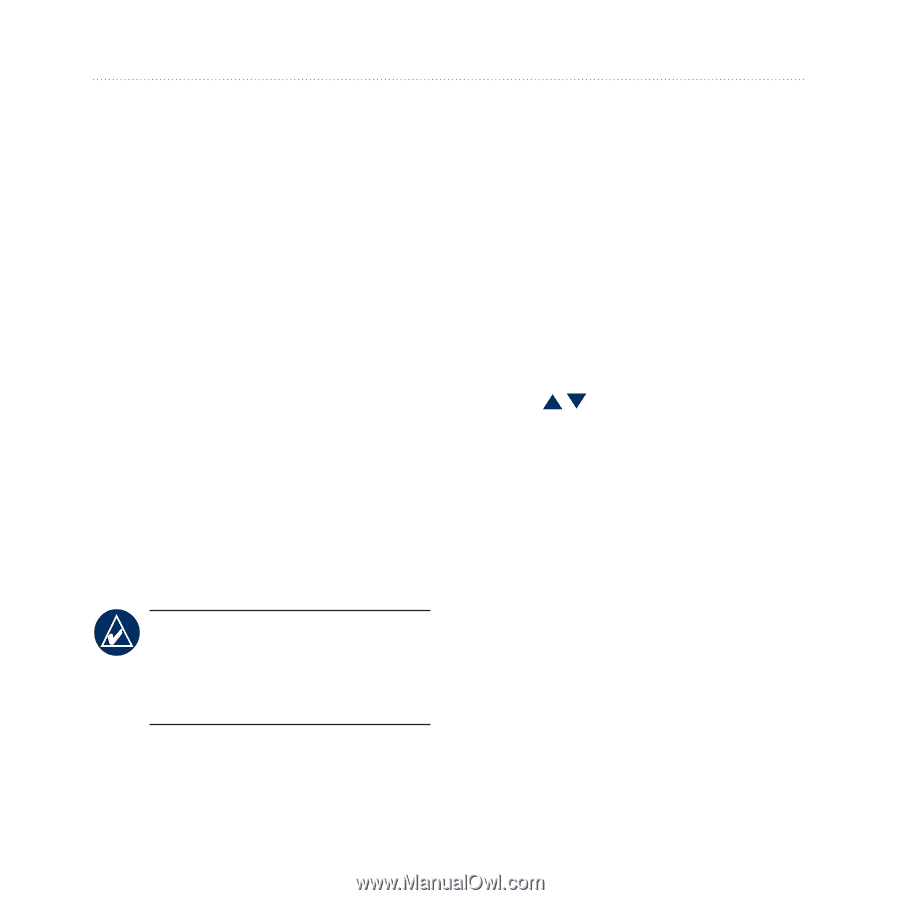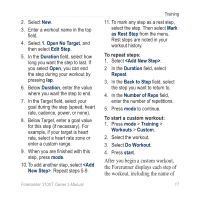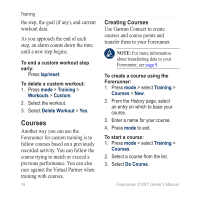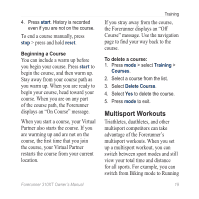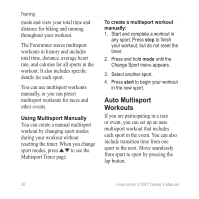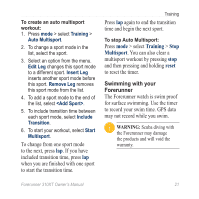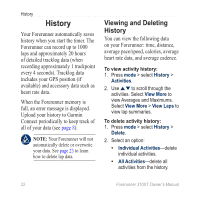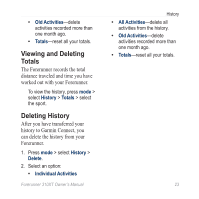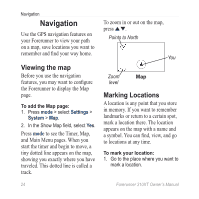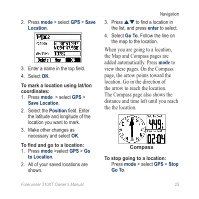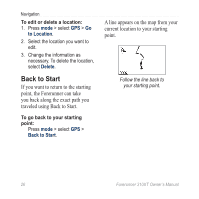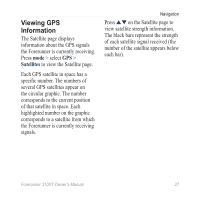Garmin Forerunner 310XT Owner's Manual - Page 28
History, Viewing and Deleting History - accessories
 |
UPC - 753759086411
View all Garmin Forerunner 310XT manuals
Add to My Manuals
Save this manual to your list of manuals |
Page 28 highlights
History History Your Forerunner automatically saves history when you start the timer. The Forerunner can record up to 1000 laps and approximately 20 hours of detailed tracklog data (when recording approximately 1 trackpoint every 4 seconds). Tracklog data includes your GPS position (if available) and accessory data such as heart rate data. When the Forerunner memory is full, an error message is displayed. Upload your history to Garmin Connect periodically to keep track of all of your data (see page 8). Note: Your Forerunner will not automatically delete or overwrite your data. See page 23 to learn how to delete lap data. Viewing and Deleting History You can view the following data on your Forerunner: time, distance, average pace/speed, calories, average heart rate data, and average cadence. To view activity history: 1. Press mode > select History > Activities. 2. Use to scroll through the activities. Select View More to view Averages and Maximums. Select View More > View Laps to view lap summaries. To delete activity history: 1. Press mode > select History > Delete. 2. Select an option: • Individual Activities-delete individual activities. • All Activities-delete all activities from the history. 22 Forerunner 310XT Owner's Manual