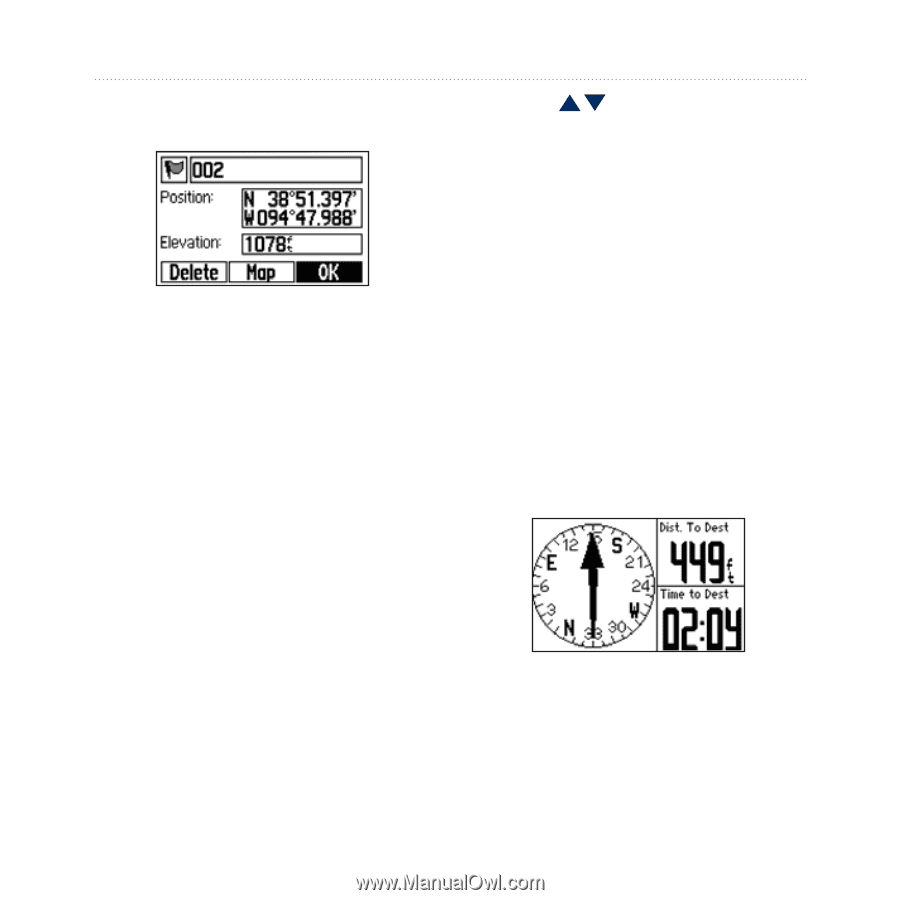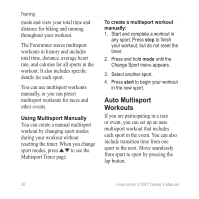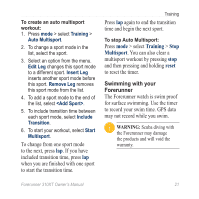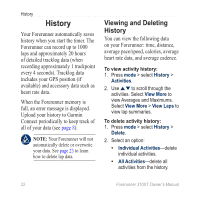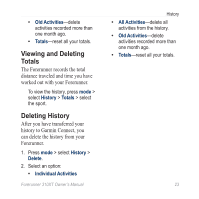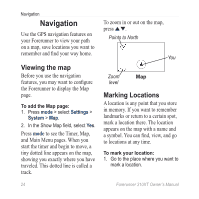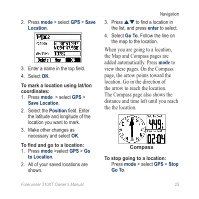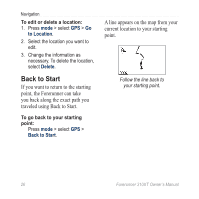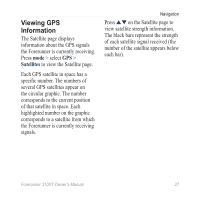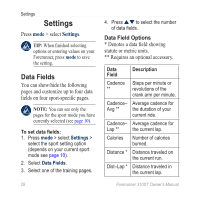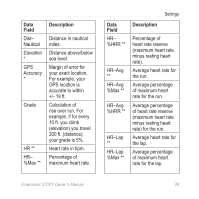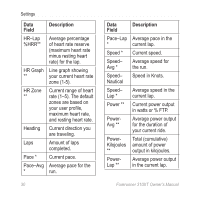Garmin Forerunner 310XT Owner's Manual - Page 31
Location, Save Location, Position, enter, Go To, added automatically. Press - bottom line
 |
UPC - 753759086411
View all Garmin Forerunner 310XT manuals
Add to My Manuals
Save this manual to your list of manuals |
Page 31 highlights
2. Press mode > select GPS > Save Location. 3. Enter a name in the top field. 4. Select OK. To mark a location using lat/lon coordinates: 1. Press mode > select GPS > Save Location. 2. Select the Position field. Enter the latitude and longitude of the location you want to mark. 3. Make other changes as necessary and select OK. To find and go to a location: 1. Press mode >select GPS > Go to Location. 2. All of your saved locations are shown. Navigation 3. Press to find a location in the list, and press enter to select. 4. Select Go To. Follow the line on the map to the location. When you are going to a location, the Map and Compass pages are added automatically. Press mode to view these pages. On the Compass page, the arrow points toward the location. Go in the direction of the arrow to reach the location. The Compass page also shows the distance and time left until you reach the the location. Compass To stop going to a location: Press mode > select GPS > Stop Go To. Forerunner 310XT Owner's Manual 25