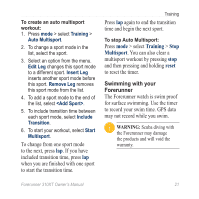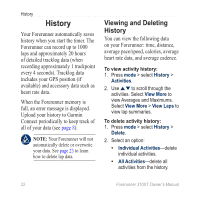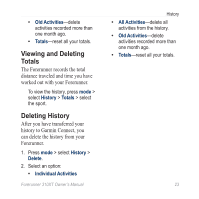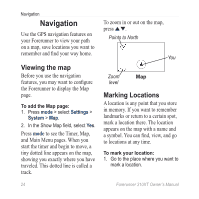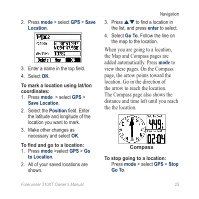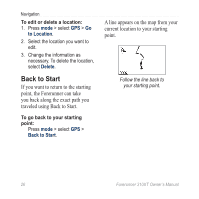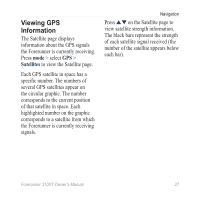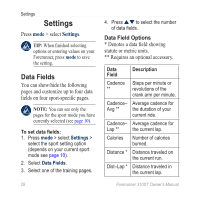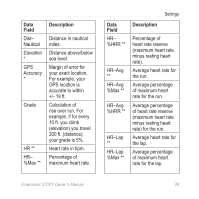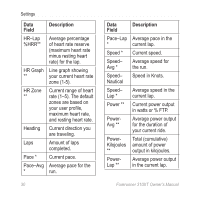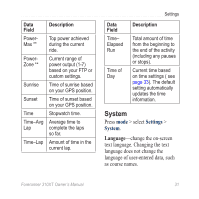Garmin Forerunner 310XT Owner's Manual - Page 32
Back to Start, you back along the exact path
 |
UPC - 753759086411
View all Garmin Forerunner 310XT manuals
Add to My Manuals
Save this manual to your list of manuals |
Page 32 highlights
Navigation To edit or delete a location: 1. Press mode > select GPS > Go to Location. 2. Select the location you want to edit. 3. Change the information as necessary. To delete the location, select Delete. Back to Start If you want to return to the starting point, the Forerunner can take you back along the exact path you traveled using Back to Start. To go back to your starting point: Press mode > select GPS > Back to Start. A line appears on the map from your current location to your starting point. Follow the line back to your starting point. 26 Forerunner 310XT Owner's Manual
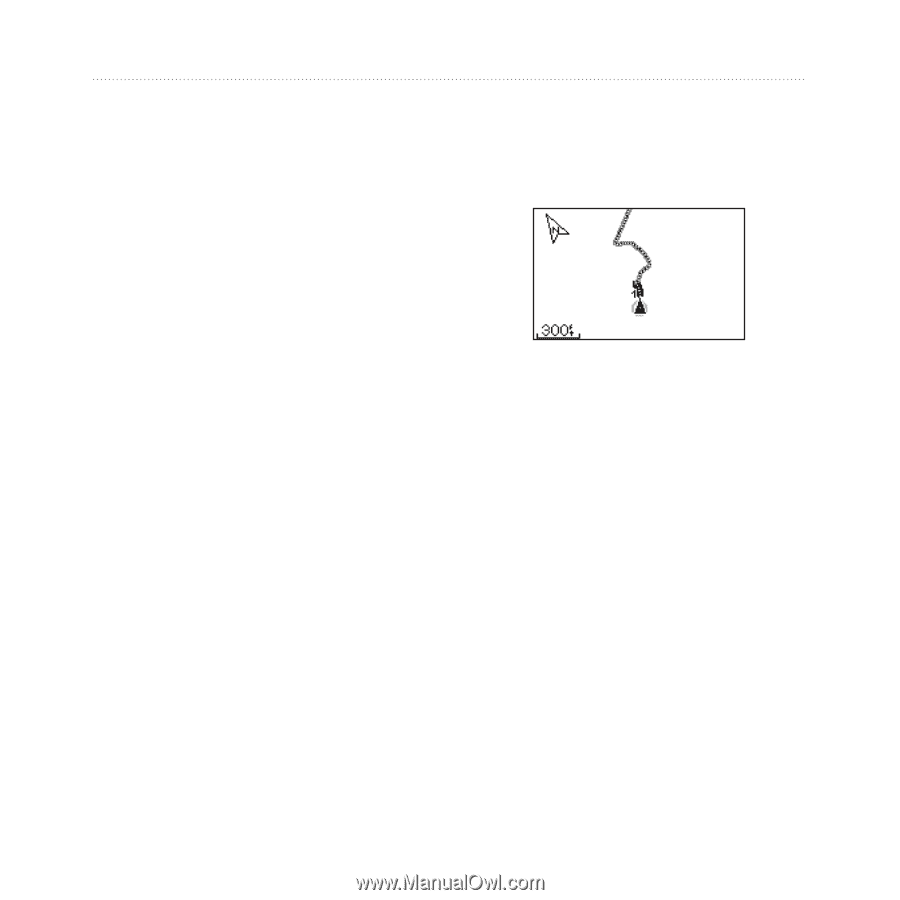
²µ
Forerunner 310XT Owner’s Manual
Navigation
To edit or delete a location:
1. Press
mode
> select
GPS
>
Go
to Location
.
2. Select the location you want to
edit.
3. Change the information as
necessary. To delete the location,
select
Delete
.
Back to Start
If you want to return to the starting
point, the Forerunner can take
you back along the exact path you
traveled using Back to Start.
To go back to your starting
point:
Press
mode
> select
GPS
>
Back to Start
.
A line appears on the map from your
current location to your starting
point.
Follow the l±ne back to
your start±ng po±nt.