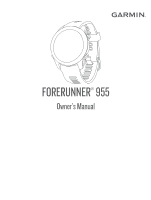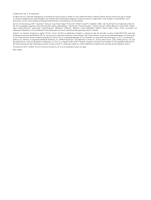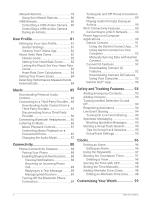Garmin Forerunner 955 Solar Owners Manual
Garmin Forerunner 955 Solar Manual
 |
View all Garmin Forerunner 955 Solar manuals
Add to My Manuals
Save this manual to your list of manuals |
Garmin Forerunner 955 Solar manual content summary:
- Garmin Forerunner 955 Solar | Owners Manual - Page 1
FORERUNNER® 955 Owner's Manual - Garmin Forerunner 955 Solar | Owners Manual - Page 2
the written consent of Garmin. Garmin reserves the right to change or improve its products and to make changes in the content of this manual without obligation to notify any person or organization of such changes or improvements. Go to www.garmin.com for current updates and supplemental information - Garmin Forerunner 955 Solar | Owners Manual - Page 3
Golfing 14 Playing Golf 14 Downloading Golf Courses 14 Hole Information 15 Golf Menu 15 Moving the Flag 16 Viewing Measured Shots 16 Manually Measuring a Shot.......... 16 Viewing Layup and Dogleg Distances 16 Club Sensors 16 Keeping Score 17 Updating a Score 17 Setting the Scoring Method - Garmin Forerunner 955 Solar | Owners Manual - Page 4
Downloading a PacePro Plan from Garmin Connect 53 Starting a PacePro Plan 54 Creating a PacePro Plan on Your Watch 55 Power Guide 55 Creating and Using a Power Guide.. 55 Segments 56 Strava™ Segments 56 Viewing Segment Details 56 Racing a Segment 56 Setting a Segment to Adjust Automatically - Garmin Forerunner 955 Solar | Owners Manual - Page 5
Using the Metronome 58 Enabling Self Evaluation 58 Extended Display Mode 59 History 59 Using History 59 Multisport History 59 Personal Records 59 Viewing Your Personal Records....... 60 Restoring a Personal Record 60 Clearing Personal Records 60 Viewing Data Totals 60 Viewing Your Time in - Garmin Forerunner 955 Solar | Owners Manual - Page 6
Phone Apps and Computer Applications 90 Garmin Connect 91 Using the Garmin Connect App.... 91 Using Garmin Connect on Your Computer 92 Manually Syncing Data with Garmin Connect 92 Connect IQ Features 92 Downloading Connect IQ Features 92 Downloading Connect IQ Features Using Your Computer 92 - Garmin Forerunner 955 Solar | Owners Manual - Page 7
Changing the Bands 114 Specifications 116 Battery Life Information 116 Troubleshooting 117 Product Updates 117 Setting Up Garmin Express 117 to the watch 120 The temperature reading is not accurate 120 How can I manually pair sensors?..... 120 Can I use my Bluetooth sensor with my watch 120 - Garmin Forerunner 955 Solar | Owners Manual - Page 8
- Garmin Forerunner 955 Solar | Owners Manual - Page 9
WARNING See the Important Safety and Product Information guide in the product box for product warnings and the glances, data screens, options, and settings. • Hold to view the menu. • Hold to manually change sports during an activity. DOWN • Press to scroll through the glances, data screens, options, - Garmin Forerunner 955 Solar | Owners Manual - Page 10
START · STOP • Press to start and stop the activity timer. • Press to choose an option or to acknowledge a message. BACK • Press to return to the previous screen. • Press to record a lap, rest, or transition during an activity. GPS Status and Status Icons For outdoor activities, the status ring - Garmin Forerunner 955 Solar | Owners Manual - Page 11
Using the Watch • Hold LIGHT to view the controls menu (Controls, page 40). The controls menu provides quick access to frequently used functions, such as turning on do not disturb mode, saving a location, and turning the watch off. • From the watch face, press UP or DOWN to scroll through the glance - Garmin Forerunner 955 Solar | Owners Manual - Page 12
Stopping an Activity 1 Press STOP. 2 Select an option: • To resume your activity, select Resume. • To save the activity and view the details, select Save, press START, and select an option. NOTE: After you save the activity, you can enter self-evaluation data (Evaluating an Activity, page 4). • To - Garmin Forerunner 955 Solar | Owners Manual - Page 13
Going for a Run The first fitness activity you record on your watch can be a run, ride, or any outdoor activity. You may need to charge the watch before starting the activity (Charging the Watch, page 112). The watch records activity data only while the activity timer is running. 1 Press START, and - Garmin Forerunner 955 Solar | Owners Manual - Page 14
Going for a Track Run Before you go for a track run, make sure you are running on a standard-shape, 400 m track. You can use the track run activity to record your outdoor track data, including distance in meters and lap splits. 1 Stand on the outdoor track. 2 From the watch face, press START. 3 - Garmin Forerunner 955 Solar | Owners Manual - Page 15
Triathlon Training When you participate in a triathlon, you can use the triathlon activity to quickly transition to each sport segment, to time each segment, and to save the activity. 1 Press START. 2 Select Triathlon. 3 Press START to start the activity timer. 4 Press at the beginning and end of - Garmin Forerunner 955 Solar | Owners Manual - Page 16
Recording a Backcountry Skiing or Snowboarding Activity The backcountry skiing or snowboarding activity lets you manually switch between climbing and descending tracking modes so you can accurately track your statistics. 1 Press START. 2 Select Backcountry Ski or Backcountry Snowboard. 3 Select an - Garmin Forerunner 955 Solar | Owners Manual - Page 17
. • Before starting a pool swimming activity, follow the on-screen instructions to select your pool size or enter a custom size. The watch resting. • Press to record a rest during pool swimming (Auto Rest and Manual Rest, page 10). The watch automatically records swim intervals and lengths for pool - Garmin Forerunner 955 Solar | Owners Manual - Page 18
maintain continuously without exhaustion. You can use your CSS to guide your training pace and monitor your improvement. Stroke Types Stroke motions while resting. During a pool or open water swim activity, you can manually mark a rest interval by pressing . Training with the Drill Log The drill - Garmin Forerunner 955 Solar | Owners Manual - Page 19
the Zwift™ app or another virtual training app. 4 Follow the on-screen instructions to start a running activity and pair the devices. 5 Press START to start mi.) on a treadmill. If you use different treadmills, you can manually calibrate the treadmill distance on each treadmill or after each run. 1 - Garmin Forerunner 955 Solar | Owners Manual - Page 20
Recording a Strength Training Activity You can record sets during a strength training activity. A set is multiple repetitions (reps) of a single move. You can create and find strength workouts using Garmin Connect and send them to your watch. 1 Press START. 2 Select Strength. The first time you - Garmin Forerunner 955 Solar | Owners Manual - Page 21
Workouts to follow a saved workout. 4 If necessary, follow the on-screen instructions. 5 Press START to start your first round. The device displays a countdown timer and your current heart rate. 6 If necessary, press to manually move to the next round or rest. 7 After you complete your activity, - Garmin Forerunner 955 Solar | Owners Manual - Page 22
Recording an Indoor Climbing Activity You can record routes during an indoor climbing activity. A route is a climbing path along an indoor rock wall. 1 Press START. 2 Select Climb Indoor. The first time you start an activity, you can enable route statistics. 3 Select a grading system. NOTE: The next - Garmin Forerunner 955 Solar | Owners Manual - Page 23
: Shows the distance of your previous shot recorded with the Garmin AutoShot™ feature (Viewing Measured Shots, page 16). You can also manually record a shot (Manually Measuring a Shot, page 16). Layups: Shows the layup and distance options for the current hole (par 4 and par 5 holes only). Scorecard - Garmin Forerunner 955 Solar | Owners Manual - Page 24
. 2 Select DOWN to view previously recorded shot distances. Manually Measuring a Shot You can manually add a shot if the watch doesn't detect it. You watch automatically records your last shot distance. If necessary, you can manually add another shot. Viewing Layup and Dogleg Distances You can view - Garmin Forerunner 955 Solar | Owners Manual - Page 25
Keeping Score 1 From the hole information screen, press START. 2 Select Scorecard. The scorecard appears when you are on the green. 3 Press UP or DOWN to scroll through the holes. 4 Press START to select a hole. 5 Press UP or DOWN to set the score. Your total score is updated. Updating a Score 1 - Garmin Forerunner 955 Solar | Owners Manual - Page 26
Enabling Statistics Tracking The Stat Tracking feature enables detailed statistics tracking while playing golf. 1 From the hole information screen, hold . 2 Select the activity settings. 3 Select Stat Tracking. Recording Statistics Before you can record statistics, you must enable statistics - Garmin Forerunner 955 Solar | Owners Manual - Page 27
Changing the Order of an Activity in the Apps List 1 Hold . 2 Select Activities & Apps. 3 Select an activity. 4 Select Reorder. 5 Press UP or DOWN to adjust the position of the activity in the apps list. Creating a Custom Activity 1 Press START. 2 Select Add. 3 Select an option: • Select Copy - Garmin Forerunner 955 Solar | Owners Manual - Page 28
, page 23). Some glances require a Bluetooth® connection to a compatible phone. Some glances are not visible by default. You can add them to the glance loop manually (Customizing the Glance Loop, page 23). 20 Appearance - Garmin Forerunner 955 Solar | Owners Manual - Page 29
Name ABC Alternate time zones Altitude acclima tion Altimeter Barometer Body Battery™ Calendar Calories Compass Cycling Ability Device usage Floors climbed Garmin® coach Golf Health Snapshot Health stats Heart rate History HRV Status Intensity minutes inReach® controls Last activity Last ride Last - Garmin Forerunner 955 Solar | Owners Manual - Page 30
your upcoming race events set in your Garmin Connect calendar (Race Calendar and Primary Race, page 45). RCT camera controls Allows you to manually take a photo and record a video clip (Using the Varia Camera Controls, page 79). Respiration Your current respiration rate in breaths per minute and - Garmin Forerunner 955 Solar | Owners Manual - Page 31
Viewing the Glance Loop Glances provide quick access to health data, activity information, built-in sensors, and more. When you pair your watch, you can view data from your phone, such as notifications, weather, and calendar events. 1 Press UP or DOWN. The watch scrolls through the glance loop and - Garmin Forerunner 955 Solar | Owners Manual - Page 32
Body Battery Your watch analyzes your heart rate variability, stress level, sleep quality, and activity data to determine your overall Body Battery level. Like a gas gauge on a car, it indicates your amount of available reserve energy. The Body Battery level range is from 0 to 100, where 0 to 25 is - Garmin Forerunner 955 Solar | Owners Manual - Page 33
Level Glance The stress level glance displays your current stress level and a graph of your stress level for the last several hours. It can also guide you through a breathing activity to help you relax (Customizing the Glance Loop, page 23). 1 While you are sitting or inactive, press UP or DOWN to - Garmin Forerunner 955 Solar | Owners Manual - Page 34
rate monitor and a power meter. These estimates are provided and supported by Firstbeat Analytics™. For more information, go to www.garmin . to estimate your FTP. For a more accurate rating, you can conduct a guided test (Getting Your FTP Estimate, page 30). Lactate threshold: Lactate threshold - Garmin Forerunner 955 Solar | Owners Manual - Page 35
About VO2 Max. Estimates VO2 max. is the maximum volume of oxygen (in milliliters) you can consume per minute per kilogram of body weight at your maximum performance. In simple terms, VO2 max. is an indication of athletic performance and should increase as your level of fitness improves. The - Garmin Forerunner 955 Solar | Owners Manual - Page 36
Getting Your VO2 Max. Estimate for Cycling This feature requires a power meter and wrist-based heart rate or a compatible chest heart rate monitor. The power meter must be paired with your watch (Pairing Your Wireless Sensors, page 74). If you are using a chest heart rate monitor, you must put it on - Garmin Forerunner 955 Solar | Owners Manual - Page 37
Heart Rate Variability Status Your watch analyzes your wrist heart rate readings while you are sleeping to determine your heart rate variability (HRV). Training, physical activity, sleep, nutrition, and healthy habits all impact your heart rate variability. HRV values can vary widely based on gender - Garmin Forerunner 955 Solar | Owners Manual - Page 38
Viewing Your Performance Condition This feature requires wrist-based heart rate or a compatible chest heart rate monitor. 1 Add Performance Condition to a data screen (Customizing the Data Screens, page 101). 2 Go for a run or ride. After 6 to 20 minutes, your performance condition appears. 3 Scroll - Garmin Forerunner 955 Solar | Owners Manual - Page 39
effort, similar to a time trial. 1 From the watch face, select START. 2 Select a cycling activity. 3 Hold . 4 Select Training > FTP Guided Test. 5 Follow the on-screen instructions. After you begin your ride, the device displays each step duration, the target, and current power data. A message - Garmin Forerunner 955 Solar | Owners Manual - Page 40
estimate, try manually lowering your maximum heart rate value. 1 From the watch face, select START. 2 Select an outdoor running activity. GPS is required to complete the test. 3 Hold . 4 Select Training > Lactate Threshold Guided Test. 5 Start the timer, and follow the on-screen instructions. After - Garmin Forerunner 955 Solar | Owners Manual - Page 41
Viewing Your Real-Time Stamina Your watch can provide real-time stamina estimates based on your heart rate data and VO2 max. estimate (About VO2 Max. Estimates, page 27). 1 Hold . 2 Select Activities & Apps. 3 Select a run or bike activity. 4 Select the activity settings. 5 Select Data Screens > Add - Garmin Forerunner 955 Solar | Owners Manual - Page 42
compatible chest heart rate monitor. Cycling performance measurements require a heart rate monitor and a power meter. These estimates are provided and supported by Firstbeat Analytics. For more information, go to www.garmin .com/performance-data/running/. NOTE: The estimates may seem inaccurate at - Garmin Forerunner 955 Solar | Owners Manual - Page 43
Training load focus: Your watch analyzes and distributes your training load into different categories based on the intensity and structure of each activity recorded. Training load focus includes the total load accumulated per category, and the focus of the training. Your watch displays your load - Garmin Forerunner 955 Solar | Owners Manual - Page 44
Training Load Focus In order to maximize performance and fitness gains, training should be distributed across three categories: low aerobic, high aerobic, and anaerobic. Training load focus shows you how much of your training is currently in each category and provides training targets. Training load - Garmin Forerunner 955 Solar | Owners Manual - Page 45
and potentially harmful without Overreaching and potentially harmful without enough recovery time. enough recovery time. Training Effect technology is provided and supported by Firstbeat Analytics. For more information, go to www .firstbeat.com. Recovery Time You can use your Garmin device with - Garmin Forerunner 955 Solar | Owners Manual - Page 46
Pausing and Resuming Your Training Status If you are injured or sick, you can pause your training status. You can continue to record fitness activities, but your training status, training load focus, recovery feedback, and workout recommendations are temporarily disabled. You can resume your - Garmin Forerunner 955 Solar | Owners Manual - Page 47
Training Readiness Your training readiness is a score and a short message that helps you determine how ready you are for training each day. The score is continuously calculated and updated throughout the day using these factors: • Sleep score (last night) • Recovery time • HRV status • Acute load • - Garmin Forerunner 955 Solar | Owners Manual - Page 48
Viewing Cycling Ability Before you can view your cycling ability, you must have a 7-day training history, VO2 max. data recorded in your user profile (About VO2 Max. Estimates, page 27), and power curve data from a paired power meter (Viewing Your Power Curve, page 33). Cycling ability is a - Garmin Forerunner 955 Solar | Owners Manual - Page 49
Icon Name Airplane Mode Alarm Clock Description Select to enable or disable airplane mode to turn off all wireless communica tions. Select to add or edit an alarm (Setting an Alarm, page 96). Altimeter Alt. Time Zones Assistance Select to open the altimeter screen. Select to view the current - Garmin Forerunner 955 Solar | Owners Manual - Page 50
Icon Name Sleep Mode Description Select to enable or disable Sleep Mode (Customizing Sleep Mode, page 47). Stopwatch Select to start the stopwatch (Using the Stopwatch, page 97). Sunrise & Sunset Select to view sunrise, sunset, and twilight times. Sync Select to sync your watch with your - Garmin Forerunner 955 Solar | Owners Manual - Page 51
/garminpay/banks to find participating financial institutions. 1 From the Garmin Connect app, select or . 2 Select Garmin Pay > Get Started. 3 Follow the on-screen instructions. Paying for a Purchase Using Your Watch Before you can use your watch to pay for purchases, you must set up at least one - Garmin Forerunner 955 Solar | Owners Manual - Page 52
or debit cards to your Garmin Pay wallet. 1 From the Garmin Connect app, select or . 2 Select Garmin Pay > > Add Card. 3 Follow the on-screen instructions. After the card is added, you can select the card on your watch when you make a payment. Managing Your Garmin Pay Cards You can temporarily - Garmin Forerunner 955 Solar | Owners Manual - Page 53
Training Training for a Race Event Your watch can suggest daily workouts to help you train for a running event, if you have a VO2 max. estimate (About VO2 Max. Estimates, page 27). 1 On your phone or computer, go to your Garmin Connect calendar. 2 Select the day of the event, and add the race event. - Garmin Forerunner 955 Solar | Owners Manual - Page 54
Health and Wellness Settings Hold , and select Health & Wellness. Wrist Heart Rate: Allows you to customize the wrist heart rate monitor settings (Wrist Heart Rate Monitor Settings, page 61). Pulse Oximeter: Allows you to select a pulse oximeter mode (Turning On All-Day Mode, page 65). Move Alert: - Garmin Forerunner 955 Solar | Owners Manual - Page 55
Using Automated Sleep Tracking 1 Wear your device while sleeping. 2 Upload your sleep tracking data to the Garmin Connect site (Manually Syncing Data with Garmin Connect, page 92). You can view your sleep statistics on your Garmin Connect account. You can view sleep information from the - Garmin Forerunner 955 Solar | Owners Manual - Page 56
2 Select Training & Planning > Workouts. 3 Find a workout, or create and save a new workout. 4 Select or Send to Device. 5 Follow the on-screen instructions. Creating a Custom Workout on Garmin Connect Before you can create a workout on the Garmin Connect app, you must have a Garmin Connect account - Garmin Forerunner 955 Solar | Owners Manual - Page 57
Starting a Workout Your device can guide you through multiple steps in a workout. 1 Press START. 2 Select an the current workout data. For strength, yoga, cardio, or Pilates activities, an instructional animation appears. Following a Daily Suggested Workout Before the watch can suggest a daily - Garmin Forerunner 955 Solar | Owners Manual - Page 58
Following a Pool Swim Workout Your watch can guide you through multiple steps in a swim workout. Creating 7 Press START to start the activity timer.. 8 Follow the on-screen instructions. Editing Your Critical Swim Speed Result You can manually edit or enter a new time for your CSS value. 1 From the - Garmin Forerunner 955 Solar | Owners Manual - Page 59
to start it. 2 Press START. 3 Press DOWN to view the workout steps (optional). 4 Press START, and select Do Workout. 5 Follow the on-screen instructions. Interval Workouts Interval workouts can be open or structured. Structured repeats can be based on distance or time. The device saves your custom - Garmin Forerunner 955 Solar | Owners Manual - Page 60
an option: • Select Open Repeats to mark your intervals and rest periods manually by pressing . • Select Structured Repeats > START > Do Workout to use , press to begin the first interval. 8 Follow the on-screen instructions. After you complete all of the intervals, a message appears. Stopping - Garmin Forerunner 955 Solar | Owners Manual - Page 61
option: • Open the Garmin Connect app, and select or . • Go to (Garmin Connect, page 91). 2 Select Training & Planning > PacePro Pacing Strategies. 3 Follow the on-screen instructions to create and save a PacePro plan. 4 Select or Send to Device. Training 53 - Garmin Forerunner 955 Solar | Owners Manual - Page 62
Starting a PacePro Plan Before you can start a PacePro plan, you must download a plan from your Garmin Connect account. 1 Press START. 2 Select an outdoor running activity. 3 Hold . 4 Select Training > PacePro Plans. 5 Select a plan. 6 Press START. 7 Select an option: • Select Use Plan > to enable - Garmin Forerunner 955 Solar | Owners Manual - Page 63
course based on what is known about your ability, not to achieve a specific target time. You can adjust the effort level during your ride. Power guides are always associated with a course and cannot be used with workouts or segments. You can view and edit your strategy in the Garmin Connect app - Garmin Forerunner 955 Solar | Owners Manual - Page 64
go to the segments menu in your Garmin Connect account. For more information, go to www.strava.com. The information in this manual applies to both Garmin Connect segments and Strava segments. Viewing Segment Details 1 Press START. 2 Select an activity. 3 Hold . 4 Select Training > Segments. 5 Select - Garmin Forerunner 955 Solar | Owners Manual - Page 65
Using Virtual Partner® Your Virtual Partner is a training tool designed to help you meet your goals. You can set a pace for the Virtual Partner and race against it. NOTE: This feature is not available for all activities. 1 Hold . 2 Select Activities & Apps. 3 Select an activity. 4 Select the - Garmin Forerunner 955 Solar | Owners Manual - Page 66
Racing a Previous Activity You can race a previously recorded or downloaded activity. This feature works with the Virtual Partner feature so you can see how far ahead or behind you are during the activity. NOTE: This feature is not available for all activities. 1 Press START. 2 Select an activity. 3 - Garmin Forerunner 955 Solar | Owners Manual - Page 67
mode to display data screens from your Forerunner watch on a compatible Edge bike computer during a ride or triathlon. See your Edge owner's manual for more information. History History includes time, distance, calories, average pace or speed, lap data, and optional sensor information. NOTE: When - Garmin Forerunner 955 Solar | Owners Manual - Page 68
Viewing Your Personal Records 1 From the watch face, hold . 2 Select History > Records. 3 Select a sport. 4 Select a record. 5 Select View Record. Restoring a Personal Record You can set each personal record back to the one previously recorded. 1 From the watch face, hold . 2 Select History > - Garmin Forerunner 955 Solar | Owners Manual - Page 69
volume. 2 If necessary, open a folder or volume. 3 Select a file. 4 Press the Delete key on your keyboard. NOTE: Mac operating systems provide limited support for MTP file transfer mode. You must open the Garmin drive on a Windows operating system. You should use the Garmin Express™ application to - Garmin Forerunner 955 Solar | Owners Manual - Page 70
technology to the watch. NOTE: Disabling the wrist-based heart rate monitor also disables the wrist-based pulse oximeter sensor. You can perform a manual reading from the pulse oximeter widget. 1 From the heart rate widget, hold . 2 Select Heart Rate Options > Status > Off. Heart Rate While Swimming - Garmin Forerunner 955 Solar | Owners Manual - Page 71
watch starts broadcasting your heart rate data. 3 Pair your watch with your compatible device. NOTE: The pairing instructions differ for each Garmin compatible device. See your owner's manual. 4 Press STOP to stop broadcasting your heart rate data. Broadcasting Heart Rate Data During an Activity You - Garmin Forerunner 955 Solar | Owners Manual - Page 72
the peripheral saturation of oxygen in your blood (SpO2). As your altitude increases, the level of oxygen in your blood can decrease. You can manually begin a pulse oximeter reading by viewing the pulse oximeter glance (Getting Pulse Oximeter Readings, page 65). You can also turn on all-day readings - Garmin Forerunner 955 Solar | Owners Manual - Page 73
Getting Pulse Oximeter Readings You can manually begin a pulse oximeter reading by viewing the pulse oximeter glance. The glance displays your most recent blood oxygen saturation percentage, a graph of your hourly average - Garmin Forerunner 955 Solar | Owners Manual - Page 74
Navigation You can use the GPS navigation features on your device to view your path on a map, save locations, and find your way home. Courses You can send a course from your Garmin Connect account to your device. After it is saved to your device, you can navigate the course on your device. You can - Garmin Forerunner 955 Solar | Owners Manual - Page 75
page 91). 1 From the Garmin Connect app, select or . 2 Select Training & Planning > Courses > Create Course. 3 Select a course type. 4 Follow the on-screen instructions. 5 Select Done. NOTE: You can send this course to your device (Sending a Course to Your Device, page 67). Sending a Course to Your - Garmin Forerunner 955 Solar | Owners Manual - Page 76
• To create or view an analysis of your effort for the course, select Power Guide. • To view the course on the map and pan or zoom the map, select ). 1 Hold LIGHT. 2 Select Save Location. 3 Follow the on-screen instructions. Viewing and Editing Your Saved Locations TIP: You can save a location from - Garmin Forerunner 955 Solar | Owners Manual - Page 77
Navigating to a Point of Interest If the map data installed on your watch includes points of interest, you can navigate to them. 1 Press START. 2 Select an activity. 3 Hold . 4 Select Navigation > Points of Interest, and select a category. A list of points of interest near your current location - Garmin Forerunner 955 Solar | Owners Manual - Page 78
select an option: • To navigate back to the starting point of your activity along the path you traveled, select TracBack. • If you do not have a supported map or are using direct routing, select Route to navigate back to the starting point of your activity in a straight line. • If you are not - Garmin Forerunner 955 Solar | Owners Manual - Page 79
features and appearance change depending on your activity, whether GPS is enabled, and whether you are navigating to a destination. You can change the compass settings manually (Compass Settings, page 105). Navigation 71 - Garmin Forerunner 955 Solar | Owners Manual - Page 80
101). If your watch was packaged with a sensor, they are already paired. For information about specific Garmin sensor compatibility, purchasing, or to view the owner's manual, go to buy.garmin.com for that sensor. 72 Sensors and Accessories - Garmin Forerunner 955 Solar | Owners Manual - Page 81
, page 13). Spd./Cad. You can attach speed or cadence sensors to your bike and view the data during your ride. If necessary, you can manually enter your wheel circumference (Wheel Size and Circumference, page 136). Tempe You can attach the tempe temperature sensor to a secure strap or loop where - Garmin Forerunner 955 Solar | Owners Manual - Page 82
calibration does not work for indoor, trail, or ultra run activity profiles (Tips for Recording Running Pace and Distance, page 74). Manual calibration: You can select Calibrate & Save after a treadmill run with your connected HRM-Pro series accessory (Calibrating the Treadmill Distance, page - Garmin Forerunner 955 Solar | Owners Manual - Page 83
values for the zones are default values based on gender, weight, and average ability, and may not match your personal abilities. You can manually adjust your zones on the watch or using your Garmin Connect account (Setting Your Power Zones, page 84). Running Power Settings Hold , select Activities - Garmin Forerunner 955 Solar | Owners Manual - Page 84
Training with Running Dynamics The watch automatically uses wrist-based running dynamics unless you pair a compatible running dynamics accessory (Pairing Your Wireless Sensors, page 74). You can add a running dynamics screen to any running activity (Customizing the Data Screens, page 101). 1 Press - Garmin Forerunner 955 Solar | Owners Manual - Page 85
Color Gauges and Running Dynamics Data The running dynamics screens display a color gauge for the primary metric. You can display cadence, vertical oscillation, ground contact time, ground contact time balance, or vertical ratio as the primary metric. The color gauge shows you how your running - Garmin Forerunner 955 Solar | Owners Manual - Page 86
. Accessories with running dynamics have on the front of the module. • Pair the running dynamics accessory with your watch again, according to the instructions. • If you are using the HRM-Pro series accessory, pair it with your watch using ANT+ technology, rather than Bluetooth technology. • If the - Garmin Forerunner 955 Solar | Owners Manual - Page 87
temperature data. You must pair the tempe sensor with your device to display temperature data. See the instructions for your tempe sensor for more informationwww.garmin.com/manuals/tempe. inReach Remote The inReach remote function allows you to control your inReach device using your Forerunner - Garmin Forerunner 955 Solar | Owners Manual - Page 88
Camera Before you can use the VIRB remote function, you must enable the remote setting on your VIRB camera. See the VIRB Series Owner's Manual for more information. 1 Turn on your VIRB camera. 2 Pair your VIRB camera with your Forerunner watch (Pairing Your Wireless Sensors, page 74). The VIRB - Garmin Forerunner 955 Solar | Owners Manual - Page 89
an Activity Before you can use the VIRB remote function, you must enable the remote setting on your VIRB camera. See the VIRB Series Owner's Manual for more information. 1 Turn on your VIRB camera. 2 Pair your VIRB camera with your Forerunner watch (Pairing Your Wireless Sensors, page 74). When the - Garmin Forerunner 955 Solar | Owners Manual - Page 90
Viewing Your Fitness Age Your fitness age gives you an idea of how your fitness compares with a person of the same gender. Your watch uses information, such as your age, body mass index (BMI), resting heart rate data, and vigorous activity history to provide a fitness age. If you have a Garmin Index - Garmin Forerunner 955 Solar | Owners Manual - Page 91
can also set each heart rate zone and enter your resting heart rate manually. You can manually adjust your zones on the watch or using your Garmin Connect account. 1 enter your lactate threshold heart rate. You can perform a guided test to estimate your lactate threshold (Lactate Threshold, page 31 - Garmin Forerunner 955 Solar | Owners Manual - Page 92
power (FTP) or threshold power (TP) value, you can enter it and allow the software to calculate your power zones automatically. You can manually adjust your zones on the watch or using your Garmin Connect account. 1 Hold . 2 Select User Profile > Heart Rate & Power Zones > Power. 3 Select an - Garmin Forerunner 955 Solar | Owners Manual - Page 93
audio files to your watch from a supported third-party provider, you must connect the Select Connect IQ Store. 3 Follow the on-screen instructions to install a third-party music provider. 4 Hold BACK until you are prompted to sync with the service. NOTE: Downloading audio content can drain the - Garmin Forerunner 955 Solar | Owners Manual - Page 94
or . 2 Select Garmin Devices, and select your watch. 3 Select Music. 4 Select an installed third-party provider, and follow the on-screen instructions to disconnect the third-party provider from your watch. Connecting Bluetooth Headphones To listen to music loaded onto your Forerunner 955 watch, you - Garmin Forerunner 955 Solar | Owners Manual - Page 95
Music Playback Controls NOTE: Music playback controls may look different, depending on the selected music source. Select to view more music playback controls. Select to browse the audio files and playlists for the selected source. Select to adjust the volume. Select to play and pause the current - Garmin Forerunner 955 Solar | Owners Manual - Page 96
process, you can hold , and select Connectivity > Phone > Pair Phone. 2 Scan the QR code with your phone, and follow the on-screen instructions to complete the pairing and setup process. Enabling Bluetooth Notifications Before you can enable notifications, you must pair the watch with a compatible - Garmin Forerunner 955 Solar | Owners Manual - Page 97
, page 43). 1 Hold LIGHT to view the controls menu. 2 Select to turn off the Bluetooth phone connection on your Forerunner watch. Refer to the owner's manual for your phone to turn off Bluetooth technology on your phone. Turning On and Off Phone Connection Alerts You can set the Forerunner watch to - Garmin Forerunner 955 Solar | Owners Manual - Page 98
Playing Audio Prompts During an Activity You can enable your Forerunner 955 watch to play motivational status announcements during a run or other activity. Audio prompts play on your connected Bluetooth headphones, if available. Otherwise, audio prompts play on your phone paired through the Garmin - Garmin Forerunner 955 Solar | Owners Manual - Page 99
Connect account, and you must pair the watch with a compatible phone (Pairing Your Phone, page 88). Sync your watch with the Garmin Connect app (Manually Syncing Data with Garmin Connect, page 92). When new software is available, the Garmin Connect app automatically sends the update to your watch - Garmin Forerunner 955 Solar | Owners Manual - Page 100
, Garmin Express sends it to your device. 2 Follow the on-screen instructions. 3 Do not disconnect your device from the computer during the update process. NOTE software updates to your device when it connects using Wi‑Fi. Manually Syncing Data with Garmin Connect NOTE: You can add options to the - Garmin Forerunner 955 Solar | Owners Manual - Page 101
emergency assistance. The Garmin Connect app does not contact emergency services on your behalf. NOTICE To use the safety and tracking features the on-screen instructions. After you add contacts, you must sync your data to apply the changes to your Forerunner device (Manually Syncing Data with - Garmin Forerunner 955 Solar | Owners Manual - Page 102
. Incident detection should not be relied on as a primary method to obtain emergency assistance. The Garmin Connect app does not contact emergency services on your behalf. NOTICE Before you can enable incident detection on your watch, you must set up emergency contacts in the Garmin Connect - Garmin Forerunner 955 Solar | Owners Manual - Page 103
88). NOTE: Your paired phone must be equipped with a data plan and be in an area of network coverage where data is available. These instructions are for starting a GroupTrack session with a Forerunner watch. If your connections have other compatible devices, you can see them on the map. The other - Garmin Forerunner 955 Solar | Owners Manual - Page 104
Clocks Setting an Alarm You can set multiple alarms. 1 From the watch face, hold . 2 Select Clocks > Alarms > Add Alarm. 3 Enter the alarm time. Editing an Alarm 1 From the watch face, hold . 2 Select Clocks > Alarms. 3 Select an alarm. 4 Select an option: • To turn the alarm on or off, select - Garmin Forerunner 955 Solar | Owners Manual - Page 105
Using the Stopwatch 1 From the watch face, hold . 2 Select Clocks > Stopwatch. 3 Press START to start the timer. 4 Press to restart the lap timer . The total stopwatch time continues running. 5 Press STOP to stop both timers. 6 Select an option: • To reset both timers, press DOWN. • To save the - Garmin Forerunner 955 Solar | Owners Manual - Page 106
time you turn on the watch and acquire satellites, the watch automatically detects your time zones and the current time of day. You can also manually sync the time with GPS when you change time zones, and to update for daylight saving time. 1 Hold . 2 Select System > Time > Sync With GPS. 3 Wait - Garmin Forerunner 955 Solar | Owners Manual - Page 107
or other places where you must stop. Auto Rest: Enables the watch to automatically create a rest interval when you stop moving (Auto Rest and Manual Rest, page 10). Auto Scroll: Sets the watch to scroll through all of the activity data screens automatically while the activity timer is running. Auto - Garmin Forerunner 955 Solar | Owners Manual - Page 108
counting during a workout. The Workouts Only option enables rep counting during guided workouts only. Repeat: Enables the Repeat option for multisport activities. exhale during a breathwork activity. Workout Videos: Enables instructive workout animations for activities including yoga and Pilates. - Garmin Forerunner 955 Solar | Owners Manual - Page 109
Customizing the Data Screens You can show, hide, and change the layout and content of data screens for each activity. 1 Hold . 2 Select Activities & Apps. 3 Select the activity to customize. 4 Select the activity settings. 5 Select Data Screens. 6 Select a data screen to customize. 7 Select an - Garmin Forerunner 955 Solar | Owners Manual - Page 110
Activity Alerts You can set alerts for each activity, which can help you to train toward specific goals, to increase your awareness of your environment, and to navigate to your destination. Some alerts are available only for specific activities. There are three types of alerts: event alerts, range - Garmin Forerunner 955 Solar | Owners Manual - Page 111
Setting an Alert 1 Hold . 2 Select Activities & Apps. 3 Select an activity. NOTE: This feature is not available for all activities. 4 Select the activity settings. 5 Select Alerts. 6 Select an option: • Select Add New to add a new alert for the activity. • Select the alert name to edit an existing - Garmin Forerunner 955 Solar | Owners Manual - Page 112
Using ClimbPro The ClimbPro feature helps you manage your effort for the upcoming climbs on a course. You can view climb details, including gradient, distance, and elevation gain, before or in real time while following a course. Cycling climb categories, based on length and gradient, are indicated - Garmin Forerunner 955 Solar | Owners Manual - Page 113
, for example, after moving long distances or after extreme temperature changes, you can manually calibrate the compass. 1 Hold . 2 Select Sensors & Accessories > Compass > Calibrate. 3 Follow the on-screen instructions. TIP: Move your wrist in a small figure eight motion until a message appears - Garmin Forerunner 955 Solar | Owners Manual - Page 114
elevation from your GPS starting point, select Calibrate > Use GPS. Barometer Settings Hold , and select Sensors & Accessories > Barometer. Calibrate: Allows you to manually calibrate the barometer sensor. Plot: Sets the time scale for the chart in the barometer glance. Storm Alert: Sets the rate of - Garmin Forerunner 955 Solar | Owners Manual - Page 115
automatic calibration at your GPS starting point by default. You can manually calibrate the barometer if you know the correct elevation or the correct optimal use of your map. When disabled, you must zoom in or out manually. Lock on Road: Locks the position icon, which represents your position on the - Garmin Forerunner 955 Solar | Owners Manual - Page 116
Map Themes You can change the map theme to display data optimized for your activity type. Hold , and select Map > Map Theme. None: Uses the preferences from the system map settings, with no additional theme applied. High Contrast: Sets the map to display data with higher contrast, for better - Garmin Forerunner 955 Solar | Owners Manual - Page 117
Setting Navigation Alerts You can set alerts to help you navigate to your destination. 1 Hold . 2 Select Navigation > Alerts. 3 Select an option: • To set an alert for a specified distance from your final destination, select Final Distance. • To set an alert for the estimated time remaining until - Garmin Forerunner 955 Solar | Owners Manual - Page 118
sound a specific number of minutes or hours before the actual sunrise or sunset occurs (Setting Time Alerts, page 111). Sync With GPS: Allows you to manually sync the time when you change time zones, and to update for daylight saving time (Syncing the Time with GPS, page 98). 110 Customizing Your - Garmin Forerunner 955 Solar | Owners Manual - Page 119
Setting Time Alerts 1 Hold . 2 Select System > Time > Alerts. 3 Select an option: • To set an alert to sound a specific number of minutes or hours before the actual sunset occurs, select Til Sunset > Status > On, select Time, and enter the time. • To set an alert to sound a specific number of - Garmin Forerunner 955 Solar | Owners Manual - Page 120
lithium-ion battery. See the Important Safety and Product Information guide in the product box for product warnings and other important the surrounding area before charging or connecting to a computer. Refer to the cleaning instructions (Device Care, page 113). 1 Plug the small end of the USB cable - Garmin Forerunner 955 Solar | Owners Manual - Page 121
Wearing the Watch CAUTION Some users may experience skin irritation after prolonged use of the watch, especially if the user has sensitive skin or allergies. If you notice any skin irritation, remove the watch and give your skin time to heal. To help prevent skin irritation, ensure the watch is - Garmin Forerunner 955 Solar | Owners Manual - Page 122
Changing the Bands You can replace the bands with new Forerunner bands or compatible QuickFit® 22 bands. 1 Use the pin tool to push in the watch pin. 2 Remove the band from the watch. 114 Device Information - Garmin Forerunner 955 Solar | Owners Manual - Page 123
3 Select an option: • To install Forerunner bands, align one side of the new band with the holes on the device, push in the exposed watch pin, and press the band into place. NOTE: Make sure the band is secure. The watch pin should align with the holes on the device. • To install QuickFit 22 bands, - Garmin Forerunner 955 Solar | Owners Manual - Page 124
Specifications Battery type Water rating Media storage Operating temperature range Charging temperature range European Union (EU) wireless frequencies (power) EU SAR values Rechargeable, built-in lithium-ion battery Swim, 5 ATM1 Up to 32 GB (approximately 2000 songs) From -20º to 60ºC (from -4º to - Garmin Forerunner 955 Solar | Owners Manual - Page 125
Troubleshooting Product Updates Your device automatically checks for updates when connected to Bluetooth or Wi‑Fi. You can manually check com/express. 3 Follow the on-screen instructions. Getting More Information • Go to support.garmin.com for additional manuals, articles, and software updates. • Go - Garmin Forerunner 955 Solar | Owners Manual - Page 126
Using Garmin Connect on Your Computer, page 92. • Sync your step count with the Garmin Connect app (Manually Syncing Data with Garmin Connect, page 92). 2 Wait while your data syncs. Syncing can take several minutes. watch turns off. 2 Hold for one second to turn on the watch. 118 Troubleshooting - Garmin Forerunner 955 Solar | Owners Manual - Page 127
phone compatible with my watch? The Forerunner watch is compatible with phones using Bluetooth technology. Go to www.garmin.com/ble for Bluetooth compatibility information. Troubleshooting 119 - Garmin Forerunner 955 Solar | Owners Manual - Page 128
external temperature sensor to view accurate ambient temperature readings while wearing the watch. How can I manually pair sensors? The first time you connect a wireless sensor to your watch using ANT+ customize the optional data fields (Customizing the Data Screens, page 101). 120 Troubleshooting - Garmin Forerunner 955 Solar | Owners Manual - Page 129
watch. You can try these tips. • Turn off Bluetooth technology on your phone. Refer to the owner's manual for your phone for more information. • Stay 10 m (33 ft.) away from your phone while connecting your , you can switch to silicone watch bands to improve signal strength. Troubleshooting 121 - Garmin Forerunner 955 Solar | Owners Manual - Page 130
Appendix Data Fields NOTE: Not all data fields are available for all activity types. Some data fields require compatible accessories to display data. Some data fields appear in more than one category on the watch. TIP: You can also customize the data fields from the watch settings in the Garmin - Garmin Forerunner 955 Solar | Owners Manual - Page 131
Distance Fields Name Distance Interval Distance Lap Distance Last Lap Distance Nautical Distance Description The distance traveled for the current track or activity. The distance traveled for the current interval. The distance traveled for the current lap. The distance traveled for the last - Garmin Forerunner 955 Solar | Owners Manual - Page 132
Gears Name Description Di2 Battery The remaining battery power of a Di2 sensor. eBike Battery The remaining battery power of an ebike. eBike Range The estimated remaining distance the ebike can provide assistance. Front The front bike gear from a gear position sensor. Gear Battery The - Garmin Forerunner 955 Solar | Owners Manual - Page 133
Heart Rate Fields Name % Heart Rate Reserve Aerobic Training Effect Anaerobic Training Effect Average % Heart Rate Reserve Average Heart Rate Average Heart Rate %Max. Heart Rate Heart Rate %Max. Heart Rate Zone Interval Average %HRR Interval Average %Max. Interval Average Heart Rate Interval Maximum - Garmin Forerunner 955 Solar | Owners Manual - Page 134
Muscle Oxygen Fields Name Muscle O2 Saturation % Total Hemoglobin Description The estimated muscle oxygen saturation percentage for the current activity. The estimated total hemoglobin concentration in the muscle. Navigation Fields Name Description Bearing The direction from your current - Garmin Forerunner 955 Solar | Owners Manual - Page 135
Name Vertical Dist. to Dest. Vertical Speed to Target Description The elevation distance between your current position and the final destination. You must be navigating for this data to appear. The rate of ascent or descent to a predetermined altitude. You must be navigating for this data to appear - Garmin Forerunner 955 Solar | Owners Manual - Page 136
Pace Fields Name 500m Pace Average 500m Pace Average Pace Grade Adjusted Pace Interval Pace Lap 500m Pace Lap Pace Last Lap 500m Pace Last Lap Pace Last Length Pace Pace Description The current rowing pace per 500 meters. The average rowing pace per 500 meters for the current activity. The average - Garmin Forerunner 955 Solar | Owners Manual - Page 137
Power Fields Name Description % Functional Threshold Power The current power output as a percentage of functional threshold power. 3s Balance The 3-second moving average of the left/right power balance. 3s Power The 3-second moving average of power output. 10s Balance The 10-second moving - Garmin Forerunner 955 Solar | Owners Manual - Page 138
Name Maximum Lap Power Maximum Power Normalized Power Pedal Smoothness Platform Center Offset Power Power Power to Weight Power Zone Right Peak Power Phase Right Power Phase Time in Zone Time Seated Time Seated Lap Time Standing Time Standing Lap Training Stress Score Torque Efficiency Work - Garmin Forerunner 955 Solar | Owners Manual - Page 139
Run Dynamics Name Description Average GCT Balance The average ground contact time balance for the current session. Average Ground Contact Time The average amount of ground contact time for the current activity. Average Stride Length The average stride length for the current session. Average - Garmin Forerunner 955 Solar | Owners Manual - Page 140
Speed Fields Name Description Average Moving Speed The average speed when moving for the current activity. Average Overall Speed The average speed for the current activity, including both moving and stopped speeds. Average Speed The average speed for the current activity. Average Nautical - Garmin Forerunner 955 Solar | Owners Manual - Page 141
Stroke Fields Name Description Average Distance Per Stroke Swimming. The average distance traveled per stroke during the current activity. Average Distance Per Stroke Paddle sports. The average distance traveled per stroke during the current activity. Average Stroke Rate The average number of - Garmin Forerunner 955 Solar | Owners Manual - Page 142
Swolf Fields Name Description Average Swolf The average swolf score for the current activity. Your swolf score is the sum of the time for one length plus the number of strokes for that length (Swim Terminology, page 10). In open water swimming, 25 meters is used to calculate your swolf score. - Garmin Forerunner 955 Solar | Owners Manual - Page 143
Workout Fields Name Reps to Go Step Duration Step Pace Step Speed Step Time Description During a workout, the remaining repetitions. The time or distance remaining for the workout step. The current pace during the workout step. The current speed during the workout step. The time elapsed for the - Garmin Forerunner 955 Solar | Owners Manual - Page 144
with a Power Meter (Boulder, CO: VeloPress, 2010). Wheel Size and Circumference Your speed sensor automatically detects your wheel size. If necessary, you can manually enter your wheel circumference in the speed sensor settings. The tire size is marked on both sides of the tire. You can measure the - Garmin Forerunner 955 Solar | Owners Manual - Page 145
- Garmin Forerunner 955 Solar | Owners Manual - Page 146
support.garmin.com March 2023 GUID-9D99A9D4-467A-4F1A-A0EA-023184FEA3DD v4
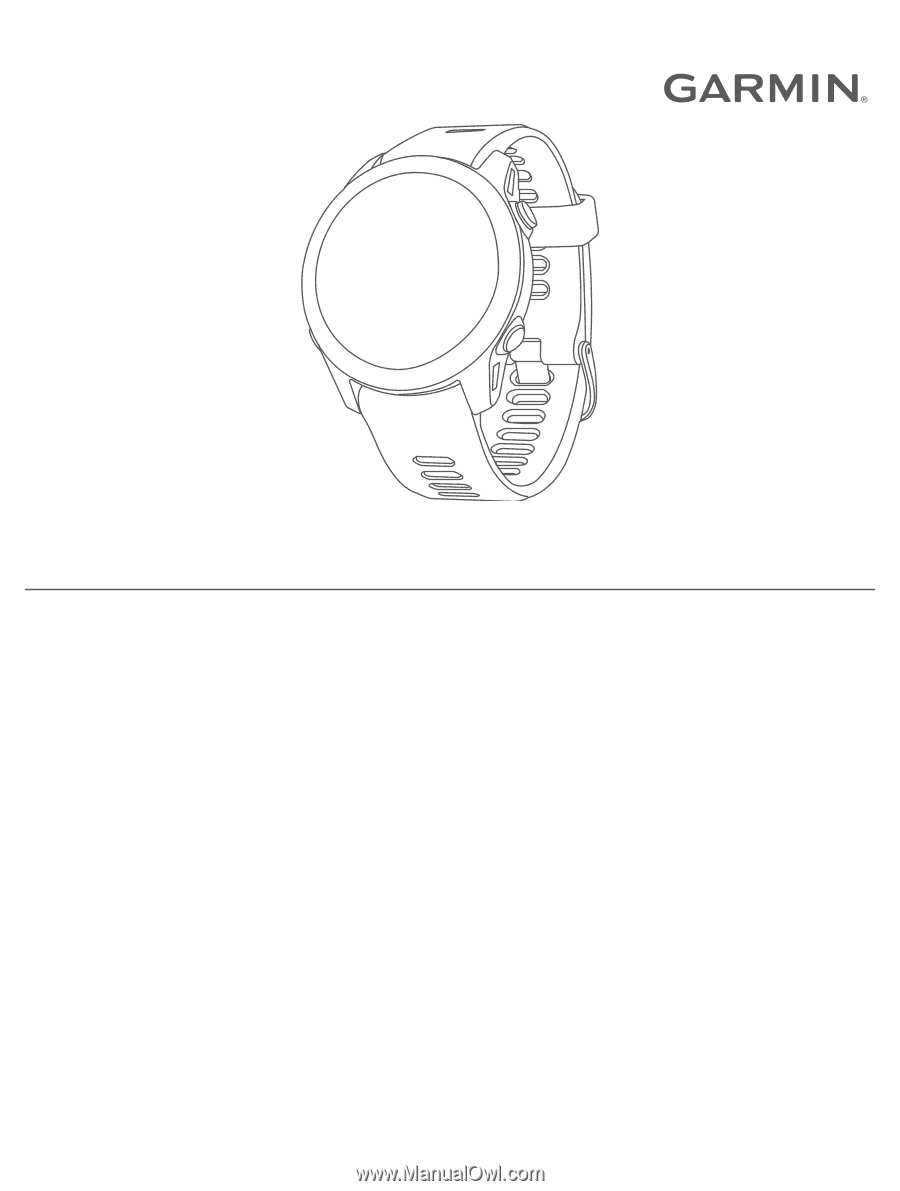
FORERUNNER
®
955
Owner’s Manual