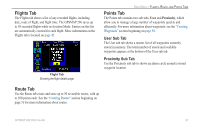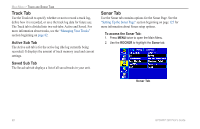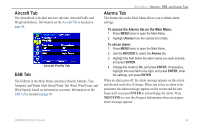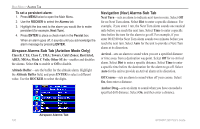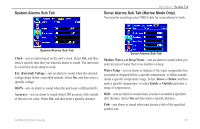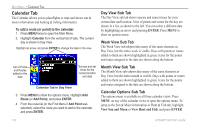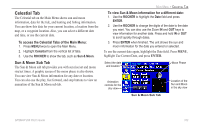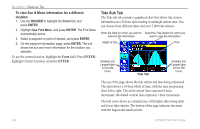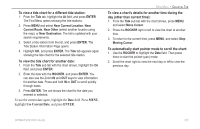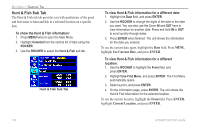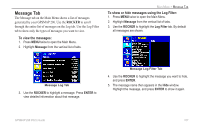Garmin GPSMAP 296 Pilot's Guide - Page 110
Calendar Tab, Day View Sub Tab, Calendar Options Sub Tab
 |
View all Garmin GPSMAP 296 manuals
Add to My Manuals
Save this manual to your list of manuals |
Page 110 highlights
MAIN MENU > CALENDAR TAB Calendar Tab The Calendar allows you to plan flights or trips and shows sun & moon information and hunting & fishing information. To add a route (or point) to the calendar: 1. Press MENU twice to open the Main Menu. 2. Highlight Calendar from the vertical list of tabs. The current day is shown in Day View. Highlight an arrow, and press ENTER to change the date in the view. List of Points and Routes added to this date Sunrise and set times for the current location and date Calendar Tab in Day View 3. Press MENU to show the options menu. Highlight Add Route (or Add Point), and press ENTER. 4. From the route list (or the Find Menu if Add Point was selected), select the route you want to add to the calendar, and press ENTER. Day View Sub Tab The Day View sub tab shows sunrise and sunset times for your current date and location. A list of points and routes for the day are shown in a list, as shown to the left. You can select a different date by highlighting an arrow and pressing ENTER. Press MENU to show an options menu. Week View Sub Tab The Week View sub tabprovides many of the same elements as Day View, but the entire week is visible. Days with points or routes added to them are shown highlighted in green. Icons for the points and routes assigned to the date are shown along the bottom. Month View Sub Tab The Month View sub tabprovides many of the same elements as Day View, but the entire month is visible. Days with points or routes added to them are shown highlighted in green. Icons for the points and routes assigned to the date are shown along the bottom. Calendar Options Sub Tab The options menu is available in all three calendar views. Press MENU on any of the calendar views to open the options menu. To jump to the Sun & Moon Information or Hunt & Fish tab, highlight View Sun and Moon or View Hunt and Fish, and press ENTER. 102 GPSMAP 296 Pilot's Guide