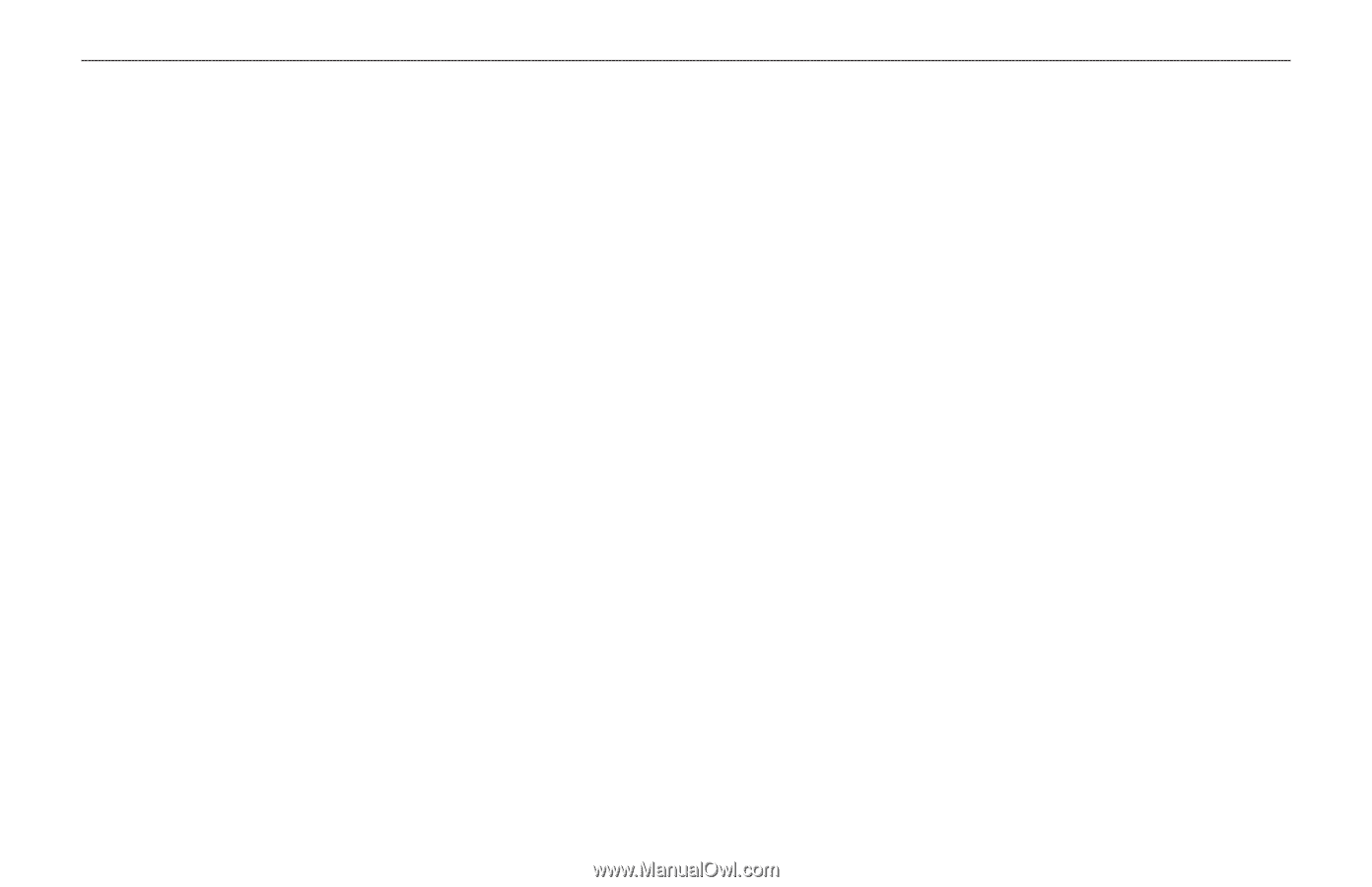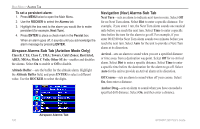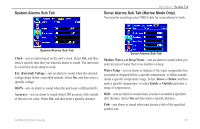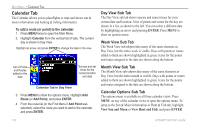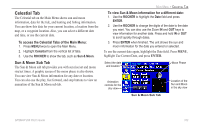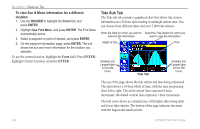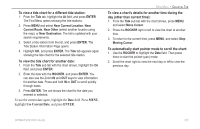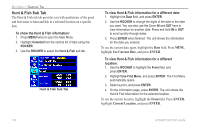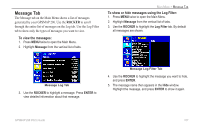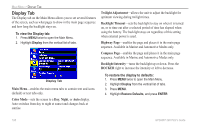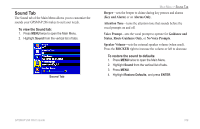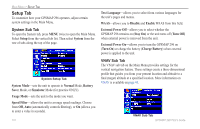Garmin GPSMAP 296 Pilot's Guide - Page 113
Use Current Date, ENTER, To view a tide chart for a different tide station
 |
View all Garmin GPSMAP 296 manuals
Add to My Manuals
Save this manual to your list of manuals |
Page 113 highlights
To view a tide chart for a different tide station: 1. From the Tide tab, highlight the At field, and press ENTER. The Find Menu opens showing the tide stations. 2. Press MENU and select Near Current Location, Near Current Route, Near Other (select another location using the map), or Near Destination. The list is updated with your search requirements. 3. Select a tide station from the list, and press ENTER. The Tide Station Information Page opens. 4. Highlight OK, and press ENTER. The Tide tab appears again showing the tide chart for the selected tide station. To view the tide chart for another date: 1. From the Tide sub tab with the chart shown, highlight the On field, and press ENTER. 2. Enter the date with the ROCKER, and press ENTER. You can also use the Zoom IN and OUT keys to view information for another date. Press and hold IN or OUT to scroll quickly through dates. 3. Press ENTER. The unit shows the chart for the date you entered or selected. To use the current date again, highlight the Date field. Press MENU, highlight Use Current Date, and press ENTER. MAIN MENU > CELESTIAL TAB To view a chart's details for another time during the day (other than current time): 1. From the Tide sub tab with the chart shown, press MENU, and select Move Cursor. 2. Press the ROCKER right or left to view the chart at another time. 3. To return to the current time, press MENU, and select Stop Moving Cursor. To automatically start pointer mode to scroll the chart: 1. Use the ROCKER to highlight the Date field. Then press down to start the pointer (pan) mode. 2. Scroll the chart right to view the next day or left to view the previous day. GPSMAP 296 Pilot's Guide 105