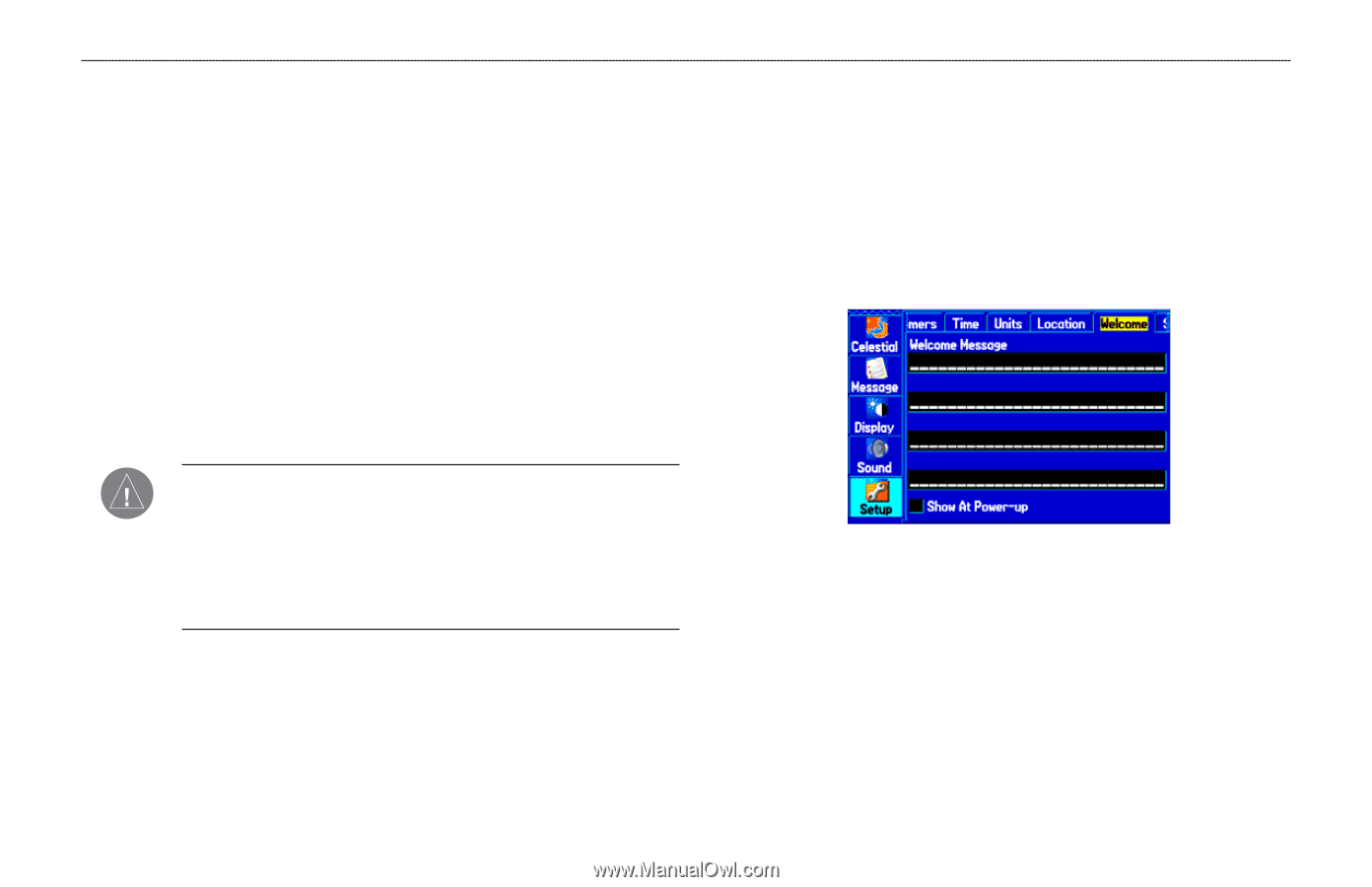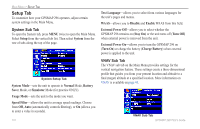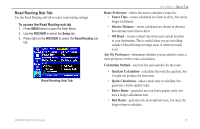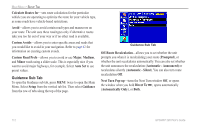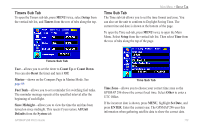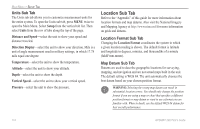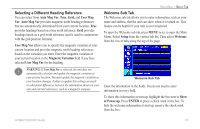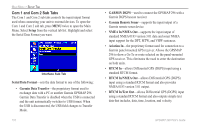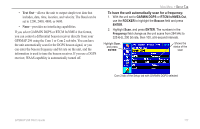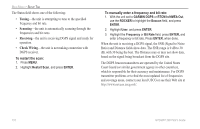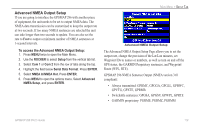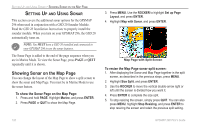Garmin GPSMAP 296 Pilot's Guide - Page 123
Selecting a Different Heading Reference, Welcome Sub Tab, Auto Mag Var, User Mag, User Mag Var
 |
View all Garmin GPSMAP 296 manuals
Add to My Manuals
Save this manual to your list of manuals |
Page 123 highlights
Selecting a Different Heading Reference You can select from Auto Mag Var, True, Grid, and User Mag Var. Auto Mag Var provides magnetic north heading references that are automatically determined from your current location. True provides headings based on a true north reference. Grid provides headings based on a grid north reference (and is used in conjunction with the grid position formats). User Mag Var allows you to specify the magnetic variation at your current location and provides magnetic north heading references based on the variation you enter. Enter the magnetic variation of your current location in the Magnetic Variation field if you have selected User Mag Var for the heading. WARNING: If User Mag Var is selected, the unit does not automatically calculate and update the magnetic variation at your present location. You must update the magnetic variation as your location changes. Failure to update this setting can result in substantial differences between the information shown on your unit and external references, such as a magnetic compass. MAIN MENU > SETUP TAB Welcome Sub Tab The Welcome sub tab allows you to enter information, such as your name and address, that the unit can show when it is turned on. This feature can be helpful if your unit is ever misplaced. To open the Welcome sub tab, press MENU twice to open the Main Menu. Select Setup from the vertical tab list. Then select Welcome from the row of tabs along the top of the page. Welcome Sub Tab Enter the information in the fields. You do not need to enter information in every field. To show this information at start up, highlight the box next to Show at Power-up. Press ENTER to place a check mark in the box. To hide the welcome information at start up, remove the check mark from the box. GPSMAP 296 Pilot's Guide 115