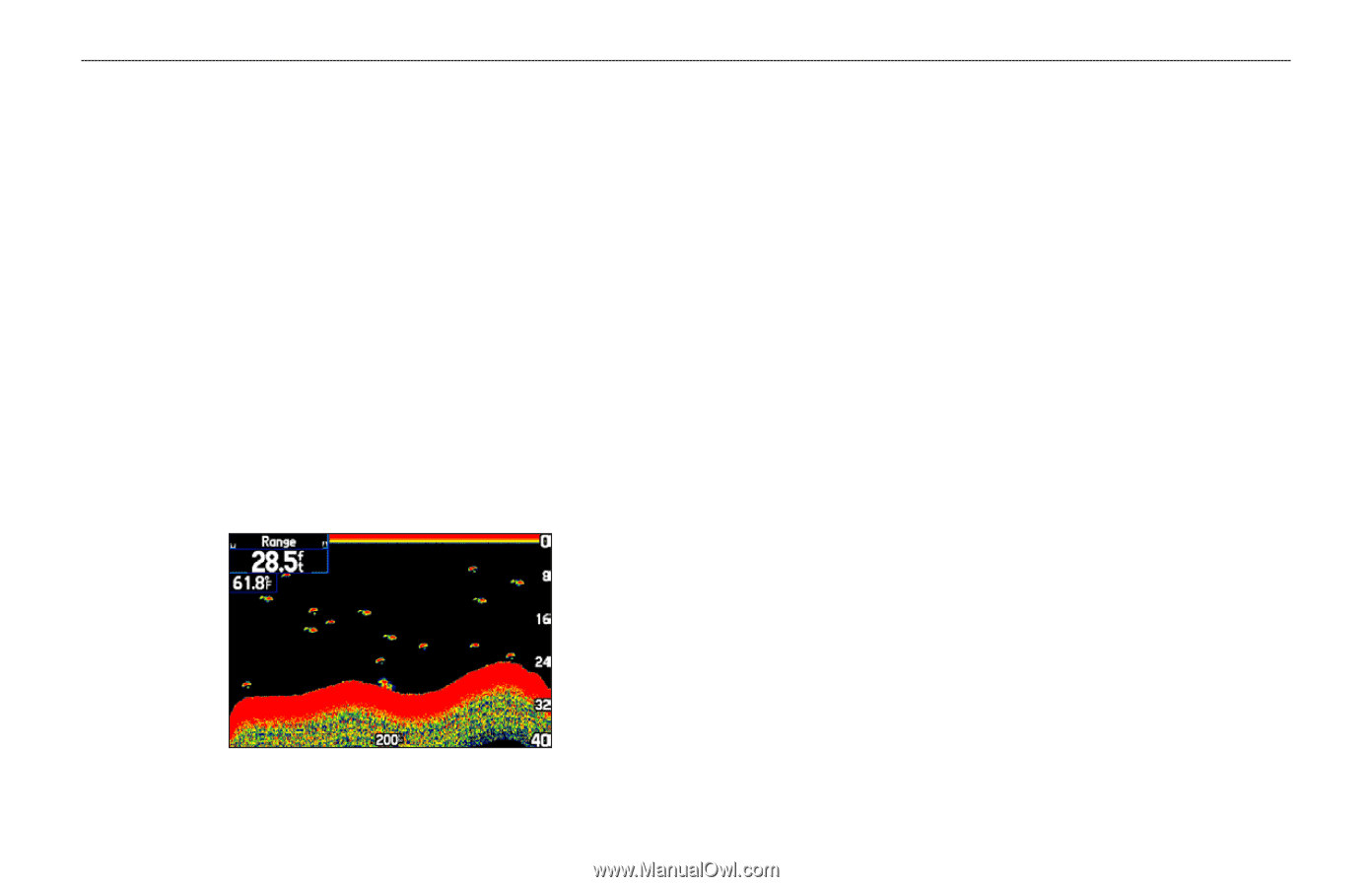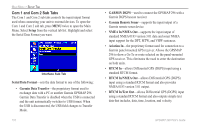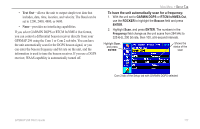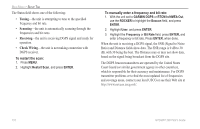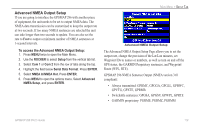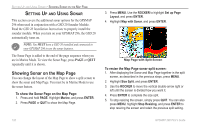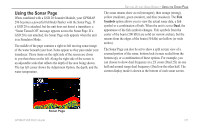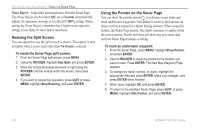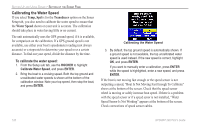Garmin GPSMAP 296 Pilot's Guide - Page 129
Using the Sonar Sonar Turned Off message appears across the Sonar If
 |
View all Garmin GPSMAP 296 manuals
Add to My Manuals
Save this manual to your list of manuals |
Page 129 highlights
Using the Sonar Page When combined with a GSD 20 Sounder Module, your GPSMAP 296 becomes a powerful fishfinder/flasher with the Sonar Page. If a GSD 20 is attached, but the unit does not detect a transducer, a "Sonar Turned Off" message appears across the Sonar Page. If a GSD 20 is not attached, the Sonar Page only appears when the unit is in Simulator Mode. The middle of the page contains a right-to-left moving sonar image of the water beneath your boat. Items appear as they pass under your transducer. Those items on the right side of the screen are closer to you than those on the left. Along the right side of the screen is an adjustable scale that reflects the depth of the area being shown. The top left corner shows the Adjustment Option, the depth, and the water temperature. SETTING UP AND USING SONAR > USING THE SONAR PAGE The sonar returns show as red (strongest), then orange (strong), yellow (medium), green (weaker), and blue (weakest). The Fish Symbols option allows you to view the actual sonar data, a fish symbol or a combination of both. When the unit is set to Dual, the appearance of the fish symbols changes. Fish symbols from the center of the beam (200 kHz) are solid (or narrow arches), but the returns from the edges of the beam (50 kHz) are hollow (or wide arches). The Sonar Page can also be set to show a split screen view of a zoomed portion of the sonar, bottom lock (screen scaled from the bottom up), or a combination of these options. For example, you can choose to show dual frequency at a 2X zoom (Dual 2X) on one half and normal range dual frequency (Dual) on the other half. The current display mode is shown at the bottom of each sonar screen. Sonar Page GPSMAP 296 Pilot's Guide 121