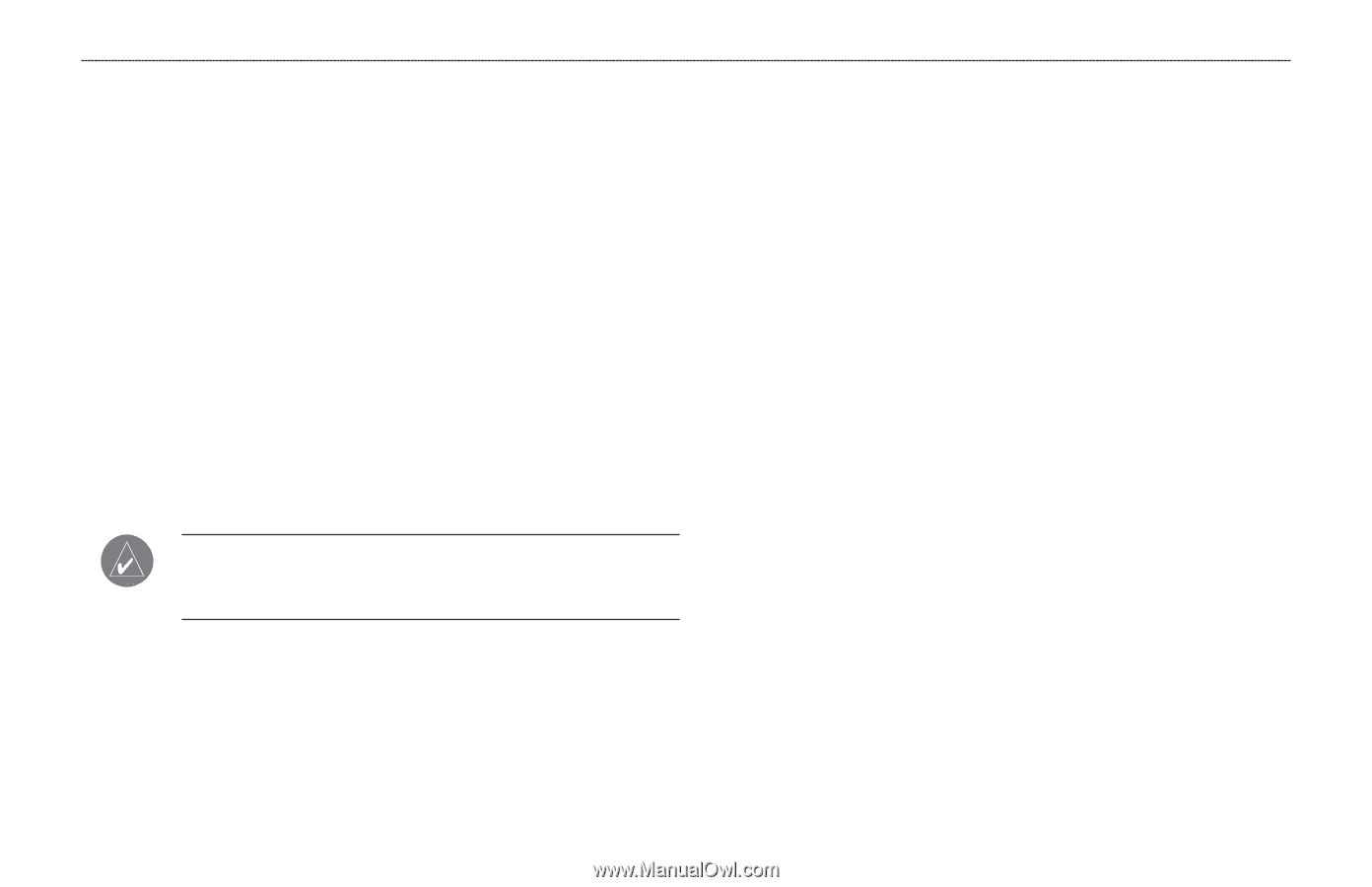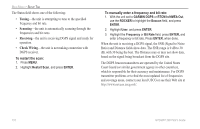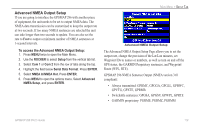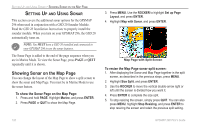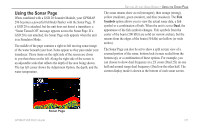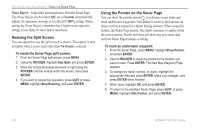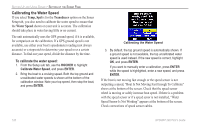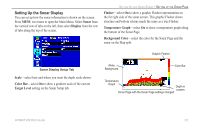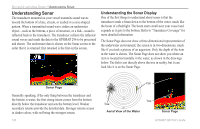Garmin GPSMAP 296 Pilot's Guide - Page 131
X Split, 2X Zoom, Btm Bottom Split, Btm Bottom Lock, Target Level, Color Bar, Whiteline, Normal
 |
View all Garmin GPSMAP 296 manuals
Add to My Manuals
Save this manual to your list of manuals |
Page 131 highlights
• 2X Split-shows two reduced-size sonar pictures at the same time. The right half of the screen shows the complete sonar picture at its original scale. The left half shows a portion of the original picture at 1/2 depth scale. • 2X Zoom-shows the 2X zoomed picture on the full screen. • 4X Split-shows two reduced pictures, the right at the original depth scale and the left at 1/4 the original depth scale. • 4X Zoom-shows the 4X zoomed picture on the full screen. • Btm (Bottom) Split-shows two reduced pictures, the right at the original depth scale and the left showing sonar returns from the bottom up. All target depths read as a distance from the bottom. • Btm (Bottom) Lock-shows returns from the bottom up on the full screen. NOTE: Quickly zoom in and out of the Sonar Page by pressing the IN and OUT keys. Stop the zoom function by pressing the OUT key until the NO ZOOM setting appears. View/Span-available when a Zoom scale other than No Zoom is selected. The View or Span setting is used to change the viewing range of a zoomed screen. If the screen is 2X or 4X split, only the zoomed portion on the left side of the screen is affected by the change. If the screen is Bottom Split or Bottom Lock, Span adjusts how far off the bottom the unit shows data. GPSMAP 296 Pilot's Guide SETTING UP AND USING SONAR > USING THE SONAR PAGE Gain-allows you to control the sensitivity of the unit's receiver, which provides flexibility in what is shown. To see more detail, increase the receiver sensitivity by selecting a higher gain. If there is too much detail or if the screen is cluttered, select a lower gain. Target Level-adjusts which colors are used to show sonar information. A Color Bar appears on the right side of the screen as you adjust this setting. A higher percentage results in more strongsignaled colors shown on the sonar screen. A lower percentage results in more weaker-signaled colors shown on the sonar screen. This setting does not increase or decrease the unit Gain. Whiteline-controls how the unit shows information about the bottom type (hard or soft). With the Whiteline Off, the bottom return shows as red. Set Whiteline at Normal or 1-100% to determine bottom hardness. See page 130 for more information. Frequency-allows you to choose a transducer frequency. Frequency refers to the "pitch" of the sound that the transducer sends and receives. Depth Line-adds a horizontal depth line across the screen that is used to measure the depth of underwater objects. The depth of the line appears in a box on the right side of the line. Press up or down on the ROCKER to move the line on the Sonar Page. 123