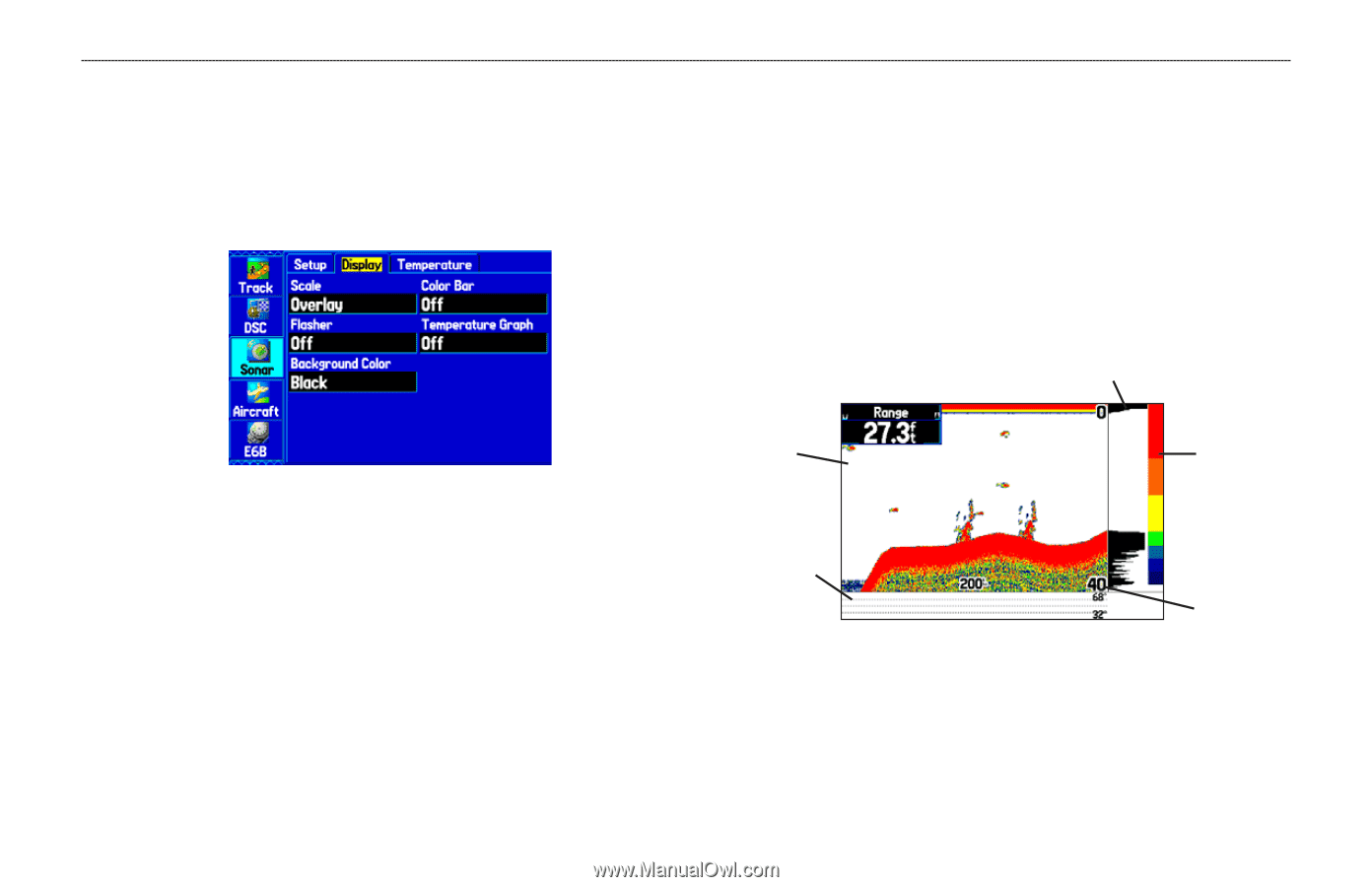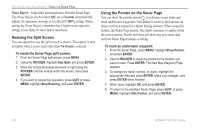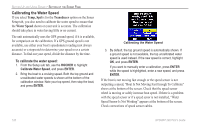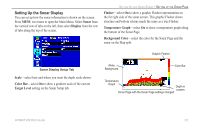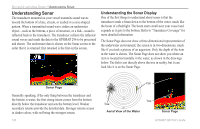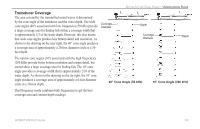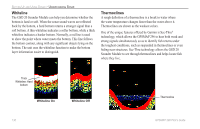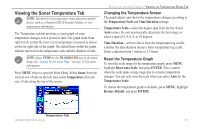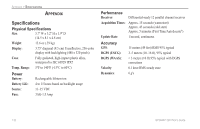Garmin GPSMAP 296 Pilot's Guide - Page 135
Setting Up the Sonar Display, Sonar, Display, Scale, Color Bar, Target Level, Flasher
 |
View all Garmin GPSMAP 296 manuals
Add to My Manuals
Save this manual to your list of manuals |
Page 135 highlights
Setting Up the Sonar Display You can set up how the sonar information is shown on the screen. Press MENU two times to open the Main Menu. Select Sonar from the vertical row of tabs on the left, then select Display from the row of tabs along the top of the screen. SETTING UP AND USING SONAR > SETTING UP THE SONAR PAGE Flasher-select On to show a graphic Flasher representation on the far right side of the sonar screen. This graphic Flasher shows structure and bottom returns much the same as a true Flasher. Temperature Graph-select On to show a temperature graph along the bottom of the Sonar Page. Background Color-select the color for the Sonar Page and the sonar on the Map split. Graphic Flasher Sonar Display Setup Tab Scale-select how and where you want the depth scale shown. Color Bar-select On to show a gradient scale of the current Target Level setting on the Sonar Setup tab. White Background Color Bar Temperature Graph Depth in corners Sonar Page with the Sonar Page settings changed GPSMAP 296 Pilot's Guide 127