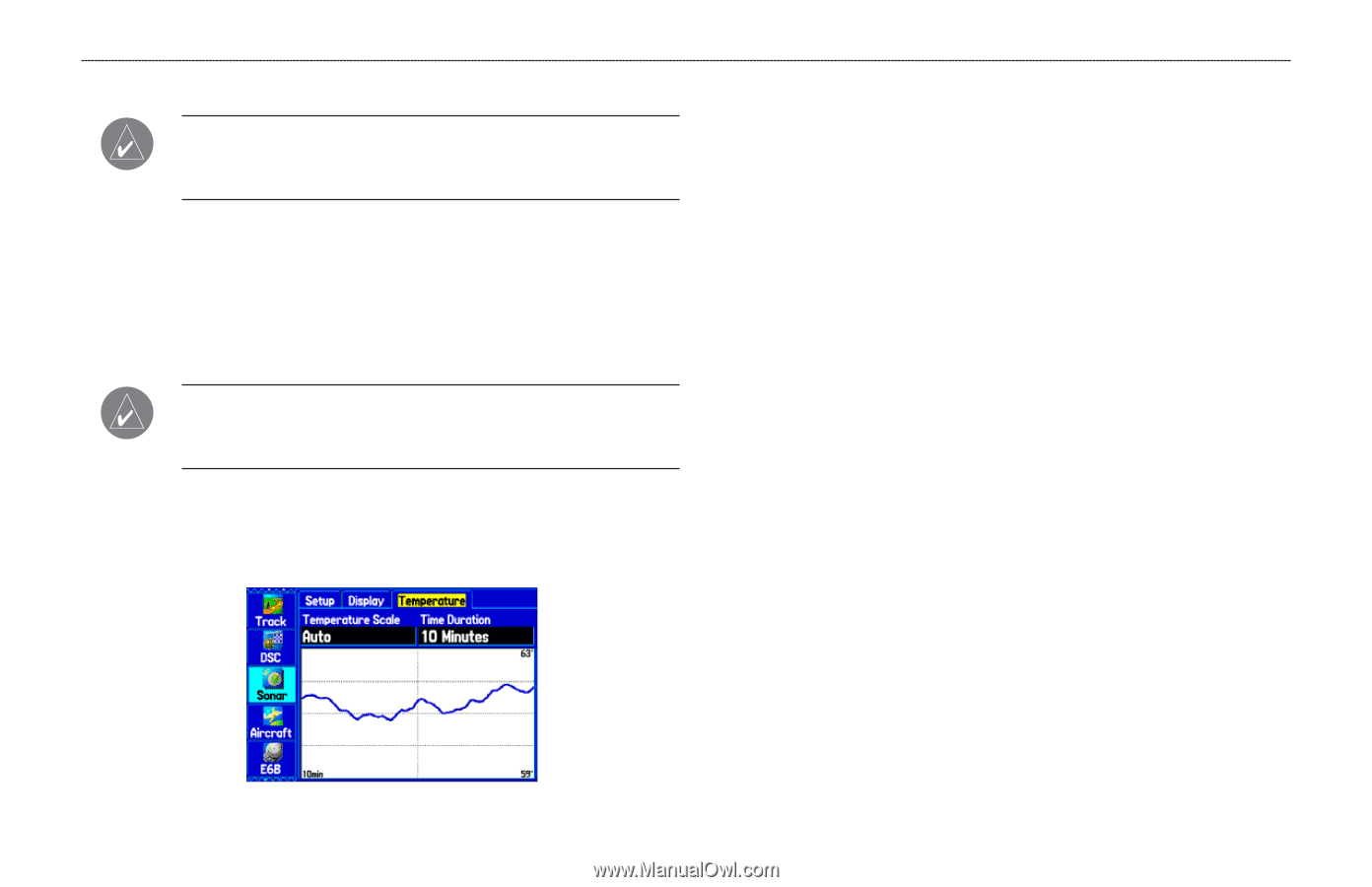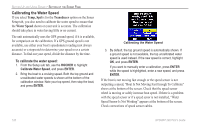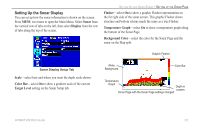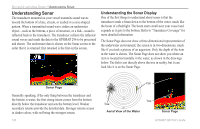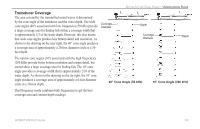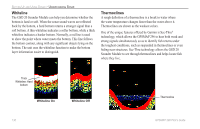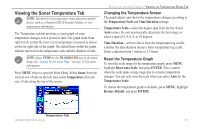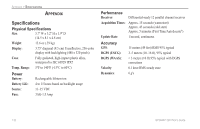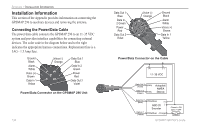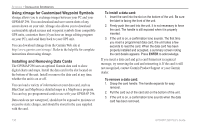Garmin GPSMAP 296 Pilot's Guide - Page 139
Viewing the Sonar Temperature Tab, Changing the Temperature Screen, Reset the Temperature Graph
 |
View all Garmin GPSMAP 296 manuals
Add to My Manuals
Save this manual to your list of manuals |
Page 139 highlights
Viewing the Sonar Temperature Tab NOTE: You must be receiving proper sonar data from another device, such as a Garmin GSD 20 Sounder Module, to view temperature information. The Temperature sub tab provides a visual graph of water temperature changes over a period of time. The graph reads from right to left, so that the most recent temperature measured is shown on the far right side of the graph. The dotted lines within the graph indicate intervals in the temperature scale and the duration of time. NOTE: Select TEMP for the TRANSDUCER type in the Sonar Setup. See "Setting Up the Sonar Page" on page 125 for more information. Press MENU twice to open the Main Menu. Select Sonar from the vertical row of tabs on the left, then select Temperature from the row of tabs along the top of the screen. SETTING UP AND USING SONAR > VIEWING THE TEMPERATURE SONAR TAB Changing the Temperature Screen The graph adjusts and shown the temperatures changes according to the Temperature Scale and Time Duration settings. Temperature Scale-select the degree span from the list. Select Auto to have the unit automatically determine the best range, or select a span of 2, 4, 6, 8, or 10 degrees. Time Duration-set how fast or slow the temperature log scrolls: a shorter the time duration means a faster temperature log scroll. Select a duration from 1 minute to 2.5 hours. Reset the Temperature Graph To reset the scale range for the temperature graph, press MENU, highlight Reset Auto Scale, and press ENTER. This is useful when the scale spans a large range due to extreme temperature changes. You can only reset the scale when you select Auto for the Temperature Scale. To restore the temperature graph to defaults, press MENU, highlight Restore Default, and press ENTER. Temperature Tab GPSMAP 296 Pilot's Guide 131