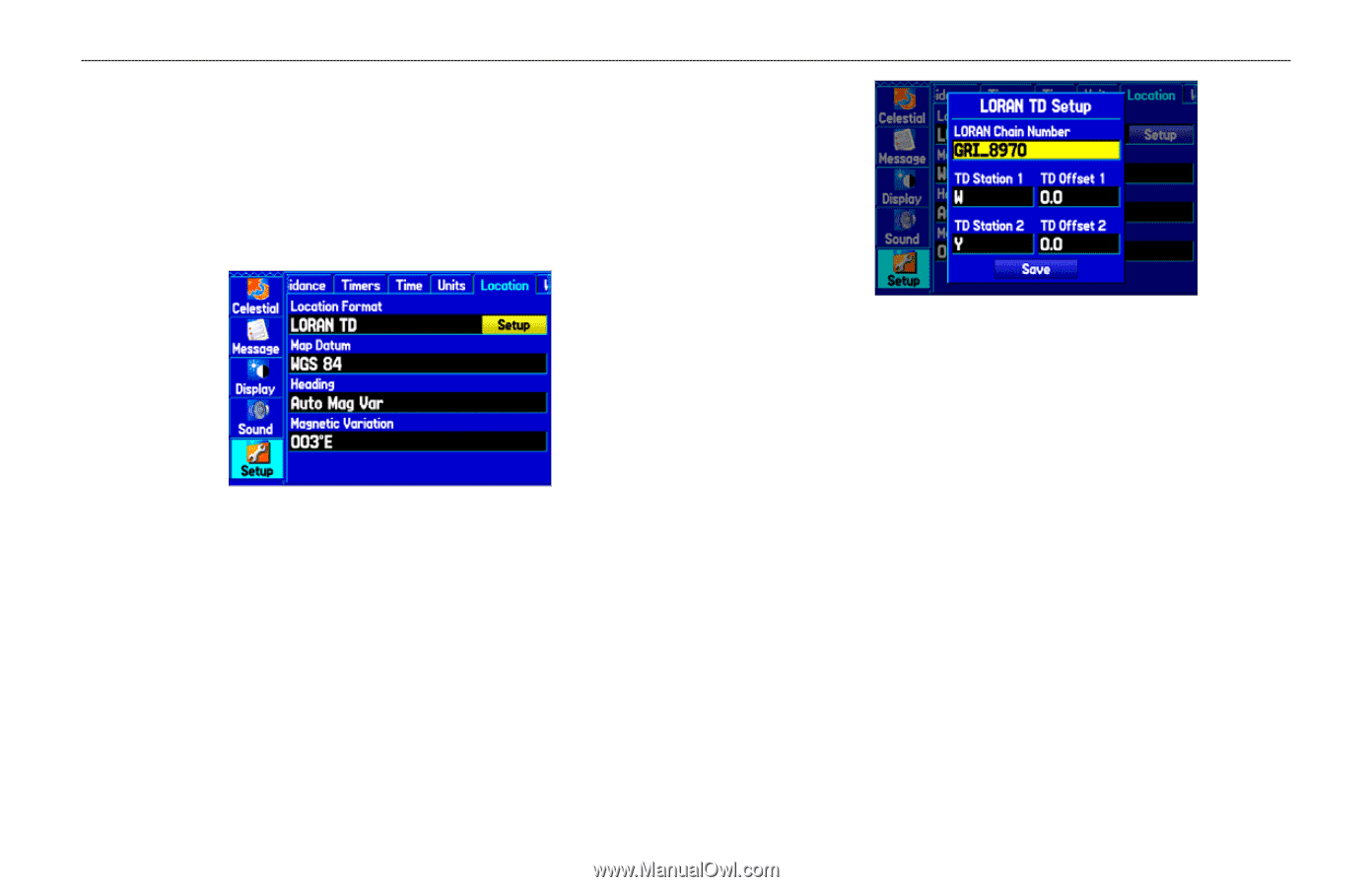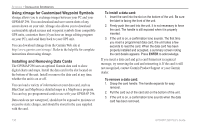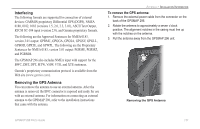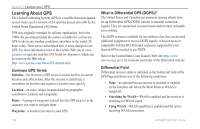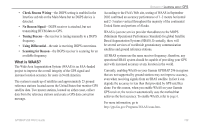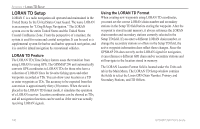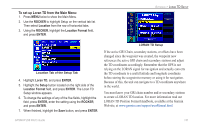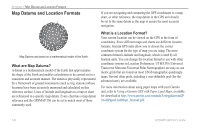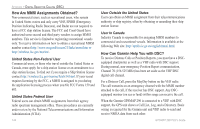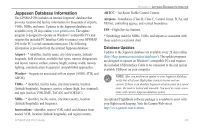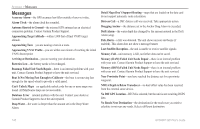Garmin GPSMAP 296 Pilot's Guide - Page 149
To set up Loran TD from the Main Menu, LORAN TD Position Format Handbook, available at the Garmin
 |
View all Garmin GPSMAP 296 manuals
Add to My Manuals
Save this manual to your list of manuals |
Page 149 highlights
To set up Loran TD from the Main Menu: 1. Press MENU twice to show the Main Menu. 2. Use the ROCKER to highlight Setup on the vertical tab list. Then select Location from the row of horizontal tabs. 3. Using the ROCKER, highlight the Location Format field, and press ENTER. APPENDIX > LORAN TD SETUP Location Tab of the Setup Tab 4. Highlight Loran TD, and press ENTER. 5. Highlight the Setup button located on the right side of the Location Format field, and press ENTER. The Loran TD Setup window appears. 6. To change the settings of any of the five fields, highlight the field, press ENTER, enter the setting using the ROCKER, and press ENTER. 7. When finished, highlight the Save button, and press ENTER. LORAN TD Setup If the active GRI Chain, secondary stations, or offsets have been changed since the waypoint was created, the waypoint now references the active GRI chain and secondary stations and adjust the TD coordinates accordingly. Remember that the GPS is not relying on the LORAN signal for navigation and actually converts the TD coordinate to a useful latitude and longitude coordinate before storing the waypoint to memory or using it for navigation. Because of this, the unit can navigate to a TD coordinate anywhere in the world. You must know your GRI chain number and/or secondary stations to create a LORAN TD location. For more information read our LORAN TD Position Format Handbook, available at the Garmin Web site, at www.garmin.com/support/userManual.html. GPSMAP 296 Pilot's Guide 141