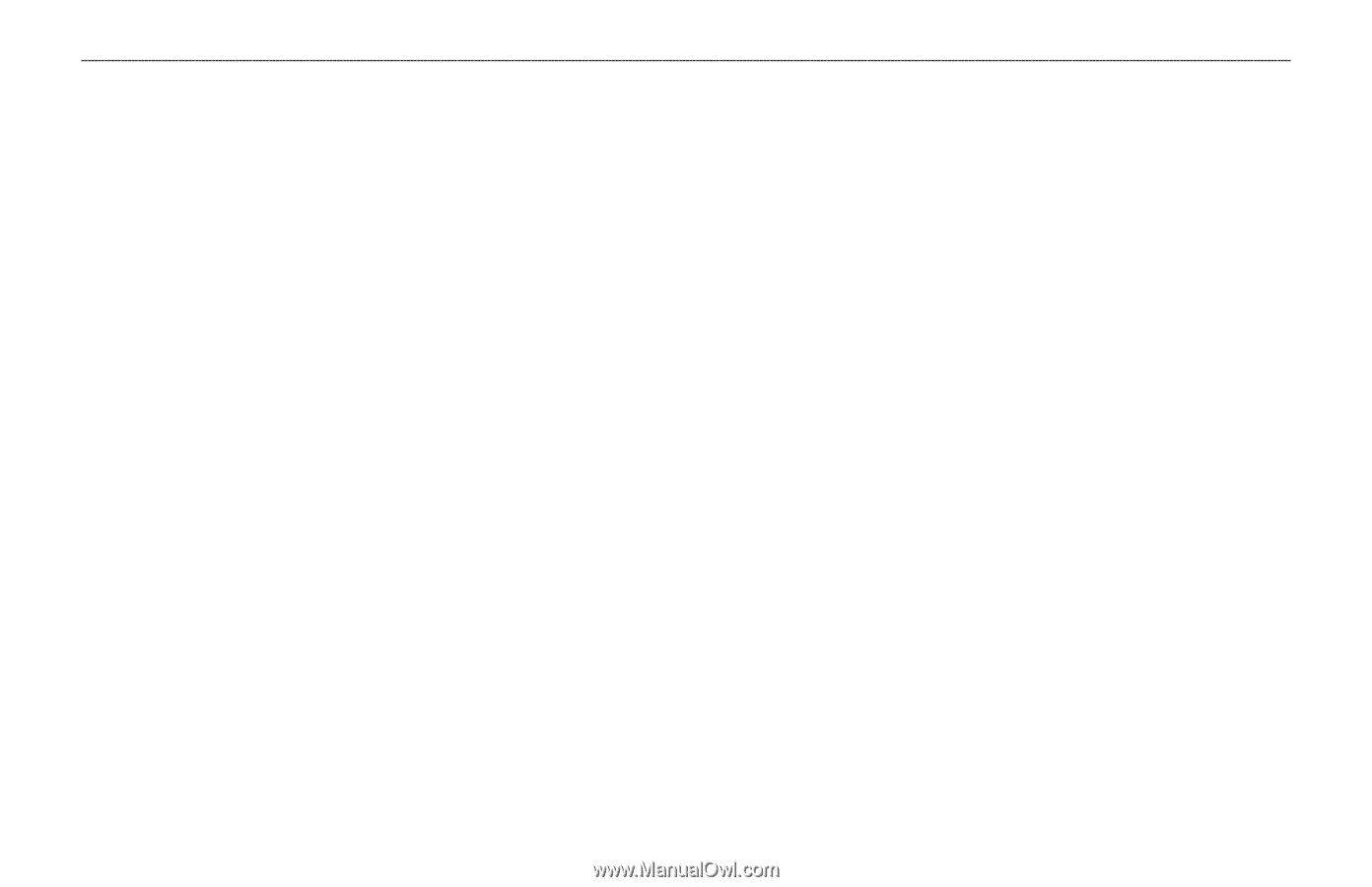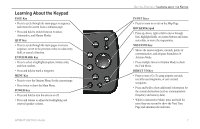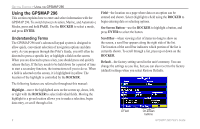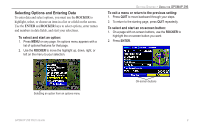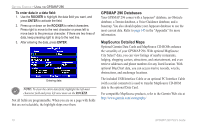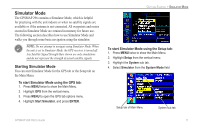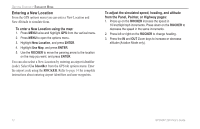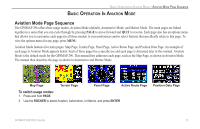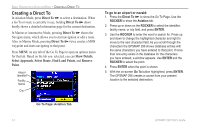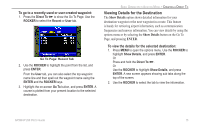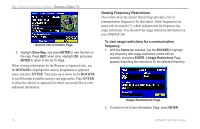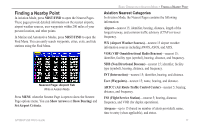Garmin GPSMAP 296 Pilot's Guide - Page 20
Entering a New Location, Use Identifier, ROCKER - gps map 296 simulator
 |
View all Garmin GPSMAP 296 manuals
Add to My Manuals
Save this manual to your list of manuals |
Page 20 highlights
GETTING STARTED > SIMULATOR MODE Entering a New Location From the GPS options menu you can enter a New Location and New Altitude to simulate from. To enter a New Location using the map: 1. Press MENU twice and highlight GPS from the vertical menu. 2. Press MENU to open the options menu. 3. Highlight New Location, and press ENTER. 4. Highlight Use Map, and press ENTER. 5. Use the ROCKER to move the panning arrow to the location on the map you want, and press ENTER. You can also select a New Location by entering an airport identifier (code). Select Use Identifier from the GPS tab options menu. Enter the airport code using the ROCKER. Refer to page 14 for complete instructions about entering airport identifiers and user waypoints. To adjust the simulated speed, heading, and altitude from the Panel, Pointer, or Highway pages: 1. Press up on the ROCKER increase the speed in 10 knot/kph/mph increments. Press down on the ROCKER to decrease the speed in the same increments. 2. Press left or right on the ROCKER to change heading. 3. Press the IN and OUT Zoom keys to increase or decrease altitude (Aviation Mode only). 12 GPSMAP 296 Pilot's Guide