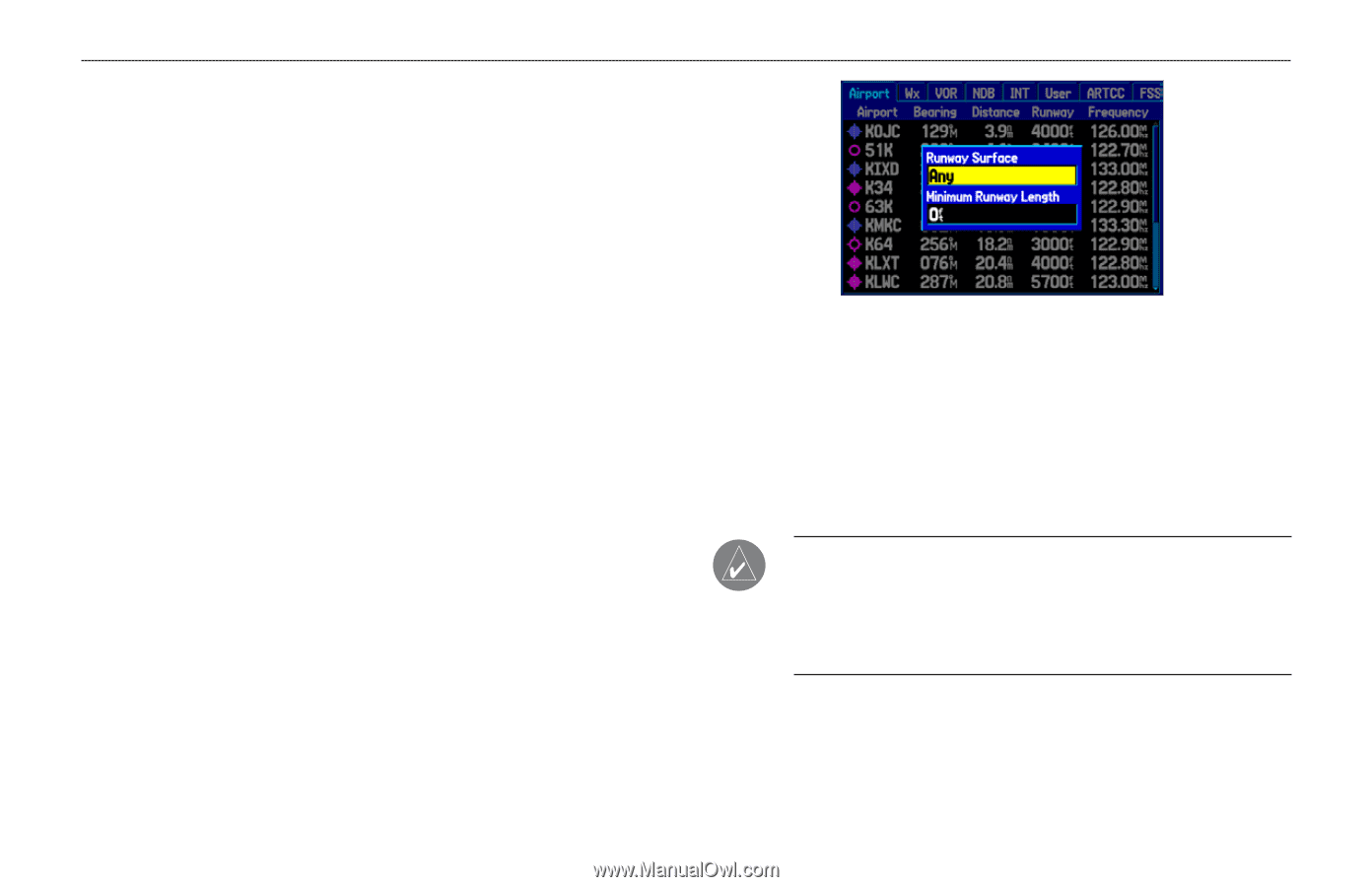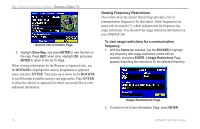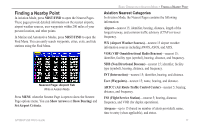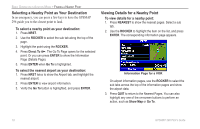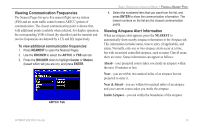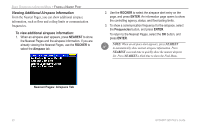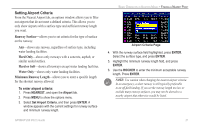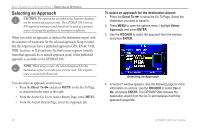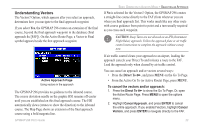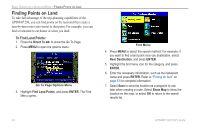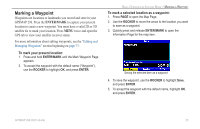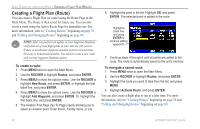Garmin GPSMAP 296 Pilot's Guide - Page 29
Setting Airport Criteria, Runway Surface, Hard Only, Hard or Soft, Water Only, Minimum Runway Length
 |
View all Garmin GPSMAP 296 manuals
Add to My Manuals
Save this manual to your list of manuals |
Page 29 highlights
Setting Airport Criteria From the Nearest Airport tab, an options window allows you to filter out airports that do not meet a defined criteria. This allows you to only show airports with a surface type and sufficient runway length you want. Runway Surface-allows you to set criteria for the type of surface on the runway: Any-shows any runway, regardless of surface type, including water landing facilities. Hard Only-shows only runways with a concrete, asphalt, or similar sealed surface. Hard or Soft-shows all runways except water landing facilities. Water Only-shows only water landing facilities. Minimum Runway Length-allows you to enter a specific length for the shortest runway allowed. To enter airport criteria: 1. Press NEAREST, and open the Airport tab. 2. Press MENU to show the options menu. 3. Select Set Airport Criteria, and then press ENTER. A window appears with the current settings for runway surface and minimum runway length. GPSMAP 296 Pilot's Guide BASIC OPERATION IN AVIATION MODE > FINDING A NEARBY POINT Airport Criteria Page 4. With the runway surface field highlighted, press ENTER. Select the surface type, and press ENTER. 5. Highlight the minimum runway length field, and press ENTER. 6. Use the ROCKER to enter the minimum acceptable runway length. Press ENTER. NOTE: Use caution when changing the nearest airport criteria. In an emergency, a short runway is still typically preferable to an off-field landing. If you set the runway length too low or exclude many runway surfaces, you may not be alerted to a nearby airport that otherwise would be listed. 21