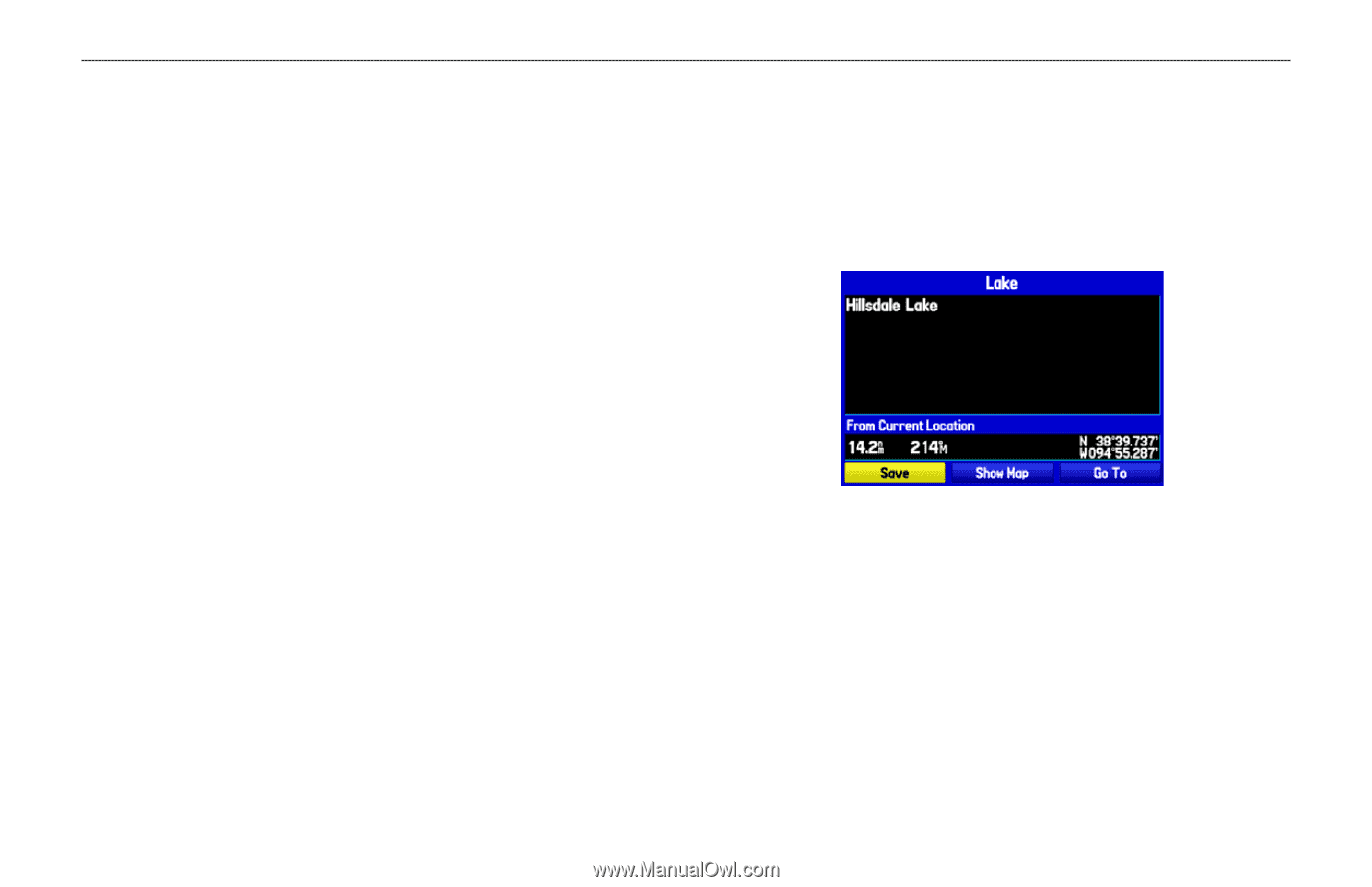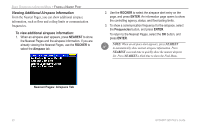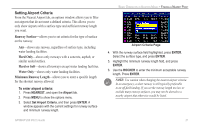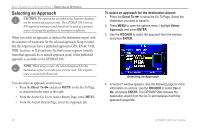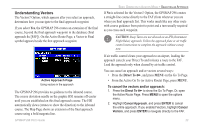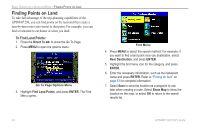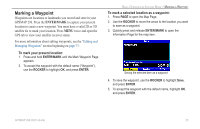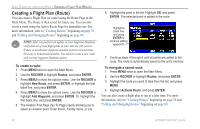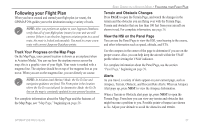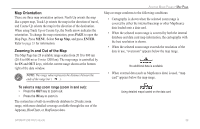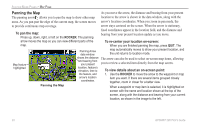Garmin GPSMAP 296 Pilot's Guide - Page 33
Marking a Waypoint, ENTER/MARK - aviation gps receiver
 |
View all Garmin GPSMAP 296 manuals
Add to My Manuals
Save this manual to your list of manuals |
Page 33 highlights
Marking a Waypoint Waypoints are locations or landmarks you record and store in your GPSMAP 296. Press the ENTER/MARK to capture your present location to create a new waypoint. You must have a valid 2D or 3D satellite fix to mark your location. Press MENU twice and open the GPS tab to view your satellite receiver status. For more information about editing waypoints, see the "Editing and Managing Waypoints" section beginning on page 73. To mark your present location: 1. Press and hold ENTER/MARK until the Mark Waypoint Page appears. 2. To accept the waypoint with the default name ("Waypoint"), use the ROCKER to highlight OK, and press ENTER. BASIC OPERATION IN AVIATION MODE > MARKING A WAYPOINT To mark a selected location as a waypoint: 1. Press PAGE to open the Map Page. 2. Use the ROCKER to move the arrow to the location you want to save as a waypoint. 3. Quickly press and release ENTER/MARK to open the Information Page for the map item. Saving the selected item as a waypoint 4. To save the waypoint, use the ROCKER to highlight Save, and press ENTER. 5. To accept the waypoint with the default name, highlight OK, and press ENTER. GPSMAP 296 Pilot's Guide 25