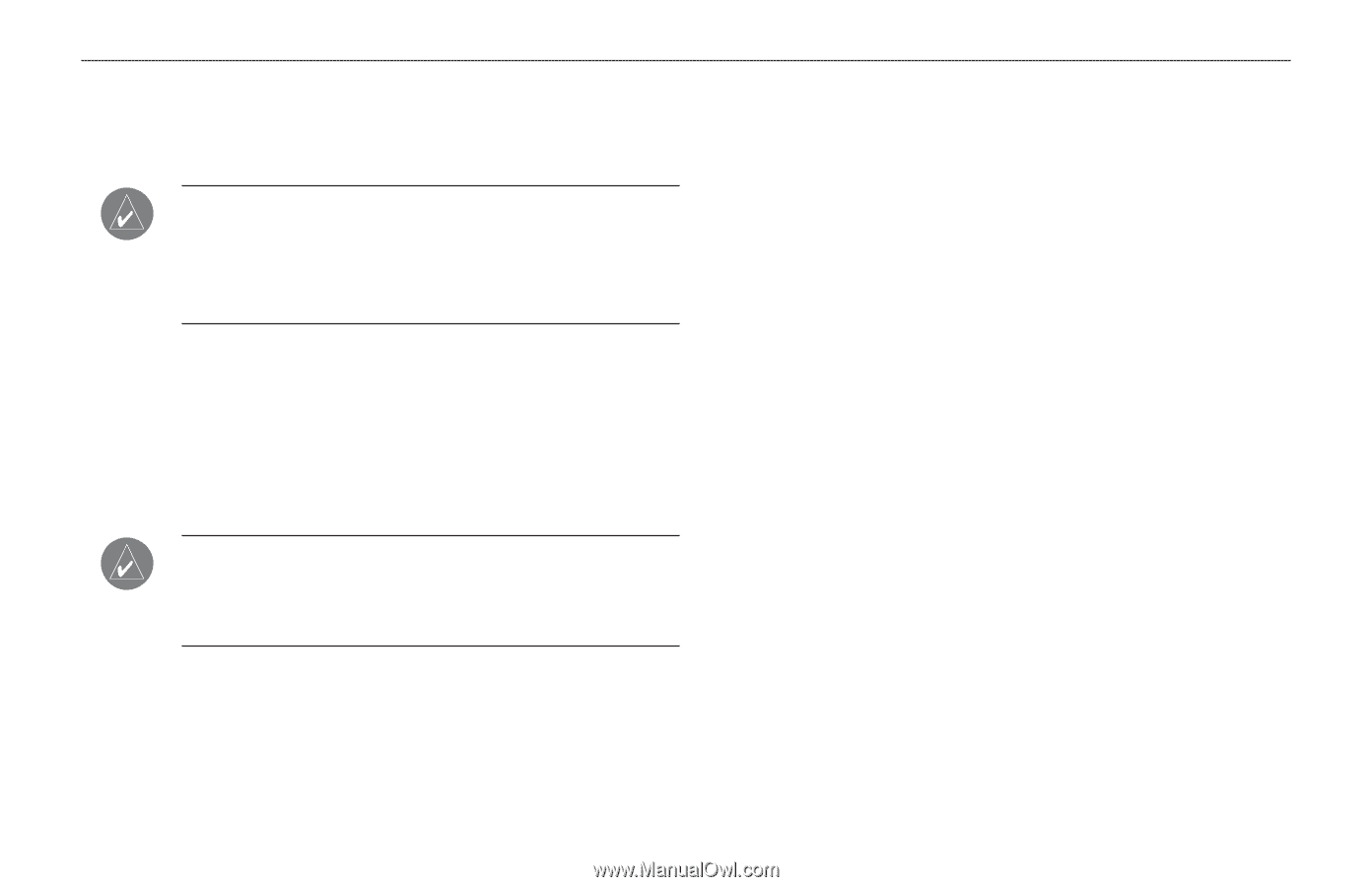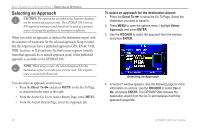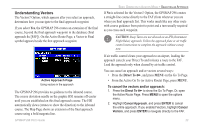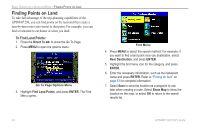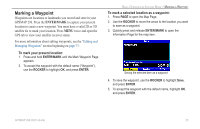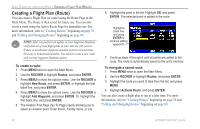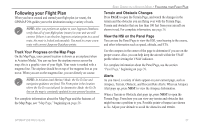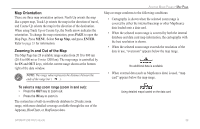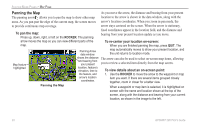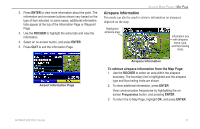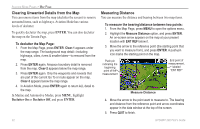Garmin GPSMAP 296 Pilot's Guide - Page 35
Following your Flight Plan, Track Your Progress on the Map Terrain and Obstacle Changes - automotive updates
 |
View all Garmin GPSMAP 296 manuals
Add to My Manuals
Save this manual to your list of manuals |
Page 35 highlights
Following your Flight Plan When you have created and started your flight plan (or route), the GPSMAP 296 guides you to the destination using a variety of tools. NOTE: After you perform an update to your Jeppesen Database, verify that all of your flight plans (routes) in your unit are still current. If there is an obsolete Jeppesen aviation point in a saved route, the route is locked and unusable. You need to create a new route with current Jeppesen Database points. Track Your Progress on the Map Page On the Map Page, your current location is shown as an airplane (when in Aviation Mode). You can see how the airplane moves across the map; this is a graphic view of your flight. Your route is marked with a magenta line. The airplane should be on top of the magenta line as you move. When you are on the magenta line, you are directly on course. NOTE: In Aviation (and Marine) Mode, the Go To line and navigation guidance are fixed. The From point is the location where the Go To was initiated. In Automotive Mode, the Go To line on the map is constantly updated to your present location. For complete information about the Map Page and the features of the Map Page, see "Map Page," beginning on page 28. BASIC OPERATION IN AVIATION MODE > FOLLOWING YOUR FLIGHT PLAN Terrain and Obstacle Changes Press PAGE to open the Terrain Page, and watch the changes in the terrain and the obstacles you are flying over with the Terrain Page. Terrain and obstacles that are less than 100 feet from your aircraft are shown in red. For complete information, see page 36. View the HSI on the Panel Page You can use the Panel Page to view the HSI, your bearing to the course, and other information such as speed, altitude, and ETA. Use the compass in the center of the page to determine if you are on the proper course. Also, you can help keep the aircraft within the VNAV profile when viewing the VNAV indicator. For complete information about the Panel Page, see the section "Panel Page," beginning on page 39. Alerts As you travel, a variety of alerts appear on your current page, such as Airspace, Terrain, Obstacle, and Descent Rate Alerts. When an Airspace Alert pops up, press NRST to view the Airspace Information. When a Terrain or Obstacle alert pops up, press NRST to open the Terrain Page. From here you can view any terrain and obstacles that might become a problem to you. Possible points-of-impact are shown as Xs. Adjust your altitude to avoid the obstacles and terrain. GPSMAP 296 Pilot's Guide 27