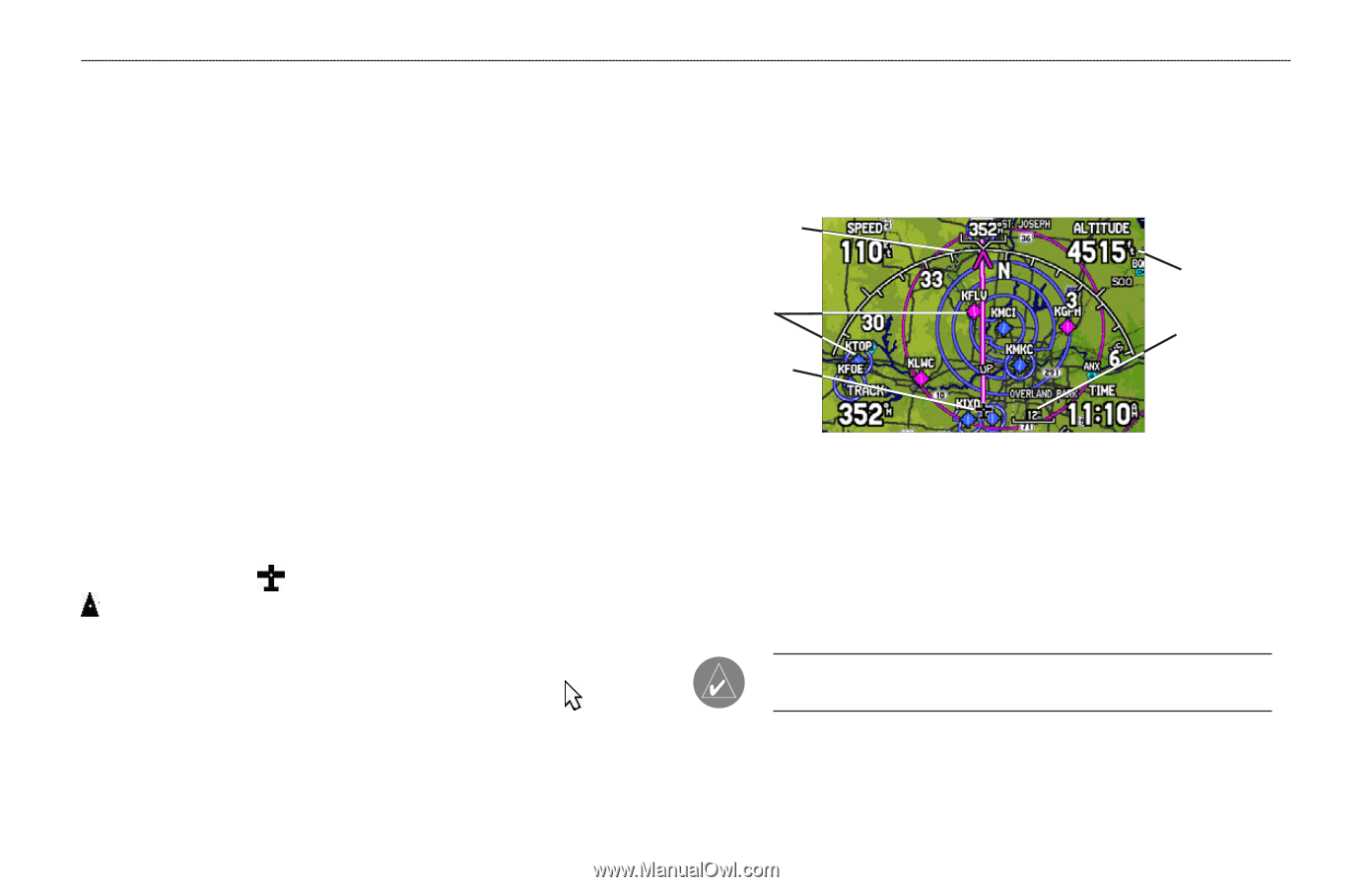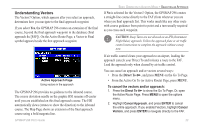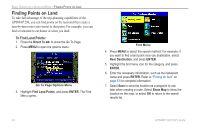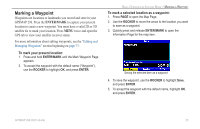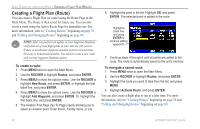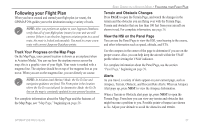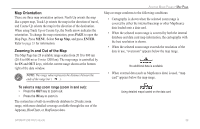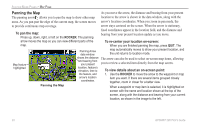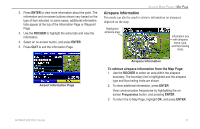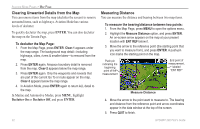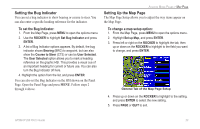Garmin GPSMAP 296 Pilot's Guide - Page 36
Aviation Mode s, Map ROCKER - highway
 |
View all Garmin GPSMAP 296 manuals
Add to My Manuals
Save this manual to your list of manuals |
Page 36 highlights
AVIATION MODE PAGES > MAP PAGE AVIATION MODE PAGES This section discusses the major pages, such as the Map and Terrain Pages, as well as some additional aviation features, such as E6B. Map Page The GPSMAP 296 features a real-time moving map that can do much more than just plot your course. The Map Page shows map information (digital cartography) that includes airspace boundaries, airports, navaids, lakes, rivers, coastlines, cities, and highways. Dedicated zoom keys (IN and OUT) are provided for range adjustments. Two basic map operating modes, location mode and pan mode, determine what cartography is shown on the Map Page. Location mode pans the map to keep your present location in the screen area. The location marker (icon) that shows your travel on the Map Page is an aircraft symbol in Aviation Mode and a triangle symbol in Marine and Automotive modes. The GPSMAP 296 always turns on in location mode, with the last known location centered on the map. When you press the ROCKER, the GPSMAP 296 enters pan mode, which moves the map to keep the white arrow (map pointer) within the screen area. In Aviation Mode, by default, four user-selectable data fields appear in the corners of the screen that can be configured to show any one of the several data options. You can also change the layout of the map and data fields. See page 33 for information. Compass Arc Airports Current Location Data Field Map Zoom Range Map Page (Aviation Mode) A navigation arc (Horizontal Situation Indicator, or HSI) appears by default on the Map Page. The arc works like the compass on the Panel Page, indicating the course and your deviation left/right of this course. If the route line and magenta arrow are heading straight up, you are heading directly to your destination. NOTE: The navigation arc only shows up in Aviation Mode when the Map Page is set to Track Up. See page 33. 28 GPSMAP 296 Pilot's Guide